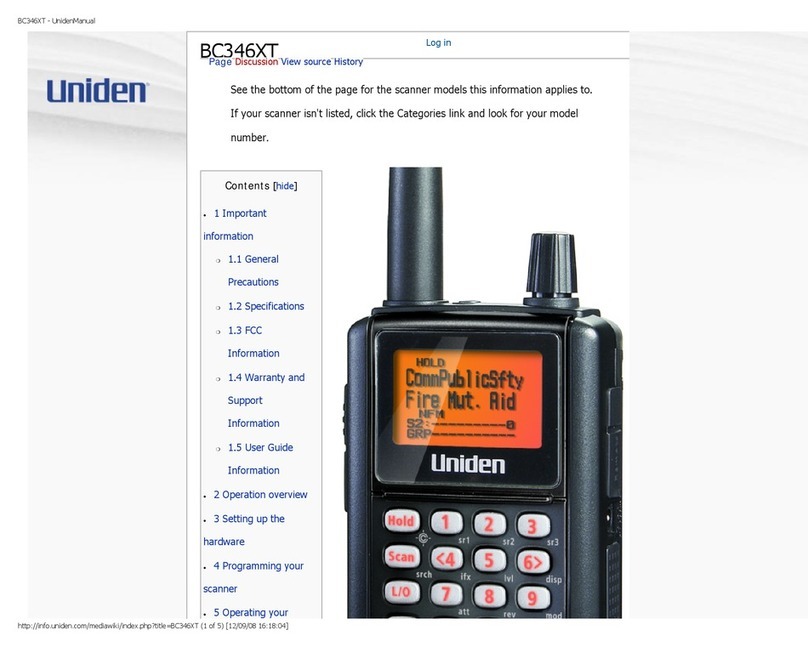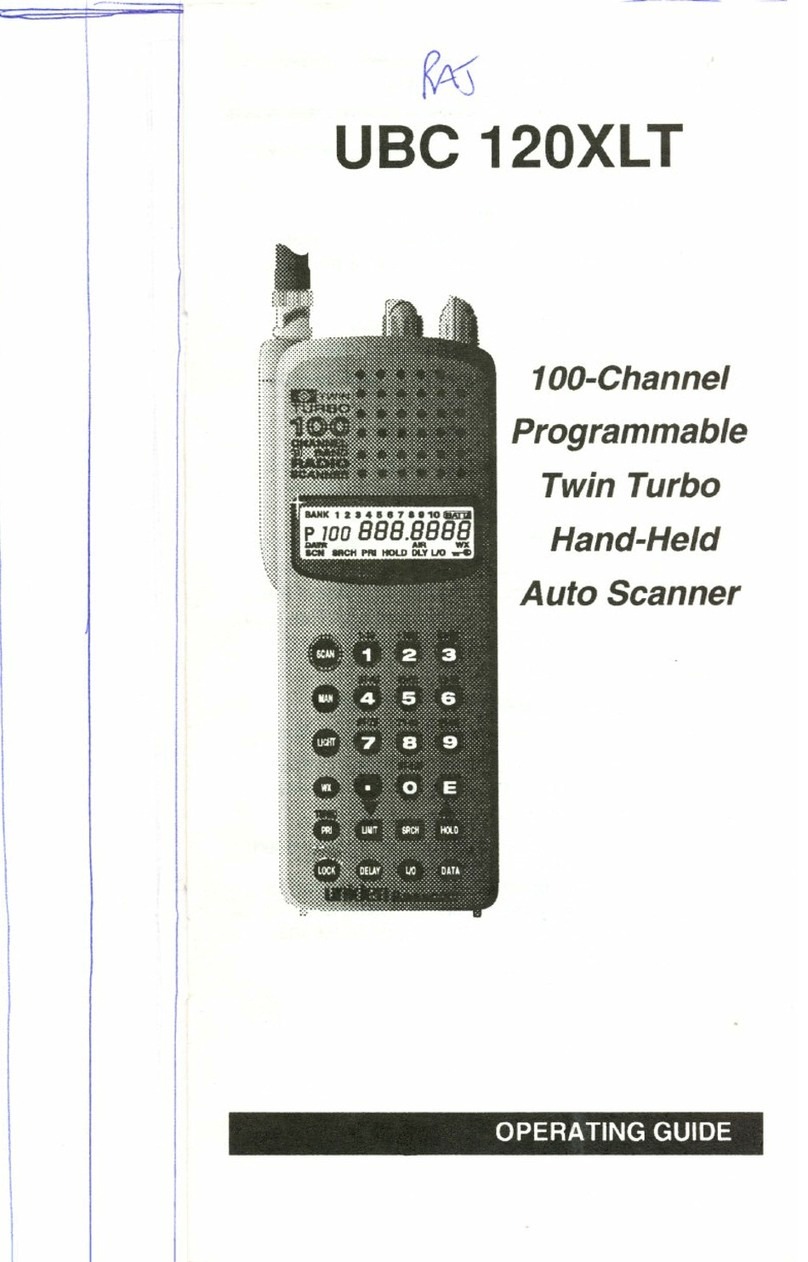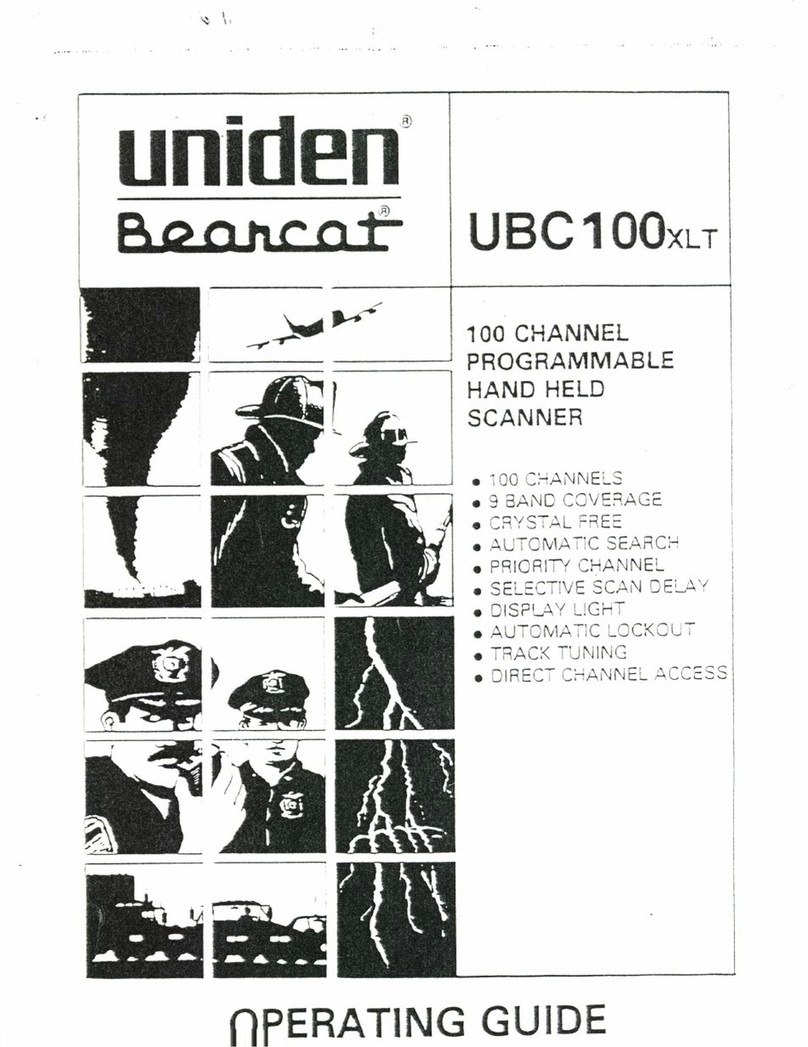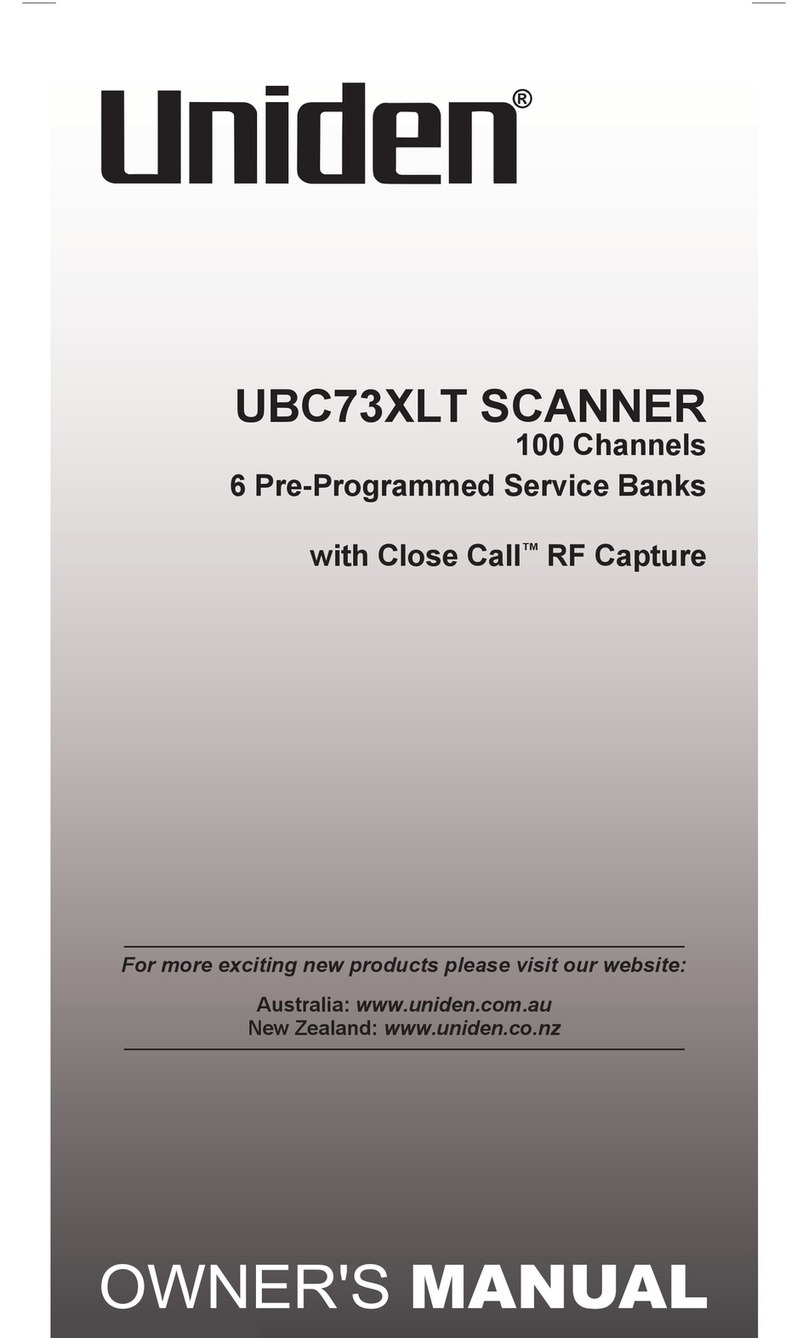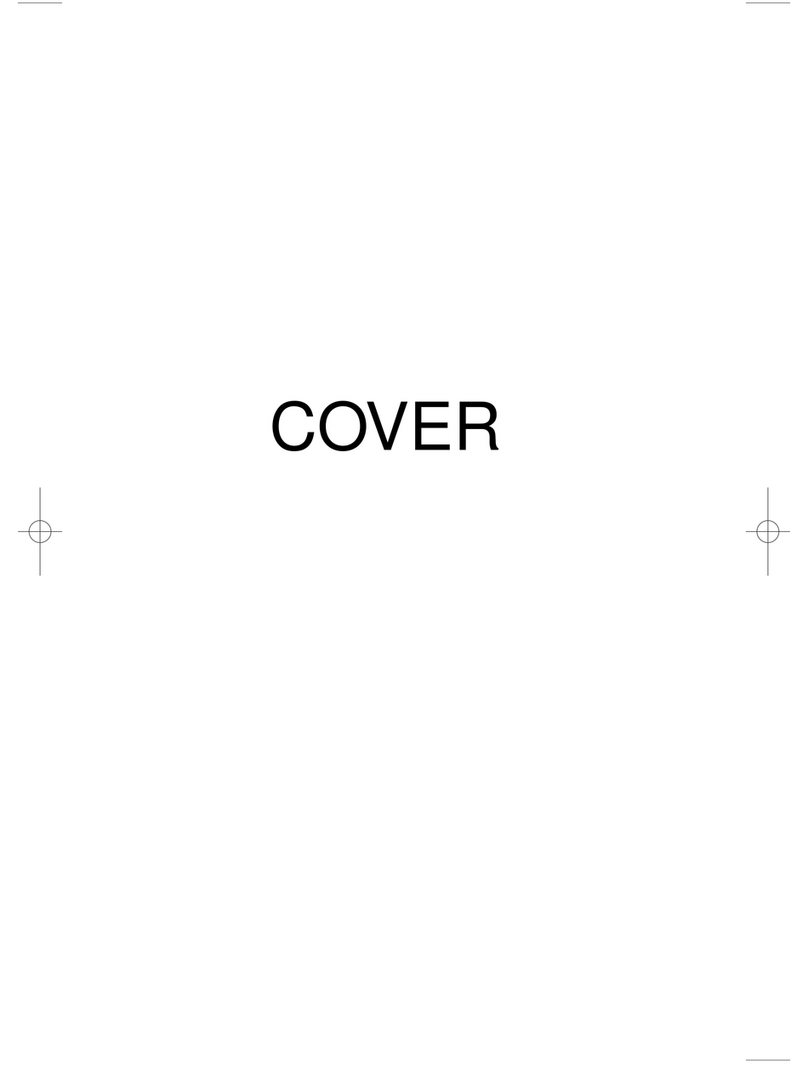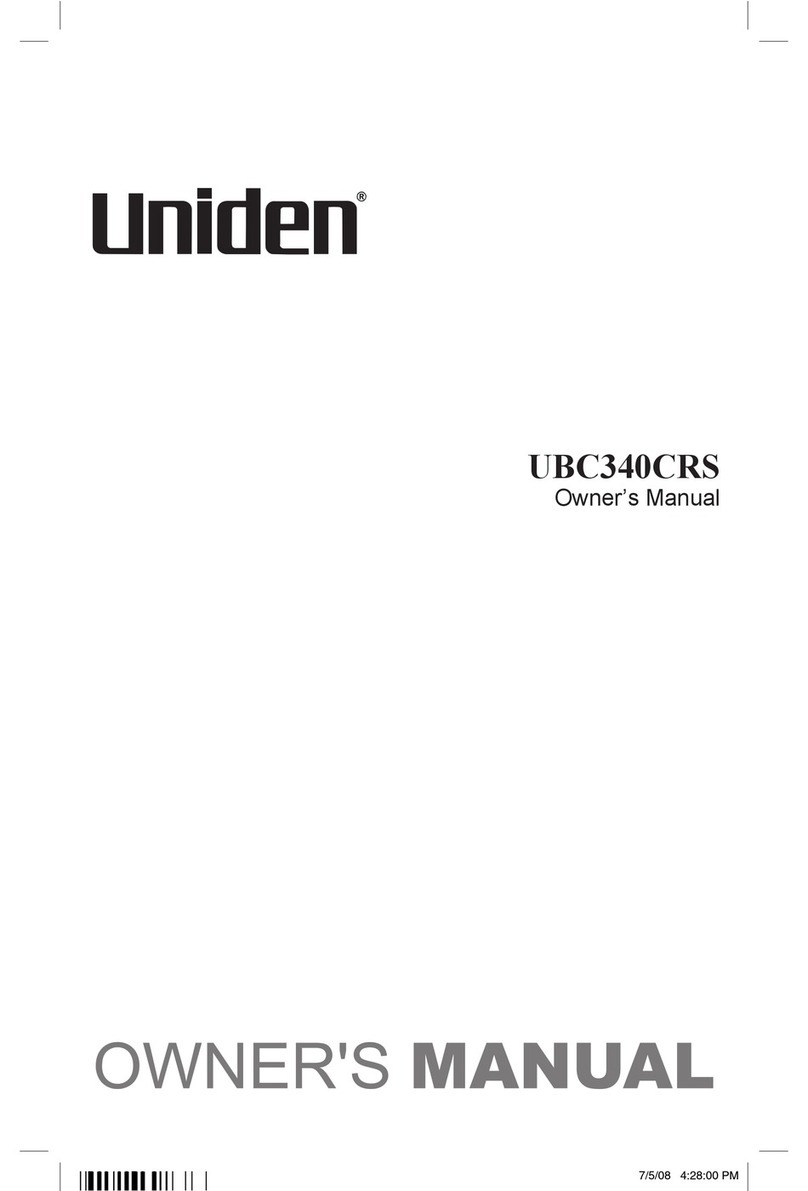'== ...
:::
About Your New UBC 220XLT
The UBC 220XL T is a brand new state-of-the-art information
radio with automatic scanning capabalities. It can store
frequencies such as police, fire/emergency, marine, air,
cellular, amateur, and other communications into 10 banks
of 20 channels each. And you can scan all 200 channels at
super fast Turbo Scan speed.
With the UBC 220XL T, you can search for frequencies at fast
speed. You can also search V.H.F. frequencies at super fast
Turbo speed.
What is Scanning?
Unlike standard AM or FM radio stations, most two-way
communications (listed below) do not transmit continuously.
The UBC 220XL T scans proarammed channels at the rate of
nearly 100 channels per second until it finds an active
frequency.
Scanning stops on an active frequency, and remains on that
channel as long as the transmission continues. When the
transmission ends, the scanning cycle resumes until another
transmission is received. Or, you can select an optional Delay
so the scanner stays on the channel for 2 more seconds after
the transmission stops, waiting for another transmission,
before resuming scanning.
While the UBC 220XL T is scanning channels, it is in "SCAN
Mode". When you stop the scanning with~, it is in "SCAN
HOLD Mode".
What is Searching?
The UBC 220XL T can search each of 10 bands to find active
frequencies. This is different from scanning, because you can
search for frequencies that have not been programmed into
your UBC 220XLT. You can choose between two speeds for
the search feature. With Turbo Search, a new feature for
Uniden scanners, you can search the V.H.F. FM bands at upto
3 times the normal speed.
When the UBC 220XL T is searching for active frequencies, it is
in "SEARCH Mode" or "TURBO SEARCH Mode." When you
stop the search with (HOLD),it is in "SEARCH HOLD Mode",
With both Turbo Scan and Turbo Search, your UBC 220XLT is
truly a Twin Turbo Scanner.
2
---- ----
-------._- -- -.
::-
\
-----