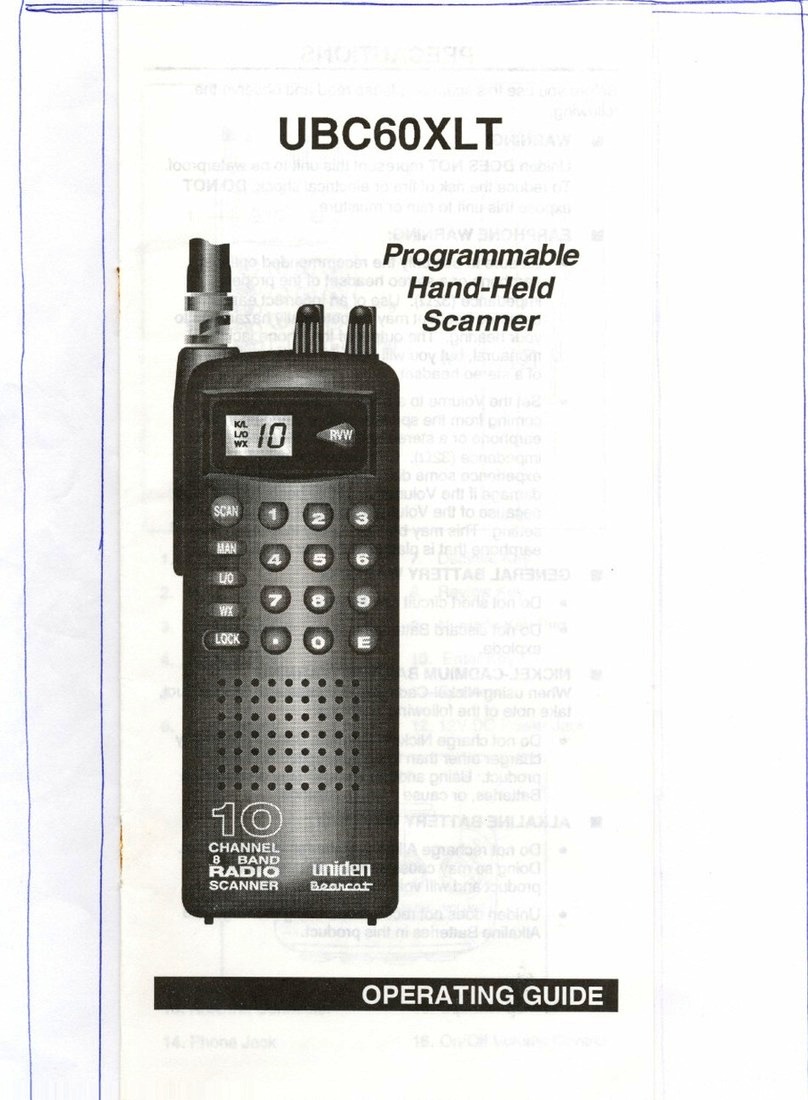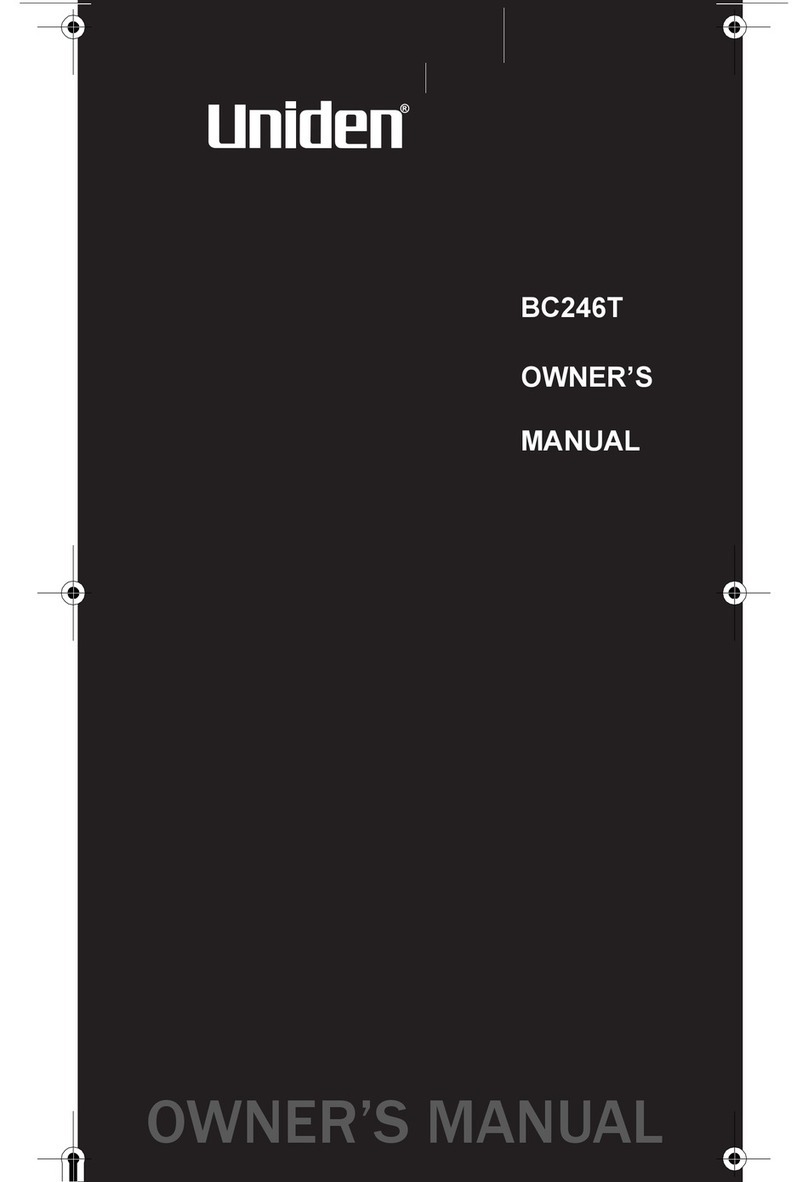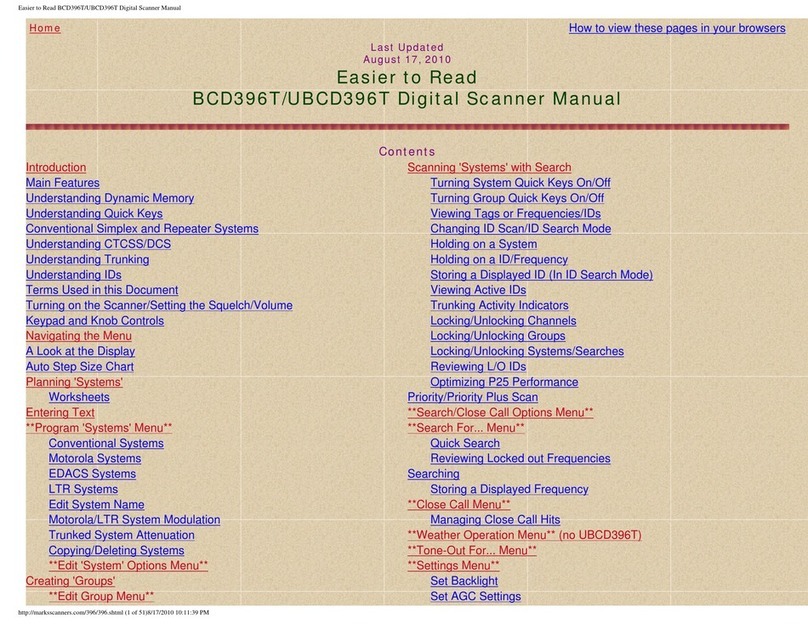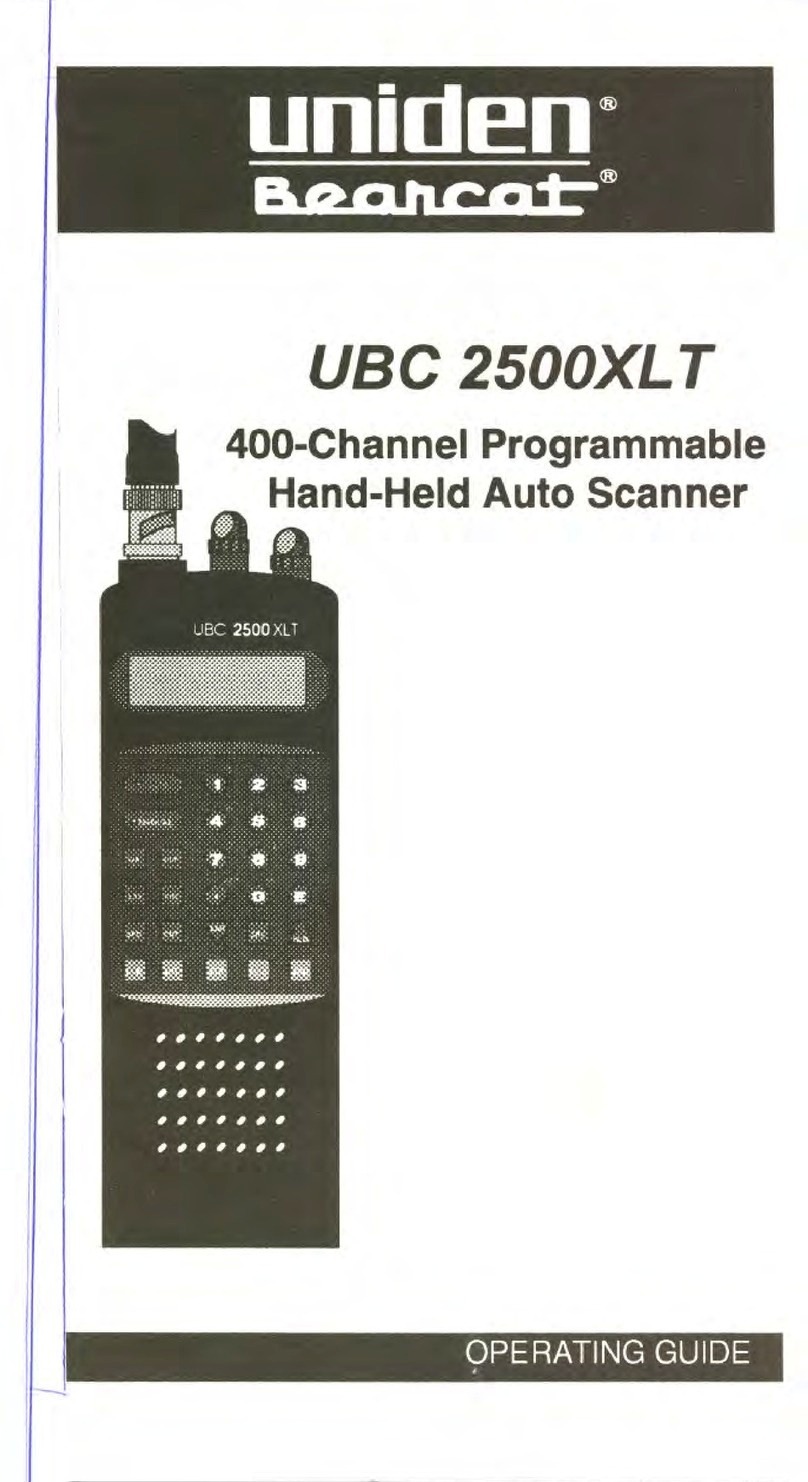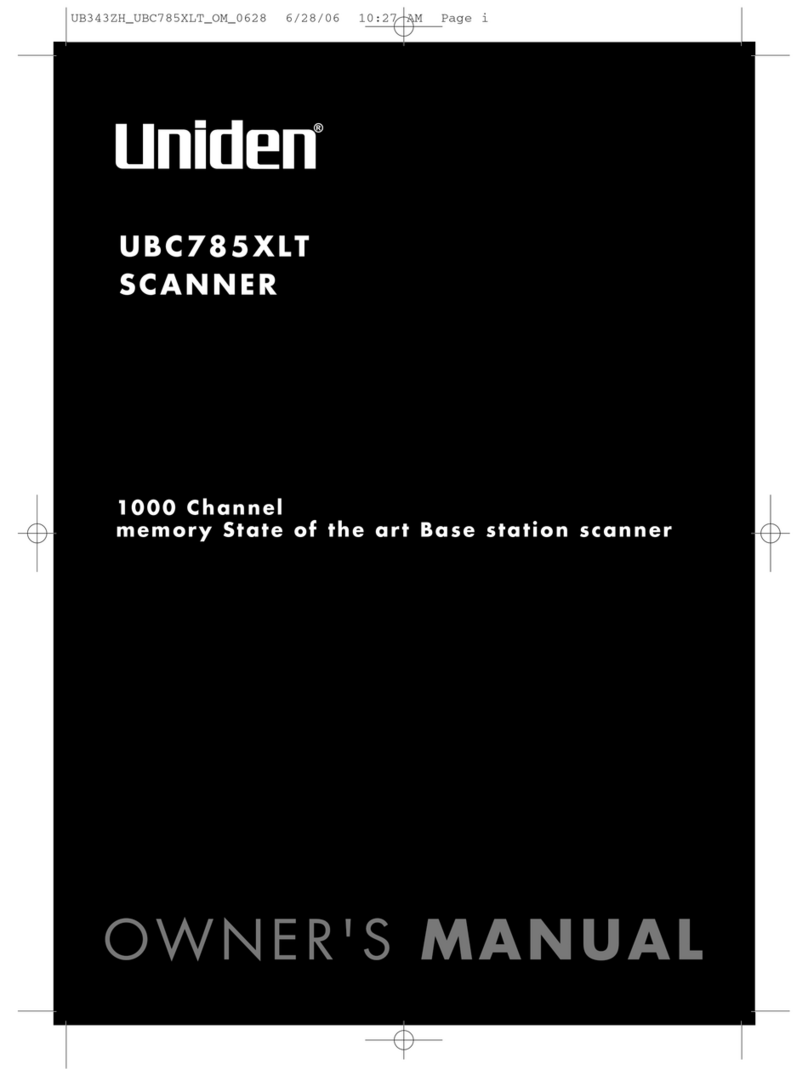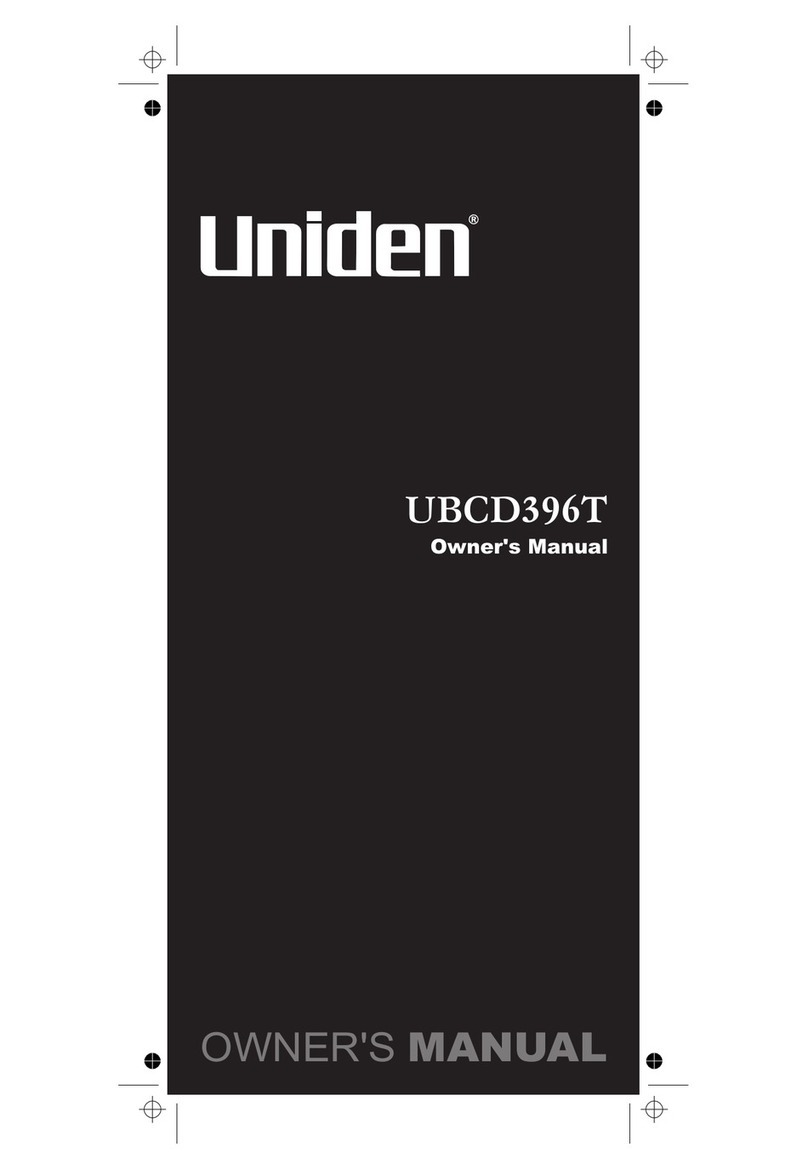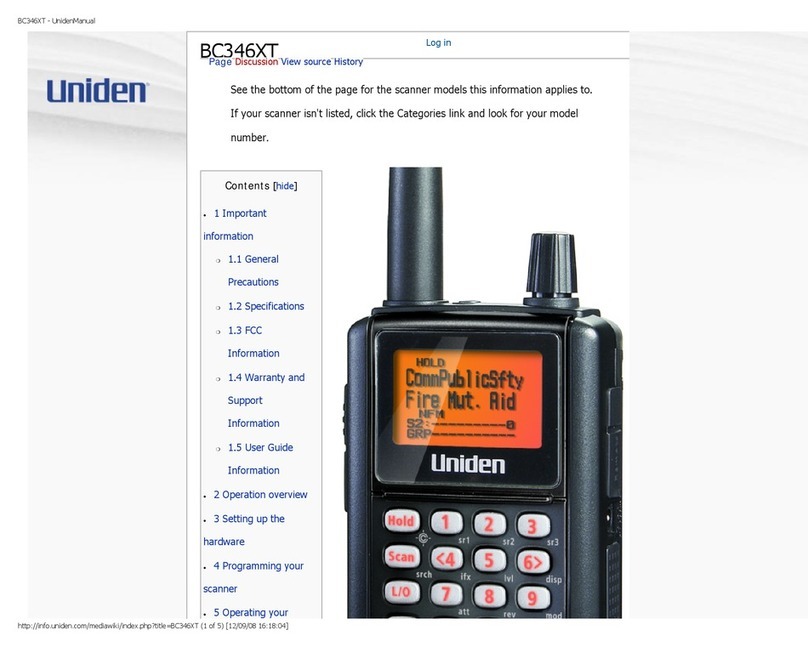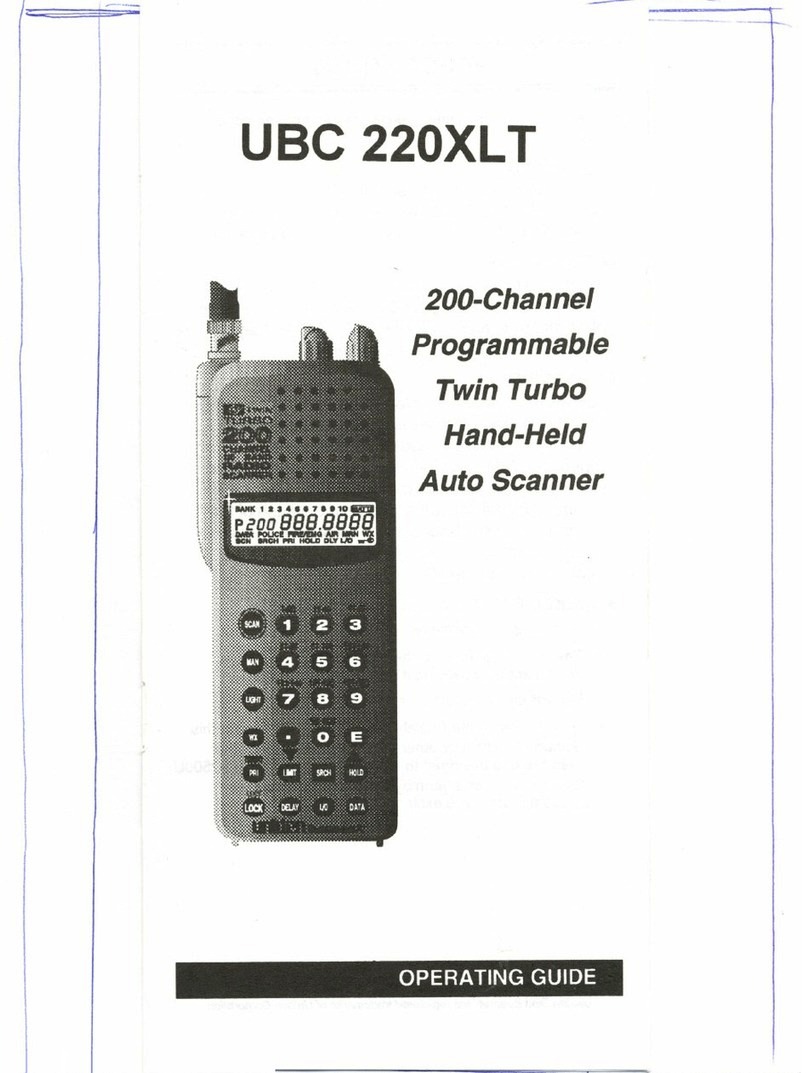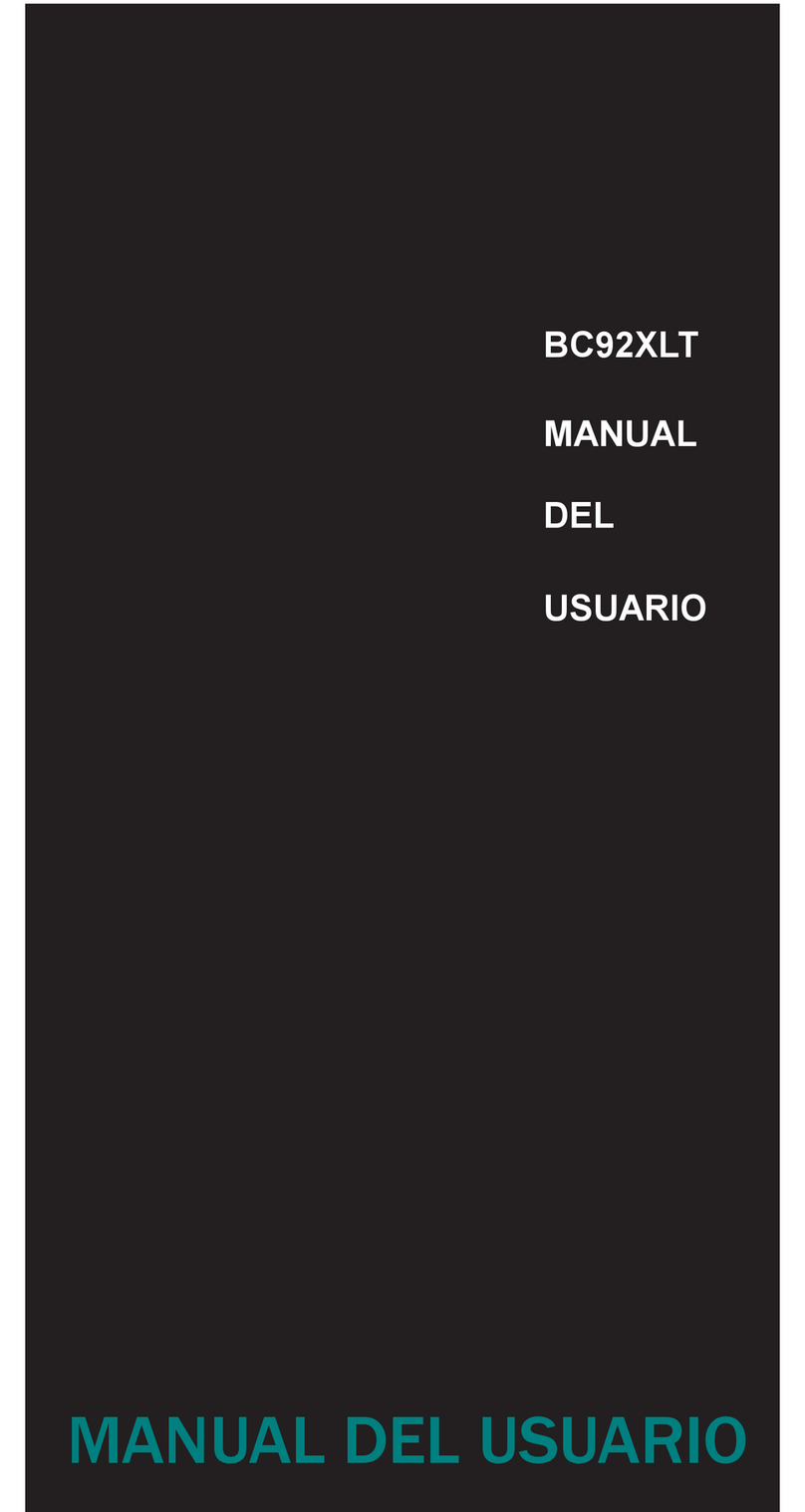7
Searching and Storing ................................................................................................................92
Using the Close Call Feature ...................................................................................................100
Search and Close Call Options ................................................................................................104
Fire Tone-Out .............................................................................................................................114
Location-Based (GPS) Scanning .............................................................................................117
Non-Radio Location Based GPS Features ..............................................................................119
Service Search ...........................................................................................................................92
Quick Search ..............................................................................................................................93
Custom Search ...........................................................................................................................93
Editing a Custom Search Range ................................................................................................94
Search With Scan .......................................................................................................................95
Set Delay Time ...........................................................................................................................96
Set Attenuator .............................................................................................................................97
Set Record ..................................................................................................................................97
Assigning a Search Range to a Search Key ..............................................................................97
Saving a Found Channel (Quick Save) ......................................................................................97
Auto Search and Store ...............................................................................................................98
Selecting a System ...................................................................................................................98
Conventional Search and Store ................................................................................................98
Trunked Search and Store .......................................................................................................99
Setting Close Call Options ........................................................................................................100
Close Call Hits ..........................................................................................................................102
Close Call Hits with Scan .........................................................................................................102
Managing Locked-Out Frequencies .......................................................................................104
Unlocking All Frequencies ......................................................................................................105
Reviewing Locked-Out Frequencies ......................................................................................105
Searching for Subaudible Tones ............................................................................................105
Screening Out Broadcast Sources .........................................................................................105
Finding Repeater Output Frequencies ...................................................................................106
Setting the Maximum Auto Store Value ..................................................................................107
Setting the Modulation Type ..................................................................................................107
Setting Attenuation .................................................................................................................108
Setting Data Skip ....................................................................................................................108
Setting the Delay Time ...........................................................................................................109
Setting the Search Frequency Step ........................................................................................109
Setting Record ........................................................................................................................109
Adjust P25 Level ....................................................................................................................109
Priority Scan .............................................................................................................................110
Setting Tone-Out Standby .........................................................................................................114
Setting Up Tone-Out .................................................................................................................114
Tone-Out Multi-Channel Monitoring ..........................................................................................116
GPS Compatibility .....................................................................................................................117
Connecting Your Scanner to a GPS Device .............................................................................117
Initial GPS Operation ................................................................................................................117
Setting the Options ...................................................................................................................120
Deleting a Location ...................................................................................................................121
For POI Only ..........................................................................................................................121
GPS Display Mode ...................................................................................................................122
GPS Review Location Mode .....................................................................................................123