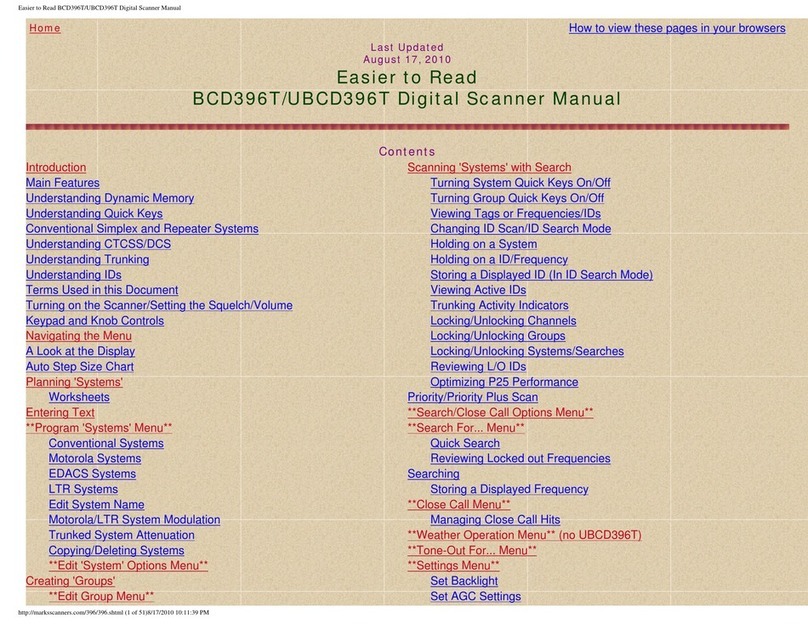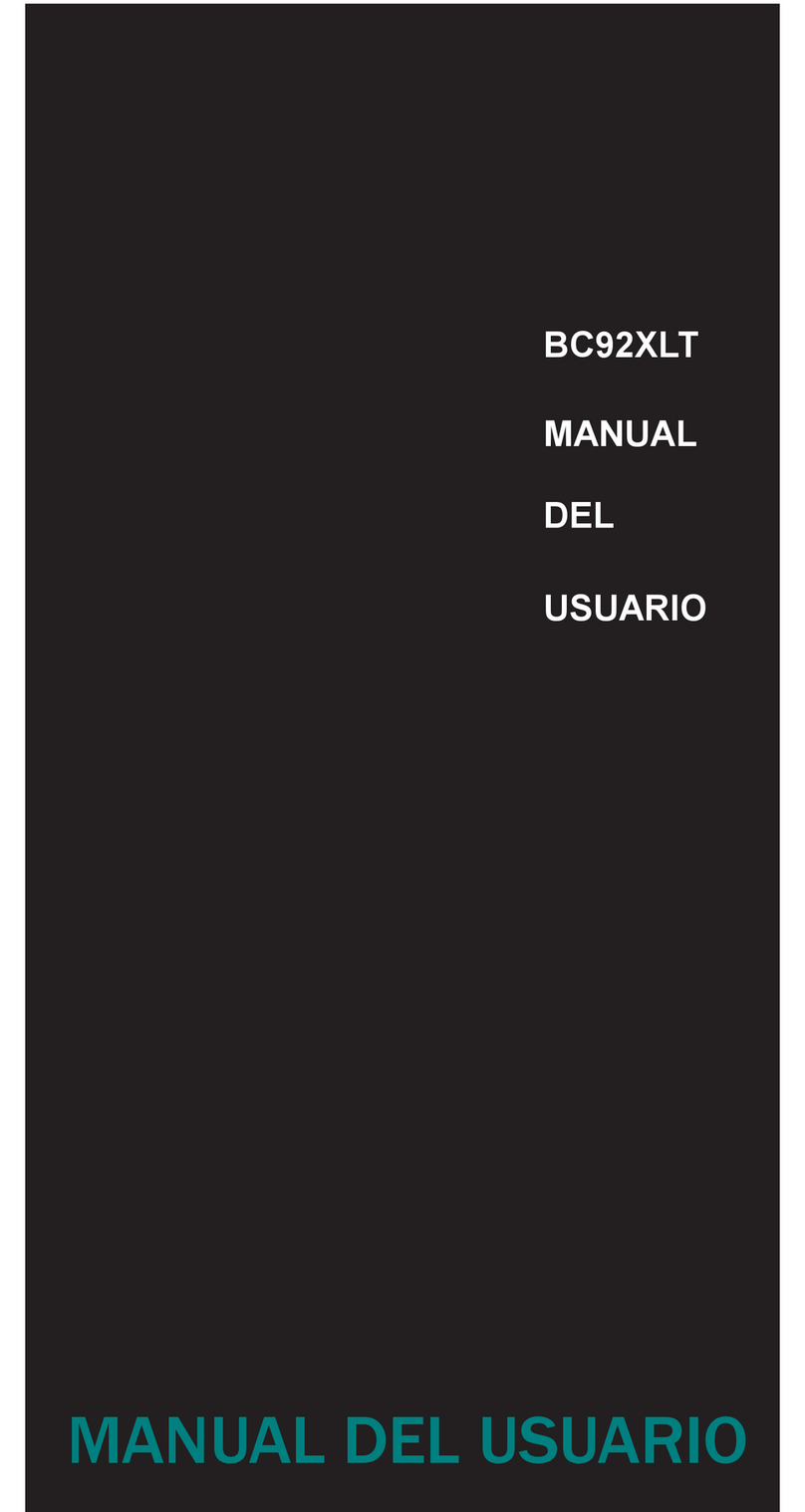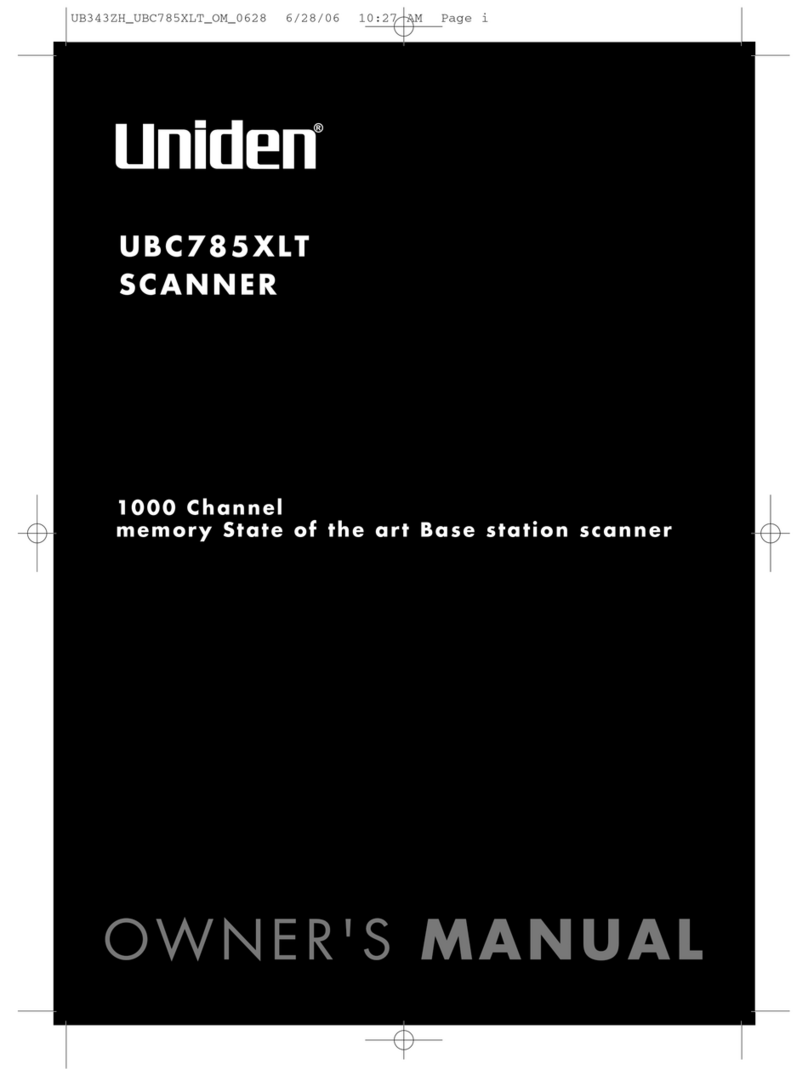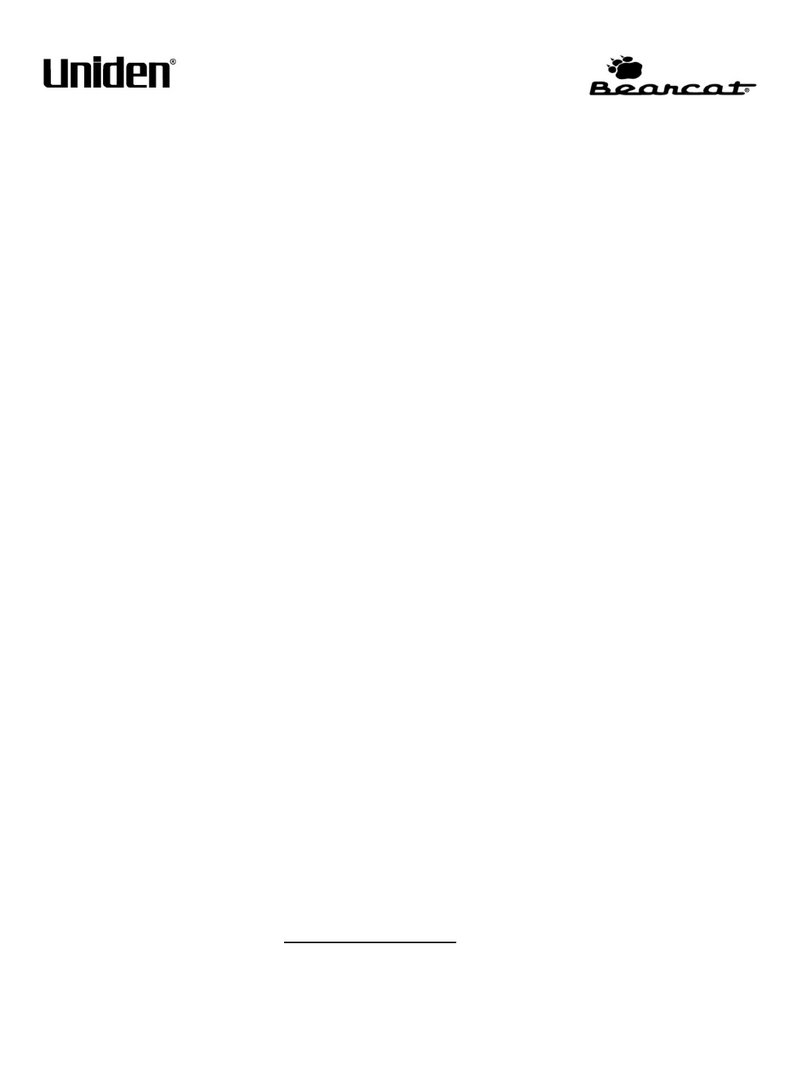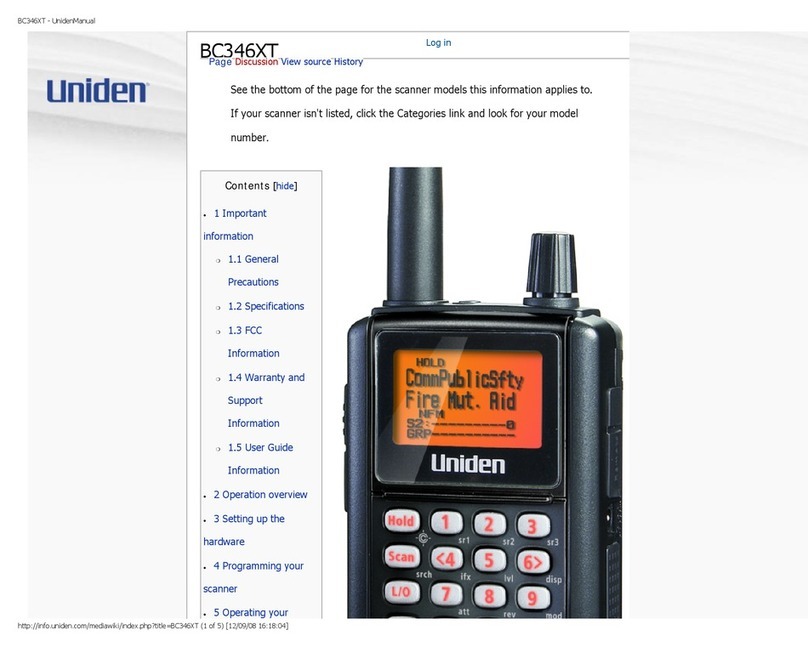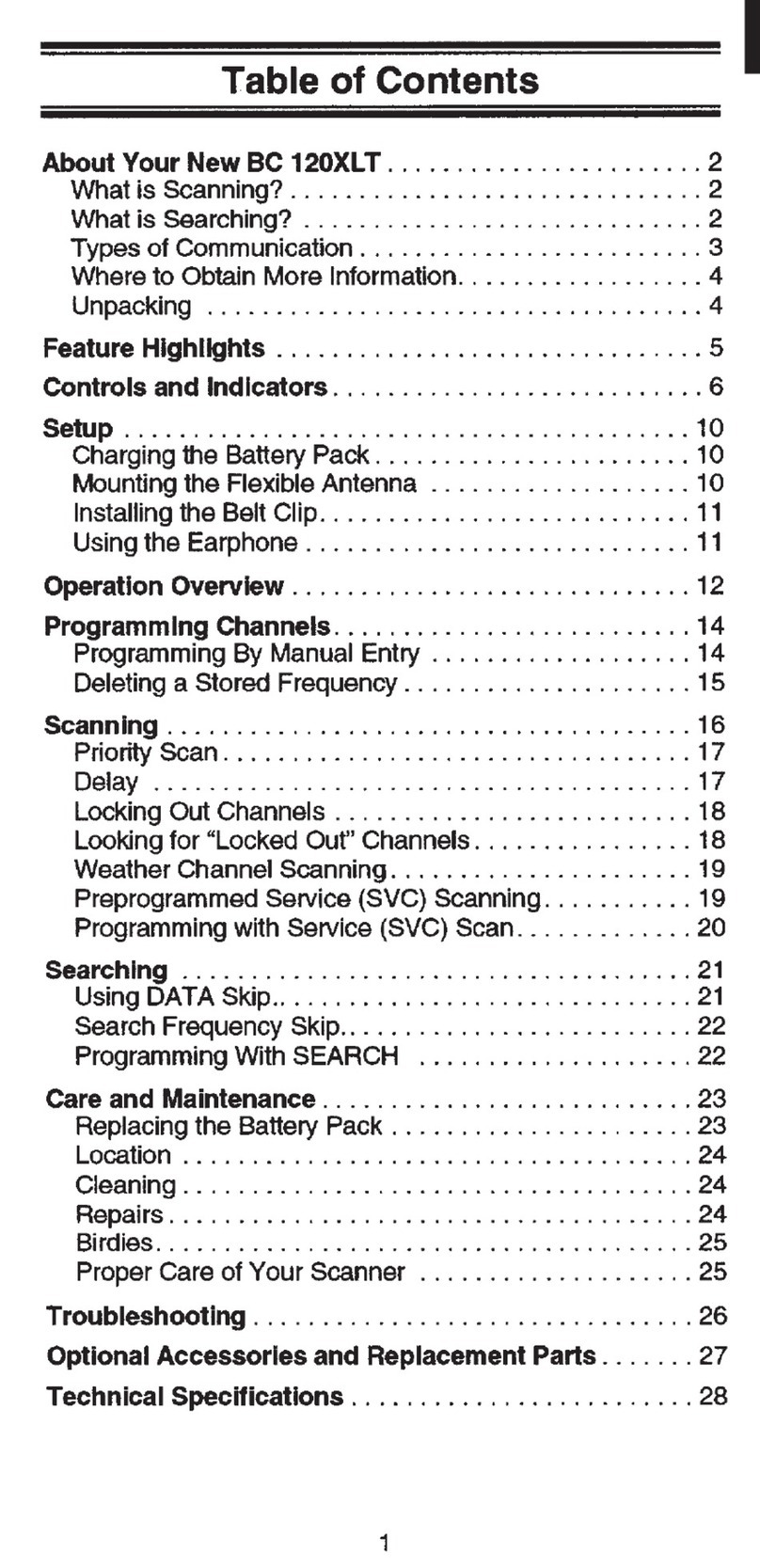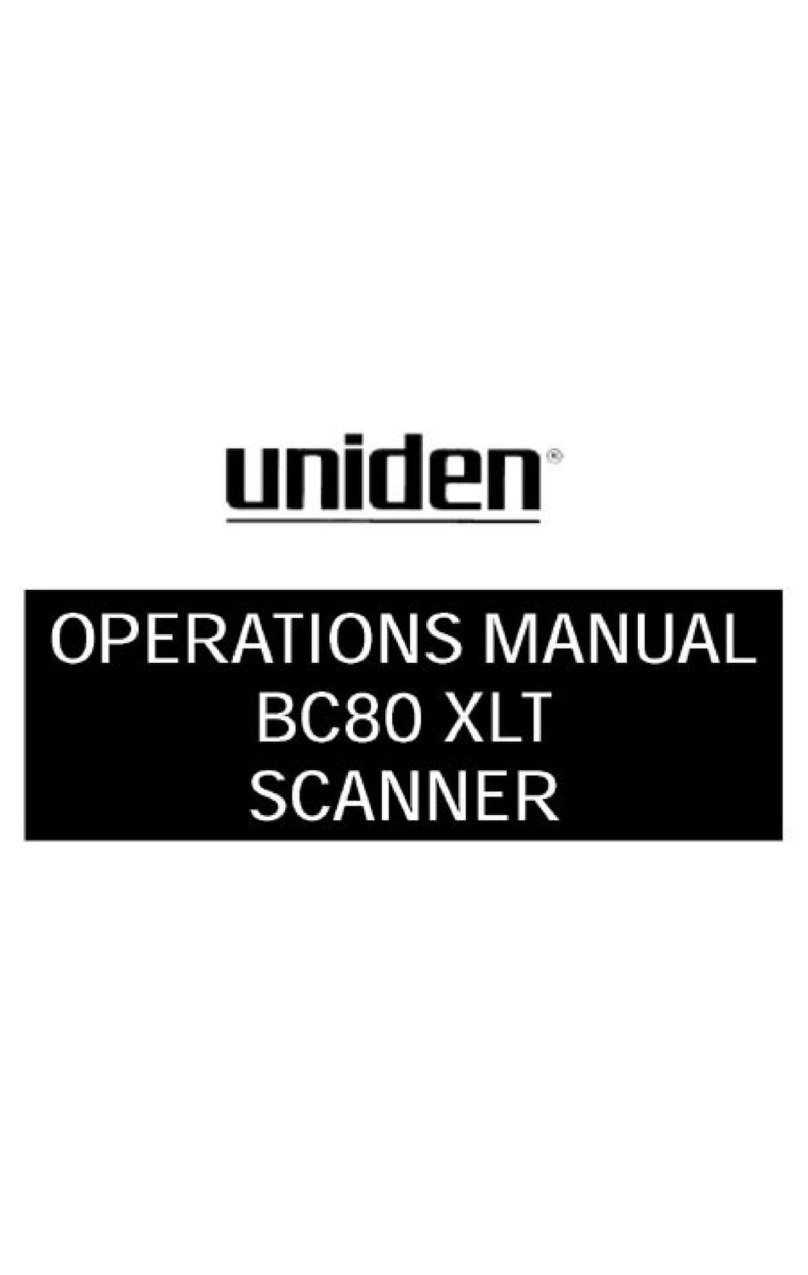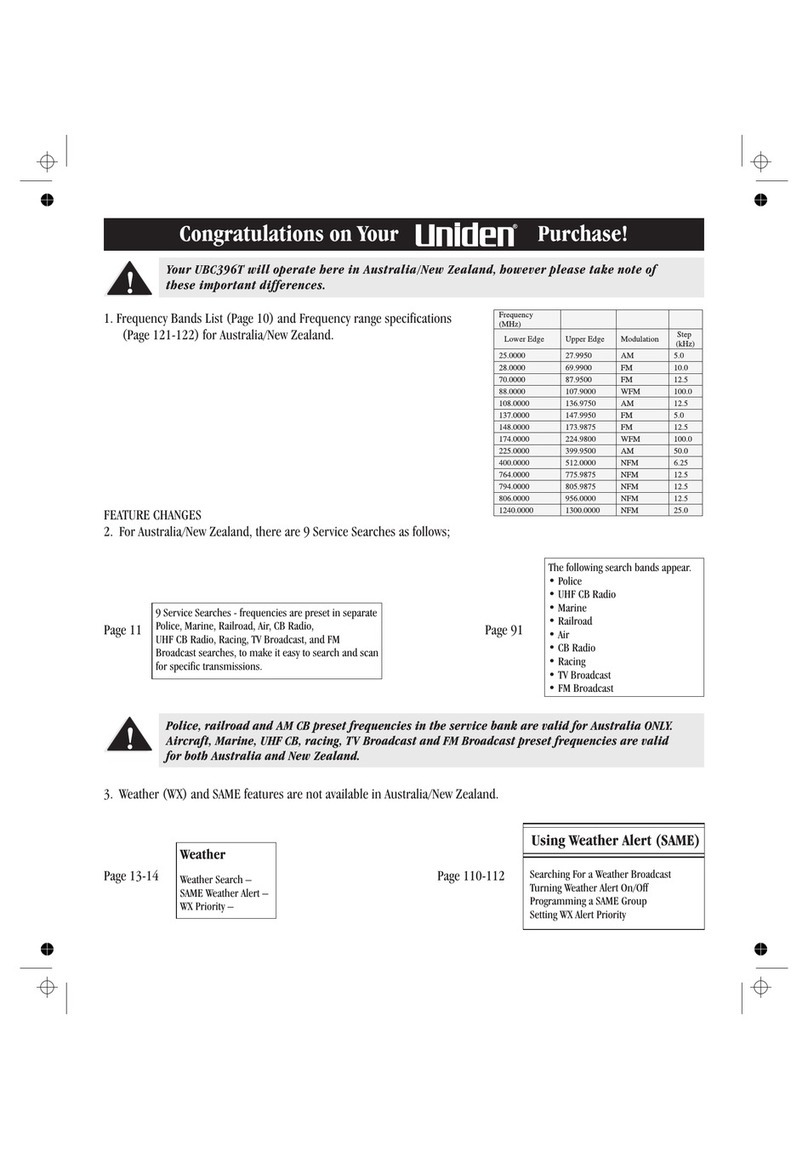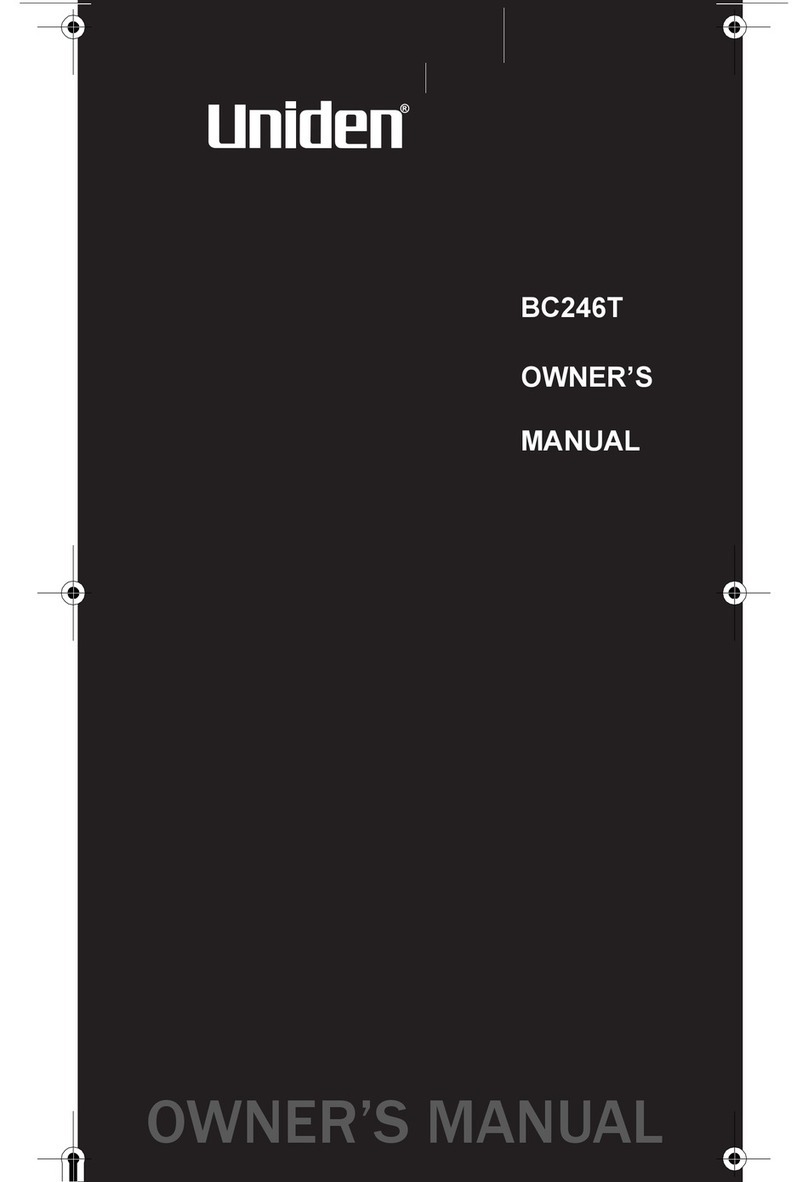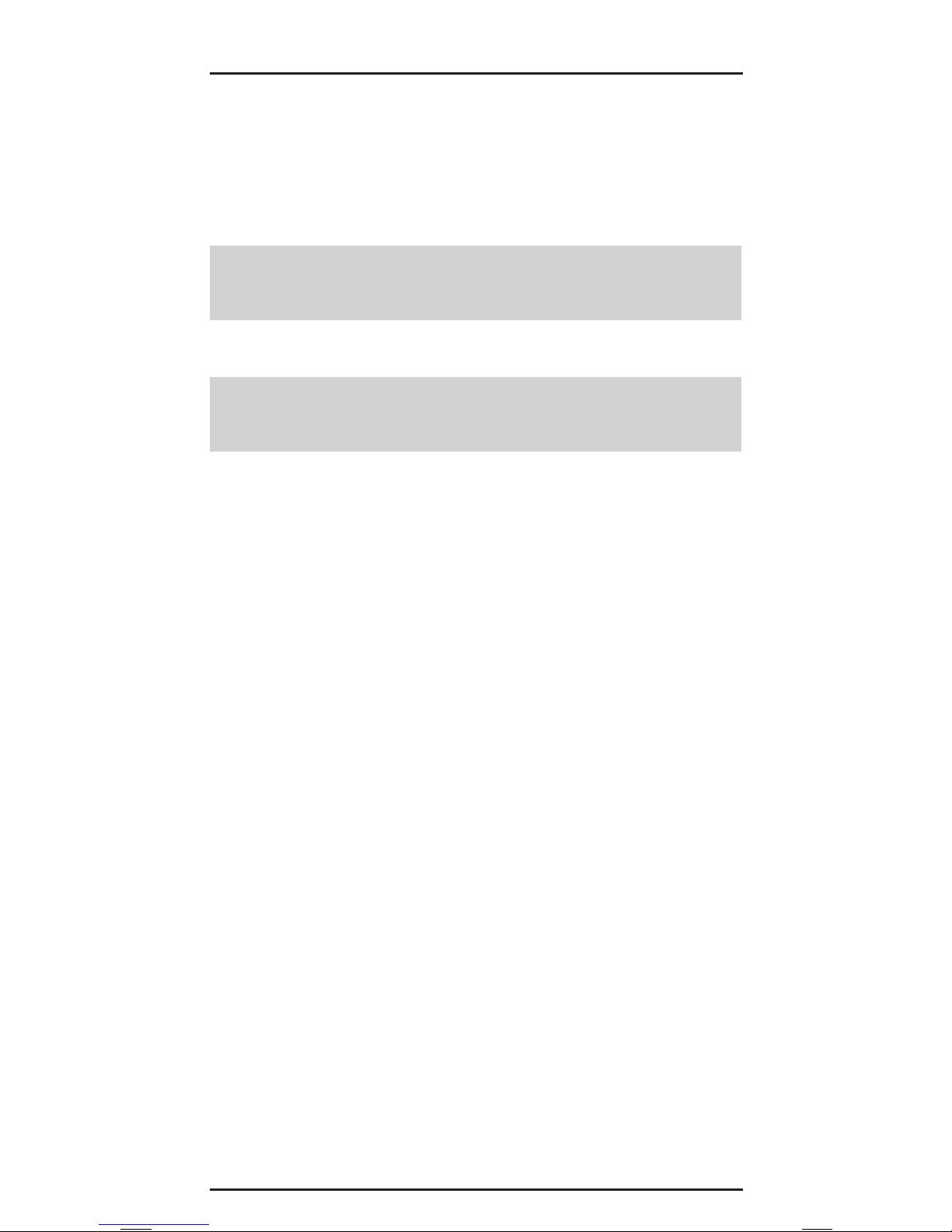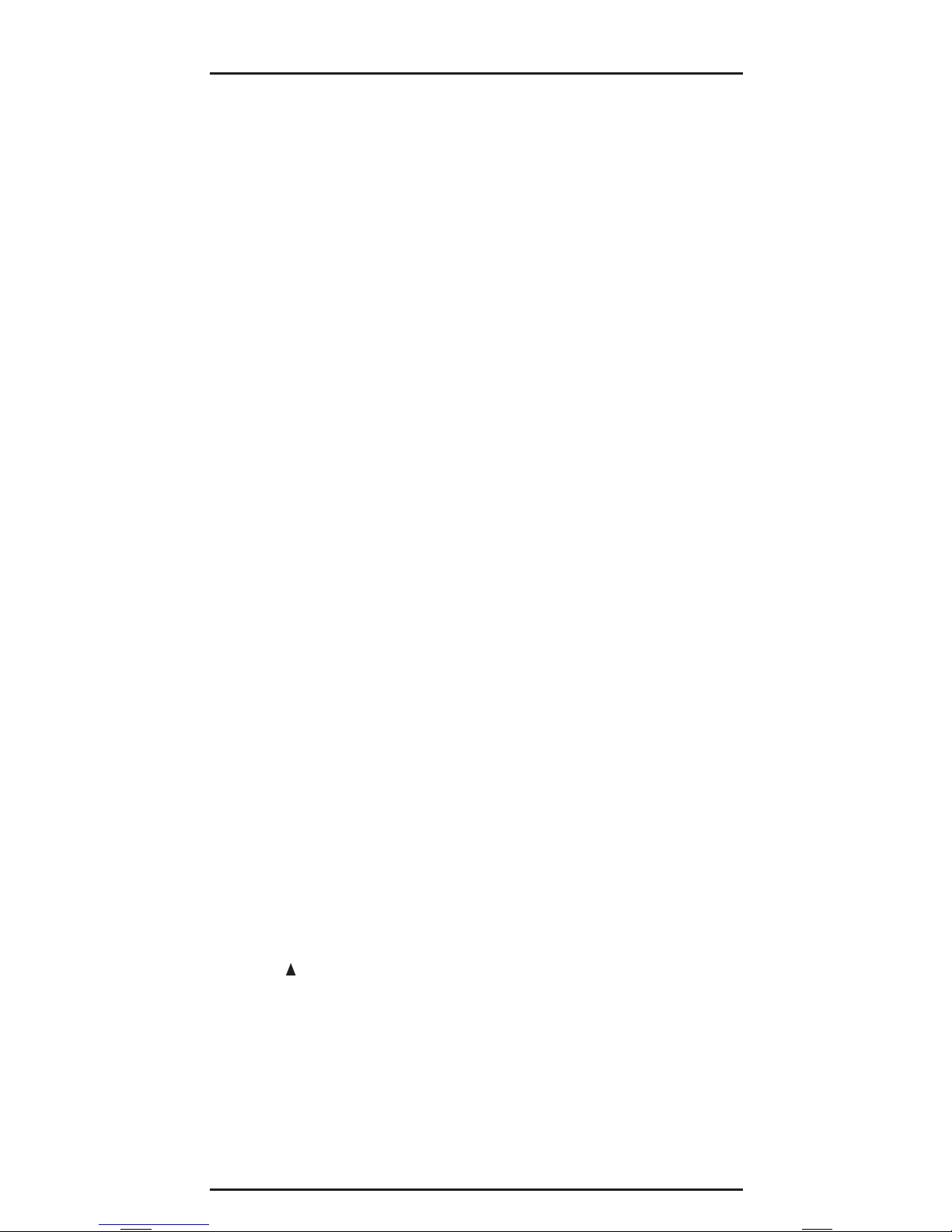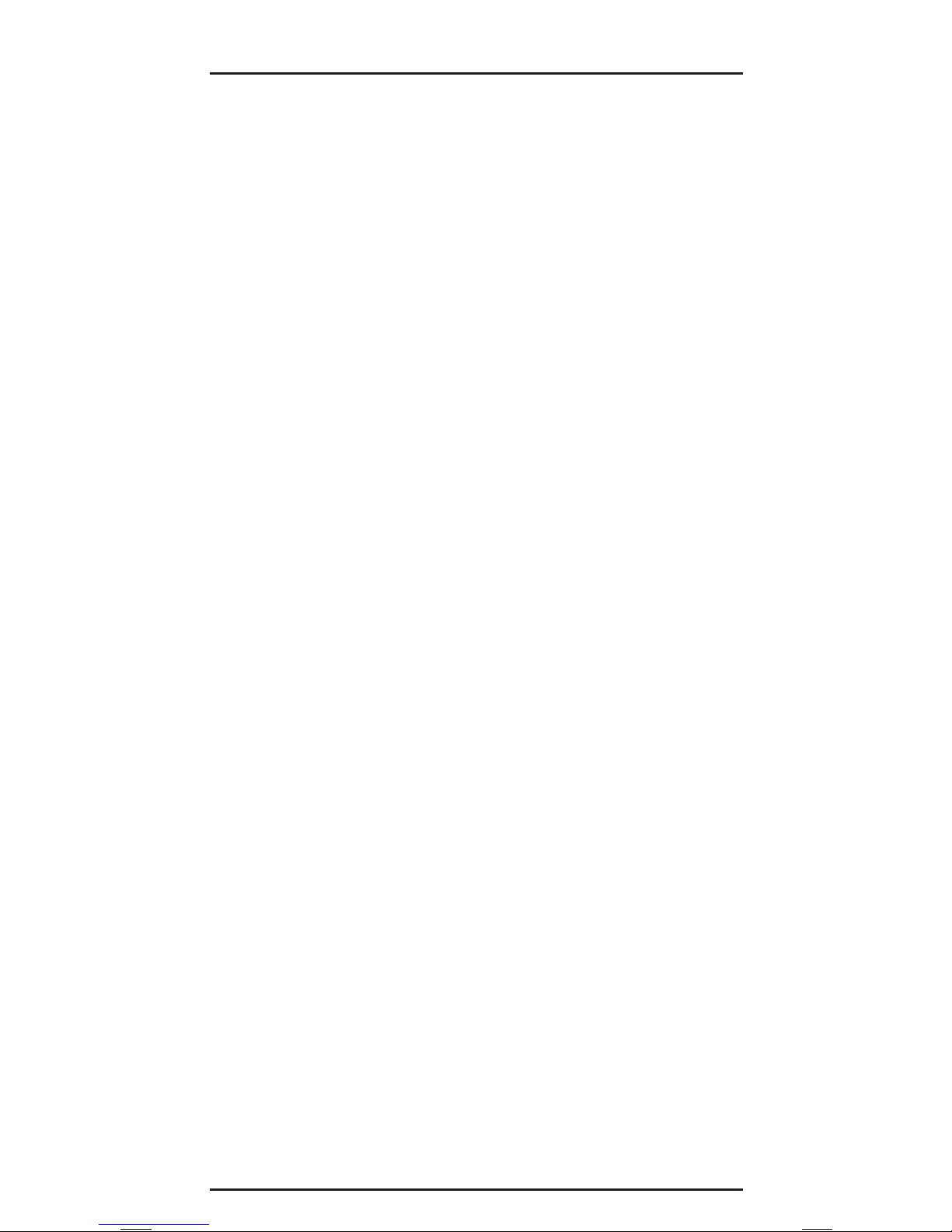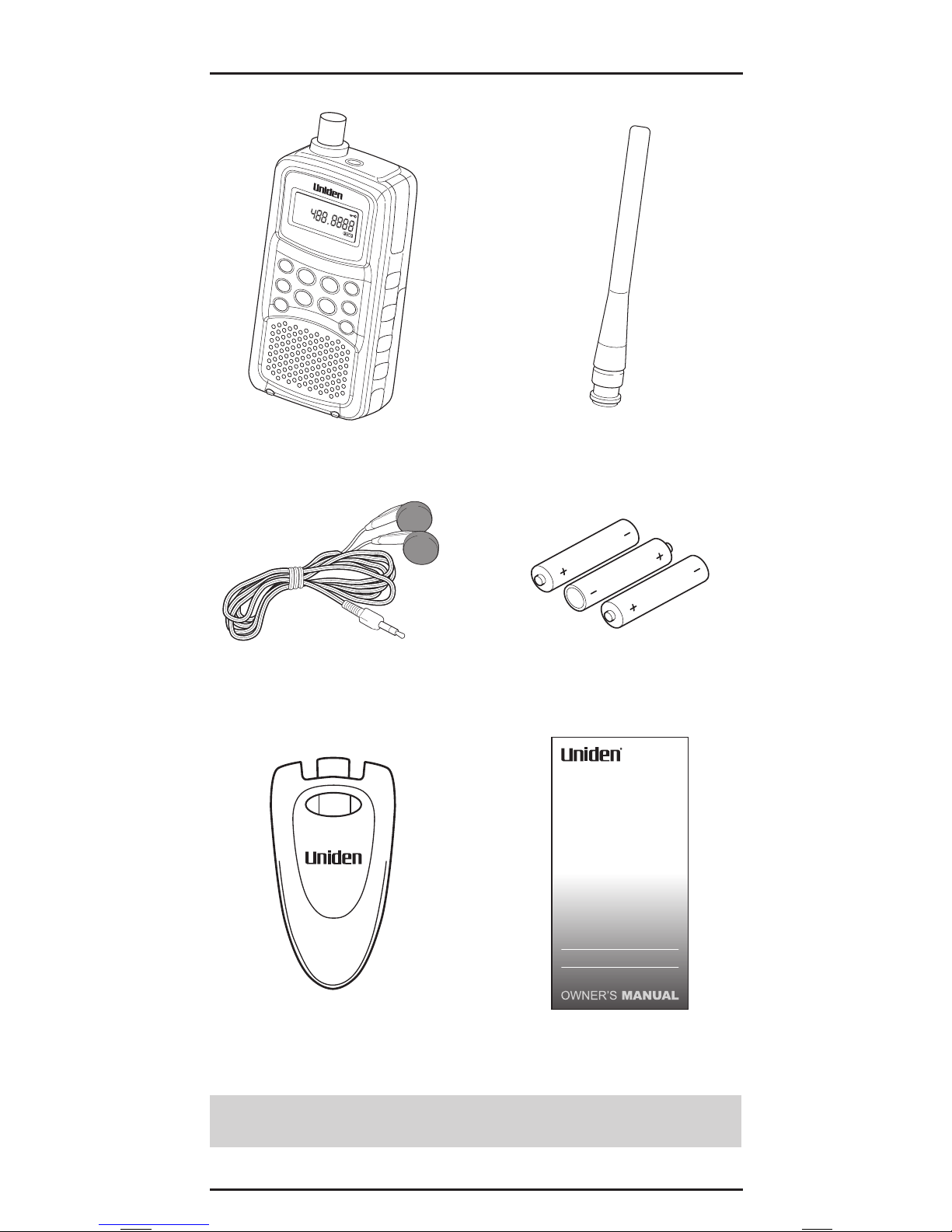Thank you for purchasing a Uniden EZI30XLT Handheld
Scanner. The scanner is versatile, compact, and easy to use.
The EZI30XLT comes pre-programmed with frequencies -
organised into 8 Service banks for monitoring police, railroad,
re, ambulance, FM radio, air, marine and UHF CB frequencies.
Each Service bank has a Favourites bank for storing your
favourite frequencies. Up to 210 frequencies can be stored in
Favourites banks. Frequencies in Favourites can be copied from
the Service bank. Manually store your favourite sports or events
frequencies found through the internet and other sources. Visit
the EZI30XLT page on the website for the latest information on
sports and events frequencies.
Australia: www.uniden.com.au
New Zealand: www.uniden.co.nz
Additionally you have 3 Instant channels which are one-touch
keys to store your 3 favourite frequencies.
COUNTRY MODE (AUSTRALIA/NEW ZEALAND)
The EZI30XLT is set to the Australian mode by default.
The Police, RailRoad, Fire and Ambulance banks have select
pre-programmed frequencies - one set for Australia and another
set for New Zealand. Switching the country mode alternates
between the select pre-programmed frequencies of these
service banks.
The country mode can be switched between Australia and New
Zealand as follows:
• Turn on the power while pressing down (Hold). The display
will show the current setting; AUS for Australian mode or nL
for New Zealand mode.
• Press to change the setting.
• Press (Store) to store the country mode. The scanner
displays the volume level and starts in the last mode. The
country mode is remembered for the next power on.
ABOUT YOUR EZI30XLT SCANNER
4
UNIDEN EZI30XLT Scanner