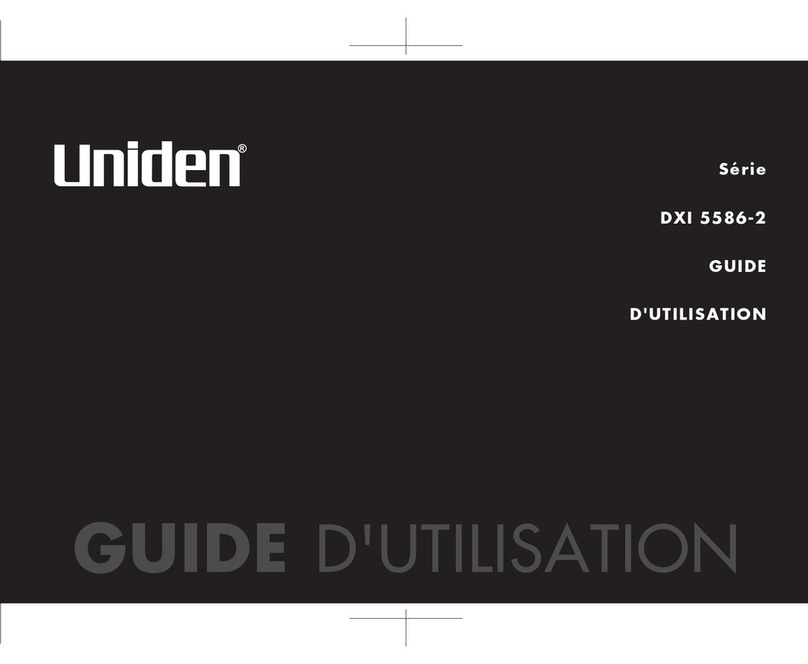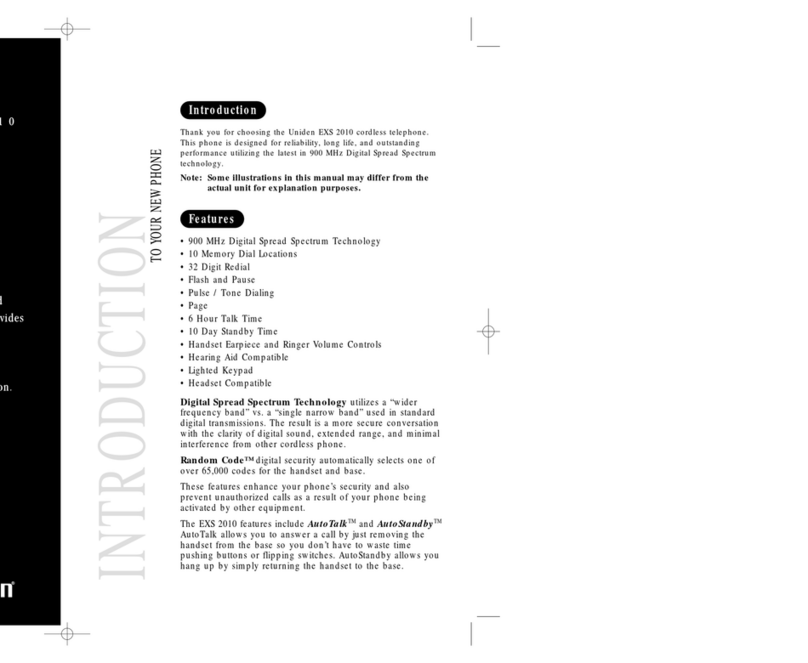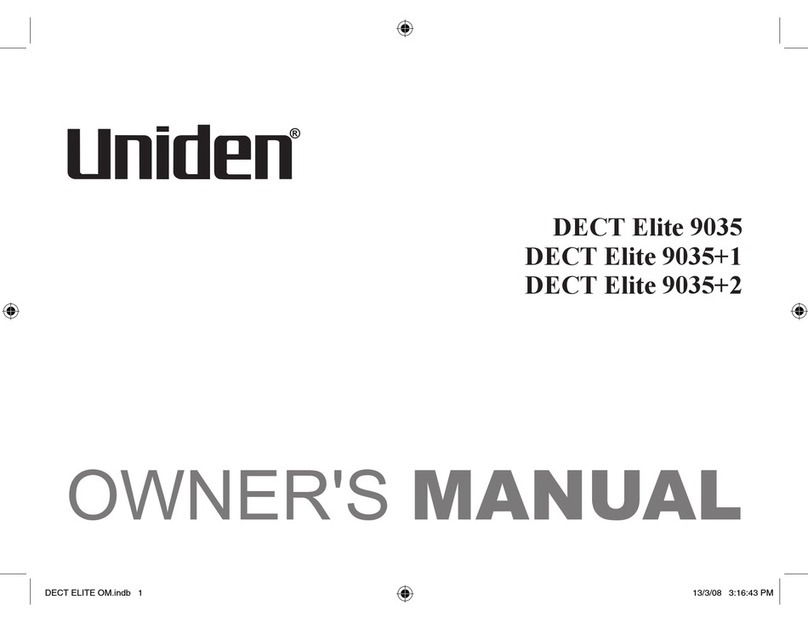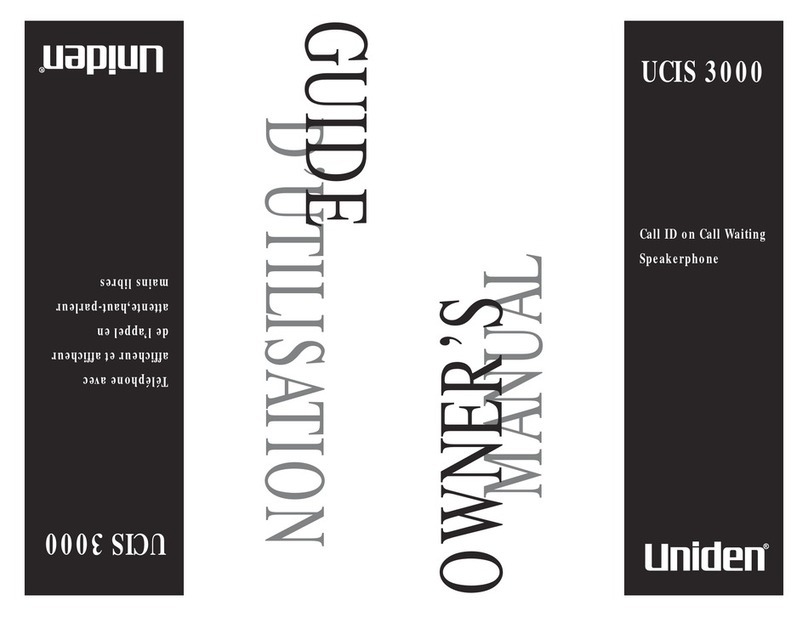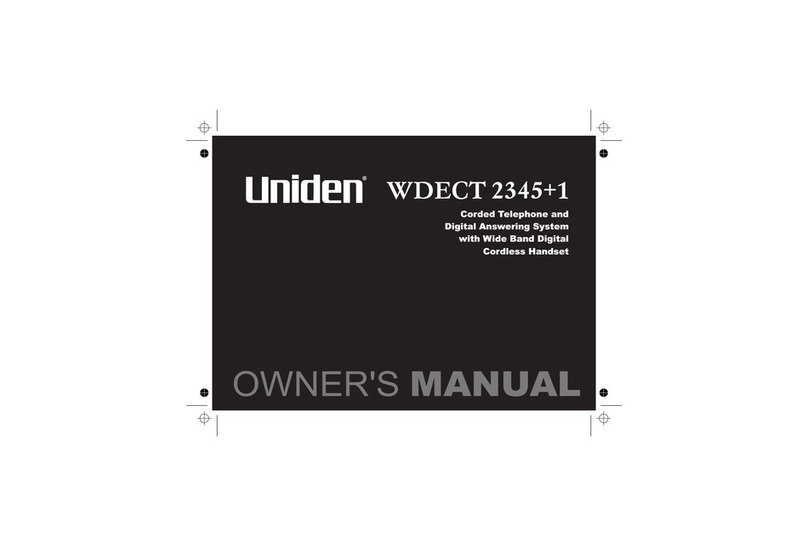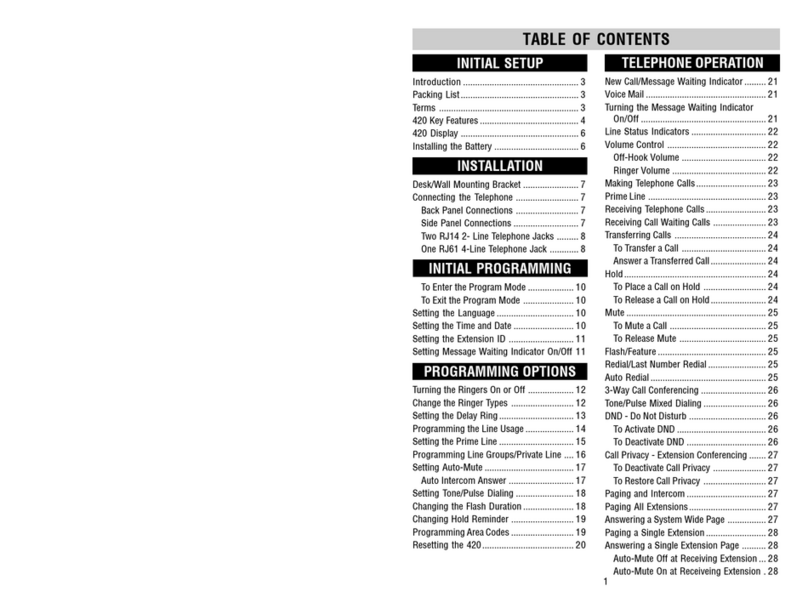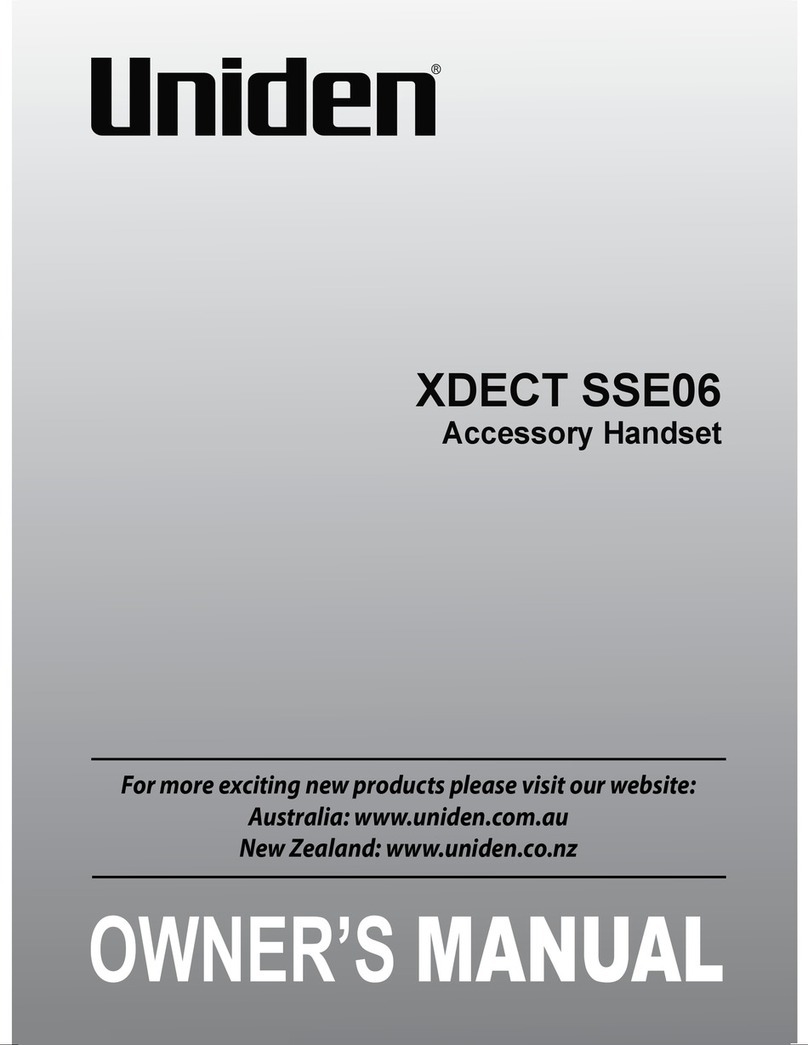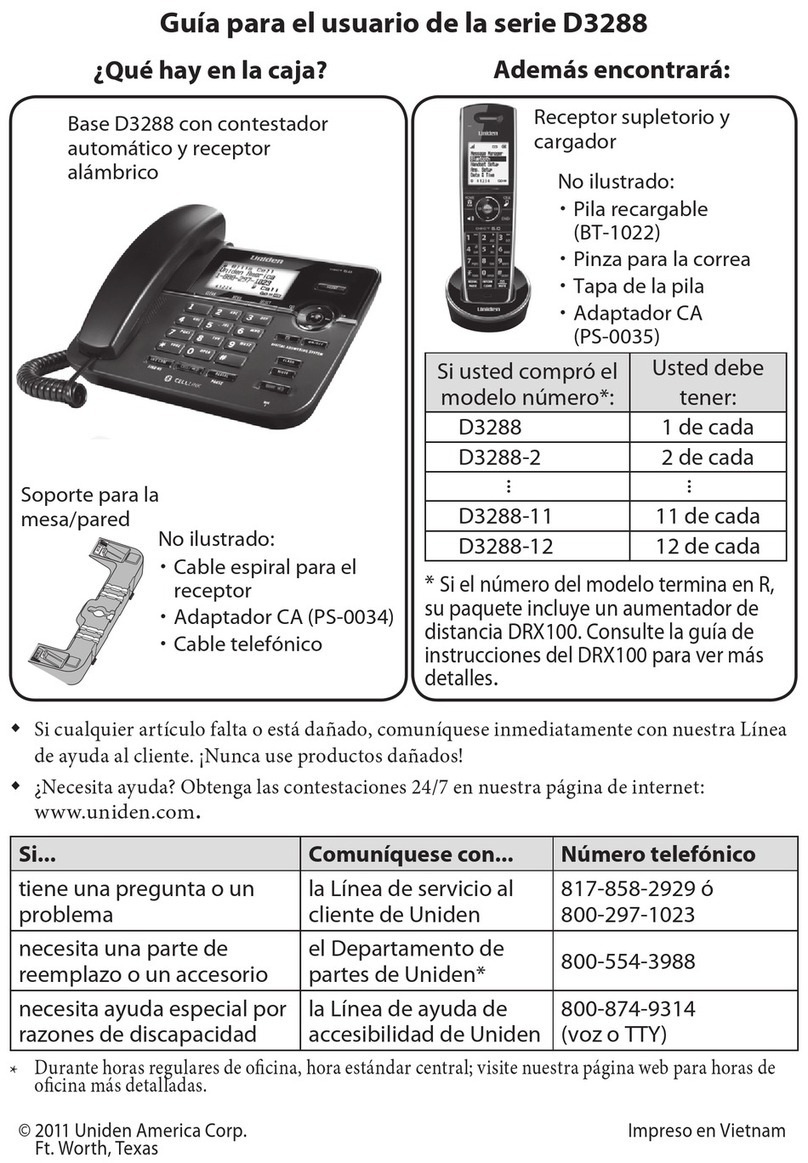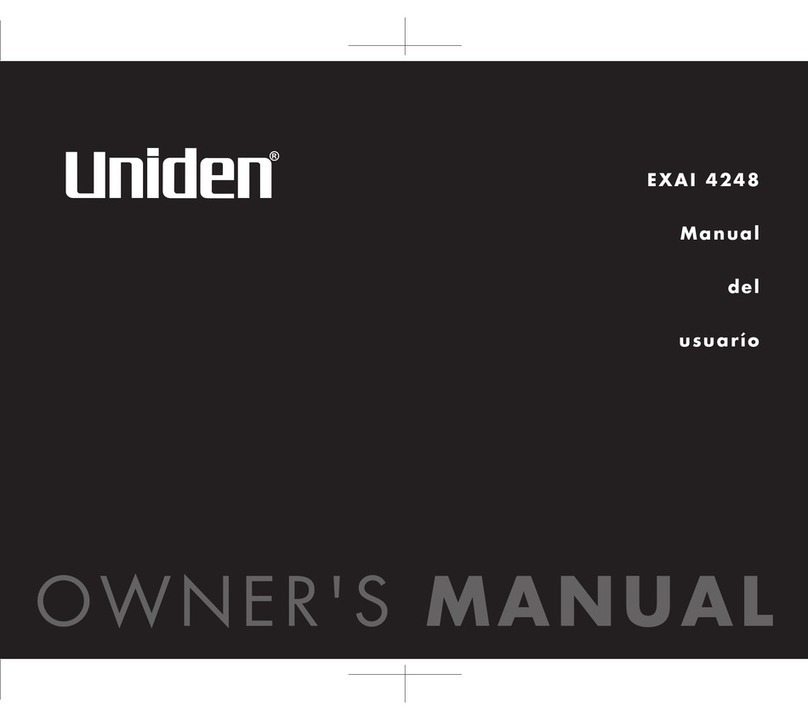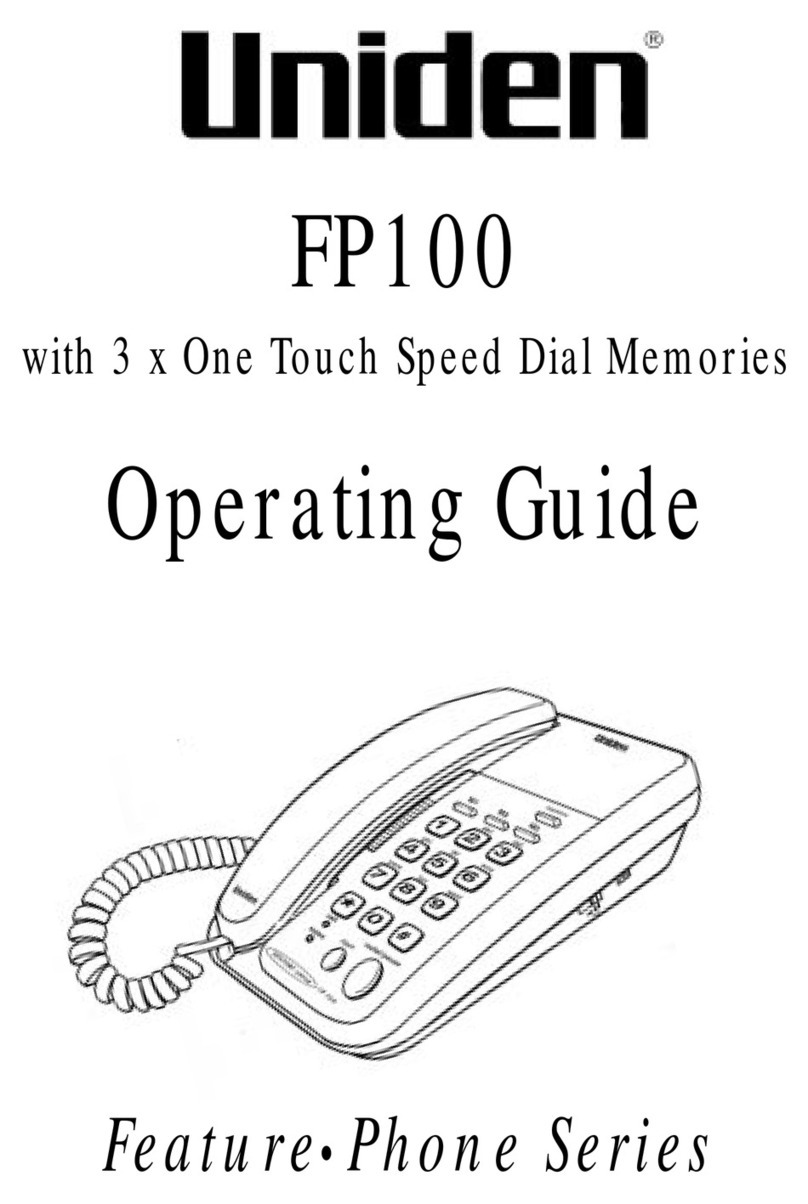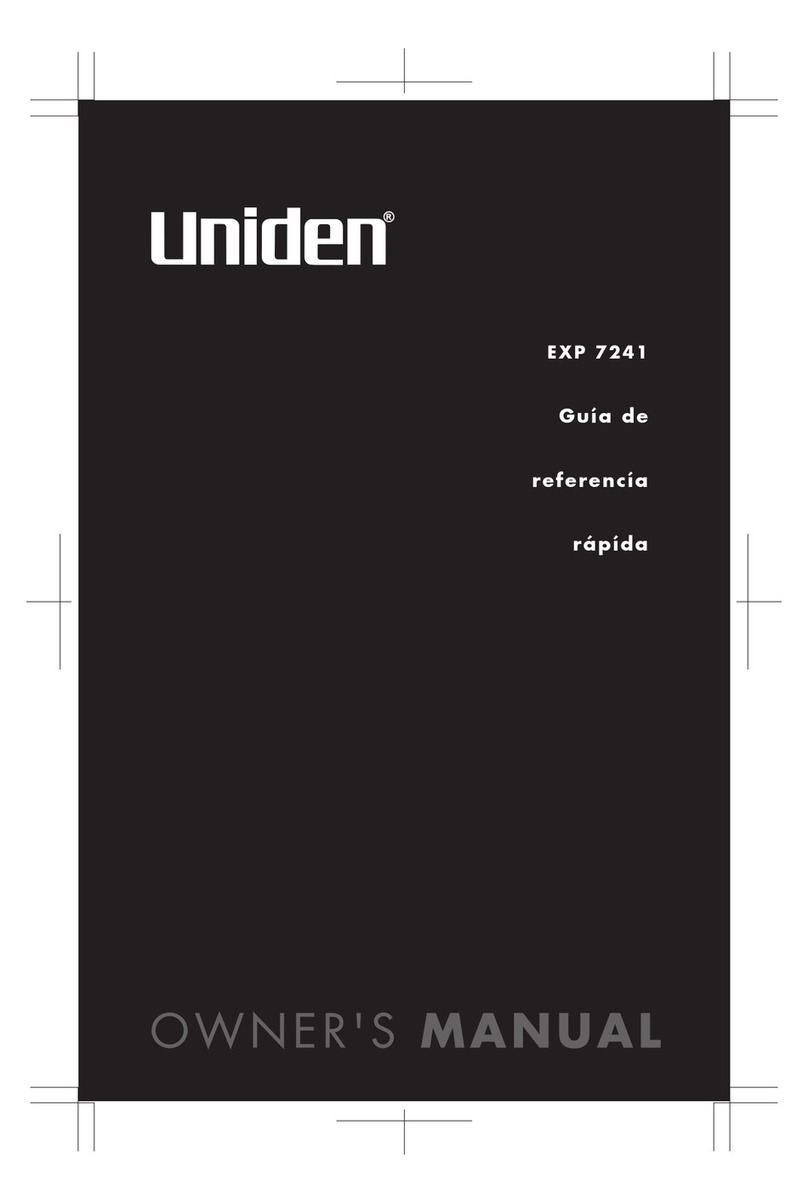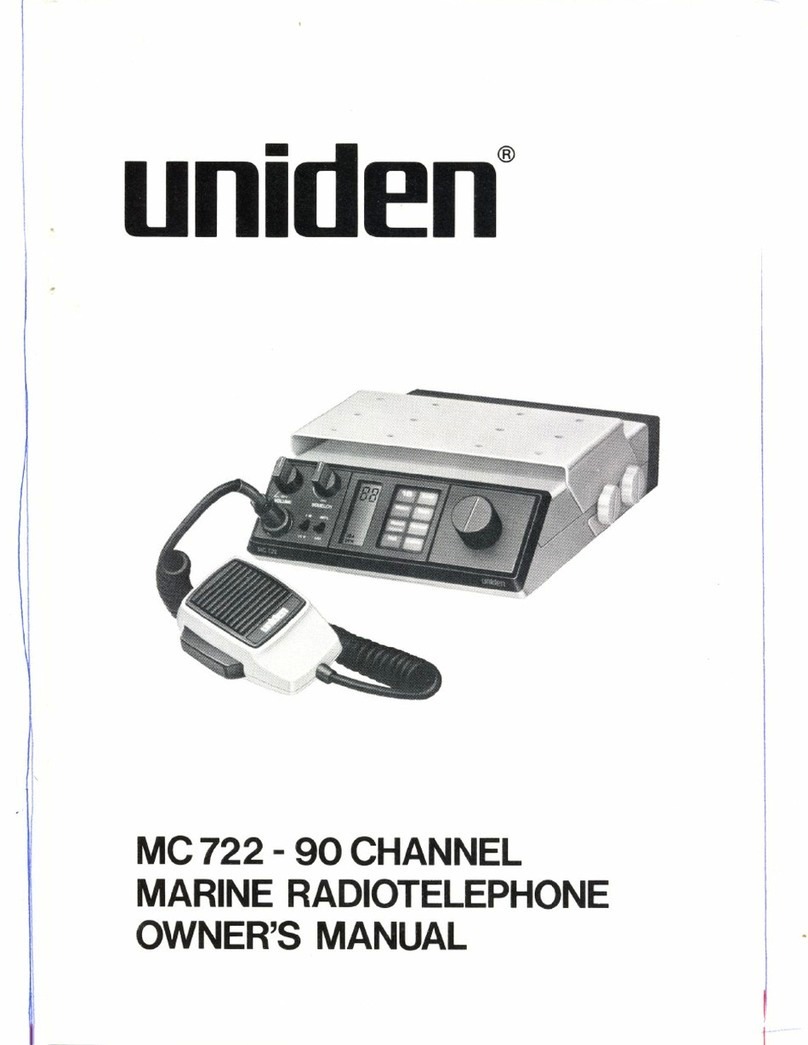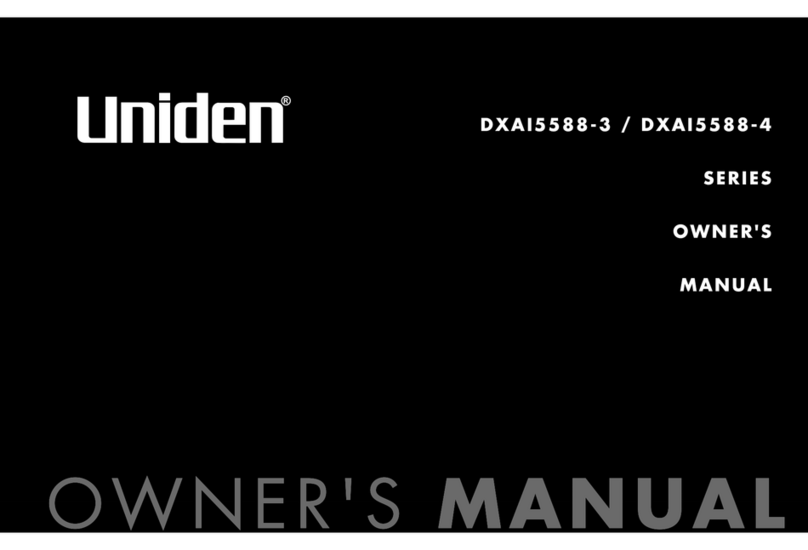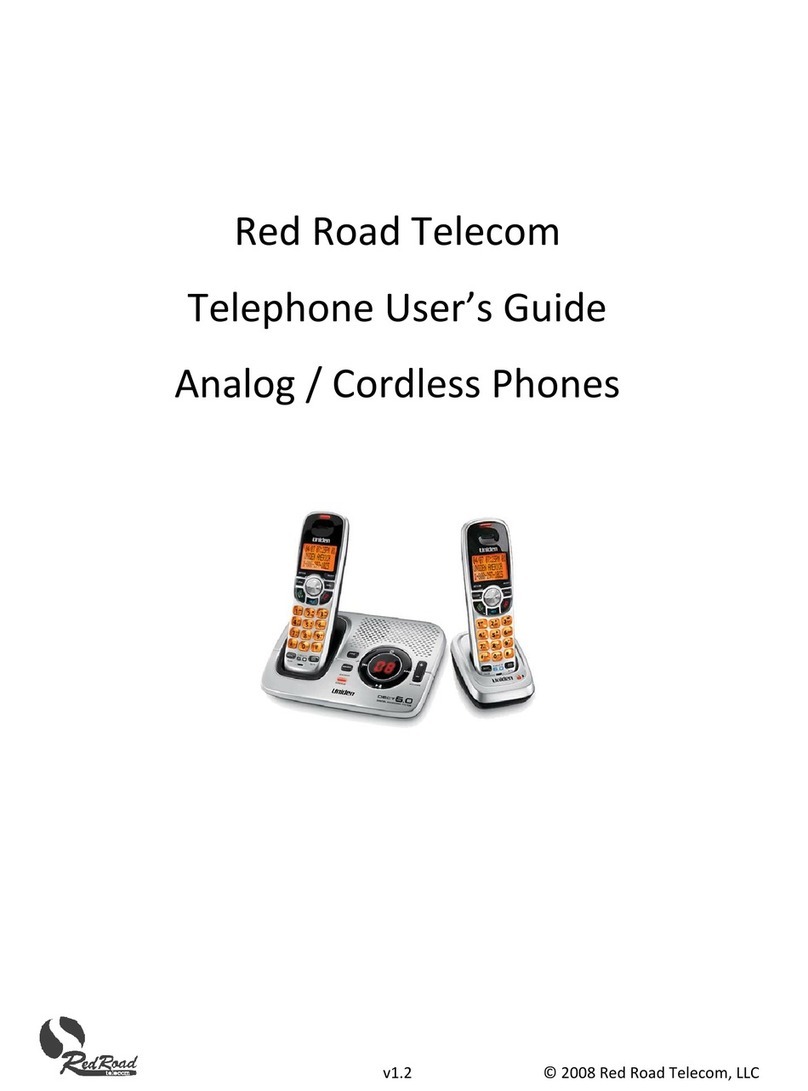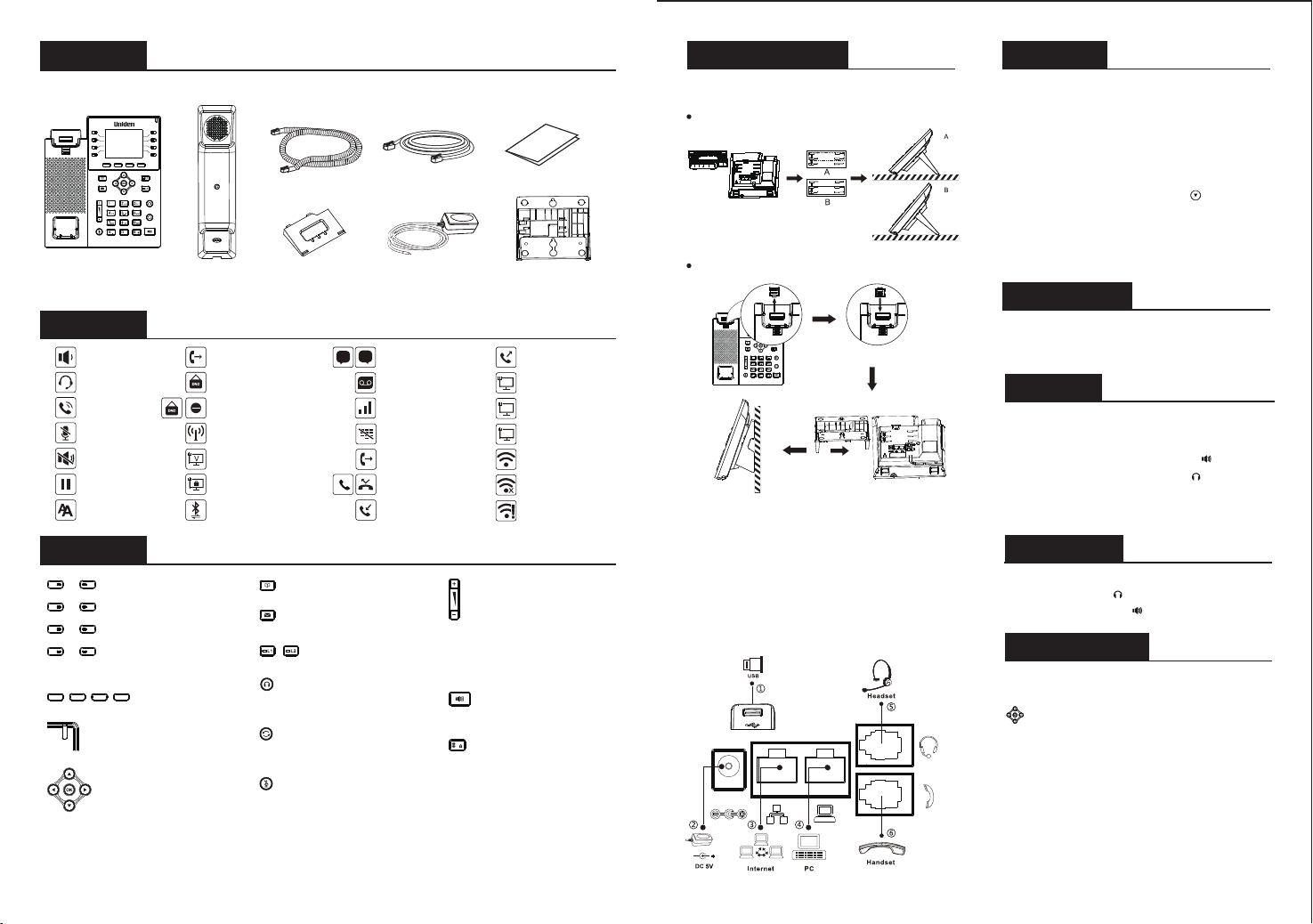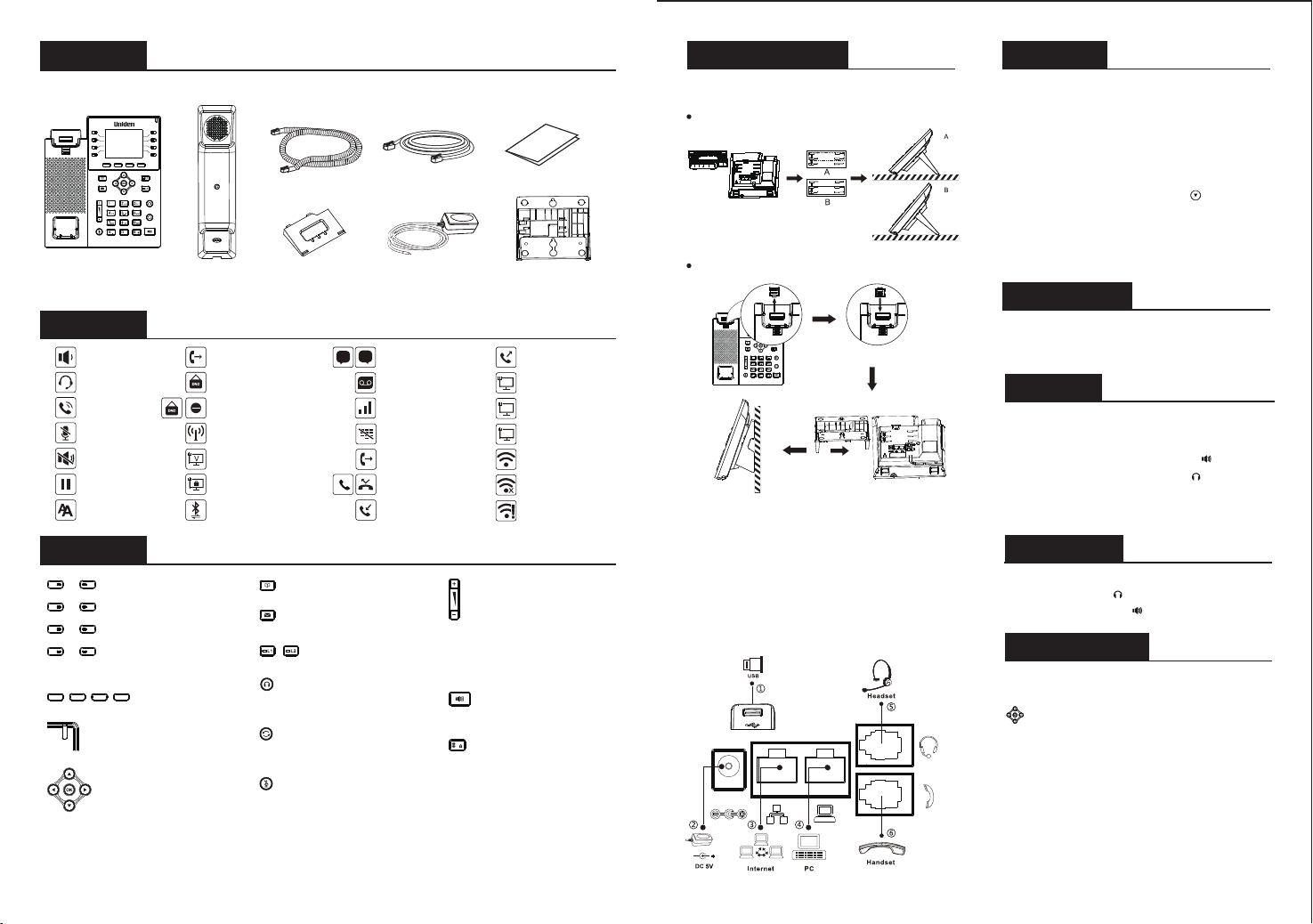
Screen icon
Packaging list
Keys features
IP Phone Handset
Handset Cord
Stand Power Adapter
(Optional)
Ethernet Cord Quick Installation Guide
- 2 - - 3 -
Wall Stand
(sold separately)
Configuration via Web
1. Get the IP address from the phone: Press key, or Menu
> Status > IPv4 / IPv6.
2. Login: Enter the phone IP address in your PCs web browser.
The PC and phone should be in the same IP address segment.
Username: admin
Password: vocphone
Language setting
1. Press Menu key > Basic > Language.
2. Select the desired language and press OK soft key.
Making a call
Accepting a call
Putting a call on hold
1. Pre-dialing: enter the phone number and pick up the handset.
2. Direct dialing: lift the handset and enter the phone number.
3. Handsfree: enter phone number and press or vice versa.
4. Headset: enter phone number and press or vice versa.
1. With the handset: pick up the handset.
2. With a headset: press .
3. With the handsfree: press .
1. Press Hold soft key, caller is put on hold.
2. To retrieve the call press Resume soft key.
Note: with more than one active call, select desired call with the
navigator keys and use the corresponding soft key to hold
or resume.
Configuration
Configuration via Phone
1. Press Menu>advanced (Default password 123)
2. Select required network settings
(IPv4/IPv6/IPv4&IPv6, DHCP/Static/PPPoE)
3. Select accounts: To configure enable the account, fill the
SIP server address, port, user name, password etc.
Installation
Please follow the instructions in the picture below to install
the device.
Bracket desktop installation
Wall mounting (Sold separately)
Connecting to the Device
Please connect power adapter, network, PC, handset, and
headset to the corresponding ports as described in below
picture.
① USB port: connect USB device (USB flash disk, WIFI Dongle)
② Power port: connect the power adapter.
③ Network port: connecting local area network or Internet.
④ PC port: the network port connect to the computer.
⑤ Headset port: connect headset.
⑥ Handset port: connect IP Phone handset.
Headset key, Activate/
deactivate Headset
Redial key, Access to redial
the last record
In idle mode: ringer off
In communication mode: mute/
un-mute a call
In idle mode or during ringing:
increase or decrease ringer volume
In communication: increase or
decrease earpiece, headset or
hands-free volume
Hands-free key, Activate/deactivate
hands free
Long press to lock keypad
Enter PIN to unlock keypad
In hands-free mode
In headset mode
In handset mode
Mute activated
Ringer off
Call is on hold
Received call(s)
Dialed call(s)
Internet connected
Internet is disconnected
X
No IP address
!
Auto-answering
activated
VPN activated
Disable do not disturb (Blue)
Call Forward activated
VLAN activated
SIP Hotspot activated
Do not disturb activated (Red)
Forward call(s)
Voice Quality
Level of call
New SMS
New VM Messages
Keypad locked
Missed call(s) 5. Designated line: press line key, enter phone number and
press dial key.
Bluetooth device
paired connection
Wireless network connected
Wireless network disconnected
Wireless network failure
SMS
Soft keys
Message waiting indicator
Left and right navigation keys
Up navigation key, Shortcut to call
logDown navigation key, Shortcut to
StatusOK key, Shortcut to Menu
Phonebook key
Voice messages key
Line keys
DSS Keys, It can be set as line key/
function key/speed dial key, etc.