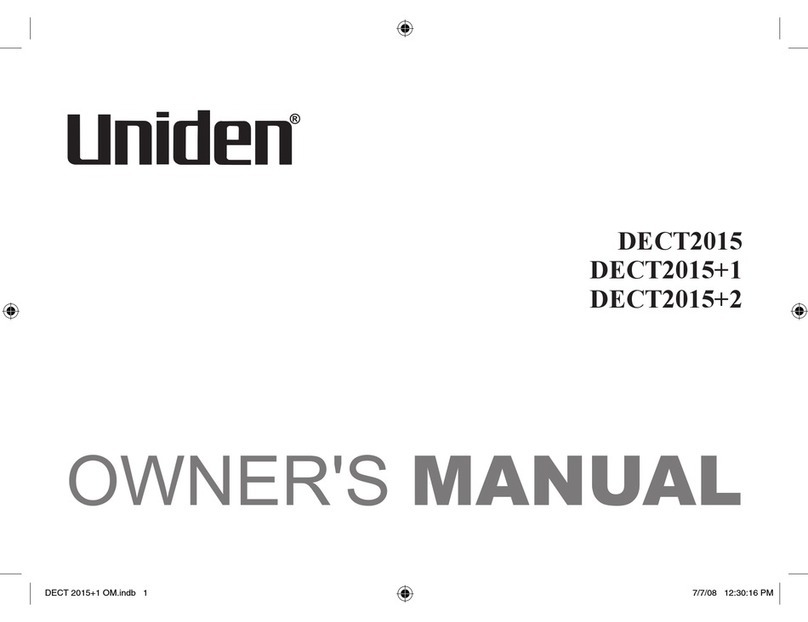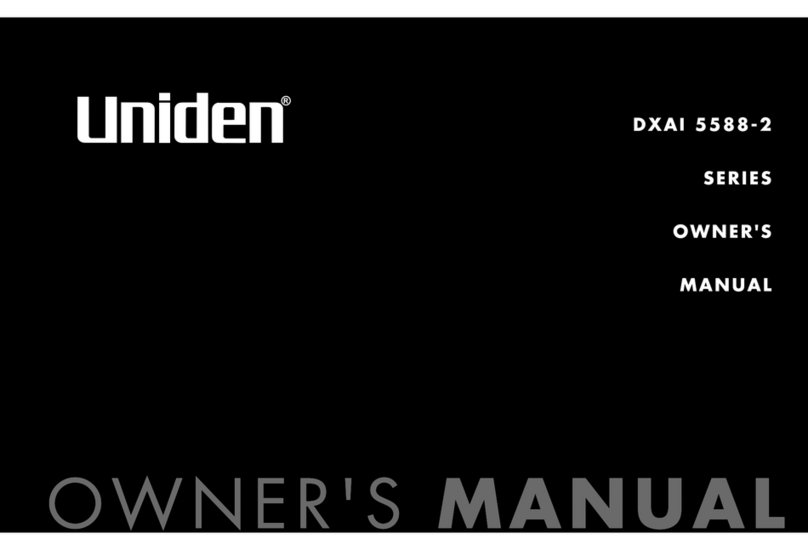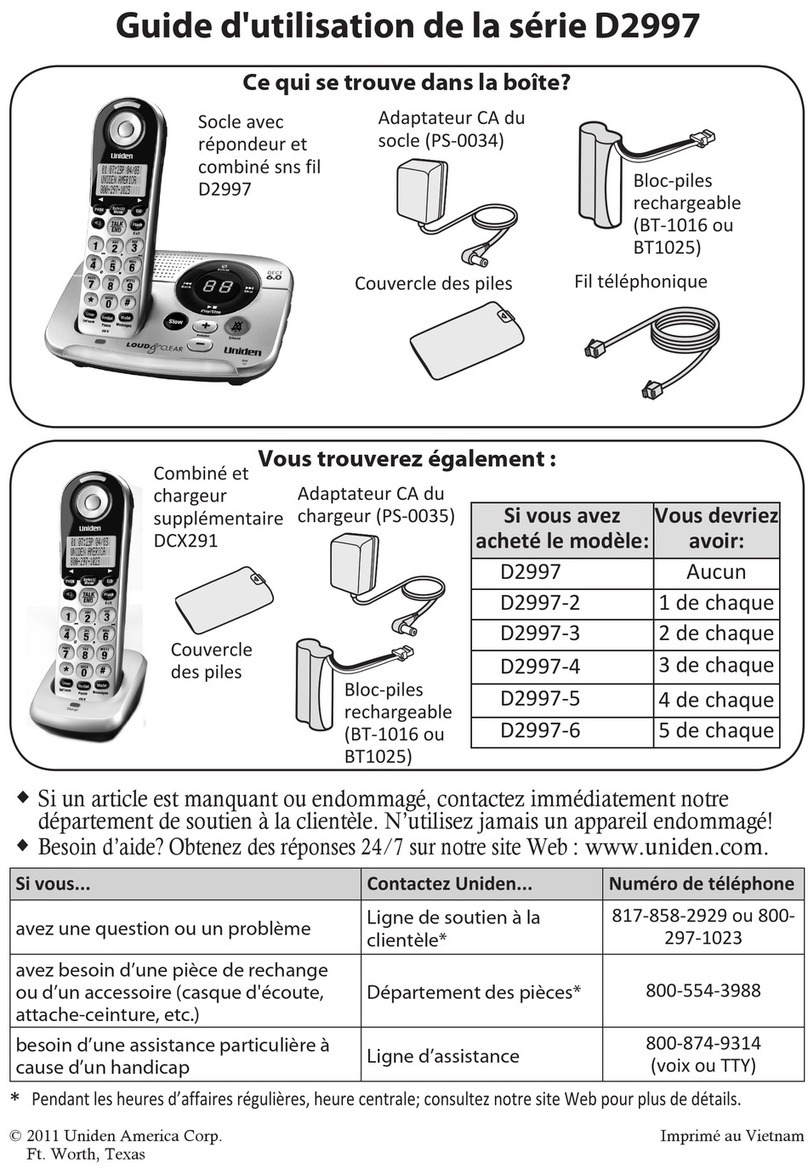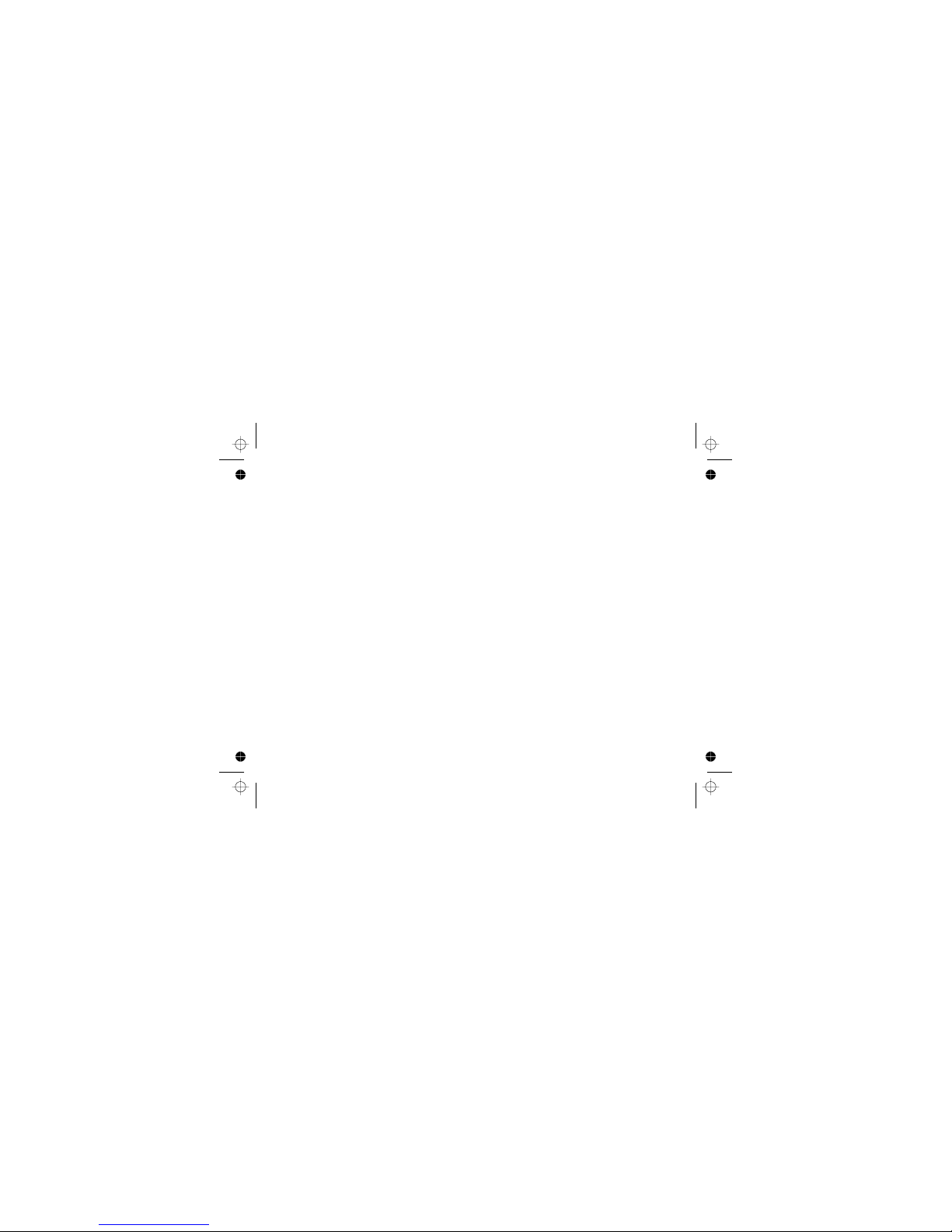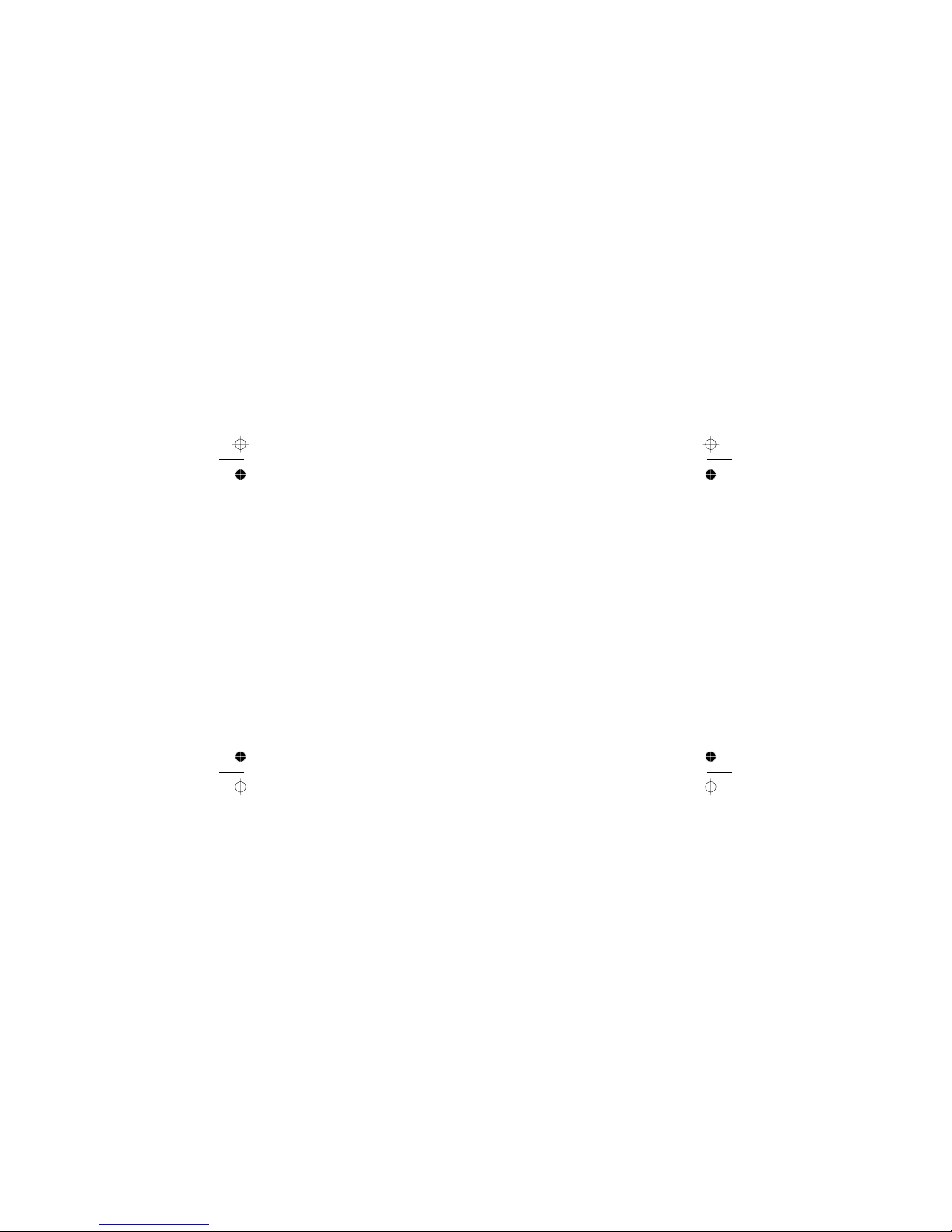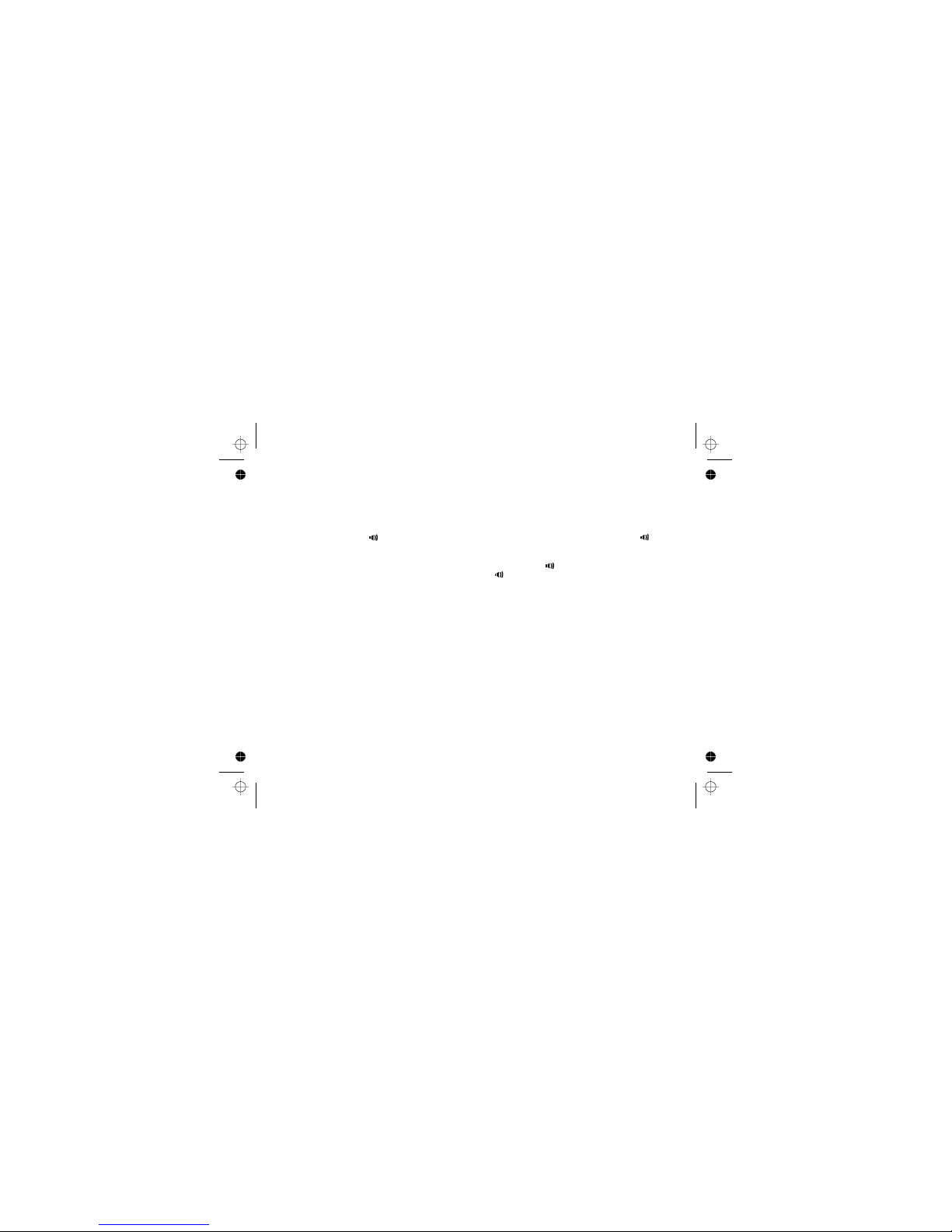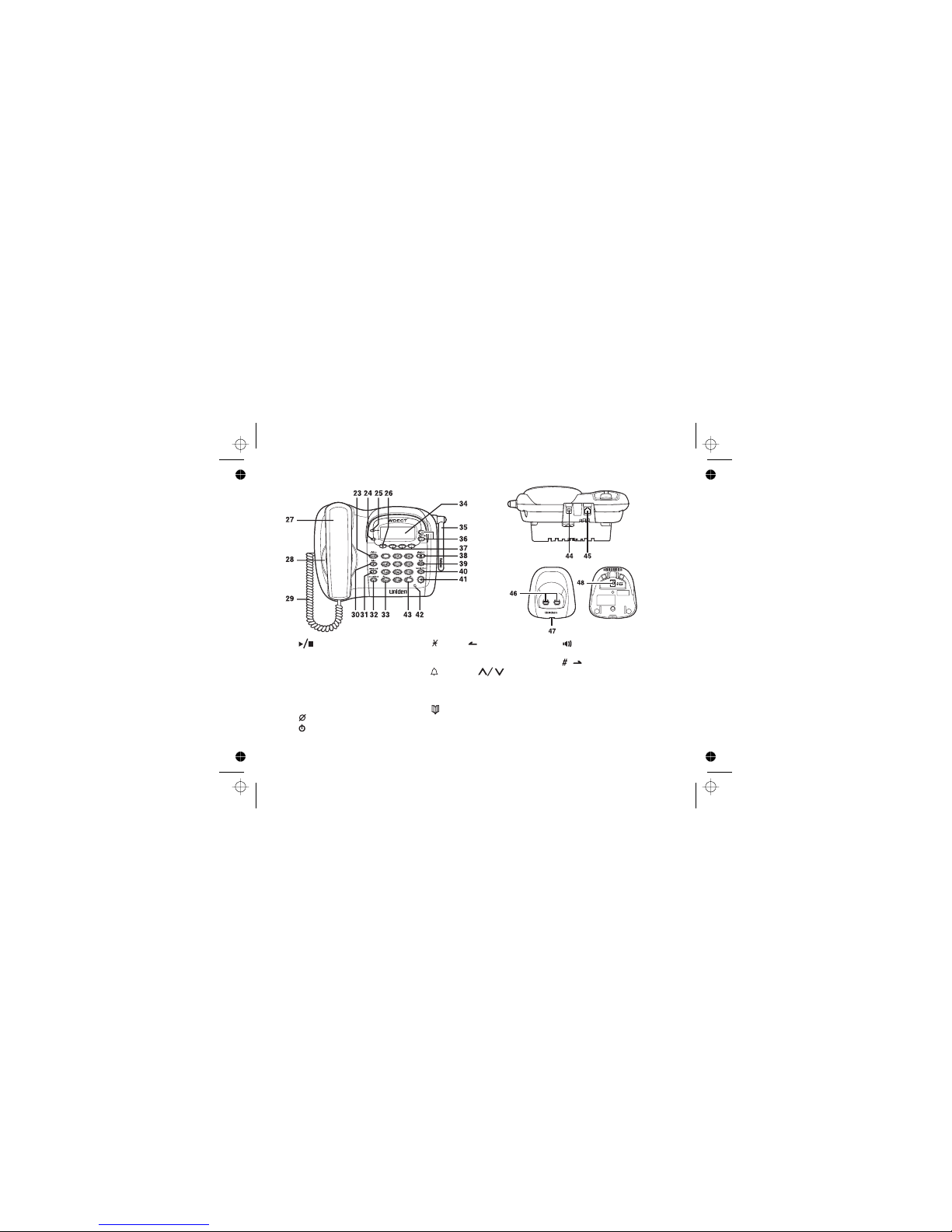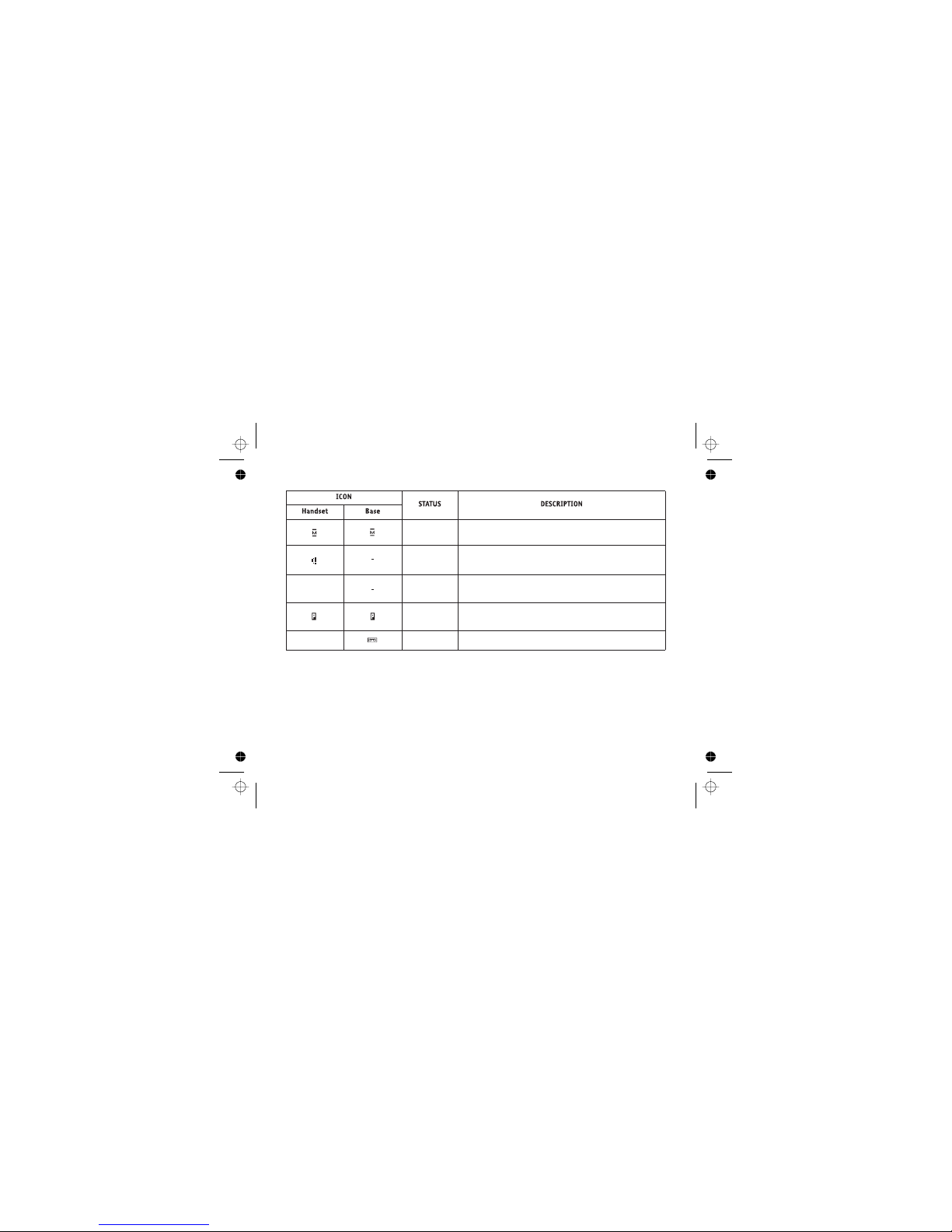Uniden WDECT 2345+1 User manual
Other Uniden Telephone manuals
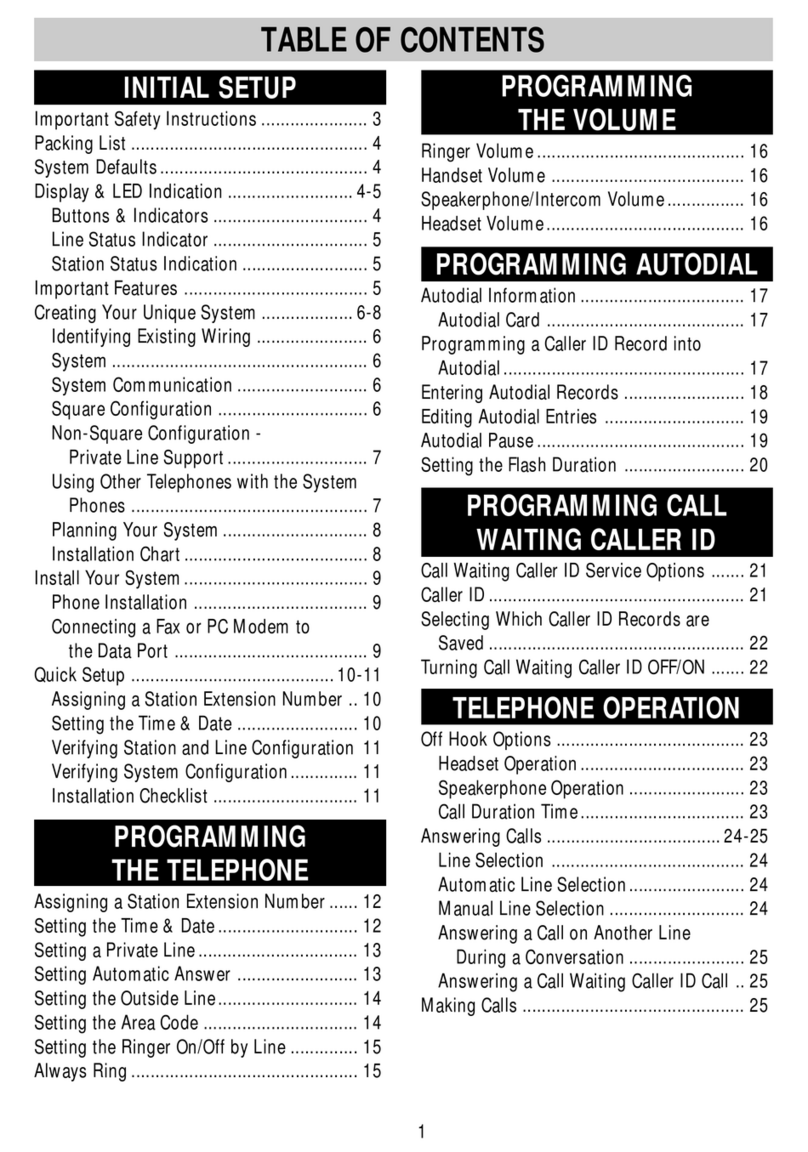
Uniden
Uniden 410 User manual
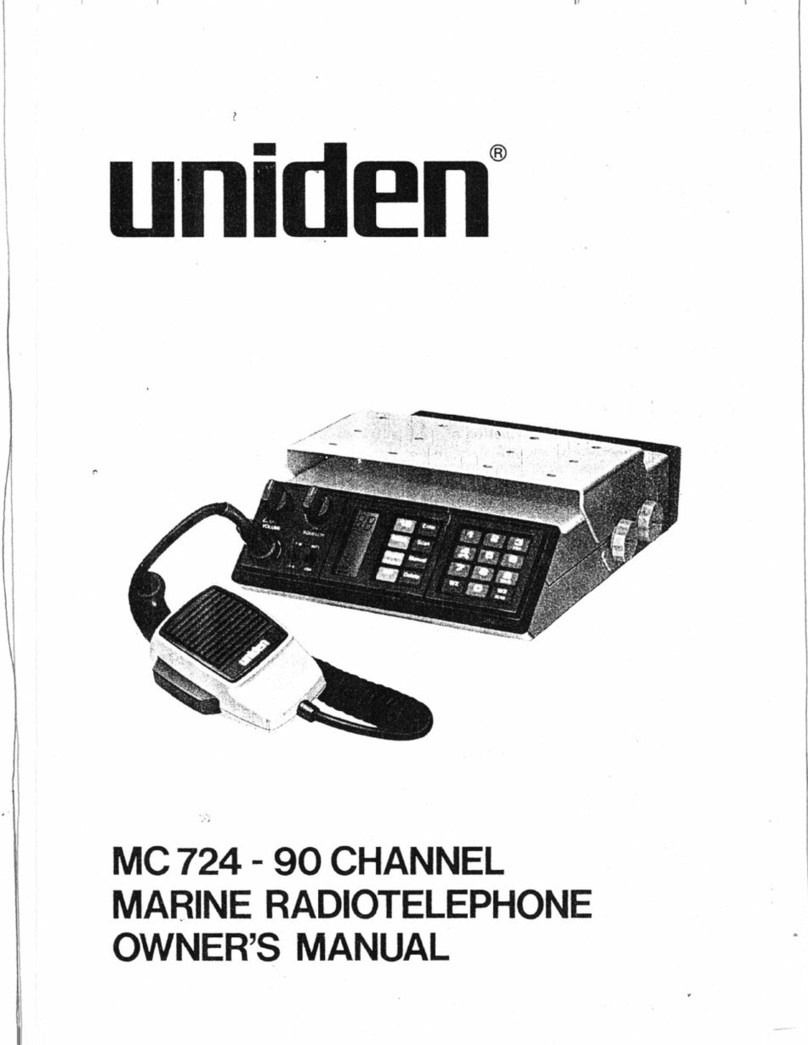
Uniden
Uniden MC 724 User manual
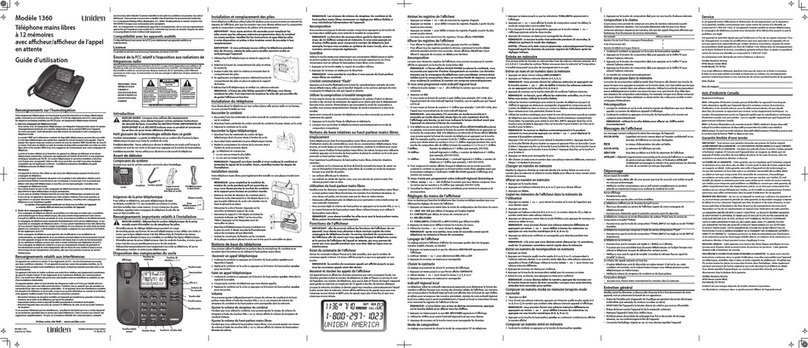
Uniden
Uniden 1360BK Service manual

Uniden
Uniden FP204 User manual
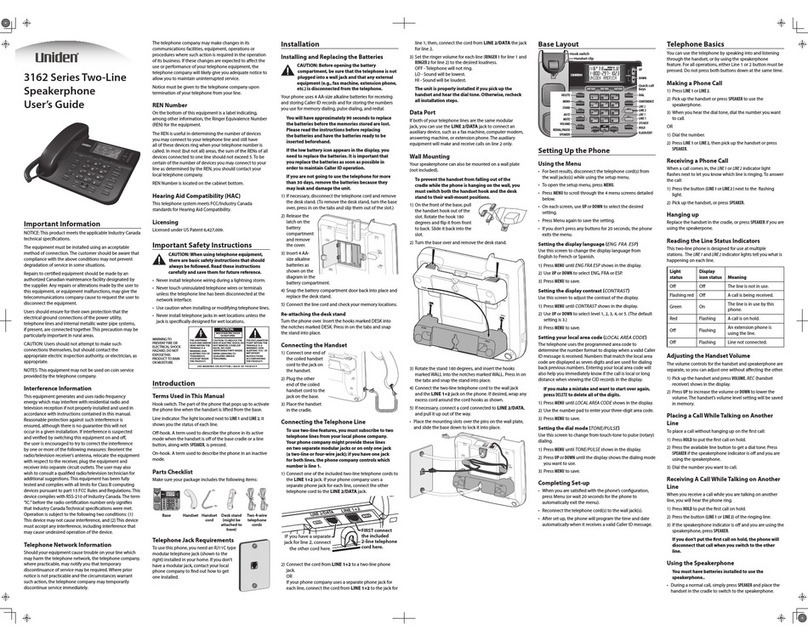
Uniden
Uniden 3162 Series User manual
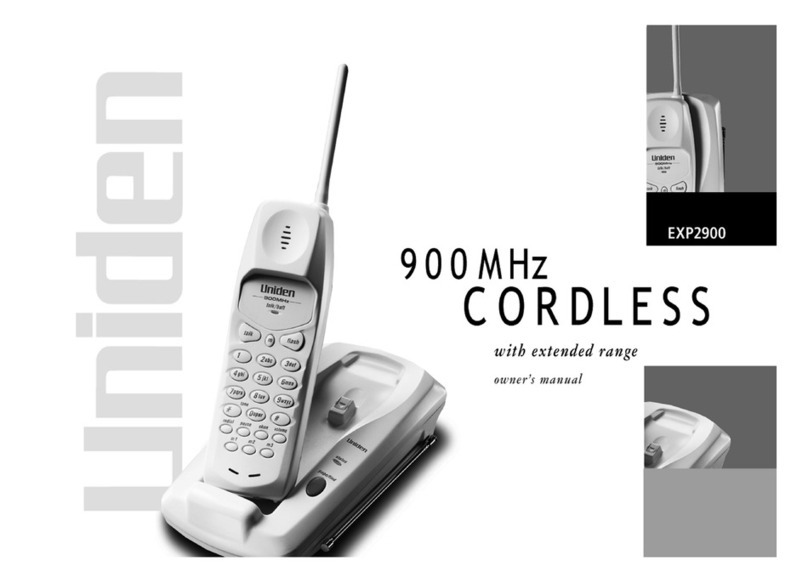
Uniden
Uniden EXP2900 User manual
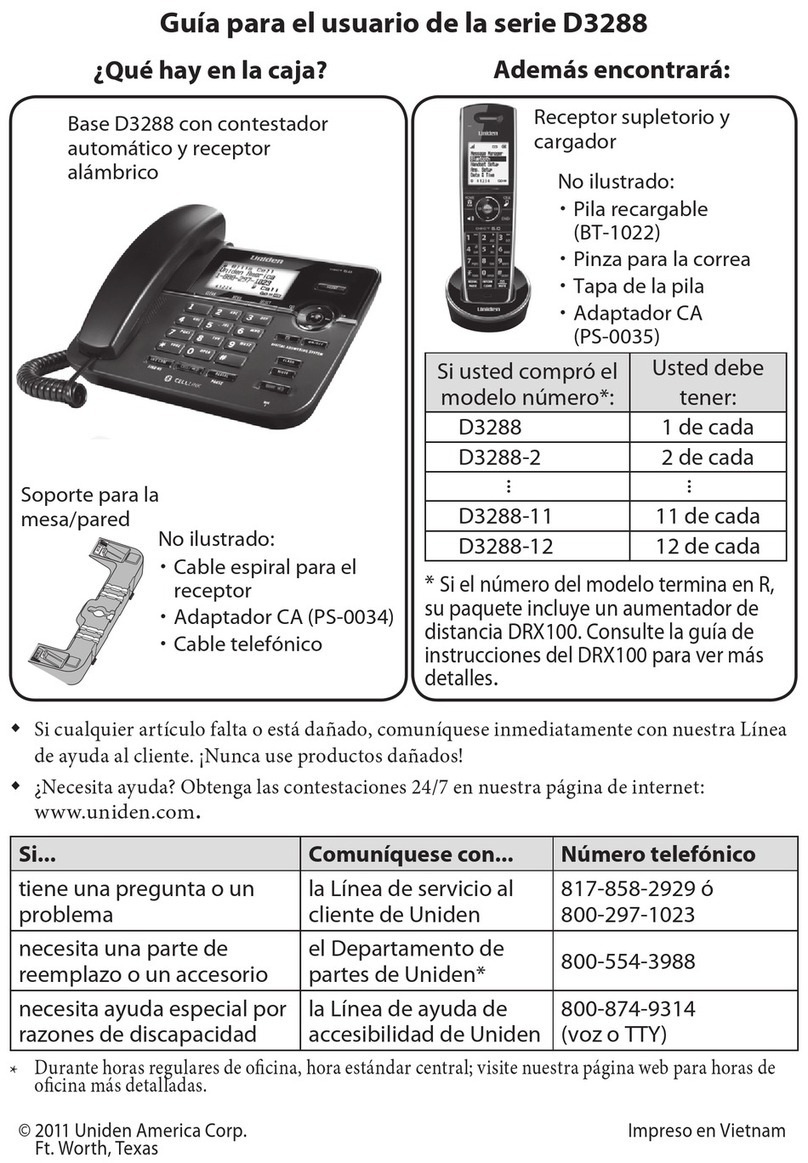
Uniden
Uniden D3288 User manual

Uniden
Uniden DECT2188-2 User manual
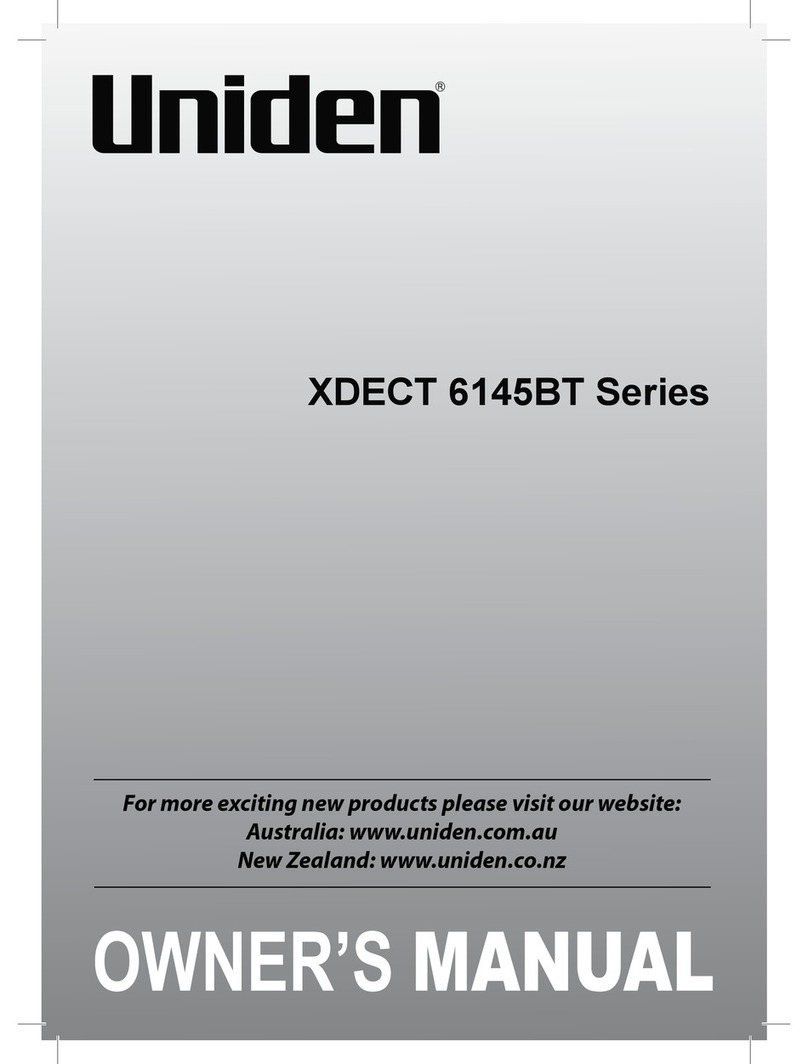
Uniden
Uniden XDECT 6145BT Series User manual
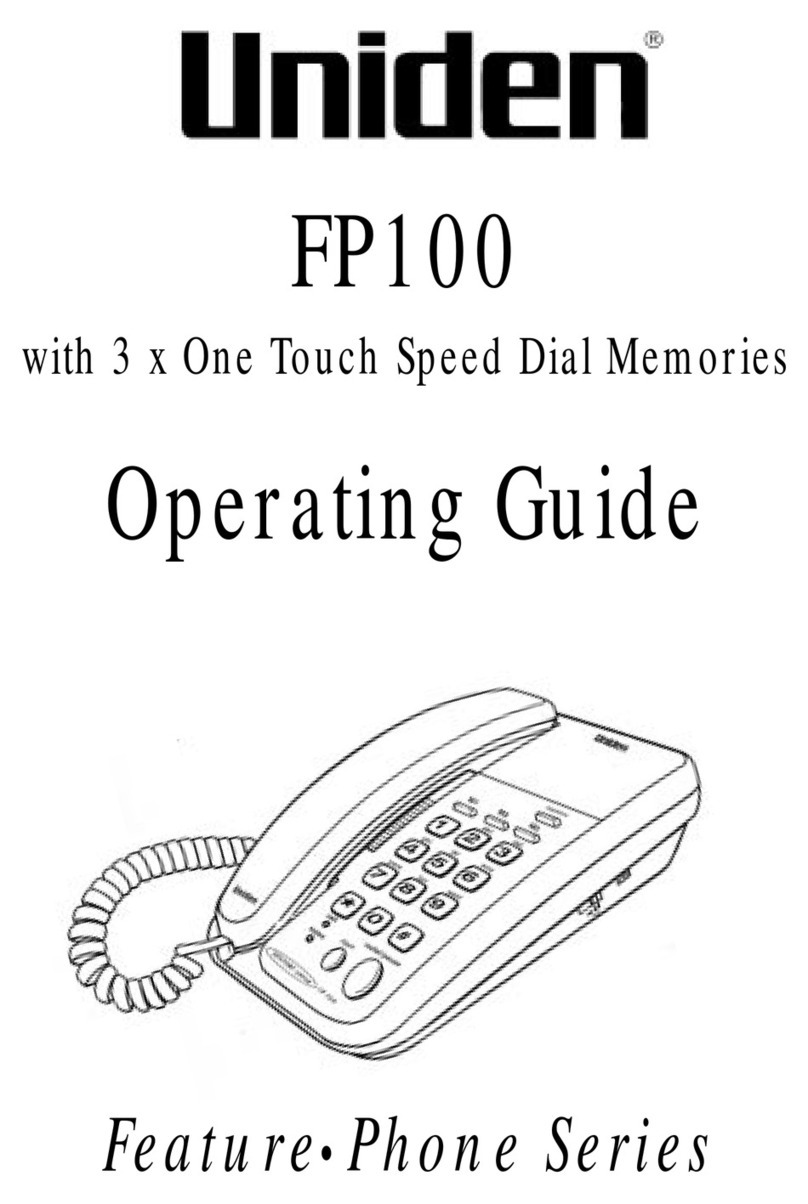
Uniden
Uniden FP100 User manual

Uniden
Uniden XDECT 6135BTU Series User manual
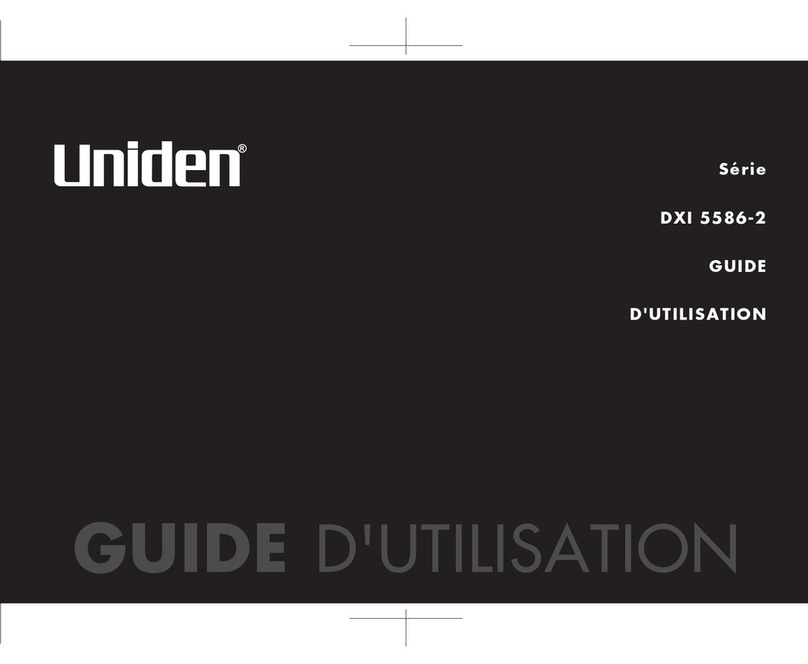
Uniden
Uniden DXI5586-2 - DXI Cordless Phone User manual
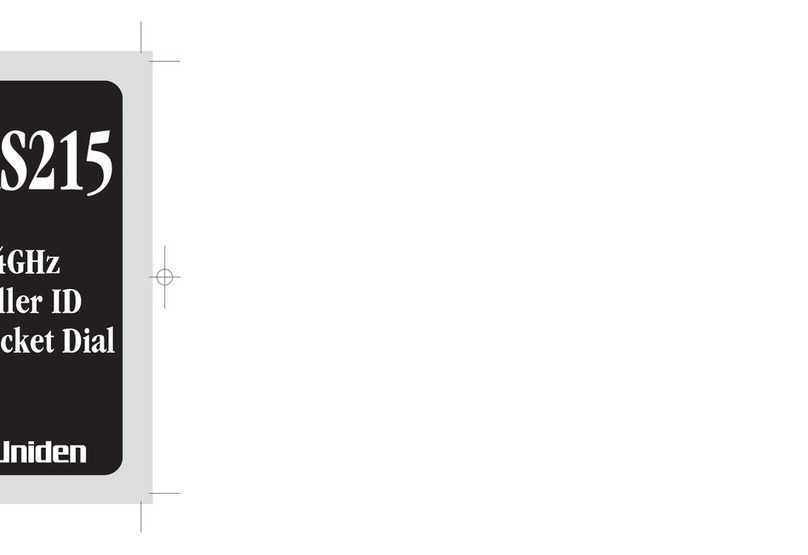
Uniden
Uniden XS215 User manual

Uniden
Uniden D1760 Series User manual

Uniden
Uniden DECT1363 Series User manual
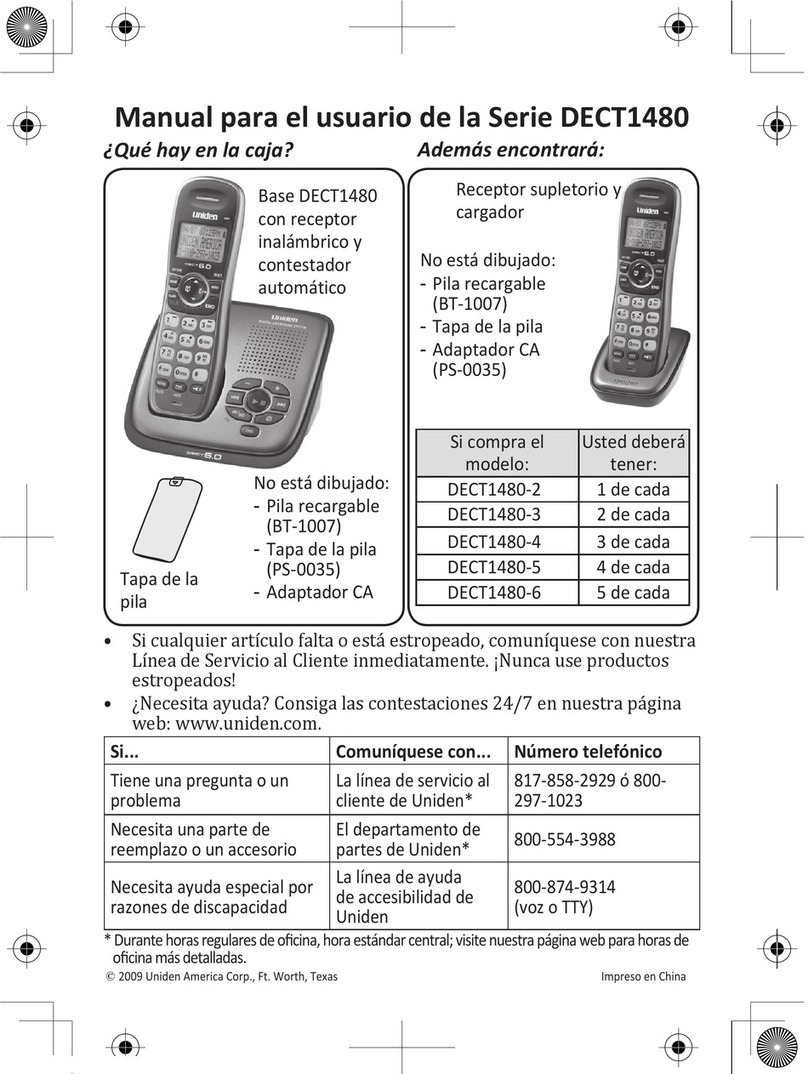
Uniden
Uniden DECT1480-3 User manual
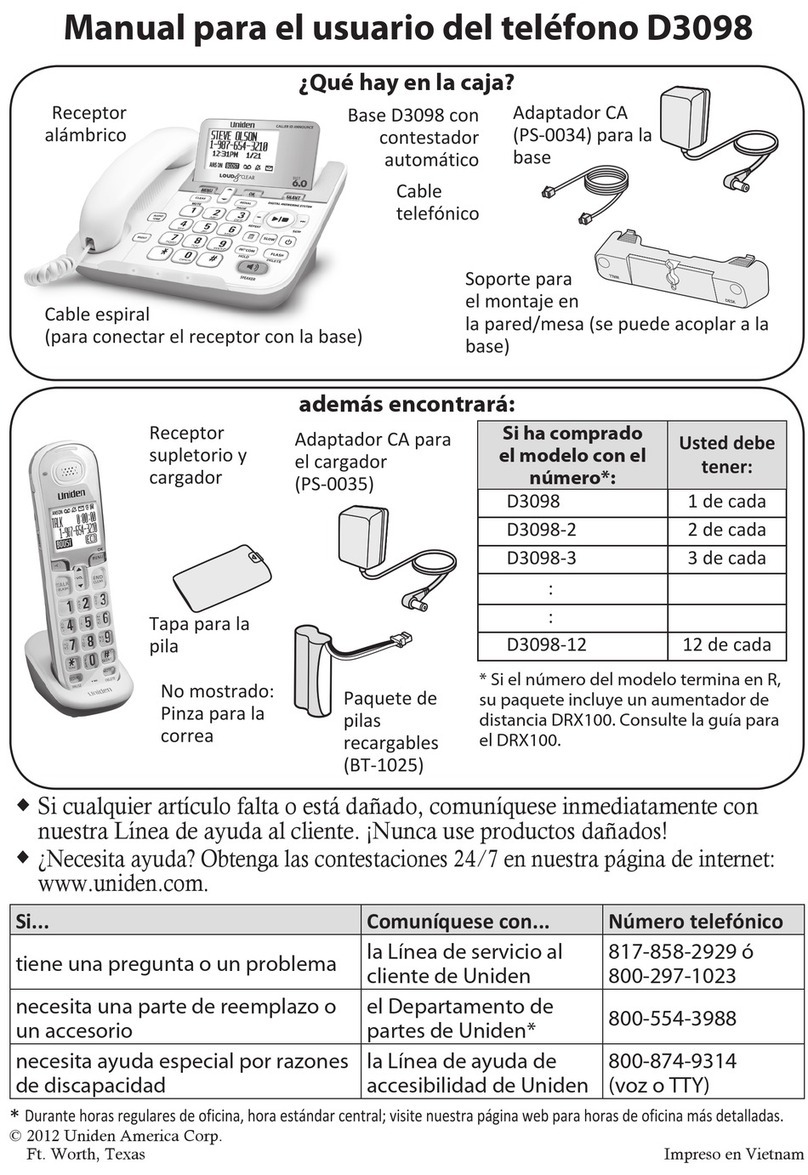
Uniden
Uniden D3098 Series User manual
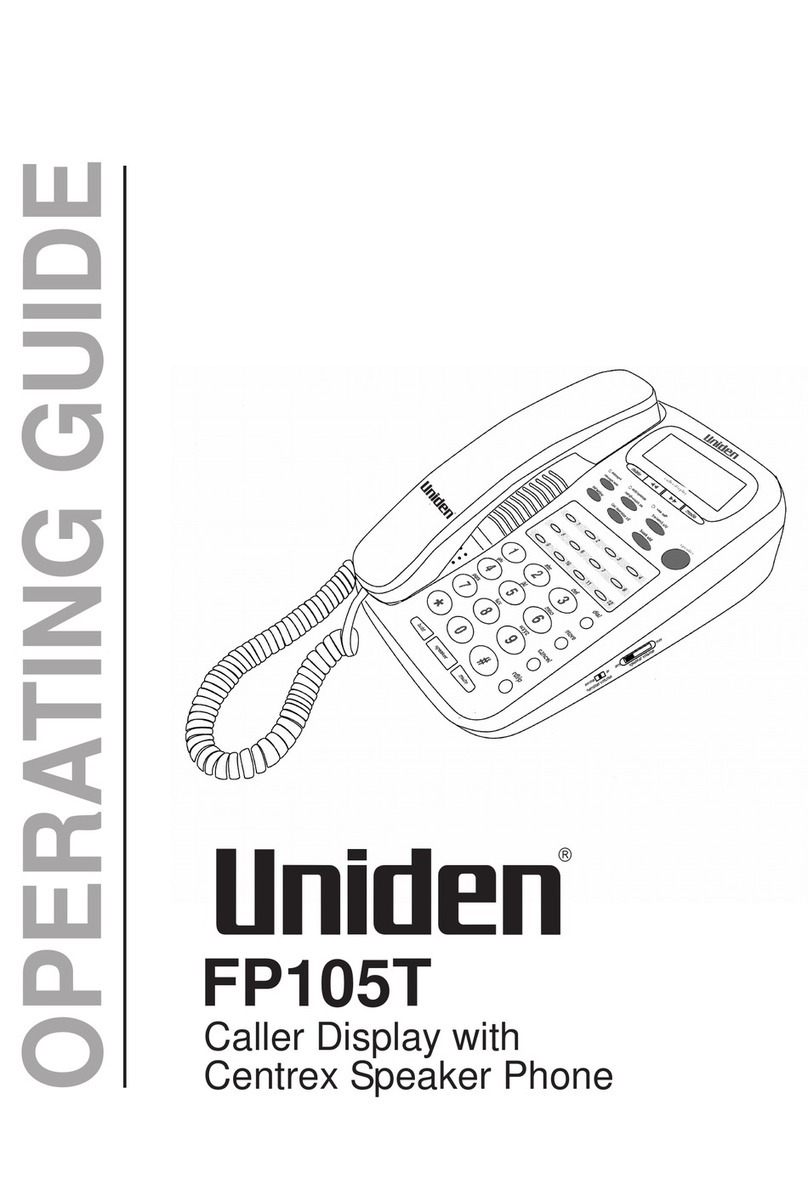
Uniden
Uniden FP105T User manual

Uniden
Uniden FP1100 User manual
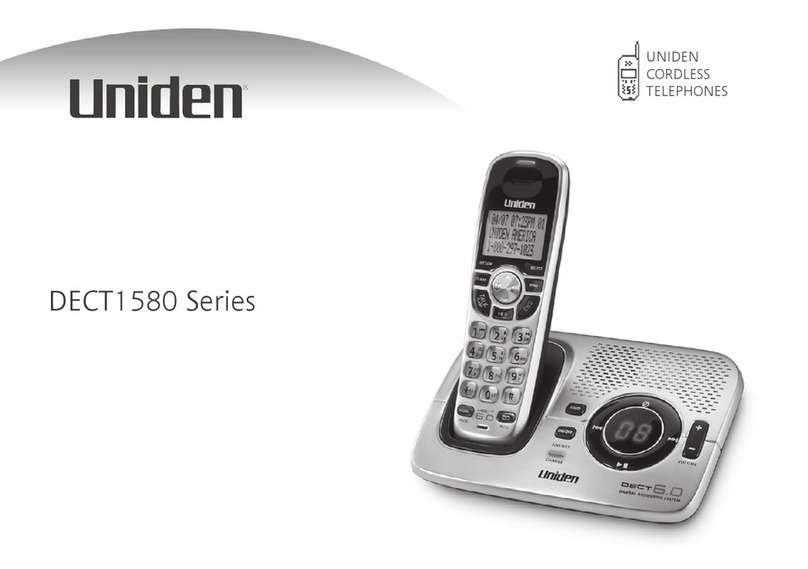
Uniden
Uniden DECT1580-4WXT User manual