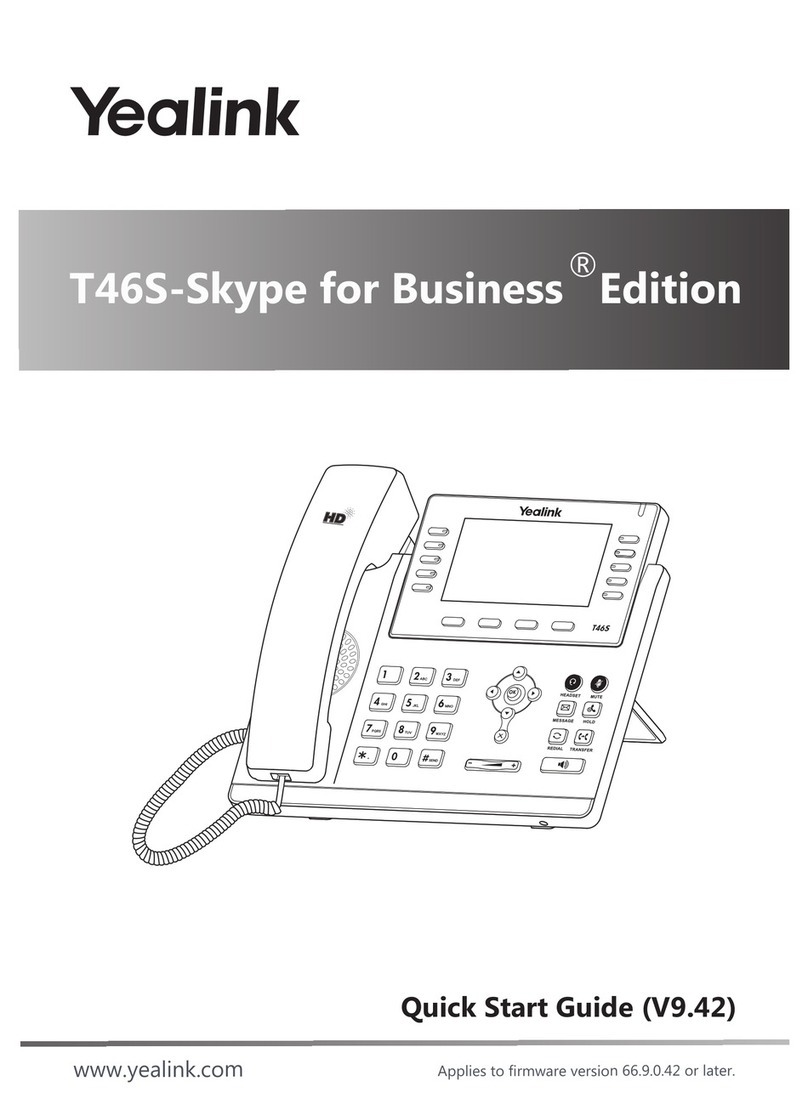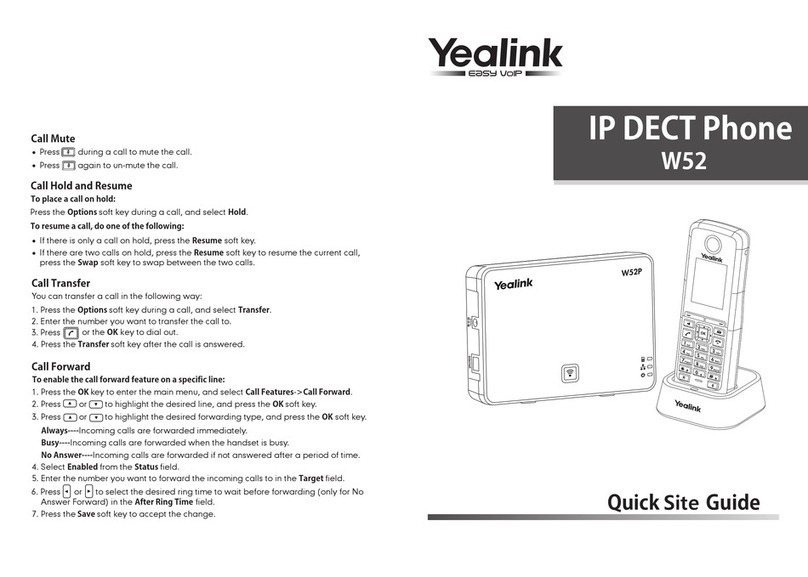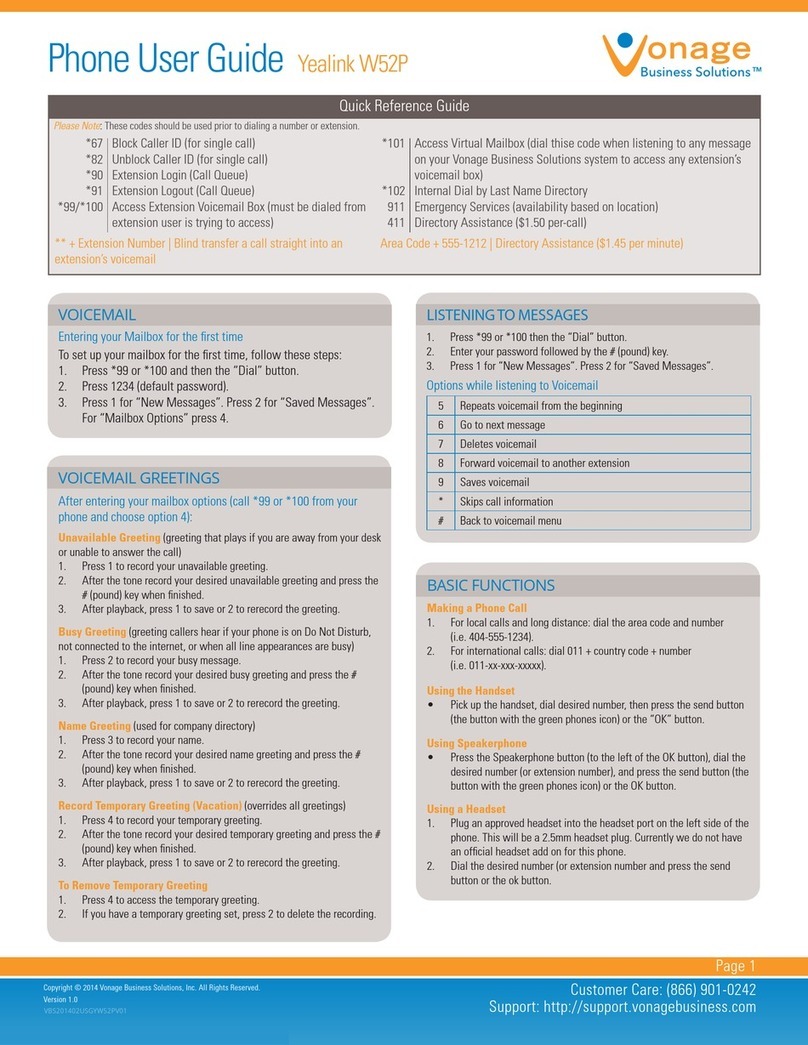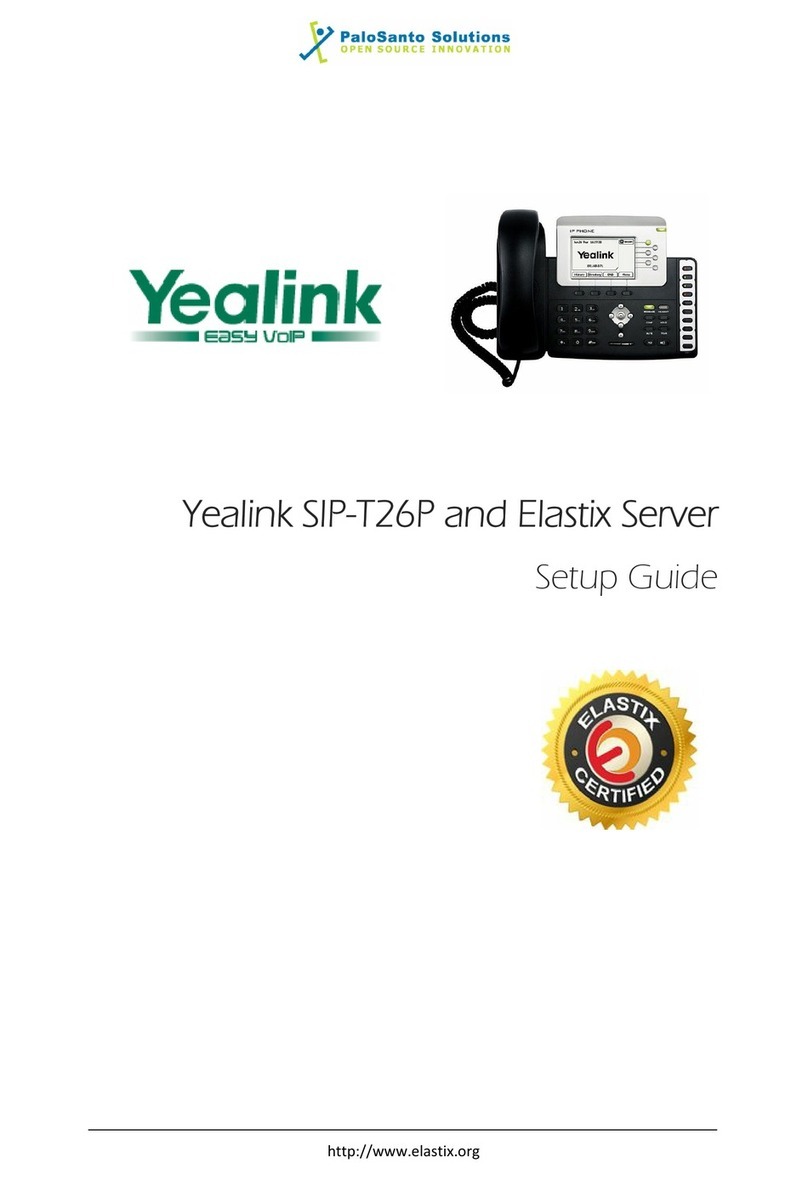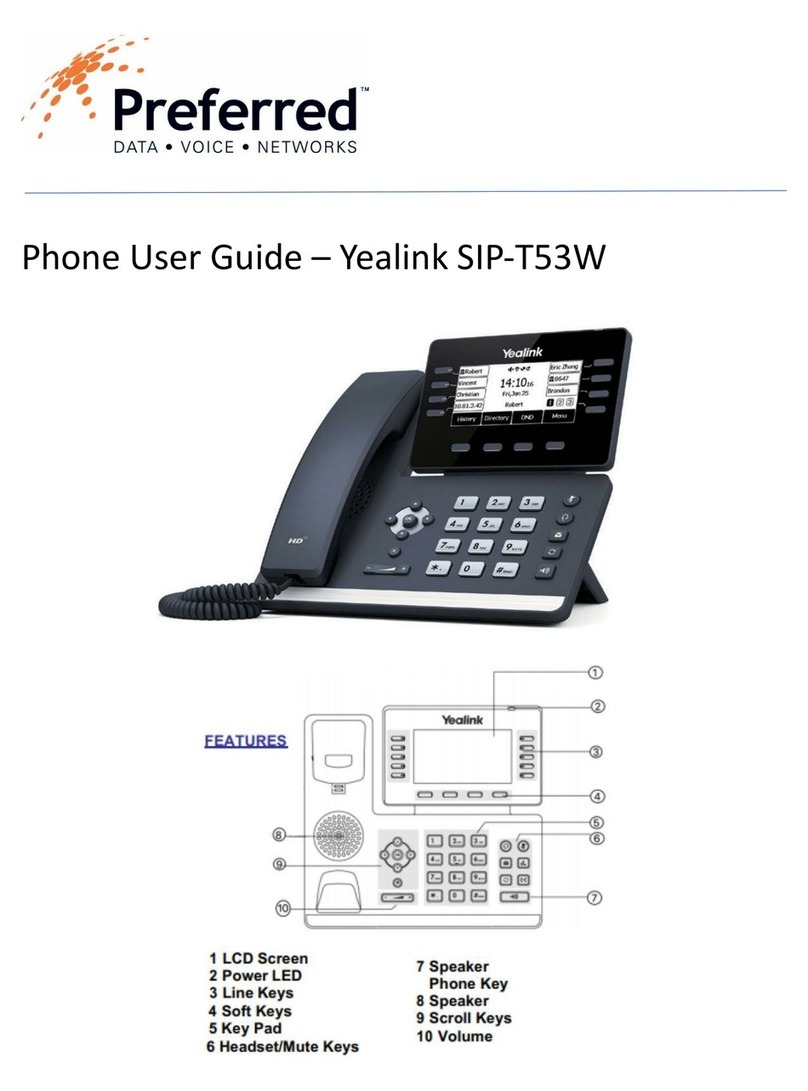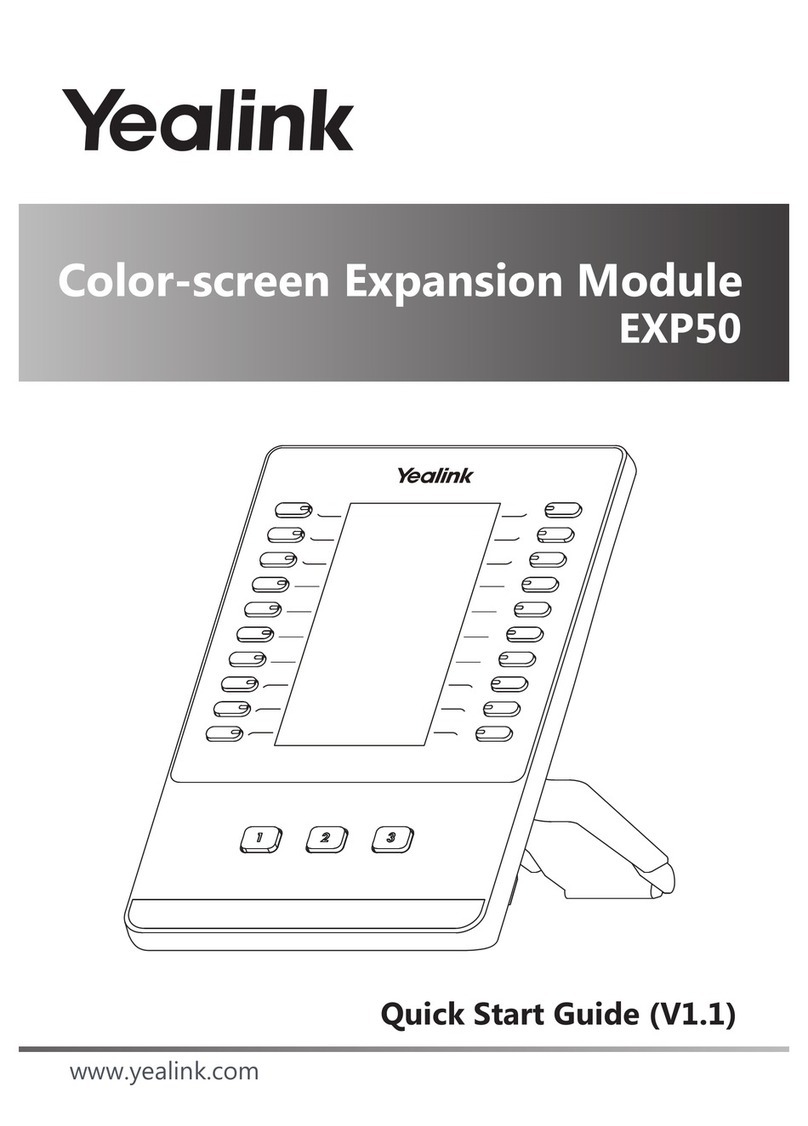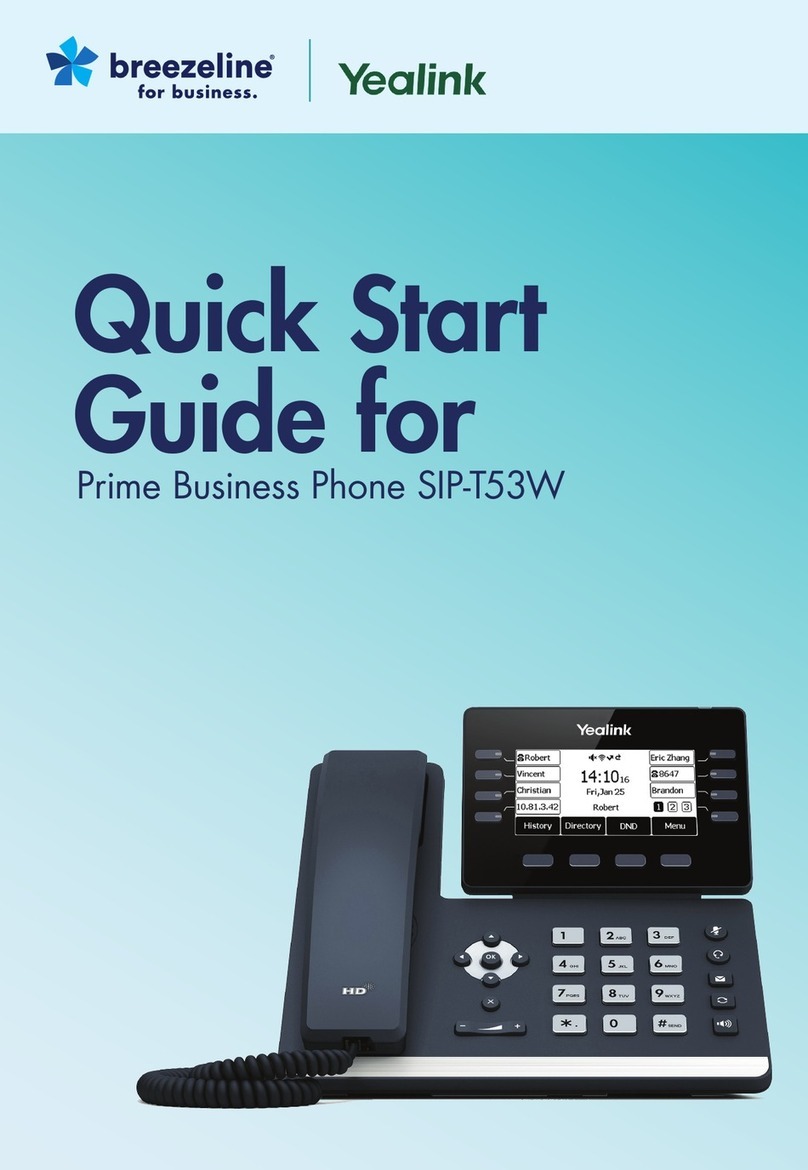TRANSFER CALLS
Blind transfer
Press the Transfer button or Transfer soft key during an active call. The call is
automatically placed on hold.
Enter the number to which you want to transfer the call.
Tap the Blind Transfer soft key.
Consultative transfer
Press the Transfer button or Transfer soft key during an active call.
The call is automatically placed on hold.
Place a call to the transfer recipient by entering their number
then waiting for the call to complete or pressing the soft key
followed by Send.
When the transfer recipient answers, if they are available to
take the call, press the Transfer button or Transfer soft key
to complete the transfer.
Direct to voicemail transfer
Press the Transfer button or Transfer
soft key during an active call. The call is
automatically placed on hold.
If you are transferring to a four-digit
extension, enter *90 followed by the
number to which you want to transfer the call.
If you are transferring to a five-digit or six-digit extension, enter * followed by the
number to which you want to transfer the call.
To complete the transfer, tap the Blind Transfer soft key.
Return to the original caller
Tap Cancel then Resume.
MAKE A 3-PARTY CONFERENCE CALL
Tap the Invite soft key during an active call. The active call is automatically
placed on hold.
Enter the number of the party you would like to conference in, then tap the
Send soft key or wait for the call to complete.
When the third party answers, all parties are now joined in the conference.
Press the More soft key to Split the conference call into two
individual calls or Manage the participants.
Press the End Call soft key to disconnect all
parties or to leave a three-way conference.
To disconnect all parties in a three-way
conference, Split into individual calls, then
End Call each party.
MUTE AND UNMUTE MICROPHONE
Press to mute the microphone during a call.
Press again to unmute the microphone during a call.
BLUETOOTH HANDSET CONTROLS
FOR T58 PRO
Hookswitch key
Press to answer, reject, or hang up a call. Long press (3sec) to
power on and long press (8 sec) to power off the handset.
Mute key
Toggles audio on/off during a call.
Volume control keys
Adjust the volume of handset and phone.
For full user guides and video tutorials, visit help.ena.com and select ENA SmartVoice
Quick Reference Guide
Yealink SIP-T58W and T58W-Pro