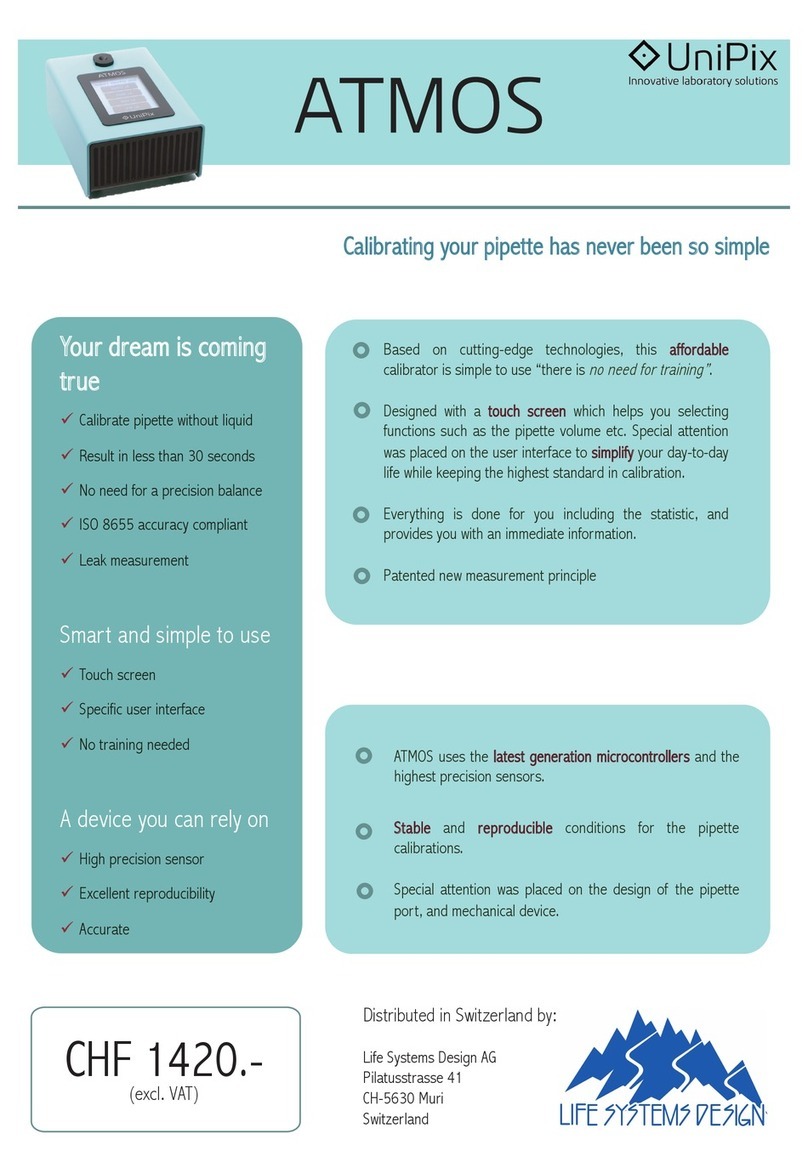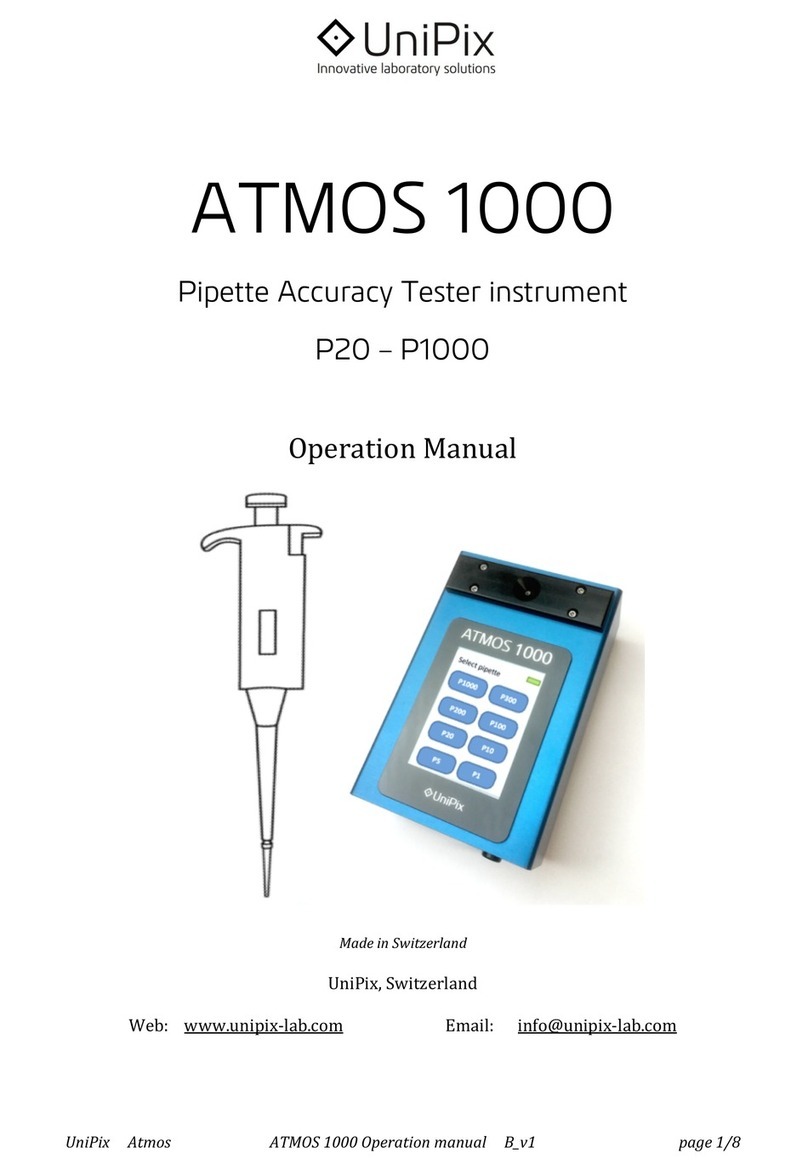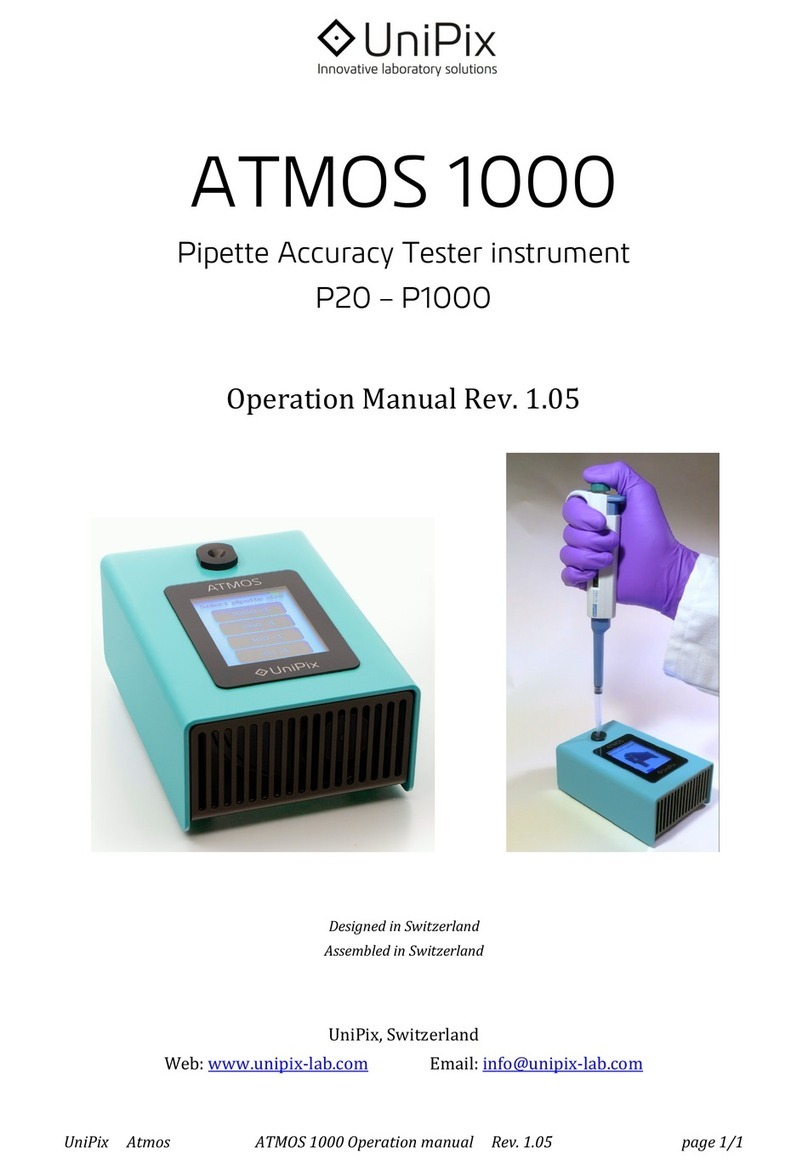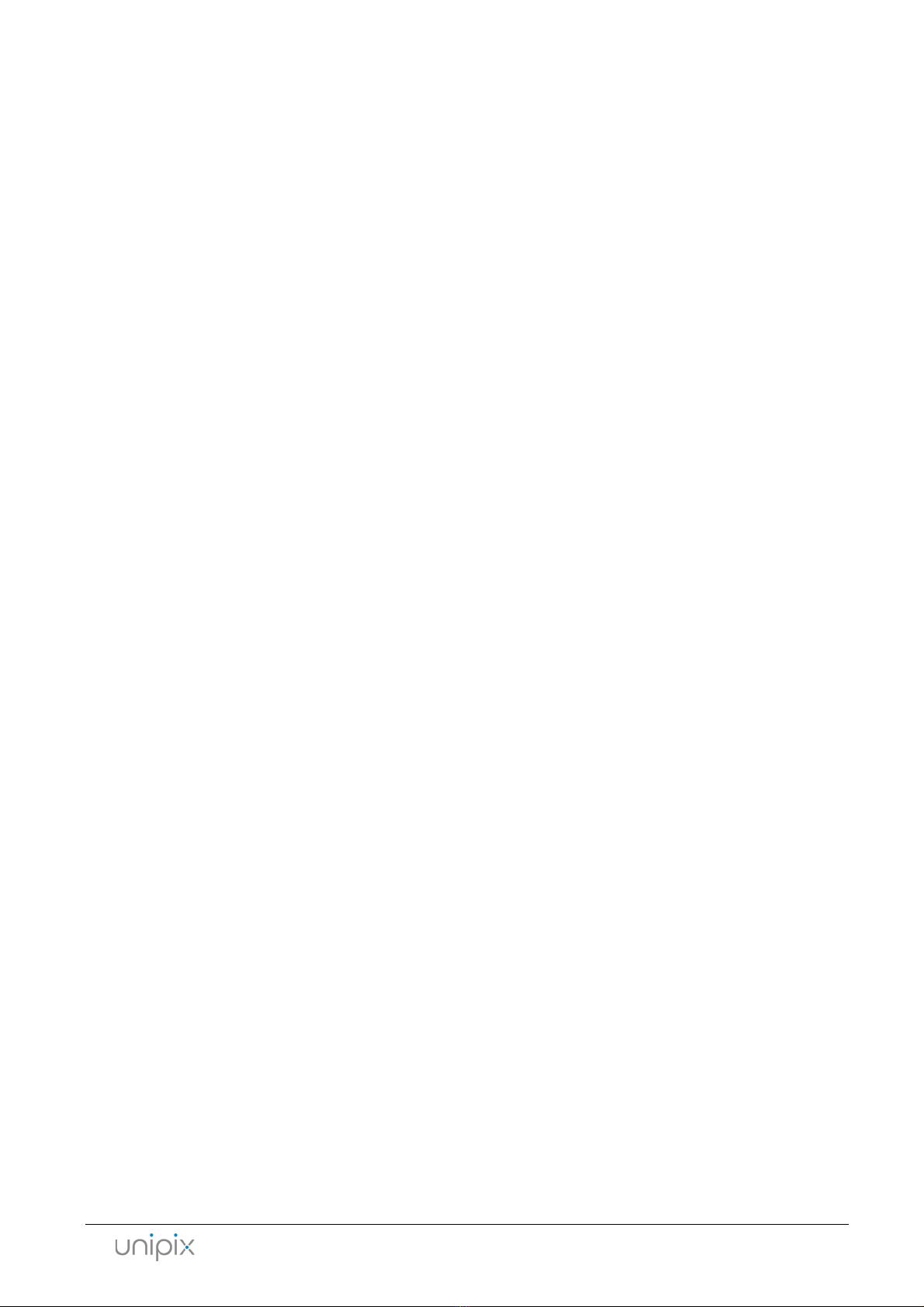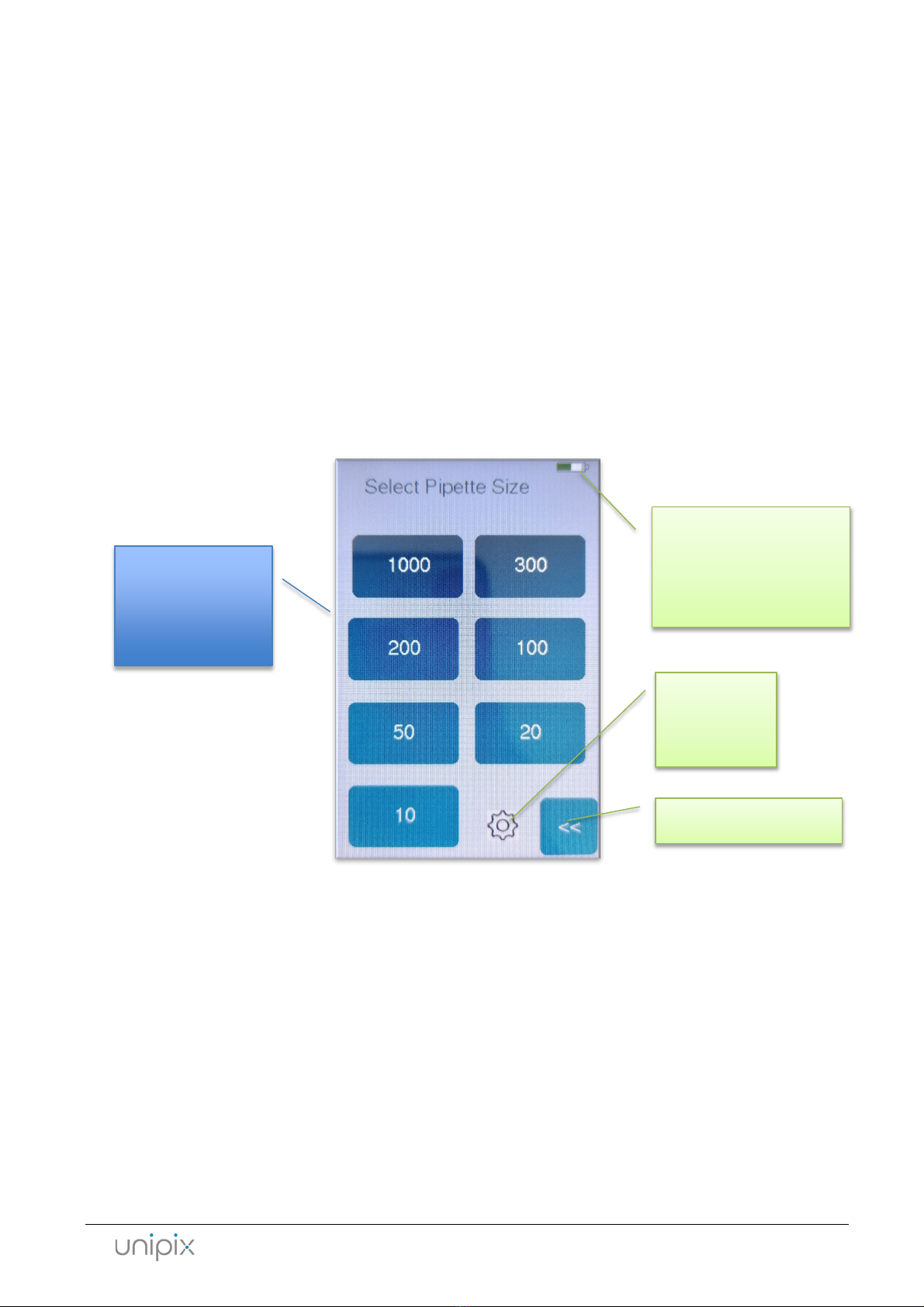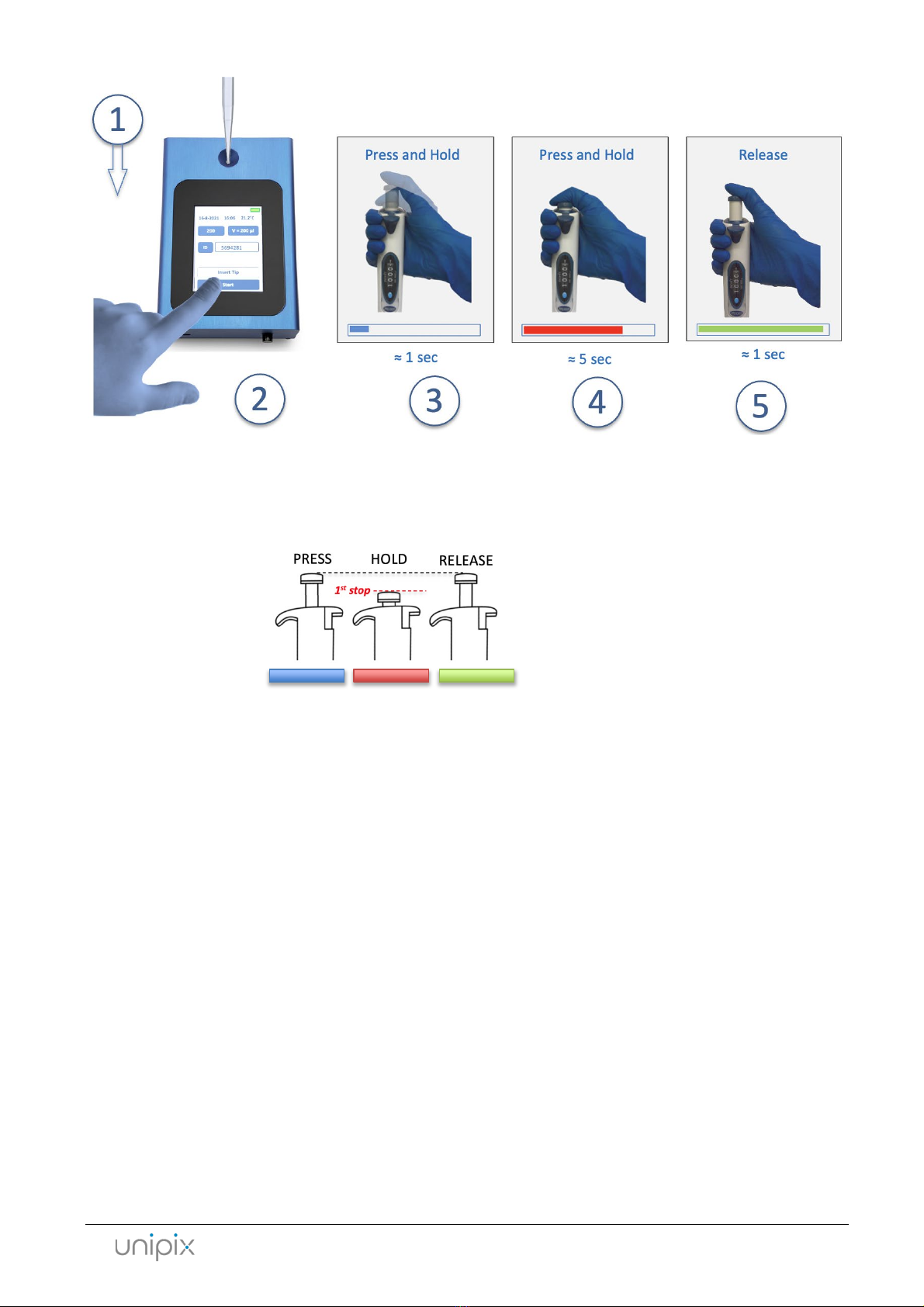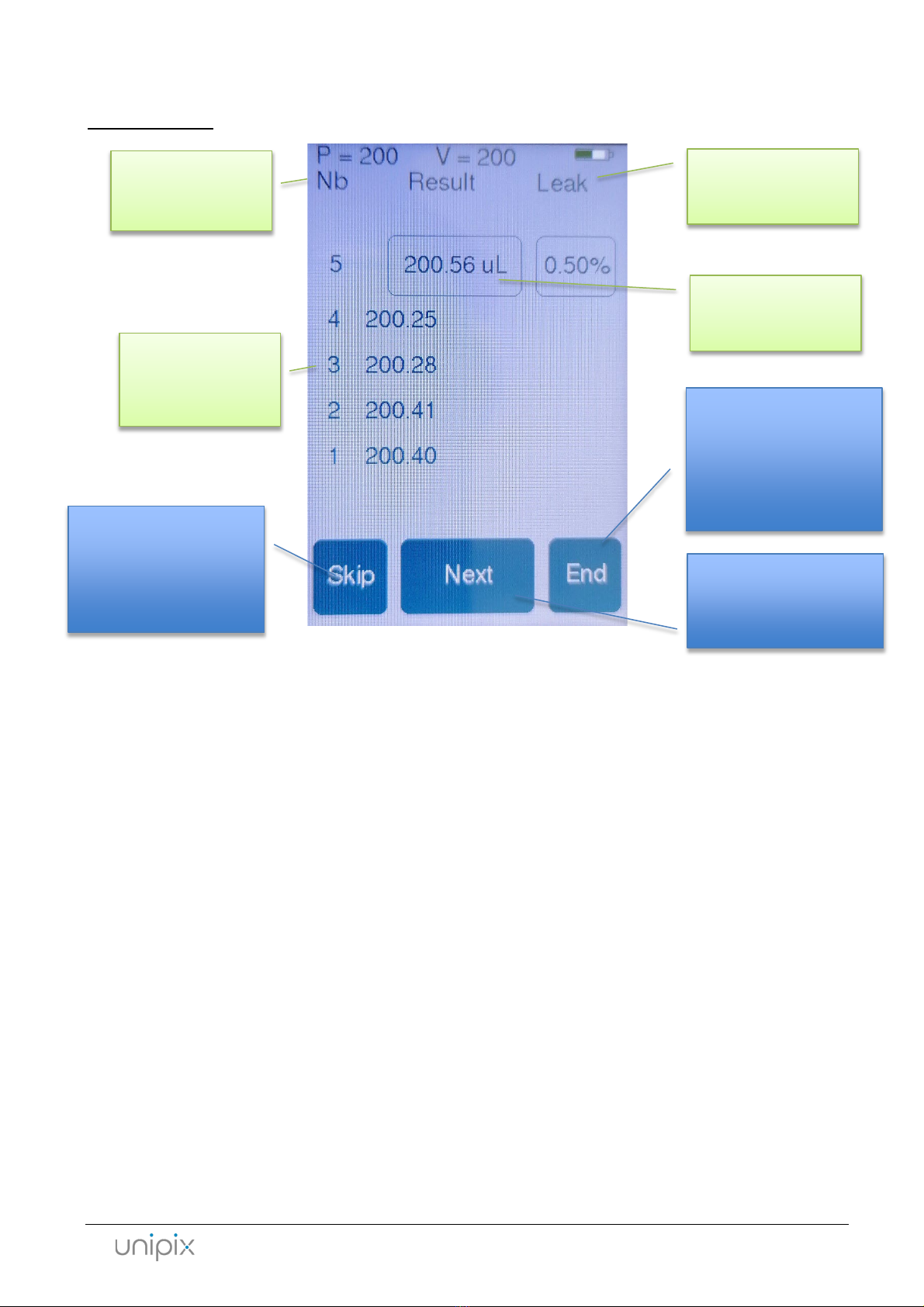ATMOS Operation Manual page 3/24
Contents
Imprint .................................................................................................................................................................. 2
Contents ............................................................................................................................................................... 3
General Information............................................................................................................................................. 5
About ATMOS................................................................................................................................................... 5
Using ATMOS........................................................................................................................................................ 6
Turning on ATMOS ........................................................................................................................................... 6
ATMOS Functions ................................................................................................................................................. 7
Accuracy Function ............................................................................................................................................ 7
Pipette Size Selection Screen....................................................................................................................... 7
Measurement screen................................................................................................................................... 7
Measurement Procedure............................................................................................................................. 8
Results Screen............................................................................................................................................ 10
Statistics Screen ......................................................................................................................................... 11
Molarity Function........................................................................................................................................... 12
Dilution Function............................................................................................................................................ 13
Serial Dilution Function.................................................................................................................................. 14
Calculator Function ........................................................................................................................................ 15
Settings Screen............................................................................................................................................... 16
“ReadATMOS” program...................................................................................................................................... 19
Firmware V2023-V3.0 and above................................................................................................................... 19
All other firmware versions............................................................................................................................ 20
ATMOS Technical Specifications......................................................................................................................... 22
Technical Specifications ................................................................................................................................. 22
Troubleshooting ................................................................................................................................................. 23
Further Information............................................................................................................................................ 24
Warranty ........................................................................................................................................................ 24
Disposal .......................................................................................................................................................... 24