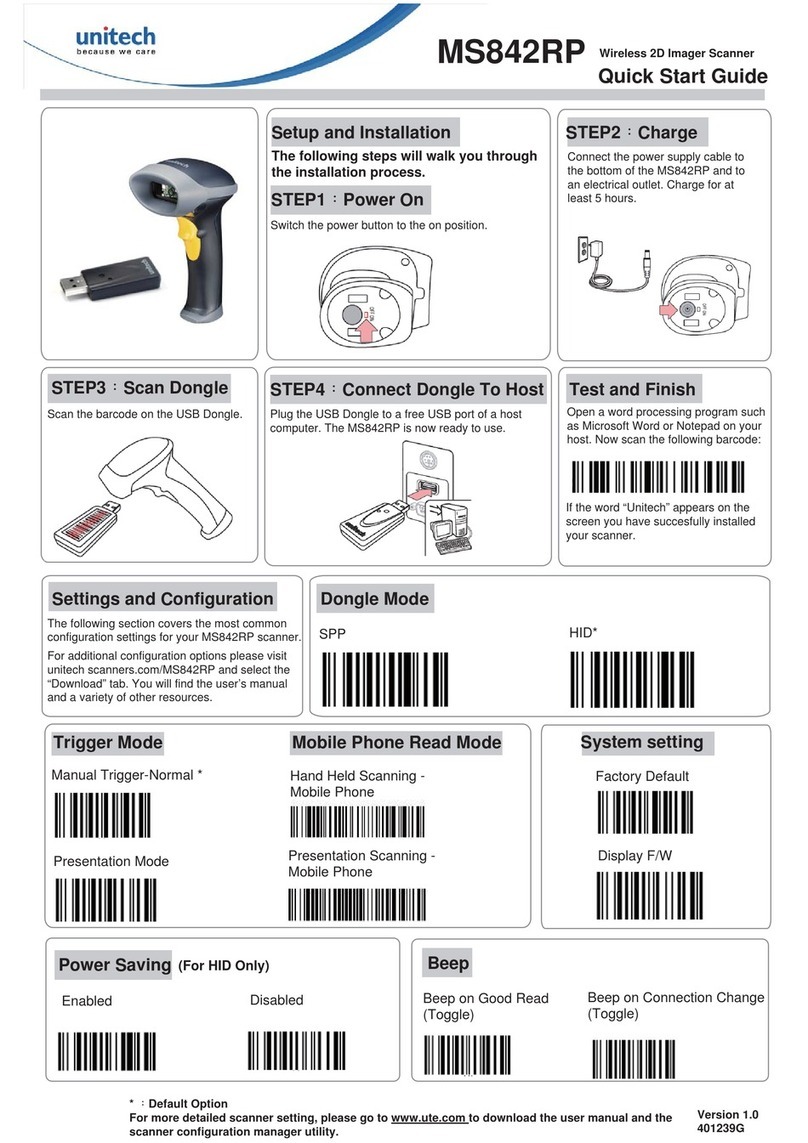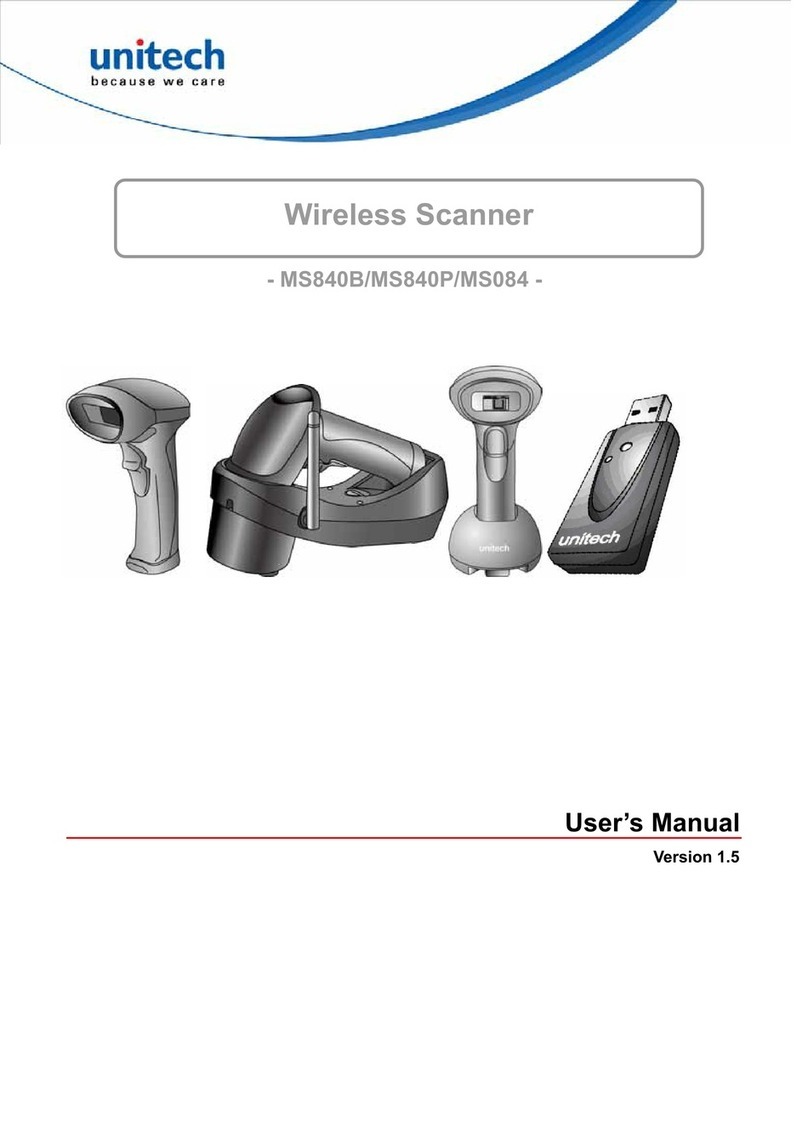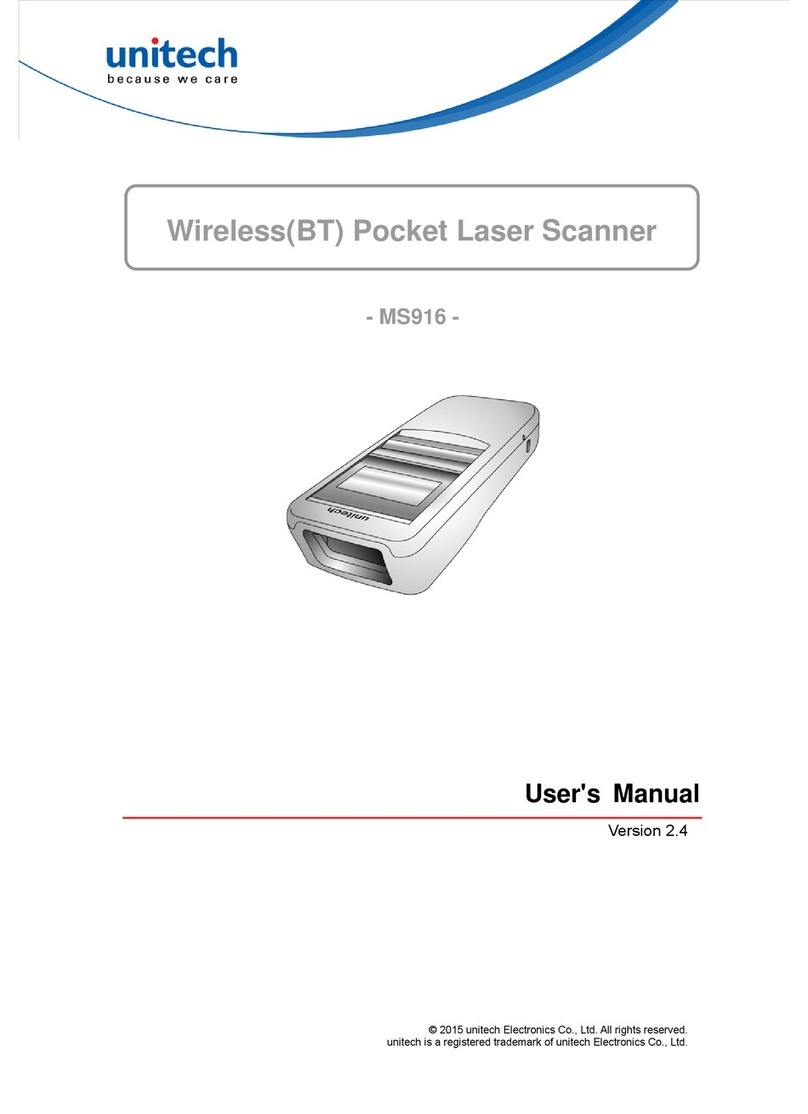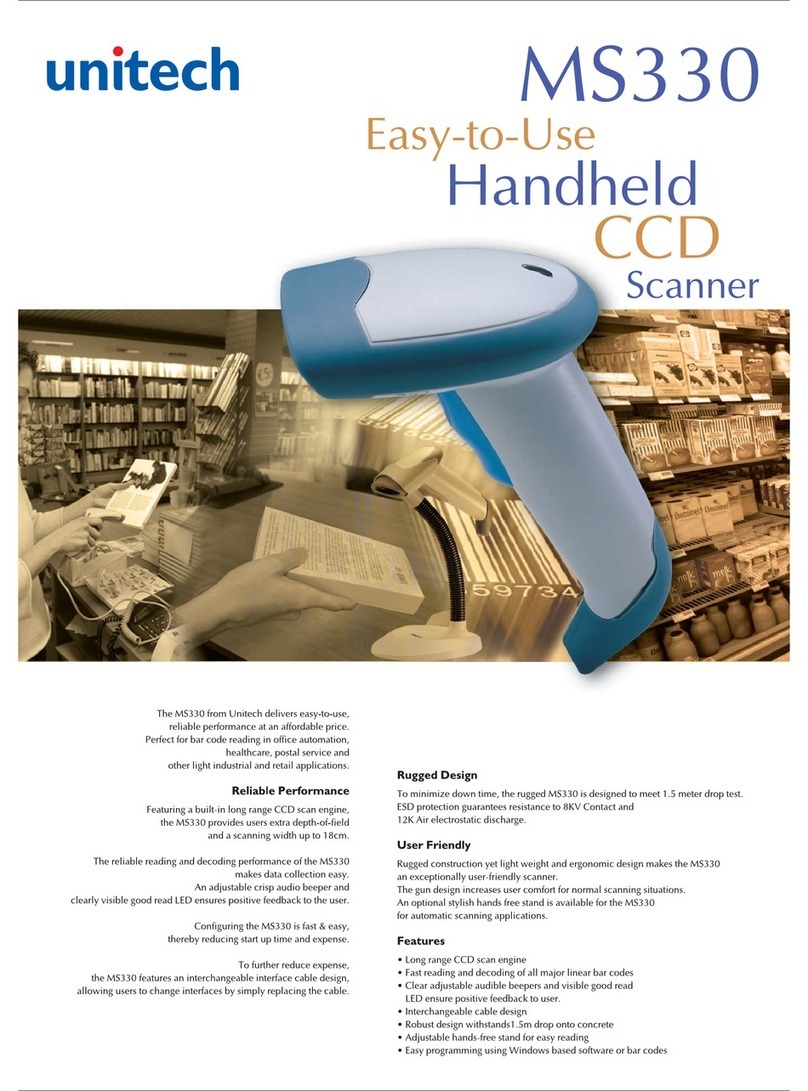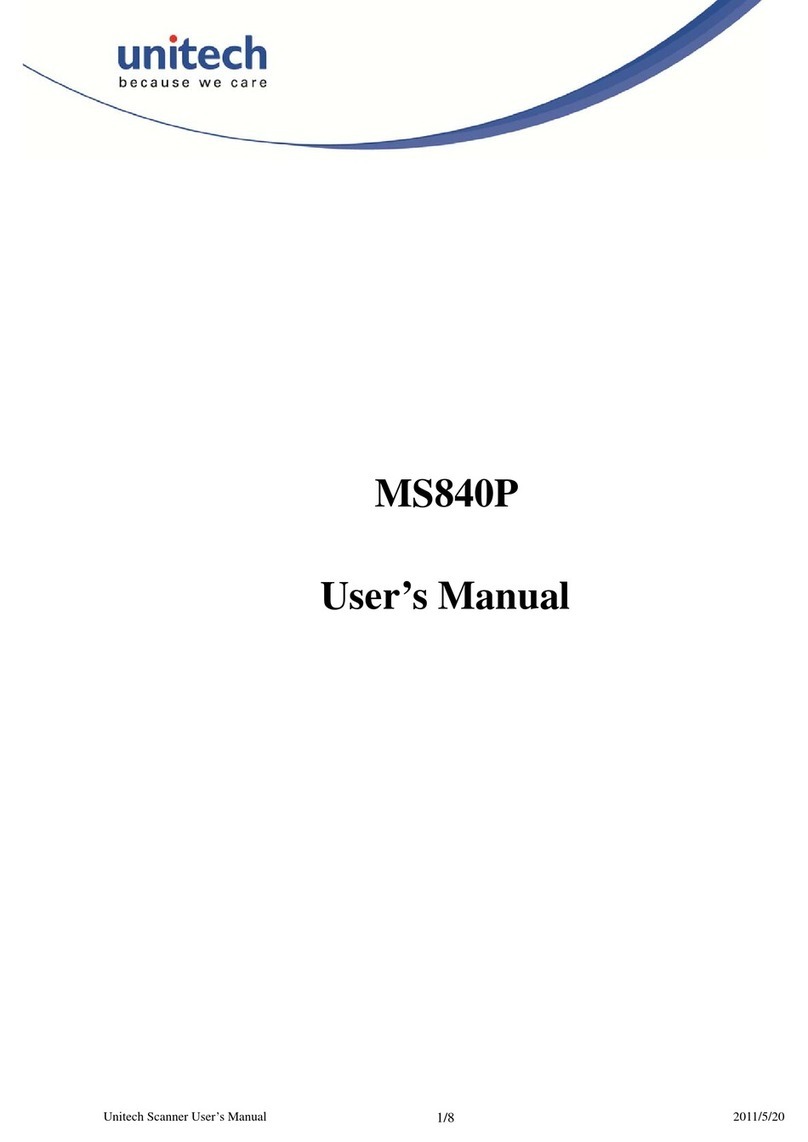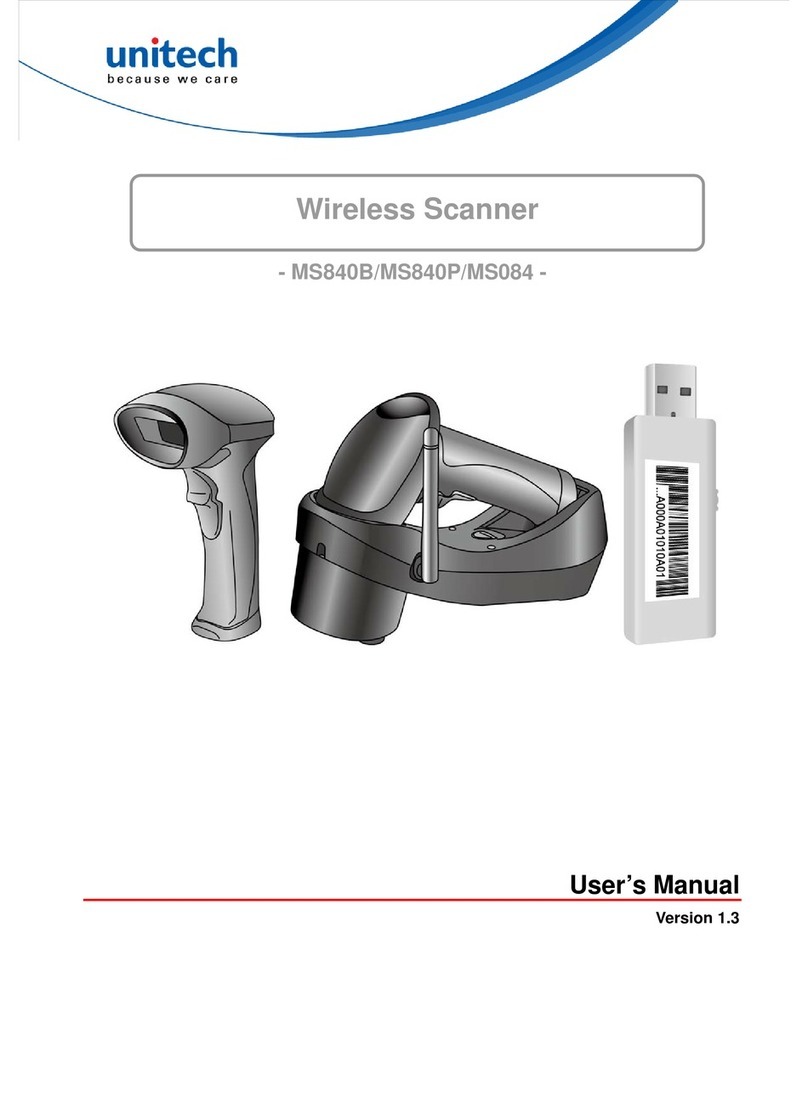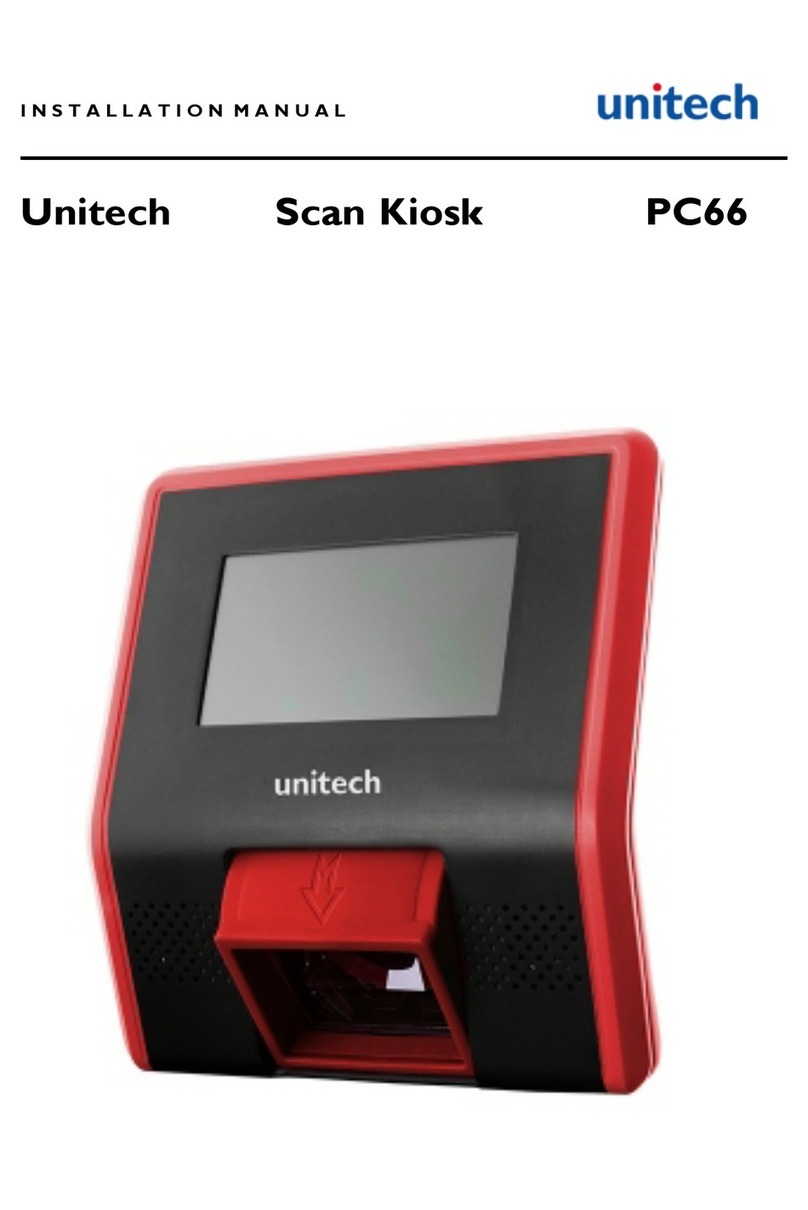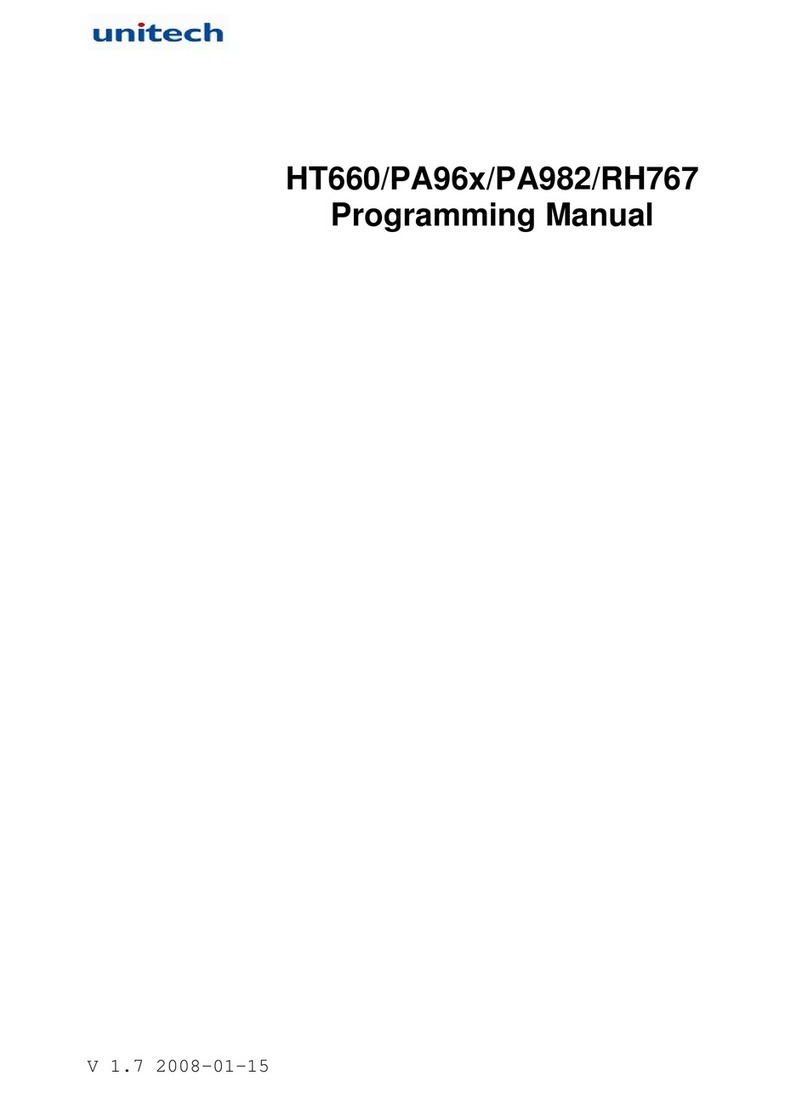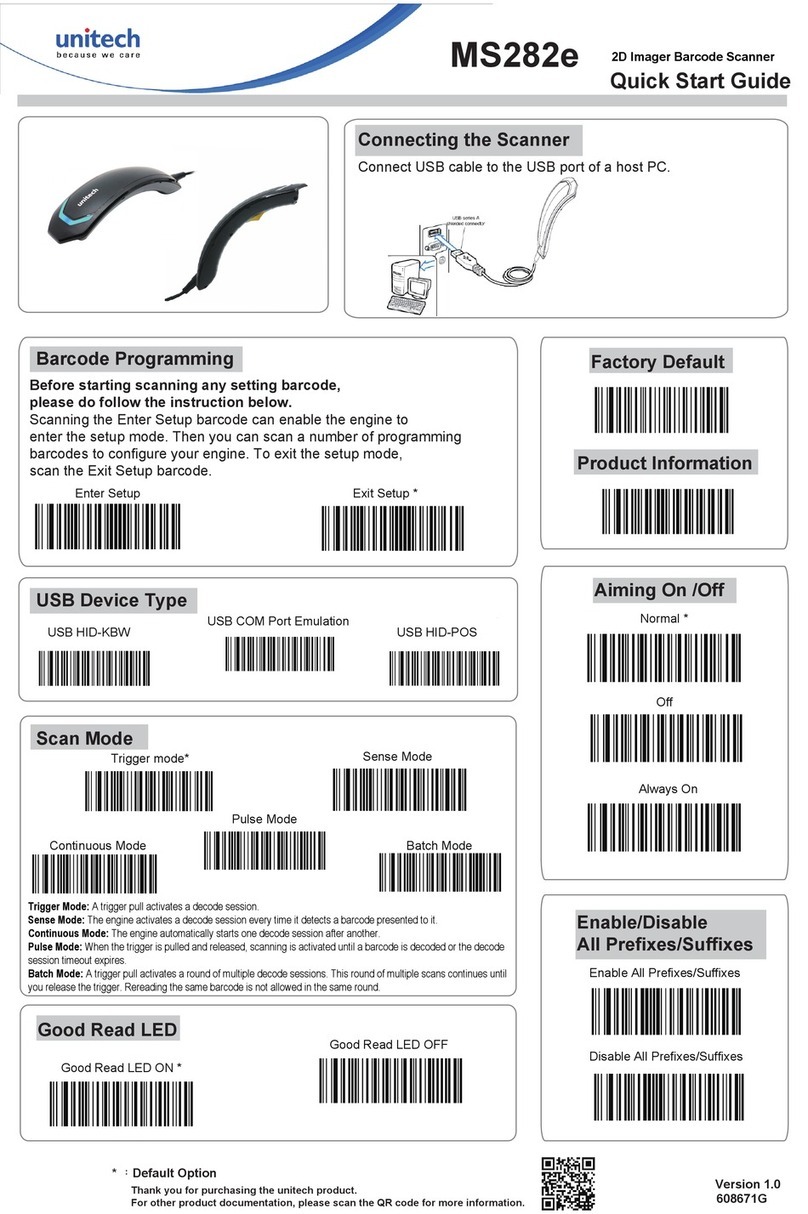Trigger Mode
Connecting and disconnecting the interface cable
An audible “click” sound indicates the interface cable has been plugged in correctly and the connector lock is engaged. To unplug the interface cable,
release the connector lock by inserting one end of a paperclip into the handle.
SETUP AND INSTALLATION
Plug the the interface cable into a free USB port of a host computer.
The MS842 is now ready to use.
Connecting USB cable to a host
The Unitech MS842 Laser Scanner
Installation Instructions & Popular Conguration Settings
The following steps will walk you through the installation process.
Scan here to switch to Flash Mode from the default Trigger Mode. In
Flash mode, the MS842 will function automatically. It will scan at a set
interval.
Flash Mode
You may wish to set your scanner to “Tab Mode.” In this mode, data
will tab over to the next column as you scan instead of jumping to the
next line. Scan here to begin switching to Tab Mode from the default
Enter Mode.
Scan here to switch back to Trigger Mode. In Trigger Mode, the MS842
will scan only when the scanner button is pressed.
Trigger Mode Tab Mode
SETTINGS AND CONFIGURATION
The following section covers the most common
conguration settings for your MS842 scanner.
For additional conguration options please visit
unitechscanners.com/MS842 and select the
“Download” tab. You will nd the User’s Manual and a
variety of other resources.
Open a word processing program such as Microsoft Word or Notepad
on your host. Now scan the following barcode:
Test & Finish
If the word “Unitech” appears on the screen you have succesfully
installed your scanner. Congratulations!
MS842 Quick Start Guide
Flash Mode
Tab Mode Start