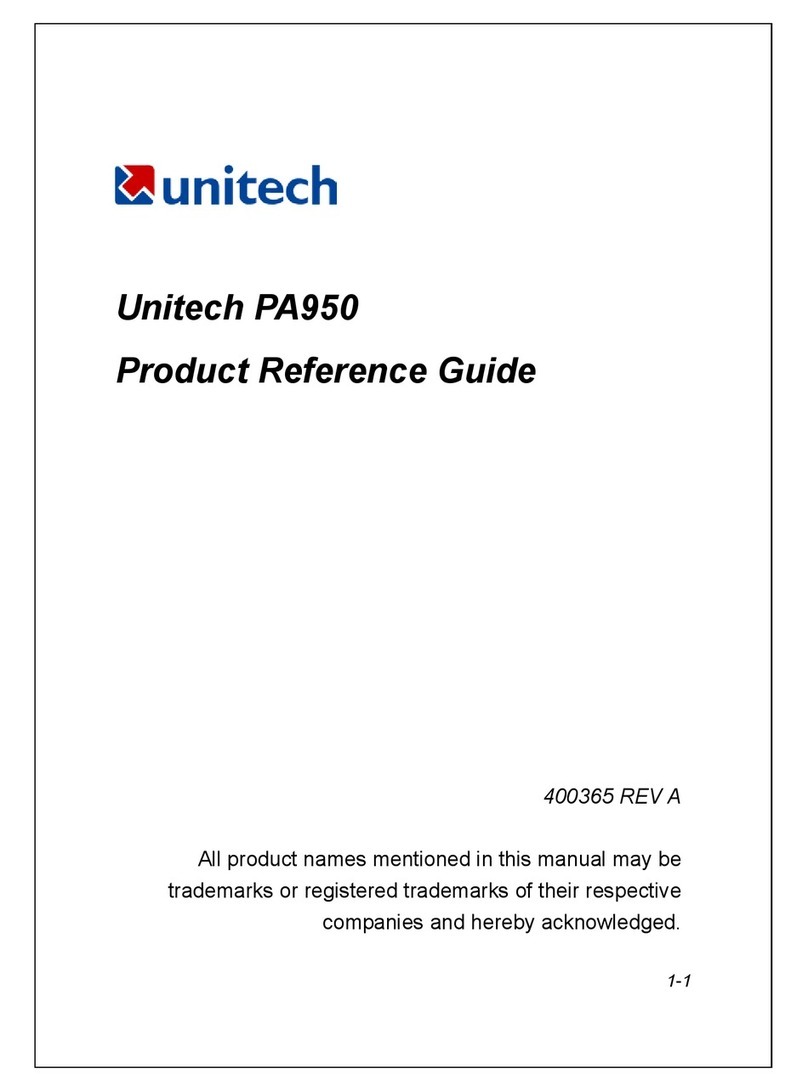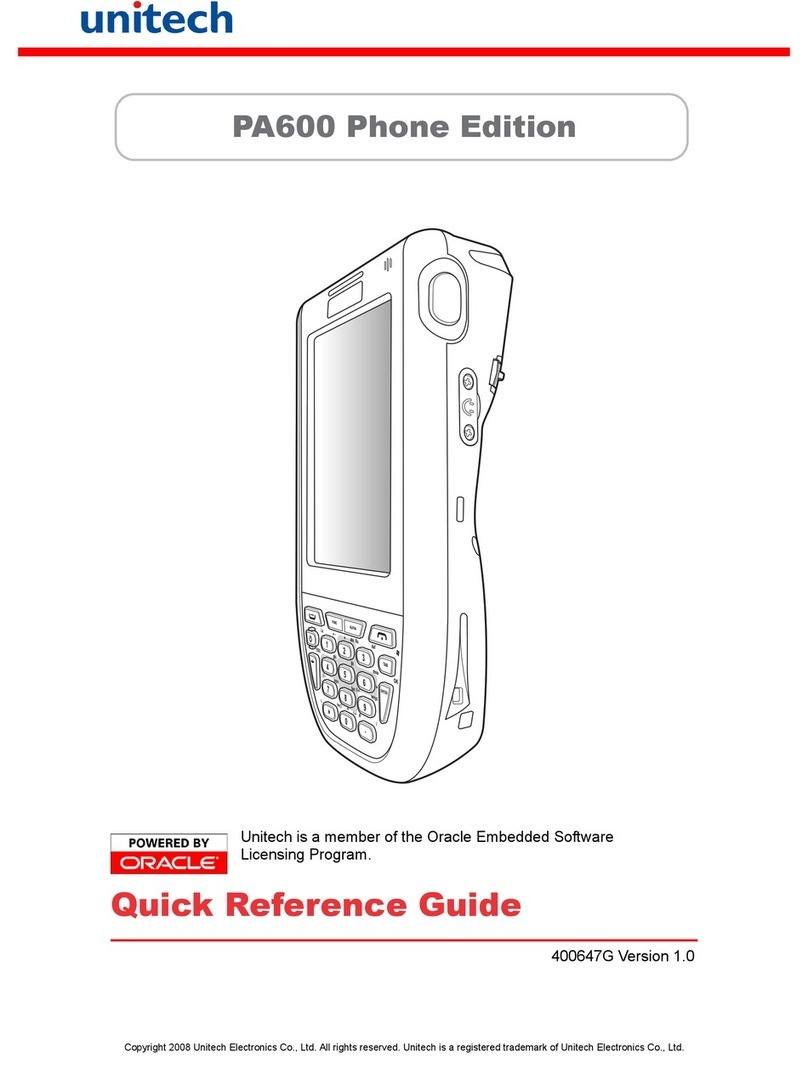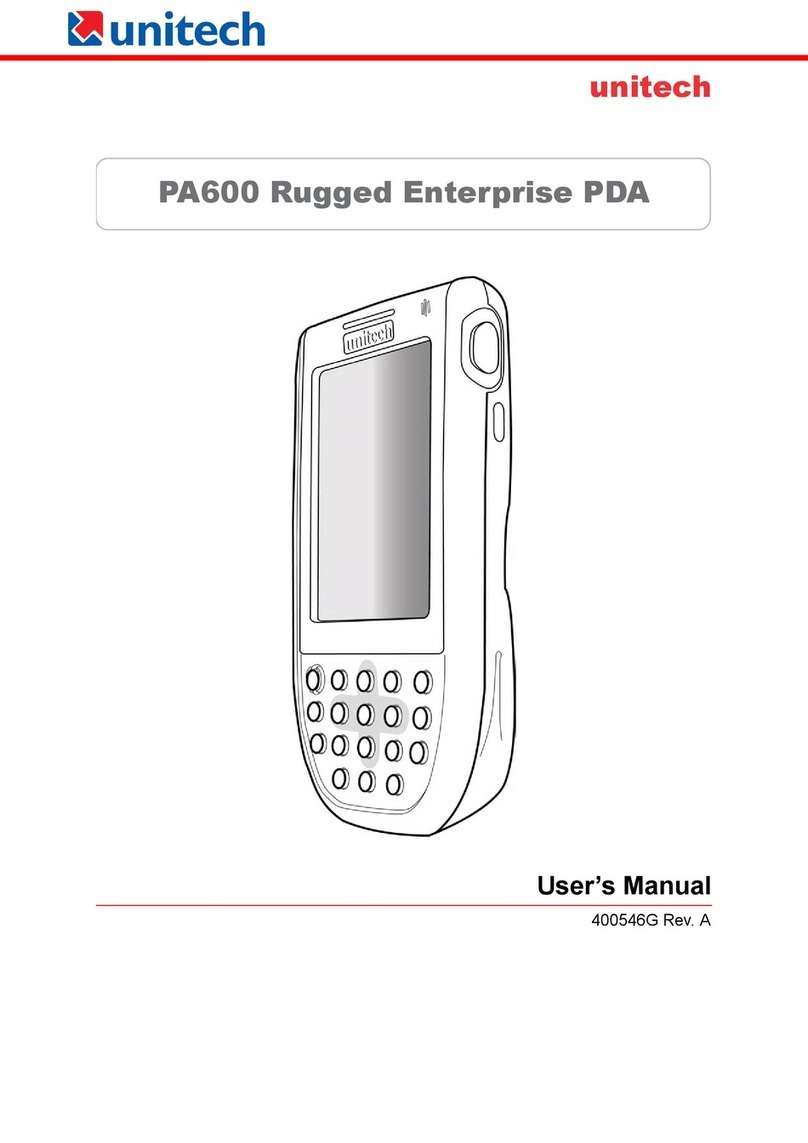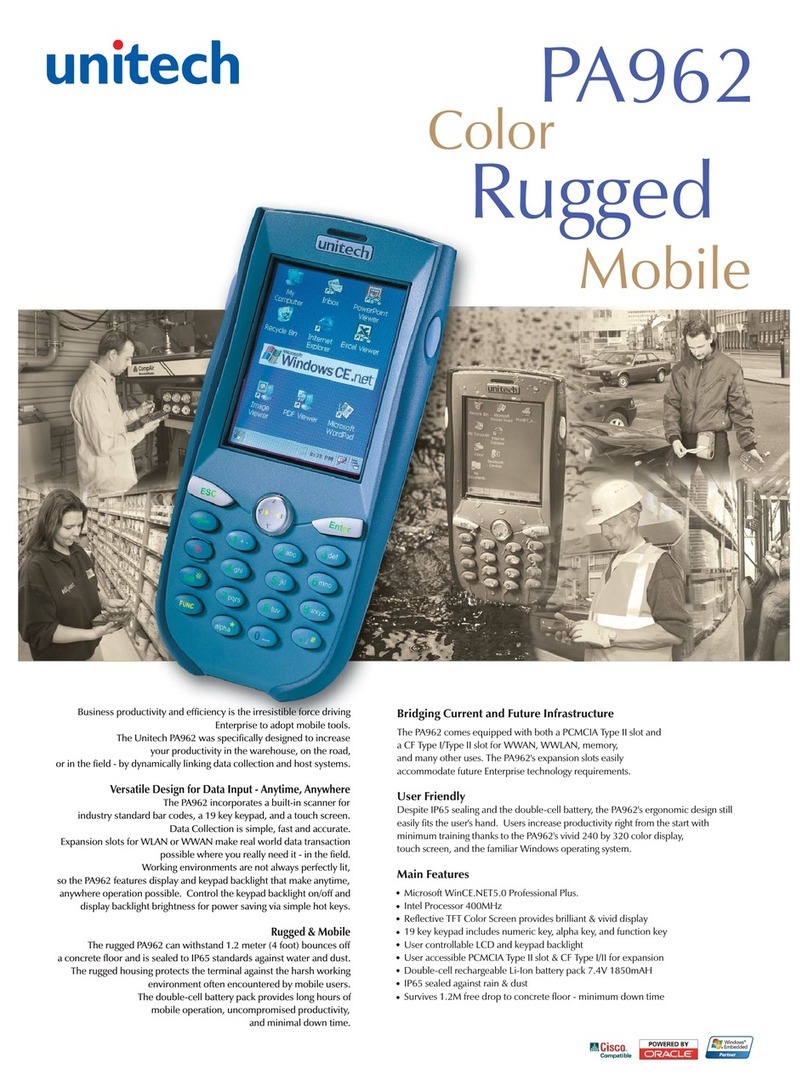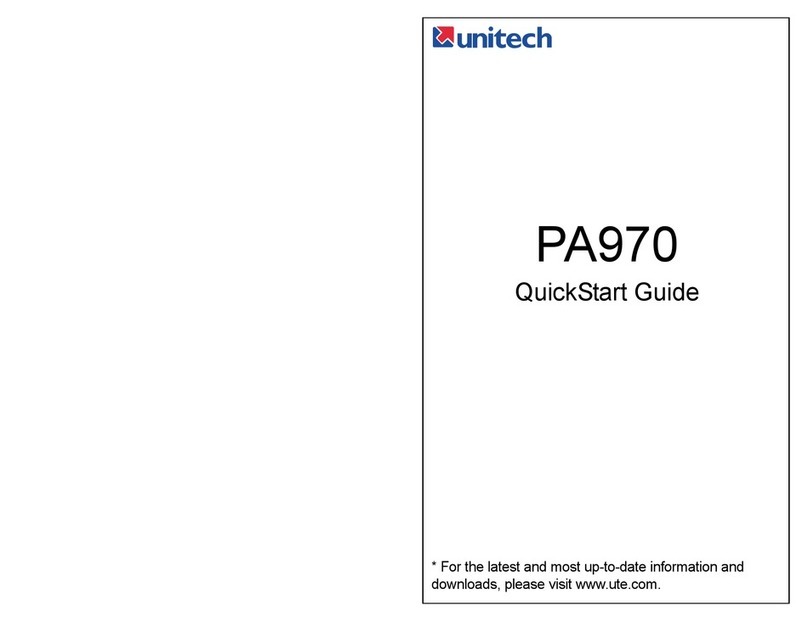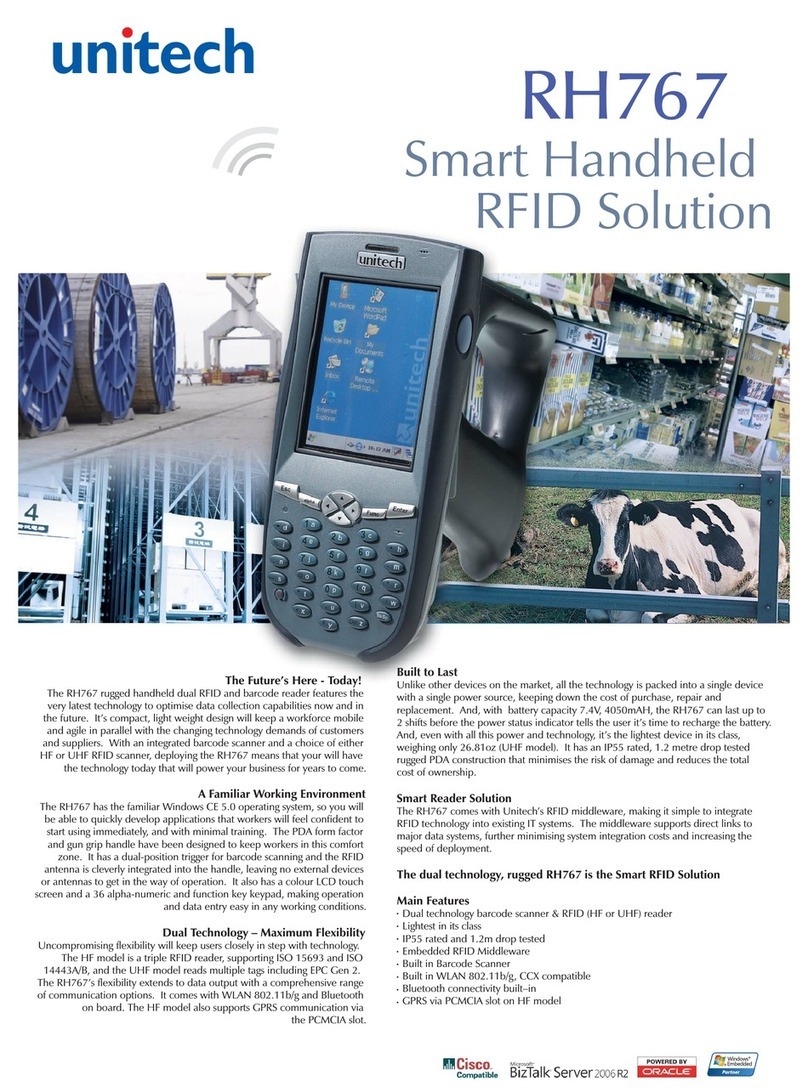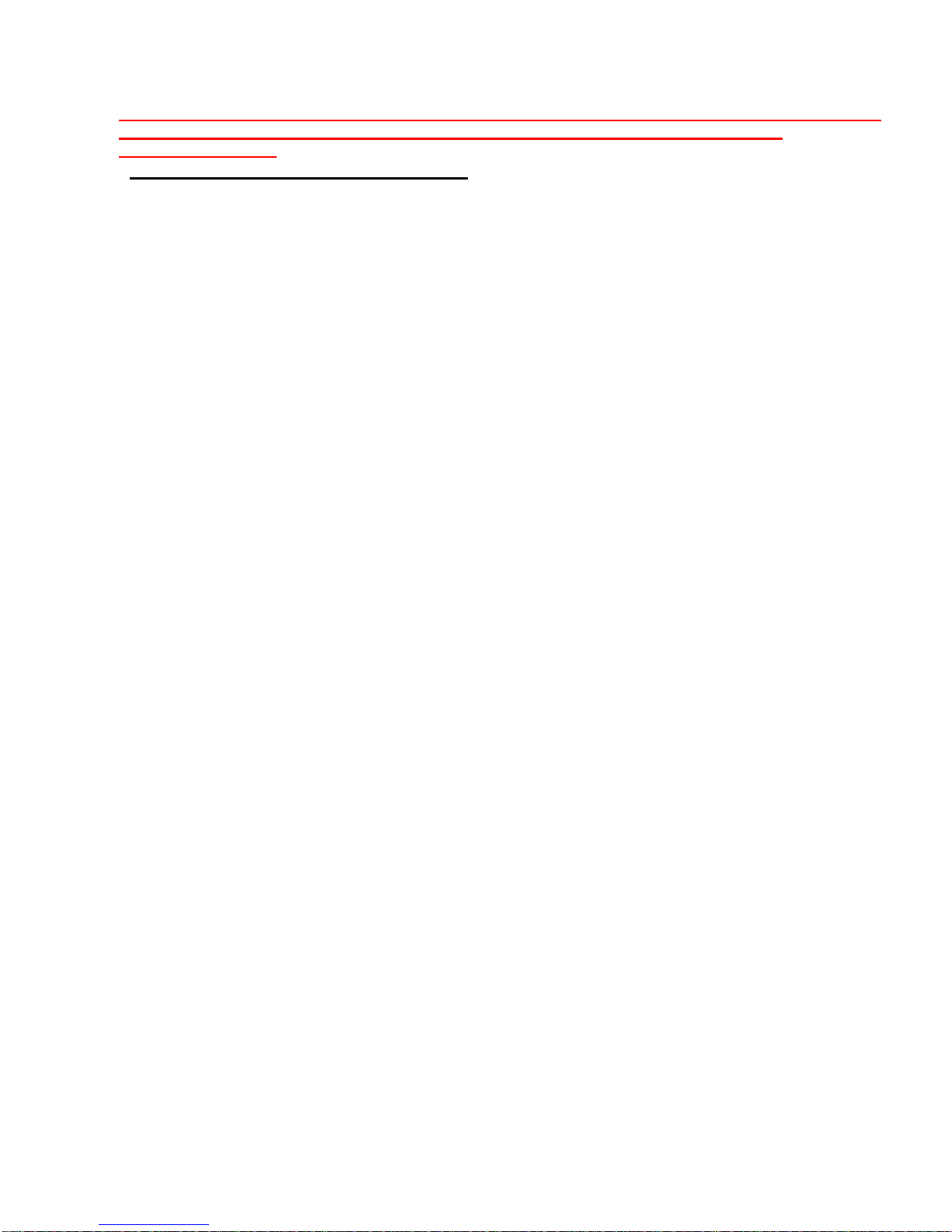- 4
5. SCANKEY3.DLL – BACKWARD COMPATIBLE API FOR PT930/PT930S’S
SCANKEY3.DLL........................................................................................................................29
5.1. Enable Decoder............................................................................................................................................................29
5.2. Disable Decoder...........................................................................................................................................................29
5.3. Get DLL version no..................................................................................................................................................... 29
5.4. Disable laser trigger key............................................................................................................................................29
5.5. Enable laser trigger key............................................................................................................................................. 29
5.6. Reset all symbologies to default.............................................................................................................................29
6. SYSIOAPI.DLL .................................................................................................................30
6.1. Keypad Related Functions........................................................................................................................................ 30
6.1.1. Disable/enable power button ............................................................................................................................... 30
6.1.2. Set keypad utility input mode............................................................................................................................... 30
6.1.3. Get keypad utility input mode............................................................................................................................... 30
6.1.4. Check Alpha key is pressing................................................................................................................................30
6.1.5. Check Function Key status................................................................................................................................... 31
6.1.6. Enable/Disable Function Key............................................................................................................................... 31
6.2. Scanner Related Functions.......................................................................................................................................31
6.2.1. Enable/Disable Scanner trigger key ................................................................................................................... 31
6.2.2. Turn on/off Scan Engine....................................................................................................................................... 31
6.2.3. Get Trigger keys Status........................................................................................................................................ 31
6.2.4. Get Scanner Status............................................................................................................................................... 32
6.2.5. Check Trigger key is pressing ............................................................................................................................. 33
6.3. LED related function................................................................................................................................................... 33
6.4. LCD/Backlight related function................................................................................................................................34
6.4.1. Screen Backlight Control...................................................................................................................................... 34
6.4.2. Get Screen Backlight Status................................................................................................................................34
6.4.3. Keypad Backlight Control..................................................................................................................................... 34
6.4.4. Get Keypad Backlight Status............................................................................................................................... 34
6.4.5. Screen Backlight Brightness Control.................................................................................................................. 35
6.4.6. Enable/Disable LCD screen................................................................................................................................. 35
6.5. SD slot related functions........................................................................................................................................... 36
6.5.1. Inquire SD slot status............................................................................................................................................ 36
6.5.2. Enable/Disable SD slot......................................................................................................................................... 36
6.6. Enable/Disable Vibration...........................................................................................................................................36
6.7. WiFi module related functions................................................................................................................................. 37
6.7.1. Inquire WiFi module status................................................................................................................................... 37
6.7.2. Enable/Disable WiFi module status.................................................................................................................... 37
6.8. Bluetooth related API ................................................................................................................................................. 38
6.8.1. Enable/Disable Bluetooth Power status............................................................................................................. 38
6.8.2. Get BT Power Status............................................................................................................................................. 38