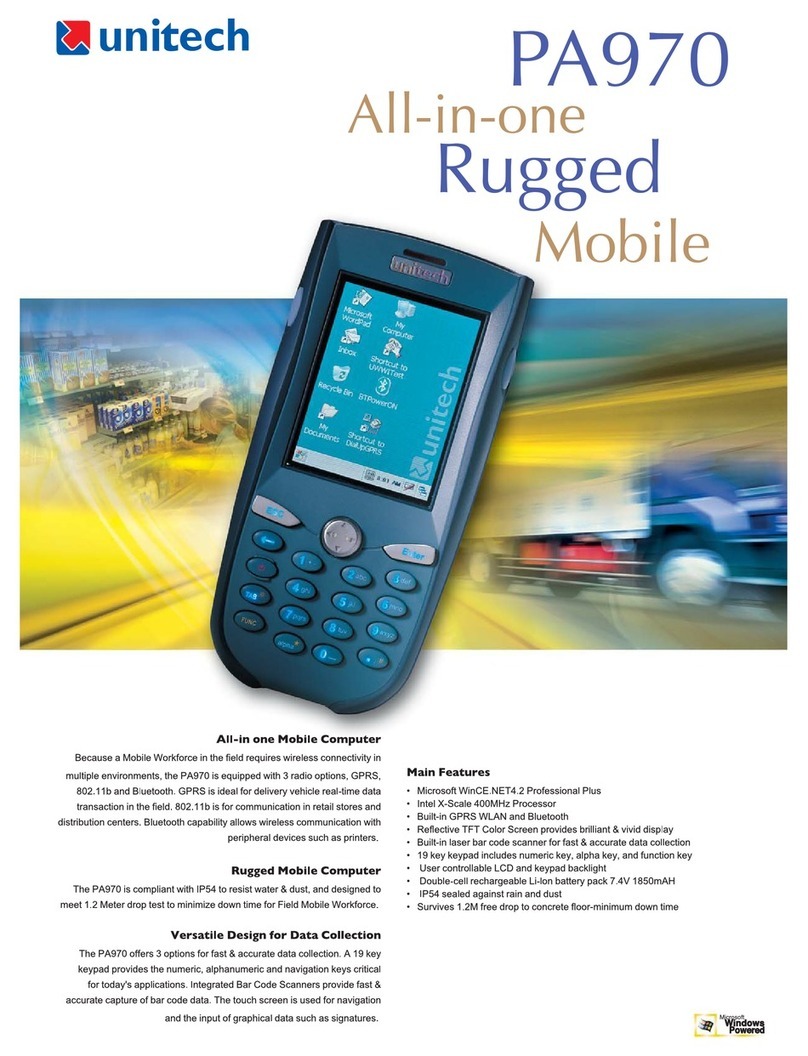Unitech EA520 User manual
Other Unitech PDA manuals

Unitech
Unitech EA320 User manual

Unitech
Unitech HT580 Quick start guide

Unitech
Unitech PA520BTNF User manual

Unitech
Unitech PA968 User manual

Unitech
Unitech PA500 Owner's manual
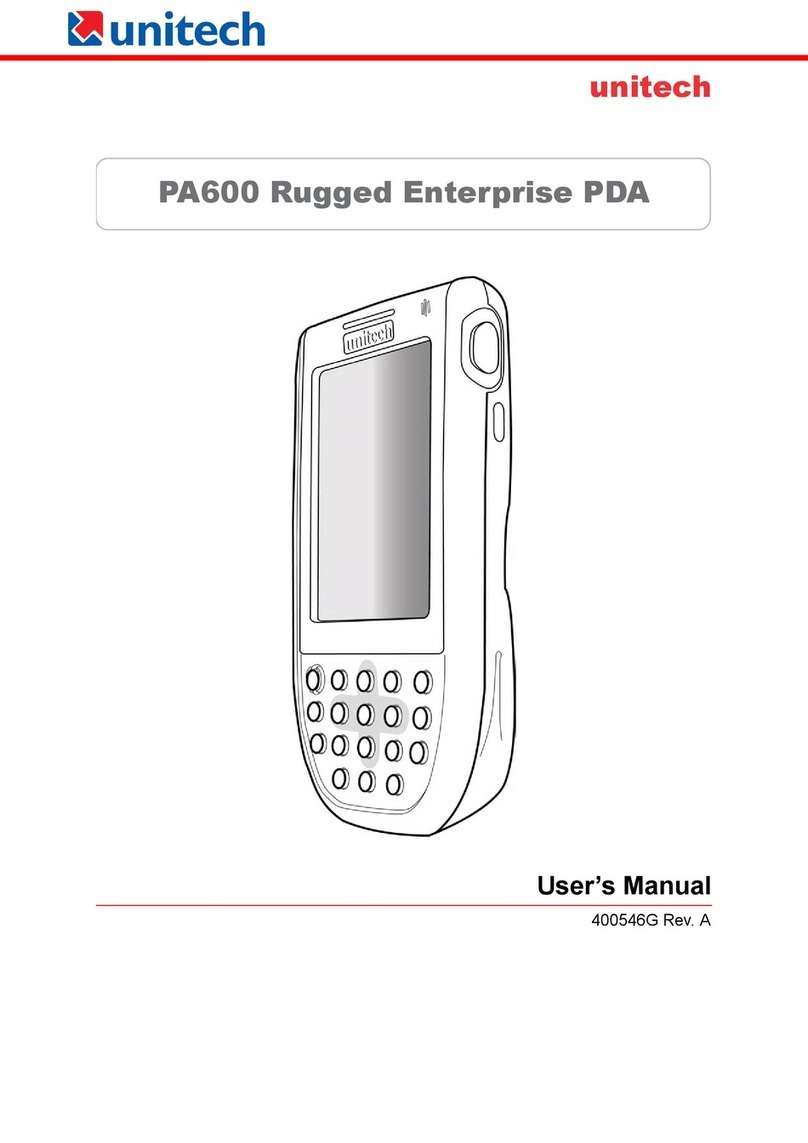
Unitech
Unitech PA600BT User manual

Unitech
Unitech PA970 User manual

Unitech
Unitech MR650 Installation and operation manual

Unitech
Unitech EA520 User manual

Unitech
Unitech PA600 II Standard User manual

Unitech
Unitech PA966 User manual

Unitech
Unitech RH767 User manual

Unitech
Unitech PA700 Series User manual

Unitech
Unitech PA966 Installation and operation manual

Unitech
Unitech HT580 User manual

Unitech
Unitech PA600 User manual

Unitech
Unitech PA600 User manual

Unitech
Unitech PT630 User manual

Unitech
Unitech PA600 User manual

Unitech
Unitech HT580 User manual