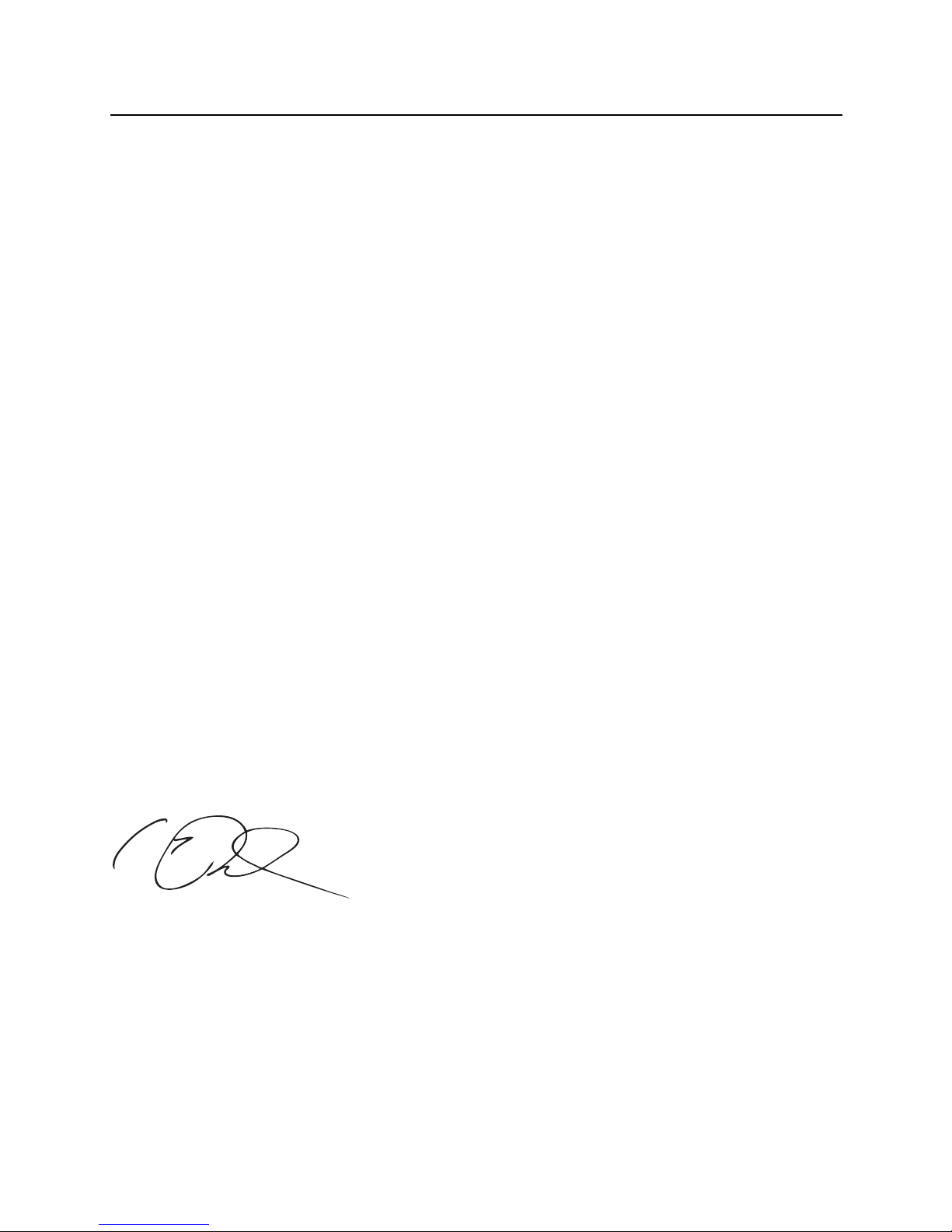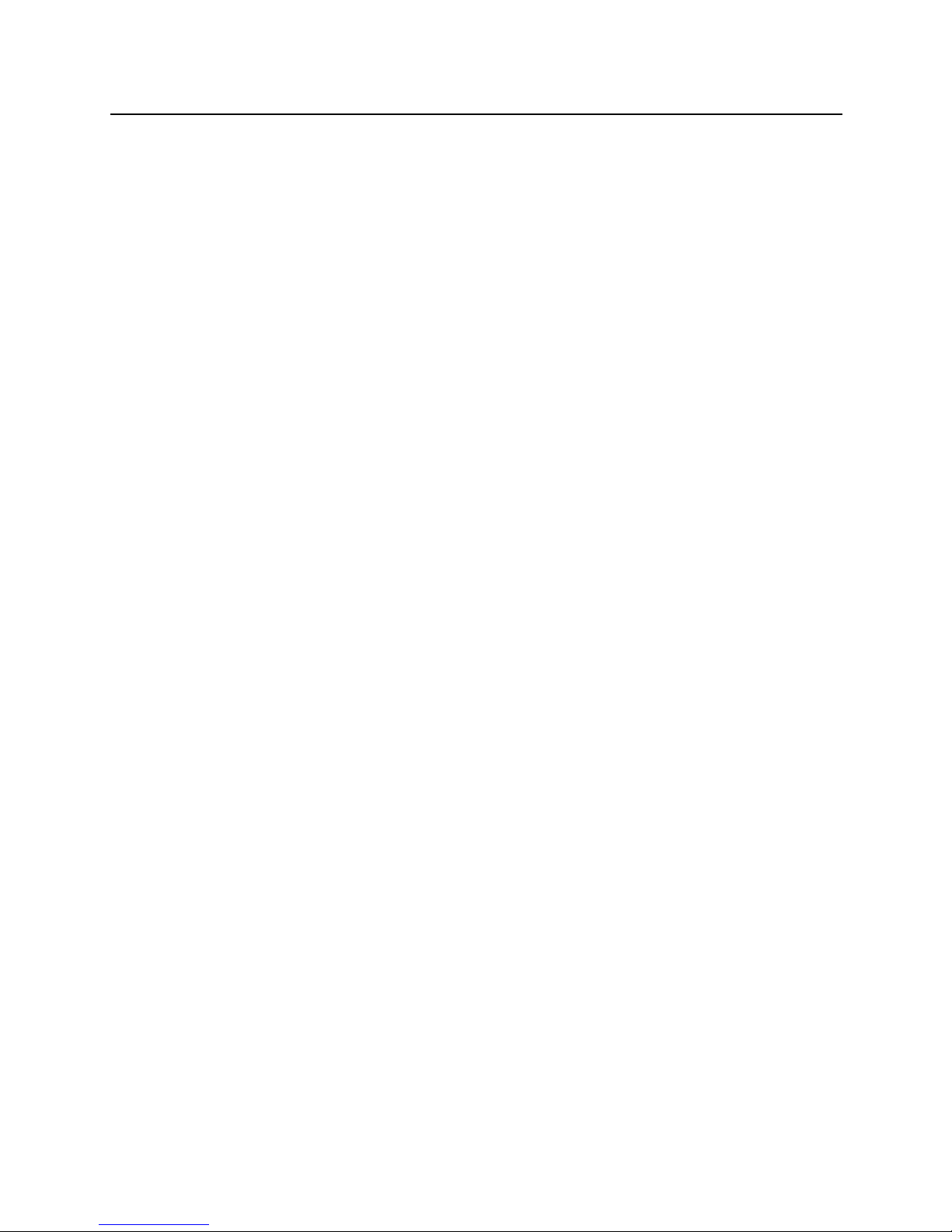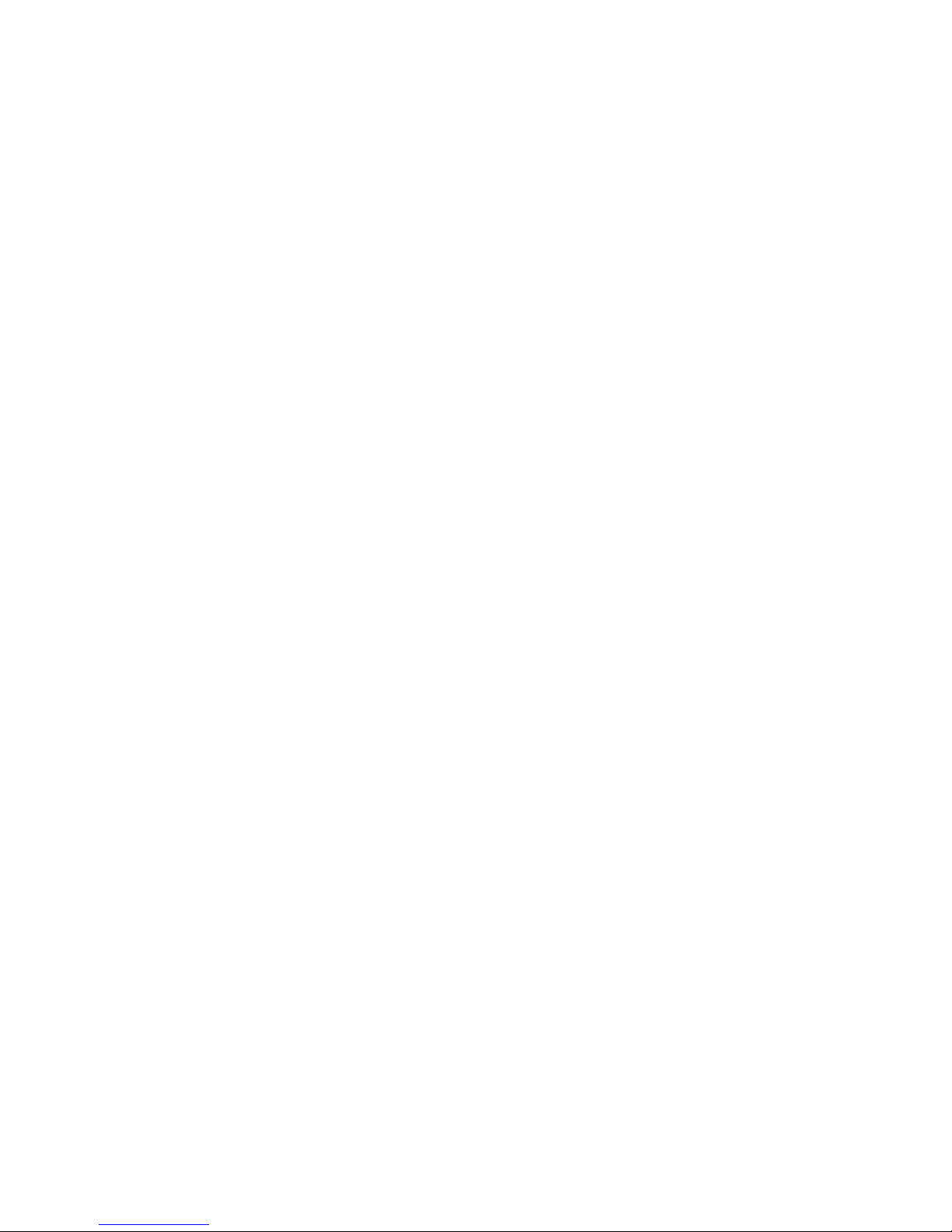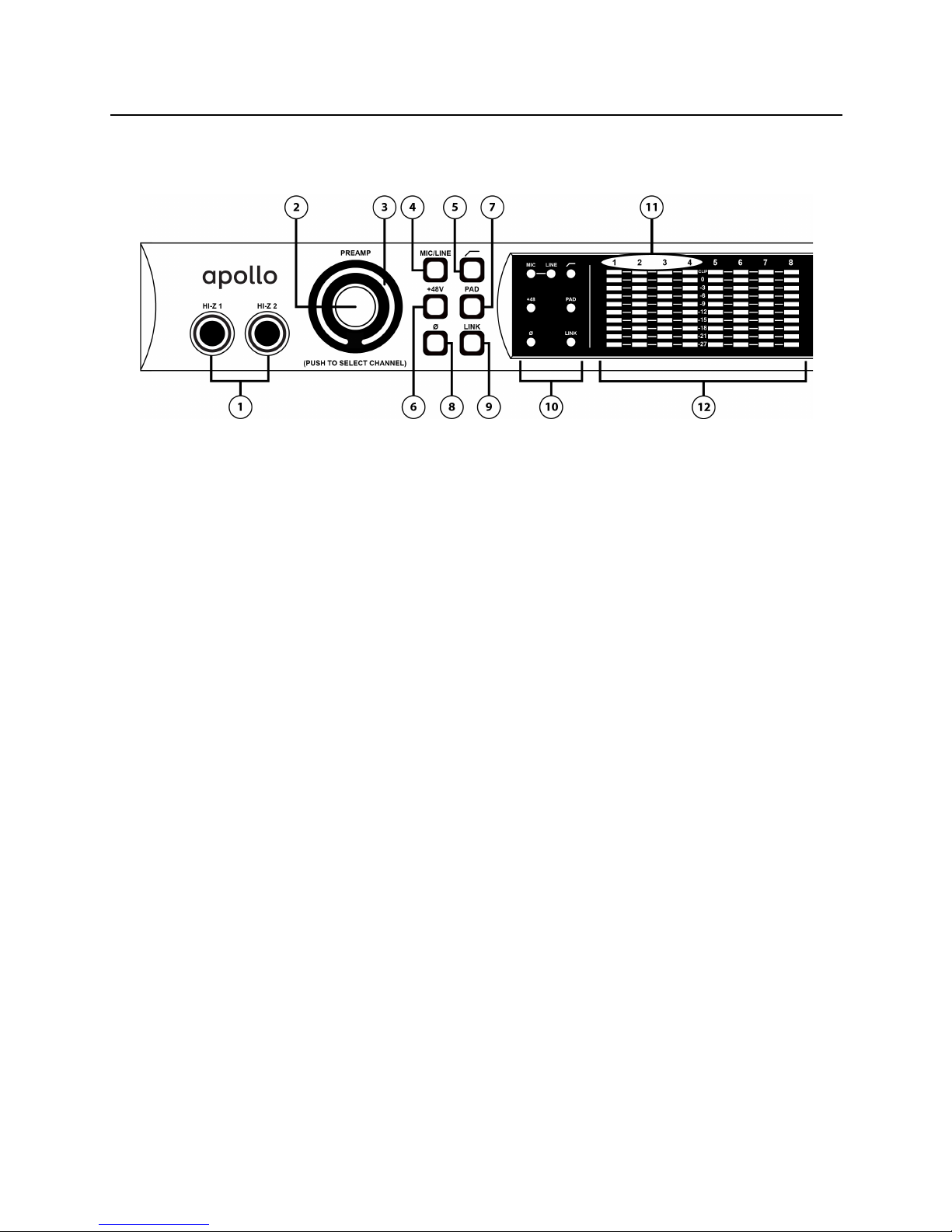Table Of Contents
A Letter from Bill Putnam Jr. ................................................................................................................................ii
Introducing Apollo ................................................................................................................................................4
What is Apollo?................................................................................................................................................4
Apollo Features................................................................................................................................................5
Hardware System Requirements......................................................................................................................6
About Realtime UAD Processing ......................................................................................................................7
Combining with other UAD-2 devices ..............................................................................................................7
Standalone Use................................................................................................................................................7
About Apollo Documentation............................................................................................................................7
Front Panel...........................................................................................................................................................9
Rear Panel..........................................................................................................................................................13
Analog I/O......................................................................................................................................................13
Digital I/O......................................................................................................................................................14
Host I/O..........................................................................................................................................................16
Software Installation..........................................................................................................................................17
Registration & Authorization ..............................................................................................................................18
Device Driver Setup ............................................................................................................................................19
Console Settings Window...............................................................................................................................19
Global Interface Settings...............................................................................................................................19
DAW Settings.................................................................................................................................................20
Interconnections.................................................................................................................................................21
Installation Notes ..........................................................................................................................................21
Basic Setup ...................................................................................................................................................21
Typical Setup.................................................................................................................................................22
Advanced Setup.............................................................................................................................................23
FireWire Basics...................................................................................................................................................24
Mixing FireWire Speeds..................................................................................................................................26
Recommended Mixed Speed Setup ................................................................................................................26
Digital Clocking Basics ......................................................................................................................................27
Specifications ....................................................................................................................................................29
Hardware Block Diagram....................................................................................................................................33
Troubleshooting..................................................................................................................................................34
Additional Resources..........................................................................................................................................35
Universal Audio Website ................................................................................................................................35
Technical Support..........................................................................................................................................35
Maintenance..................................................................................................................................................35
Voltage Selection...........................................................................................................................................35
Warranty........................................................................................................................................................36
Repair Service ...............................................................................................................................................36
Notices ...............................................................................................................................................................37
Important Safety Information ........................................................................................................................37
Index ..................................................................................................................................................................39