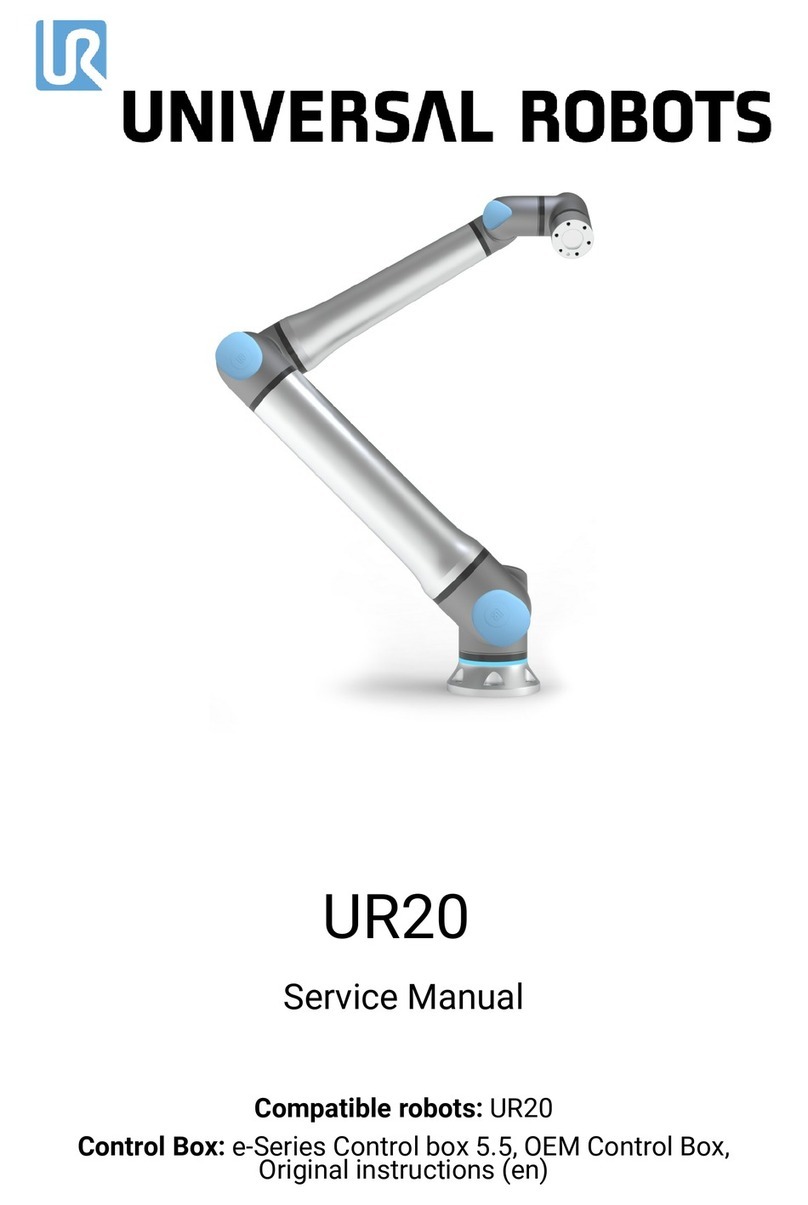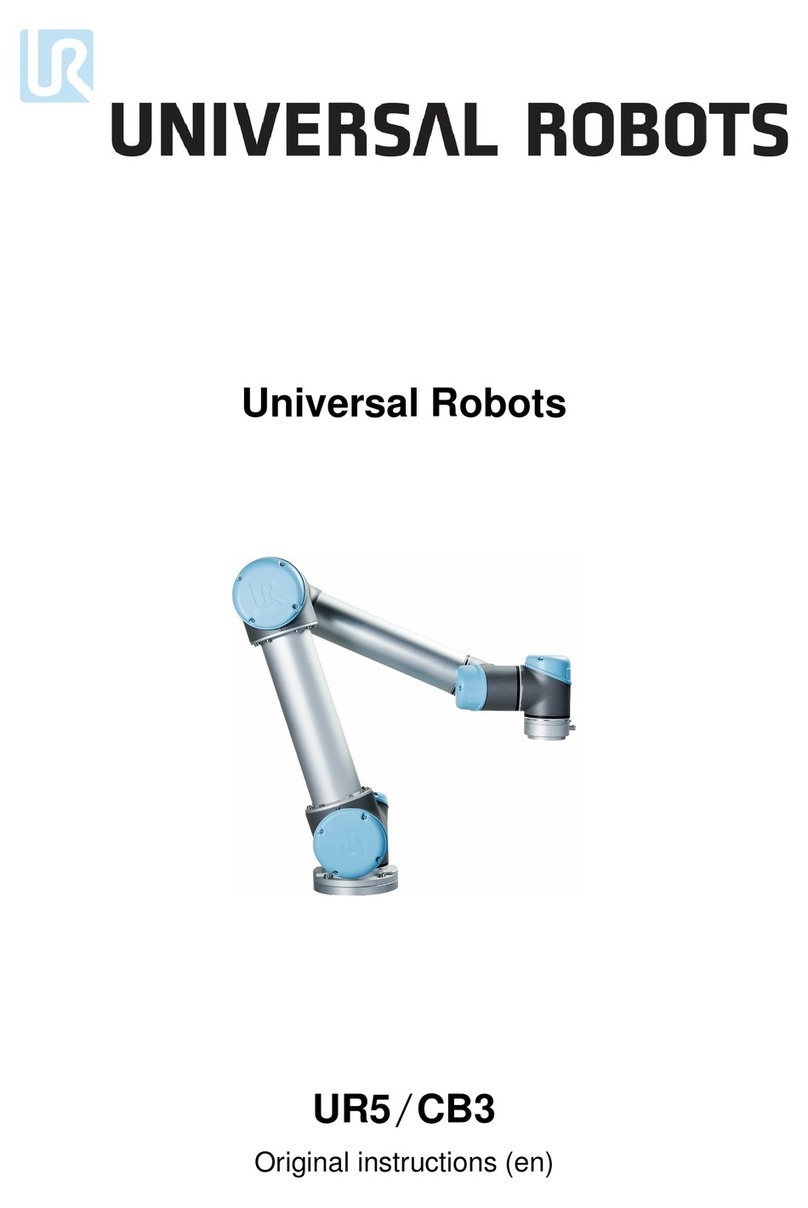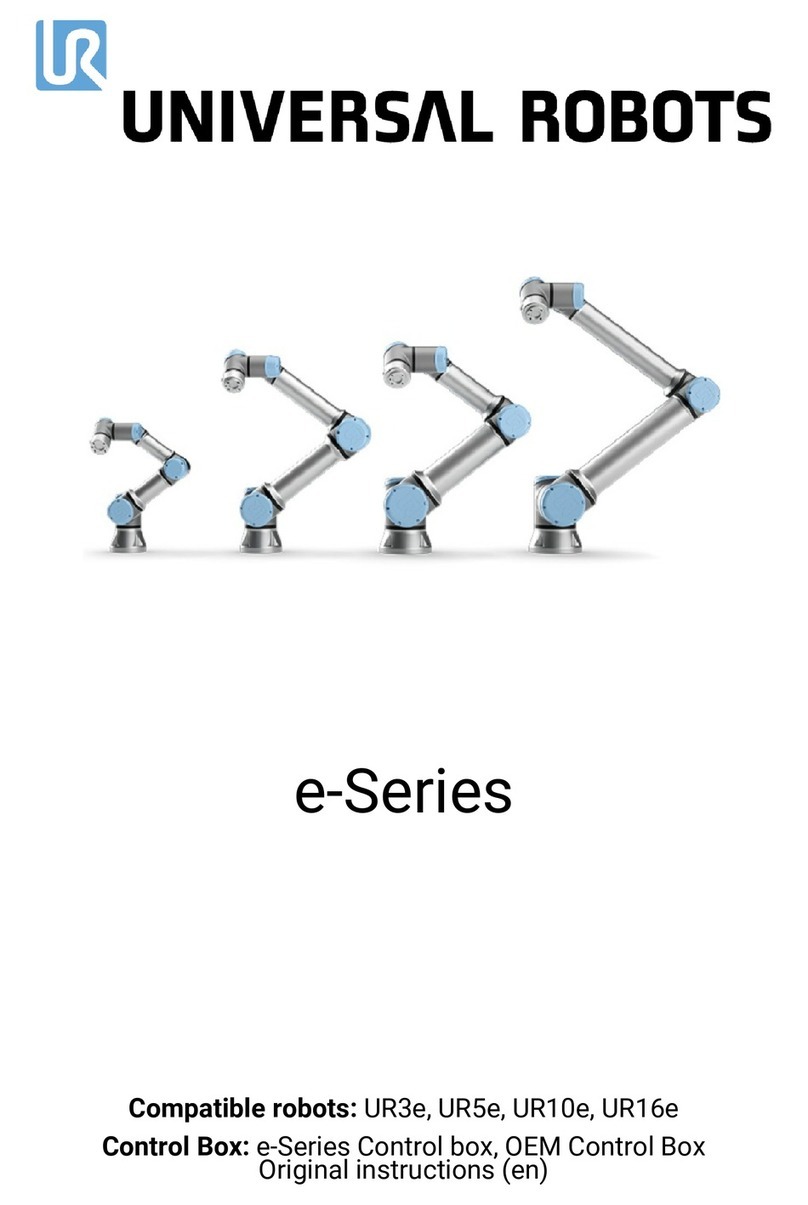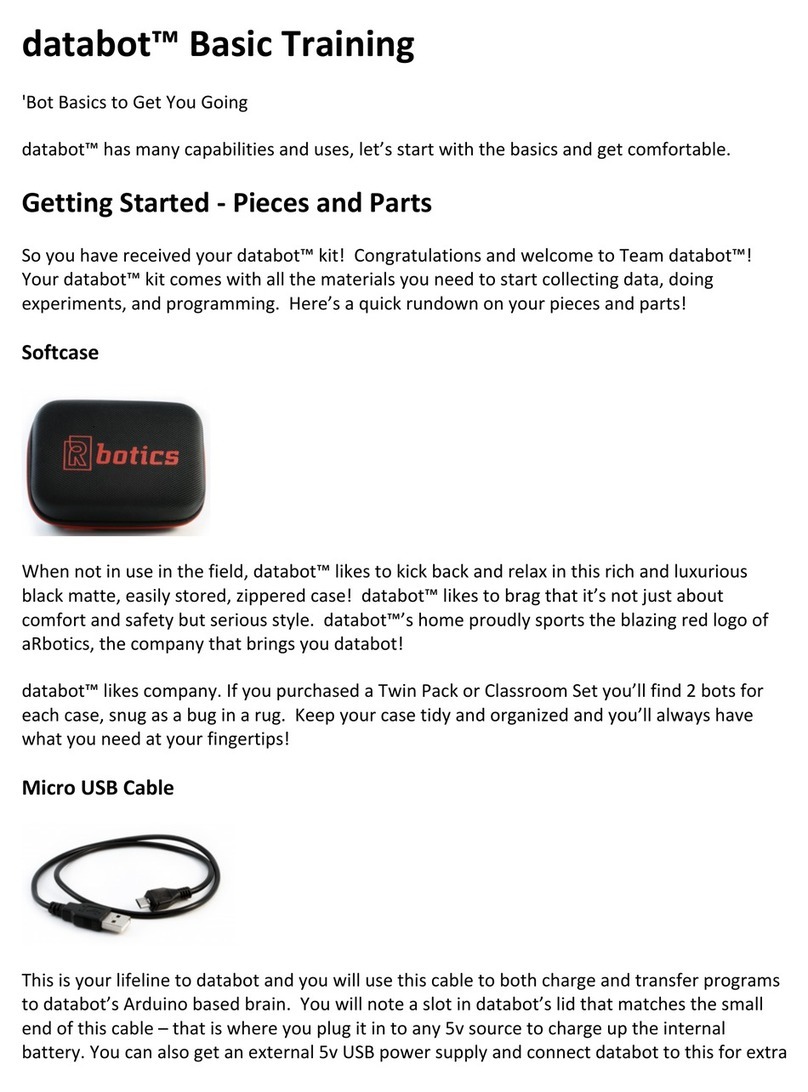All rights reserved 3 Log Analyzer Manual (EN) V1.1
Contents
1. General Information ............................................................................................................................. 4
1.1 Purpose...................................................................................................................................... 4
1.2 Company Details....................................................................................................................... 4
1.3 Disclaimer.................................................................................................................................. 4
2. UR Log Viewer ...................................................................................................................................... 5
2.1 Intro........................................................................................................................................... 5
2.2 Applicable to.............................................................................................................................. 5
2.3 Requirements ............................................................................................................................ 5
2.4 Installation................................................................................................................................. 5
2.4.1 Download UR Log Viewer...................................................................................................... 5
2.4.2 Steps to Install ....................................................................................................................... 5
2.5 How to use the UR Log Viewer................................................................................................. 9
2.5.1 Type of files supported.......................................................................................................... 9
2.5.2 Loading the file ...................................................................................................................... 9
2.5.3 Log Reader Tab.................................................................................................................... 10
2.5.3.1 Flight Records................................................................................................................... 11
2.5.3.1 Log Start............................................................................................................................ 13
2.5.4 Log Analysis Tab.................................................................................................................. 15
2.5.5 Record data Tab................................................................................................................... 16
2.5.6 Export from robot Tab ......................................................................................................... 17
2.5.7 Help Tab ............................................................................................................................... 18
3. Type of Messages............................................................................................................................... 19
4. Change log........................................................................................................................................... 20