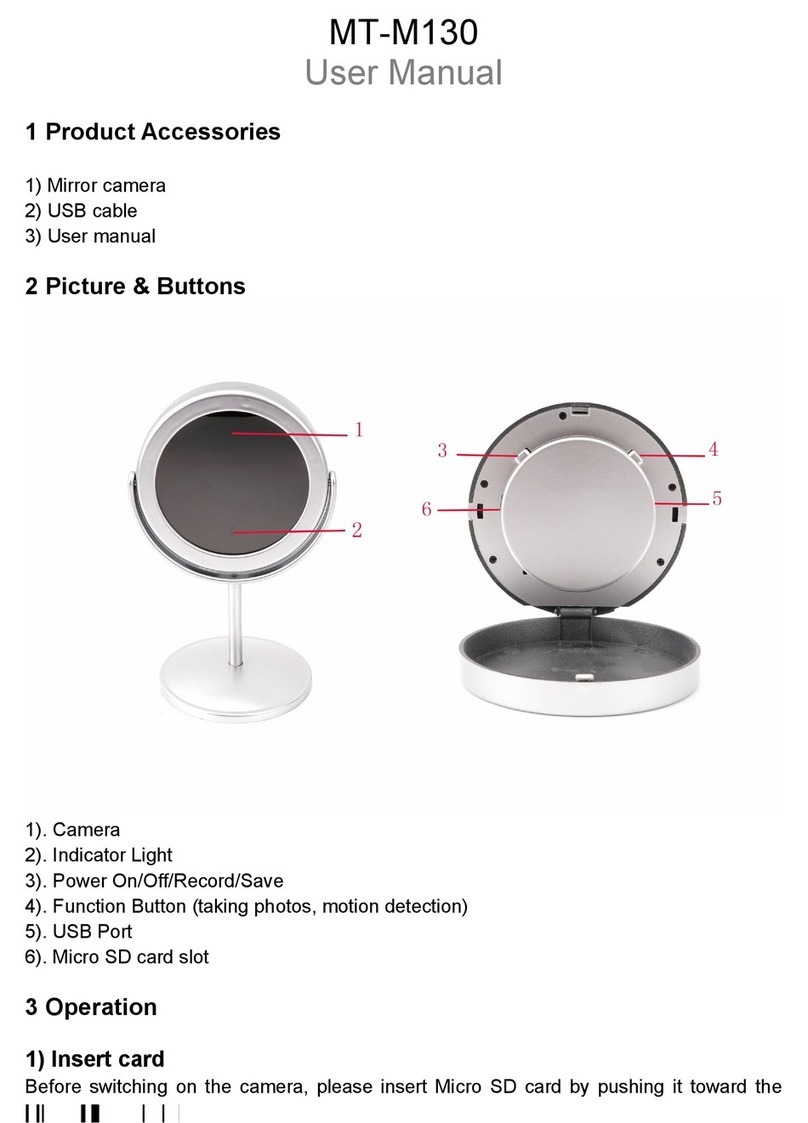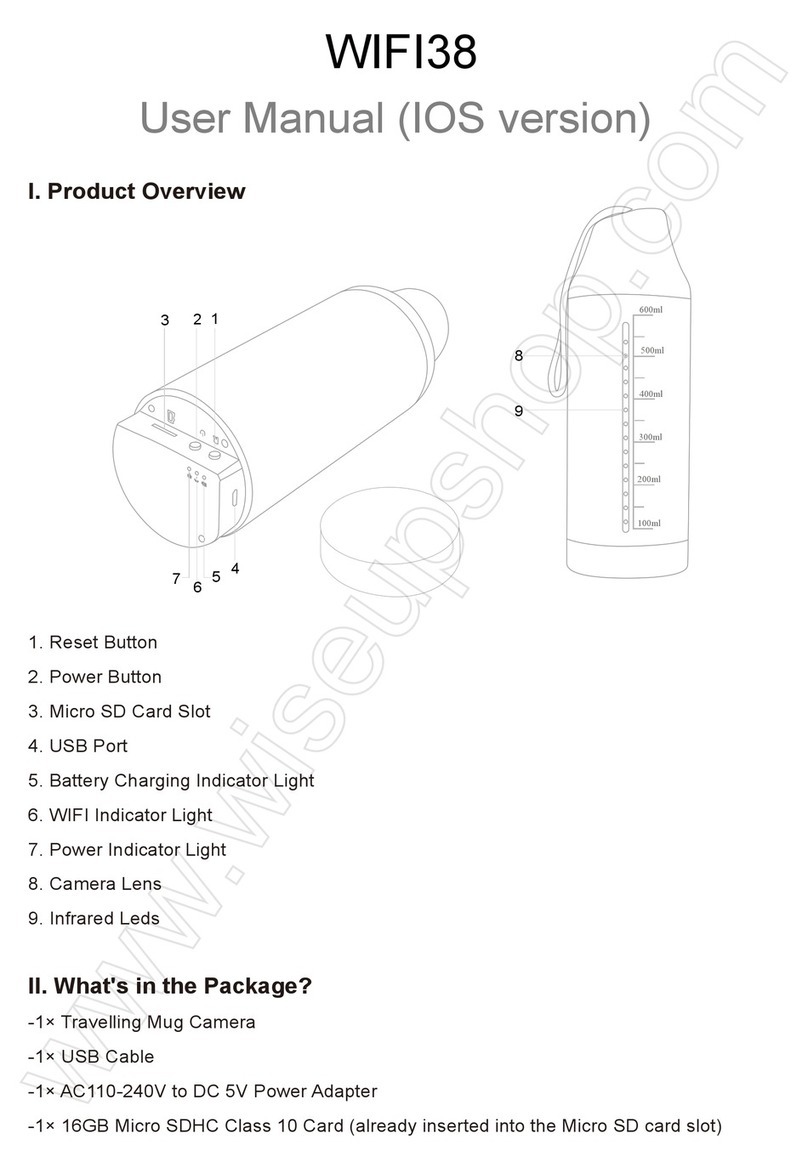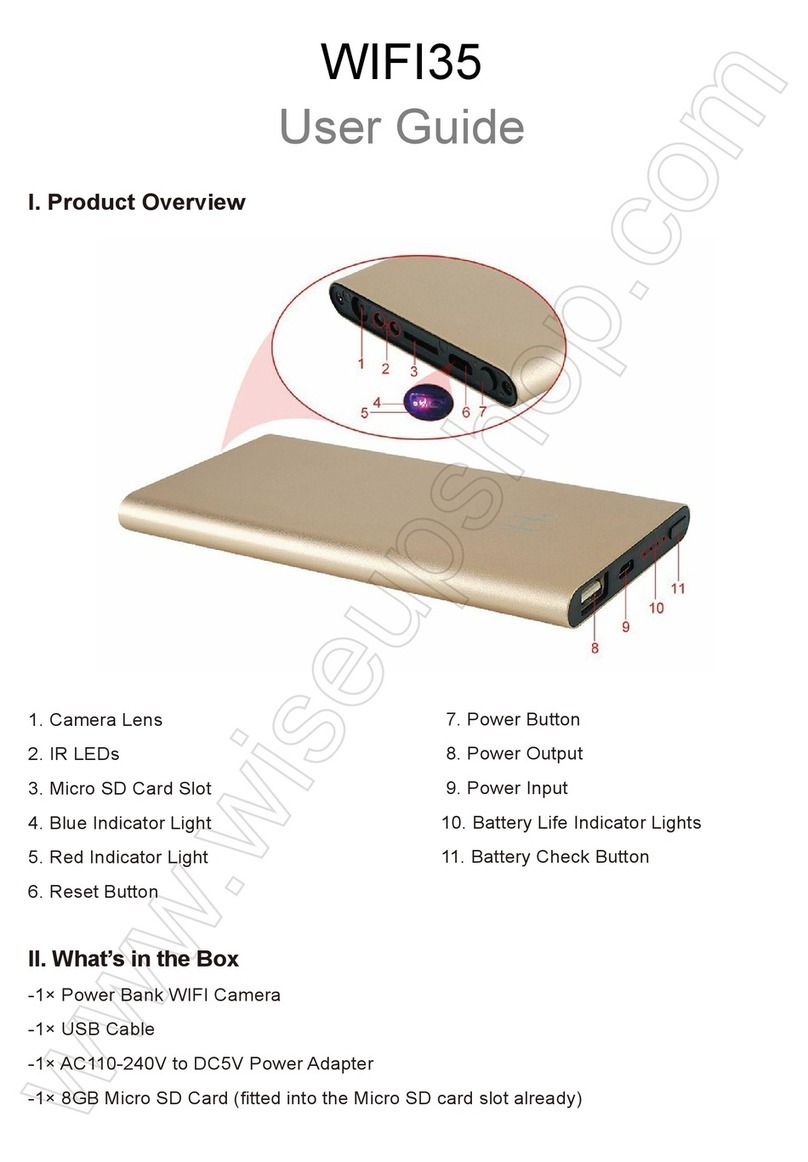IDC100
Benutzerhandbuch
I. Produktübersicht
1.Kamera-Objektiv
2.MikrofonHafen
3.USBAnzeigelampe
4.RedAnzeigelampe
5.Blue
6.Power / Video-Aufnahmetaste
7.Reset-Taste
8.Camera/Audio Aufnahme-Taste
II. Was ist in der Box
-1 × Spion Kamera-ID-Karte
-1 × USB-Kabel
-1 × Lanyard
-1 × Clip
III. Betrieb
>> Stellen Sie bitte sicher, dass Ihr Kamerabatterie vollständig aufgeladen wird,
bevor Sie verwenden.
>> Bitte formatieren Sie die integrierte Speicherkarte auf Ihrem PC-Computer
vor der Verwendung.
3.1. EINSCHALTEN / AUSSCHALTEN
3.1.1. Schalten Sie die Kamera ein, indem Sie den Netzschalter 2 Sekunden
lang drücken. Sowohl die rote als auch die blaue Kontrollleuchte leuchten auf,
und die rote leuchtet dann aus, während die blaue Lampe leuchtet, was
bedeutet, dass die Kamera automatisch in den Bereitschaftsmodus geschaltet
wurde.
3.1.2. Schalten Sie die Kamera aus, indem Sie den Netzschalter 2 Sekunden
lang erneut drücken. Die blaue Kontrolllampe erlischt, dann leuchtet die rote
Kontrollleuchte zweimal und erlischt.
[Hinweis]: Die Kamera schaltet sich automatisch ab, wenn sie sich im Standby-Modus
befindet, ohne dass der Betrieb länger als 1 Minute ist.
3.2. VIDEOAUFNAHME
3.2.1. Schalten Sie die Kamera ein, indem Sie den Netzschalter 2 Sekunden
lang drücken. Sowohl die rote als auch die blaue Kontrollleuchte leuchten auf,
und die rote leuchtet dann aus, während die blaue Lampe leuchtet, was
bedeutet, dass die Kamera automatisch in den Bereitschaftsmodus geschaltet
wurde.
3.2.2. Drücken Sie die Videoaufnahme-Taste einmal, um Video aufzuzeichnen.
Die blaue Kontrollleuchte blinkt dreimal und schaltet sich dann aus.
3.2.3. Drücken Sie die Video-Aufnahmetaste einmal, um die Aufnahme zu
beenden. Die blaue Kontrolllampe leuchtet auf und zeigt an, dass die Kamera
wieder in den Standby-Modus zurückkehrt.
[Hinweis]:
1). Eine Videodatei wird alle 30 Minuten automatisch generiert und gespeichert.
2). Die Kamera kann Video für 3 Stunden kontinuierlich auf eine volle Aufladung
aufzeichnen.
3). Videoentschließung: 1280x960 Videoformat: AVI
4). Wenn die Kamera schwach ist, leuchten die roten Kontrollleuchten vier Mal auf, und
die Kamera schaltet sich automatisch aus, und die Kamera speichert alle Videodateien.
3.3. KAMERA / STILL FOTOGRAFIE
3.3.1. Schalten Sie die Kamera ein, indem Sie den Netzschalter 2 Sekunden
lang drücken. Sowohl die rote als auch die blaue Kontrollleuchte leuchten auf,
und die rote leuchtet dann aus, während die blaue Lampe leuchtet, was
bedeutet, dass die Kamera automatisch in den Bereitschaftsmodus geschaltet
wurde.
3.3.2. Drücken Sie die Kamera-Taste einmal, um ein Foto aufzunehmen. Die
rote Anzeigelampe blinkt einmal und schaltet sich jedes Mal ab, wenn Sie ein
Foto machen.
3.4. AUDIO AUFNAHME
3.4.1. Schalten Sie die Kamera ein, indem Sie den Netzschalter 2 Sekunden
lang drücken. Sowohl die rote als auch die blaue Kontrollleuchte leuchten auf,
und die rote leuchtet dann aus, während die blaue Lampe leuchtet, was
bedeutet, dass die Kamera automatisch in den Bereitschaftsmodus geschaltet
wurde.
3.4.2. Drücken Sie die Audio Recording-Taste für 2 Sekunden, um Audio
aufzuzeichnen. Die blaue Kontrolllampe leuchtet nicht, die rote blitzt 4 mal und
schaltet sich dann aus.
3.4.3. Drücken Sie einmal die Audio Recording-Taste, um die Aufnahme zu
beenden. Die blaue Kontrolllampe leuchtet auf und zeigt an, dass die Kamera
wieder in den Standby-Modus zurückkehrt.
[Hinweis]:
1). Eine Audiodatei wird automatisch alle 30 Minuten erstellt und gespeichert.
2). Audio-Format: WAV
IV. Video / Bilddateien Uploads
4.1. Schalten Sie die Kamera aus und schließen Sie die Kamera mithilfe des
mitgelieferten USB-Kabels an einen geeigneten USB-Anschluss des Computers
an.
4.2. Wechseldatenträgerordner wird angezeigt.
4.3. Auf alle Dateien kann im Laufwerk zugegriffen werden.
V. Einstellzeit / Datumsstempel
5.1. Schalten Sie die Kamera aus und schließen Sie die Kamera mithilfe des
mitgelieferten USB-Kabels an einen geeigneten USB-Anschluss des Computers
an.
5.2. Wechseldatenträgerordner wird angezeigt.
5.3. Klicken Sie auf das Laufwerk im Stammverzeichnis und im
Stammverzeichnis, erstellen Sie eine Datei mit dem Namen "time.txt".
5.4. Schreiben Sie das aktuelle Datum und die Uhrzeit in der Datei "time.txt" mit
dem richtigen Format:
JJJJ-MM-TT HH: MM: SS (Beispiel: 2016-04-12 14:24:32). Speichern Sie diese
Datei.
5.5. Starten Sie die Kamera neu und das System aktualisiert das Programm
automatisch.
VI. Aufladen
6.1. Schalten Sie die Kamera aus und schließen Sie die Kamera mithilfe des
mitgelieferten USB-Kabels an einen geeigneten USB-Anschluss des Computers
an.
6.2. Die rote Leuchtanzeige blinkt, während die blaue Leuchtanzeige während
des Ladevorgangs aufleuchtet.
6.3.Es dauert 3 Stunden, um eine volle Ladung zu erhalten.
6.4.Wenn die Kamera vollständig aufgeladen ist, leuchtet die rote Anzeigelampe
und die blaue LED leuchtet nicht.
Spitzen: Sie können ein DC5V Telefonaufladeeinheit auch verwenden, um diese
Kamera aufzuladen.
VII. Rücksetzen
Wenn die Kamera aus irgendeinem Grund nicht mehr reagiert oder nicht
ordnungsgemäß arbeitet, wird sie durch einen schnellen Reset wieder in den
Normalbetrieb zurückversetzt.
Betrieb: Wenn die Kamera eingeschaltet ist, verwenden Sie einen Stift, um die
Reset-Taste einmal zu drücken, und die Kamera wird automatisch
heruntergefahren. Anschließend können Sie die Kamera auf die werkseitigen
Standardeinstellungen zurücksetzen.