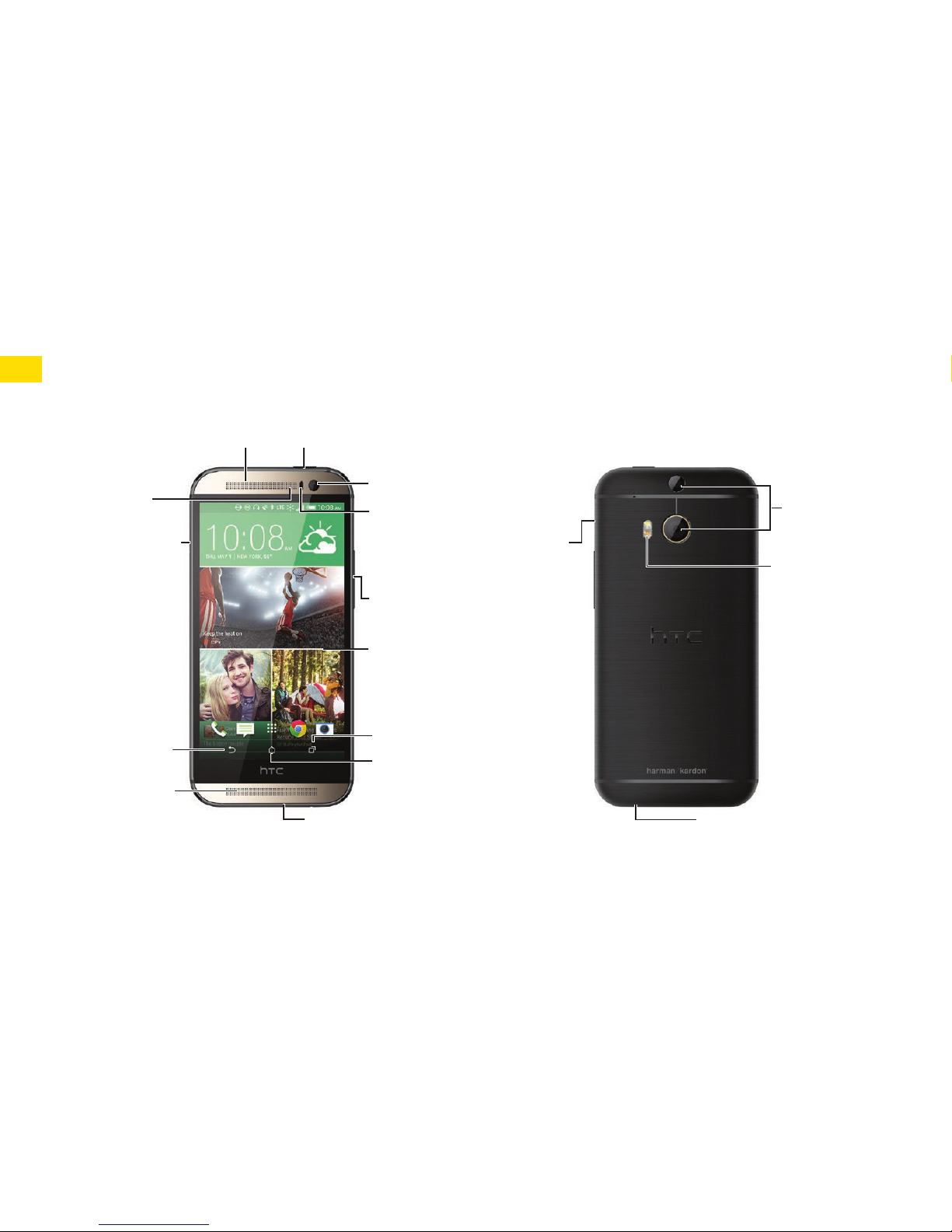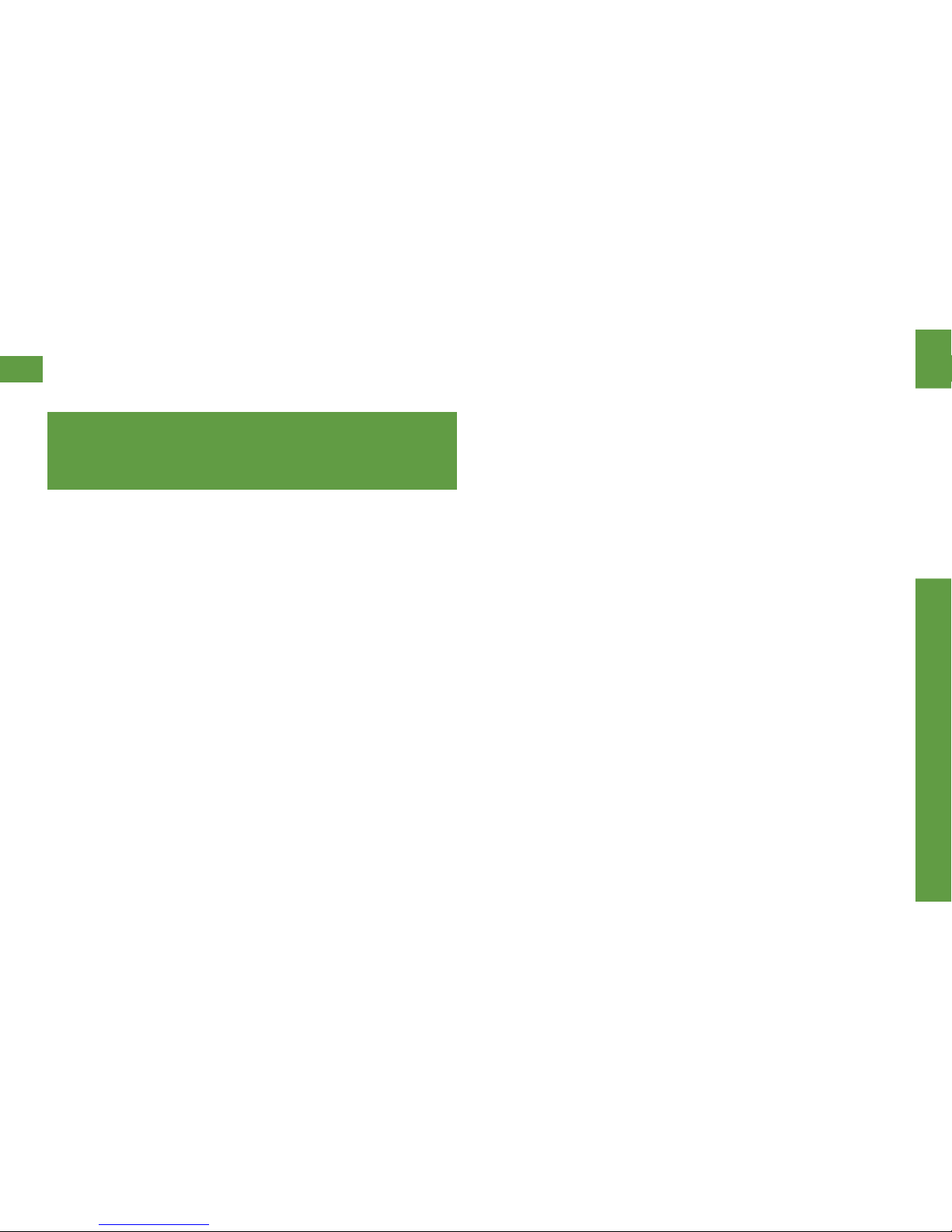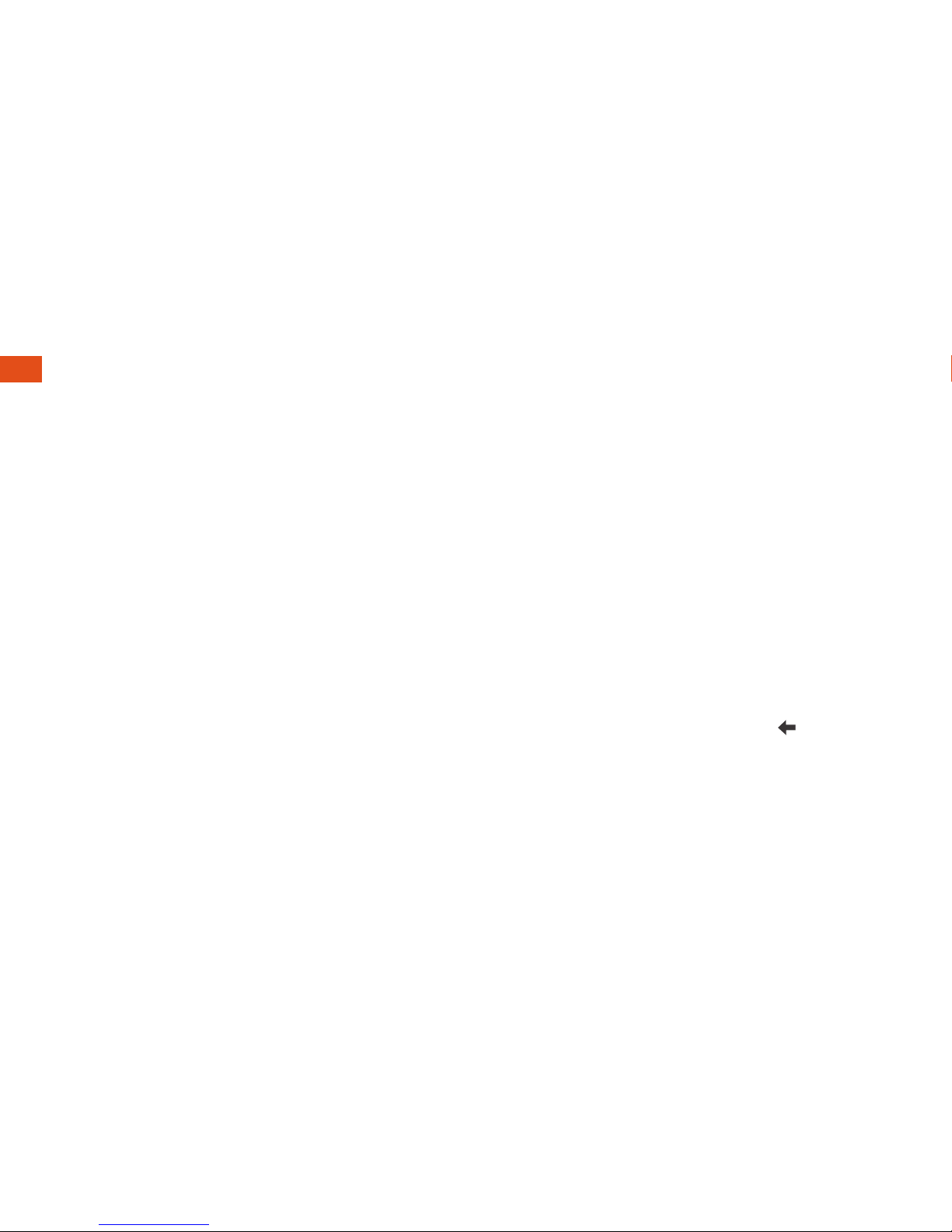10
Your Onscreen Keyboards
Your phone comes loaded with two
keyboards: HTC Sense® Input keyboard
(default) and Swype®. When you select a
ield that requires text or numbers, an
onscreen keyboard will appear. (If you don’t
see the keyboard when, for instance, you’re
entering contact information, just touch the
ield you’re working on to bring it up.) The
phone’s onscreen keyboards can be used in
either portrait or landscape mode.
Note: To switch between keyboard types
while a keyboard is displayed, drag the
notiications bar down from the top of the
screen, touch Choose input method, and
then touch the method you want to use.
Typing with HTC Sense Input
Entering text using the traditional HTC
Sense Input keyboard is easy: just touch the
letters to type the words.
1. From a screen where you can enter text,
touch the input ield to reveal the
onscreen keyboard.
2. If needed, select a text mode option: ABC
to enter alphabetic characters or 12# to
enter numbers or symbols.
3. Touch the corresponding onscreen keys to
begin typing.
• If you make a mistake, touch to erase.
Note: With HTC Sense Input, you can also enter
text by sliding your inger continuously over the
keyboard. Select the Trace keyboard option in
the keyboard settings to enable this option.
Enter Text