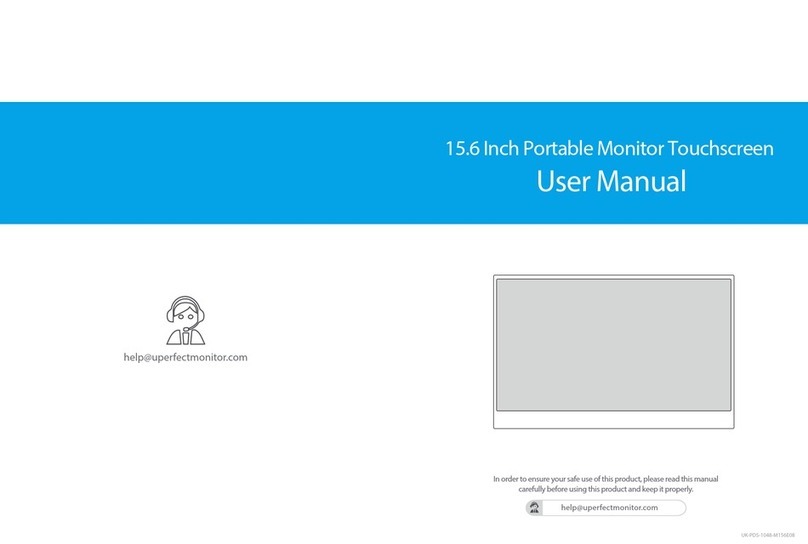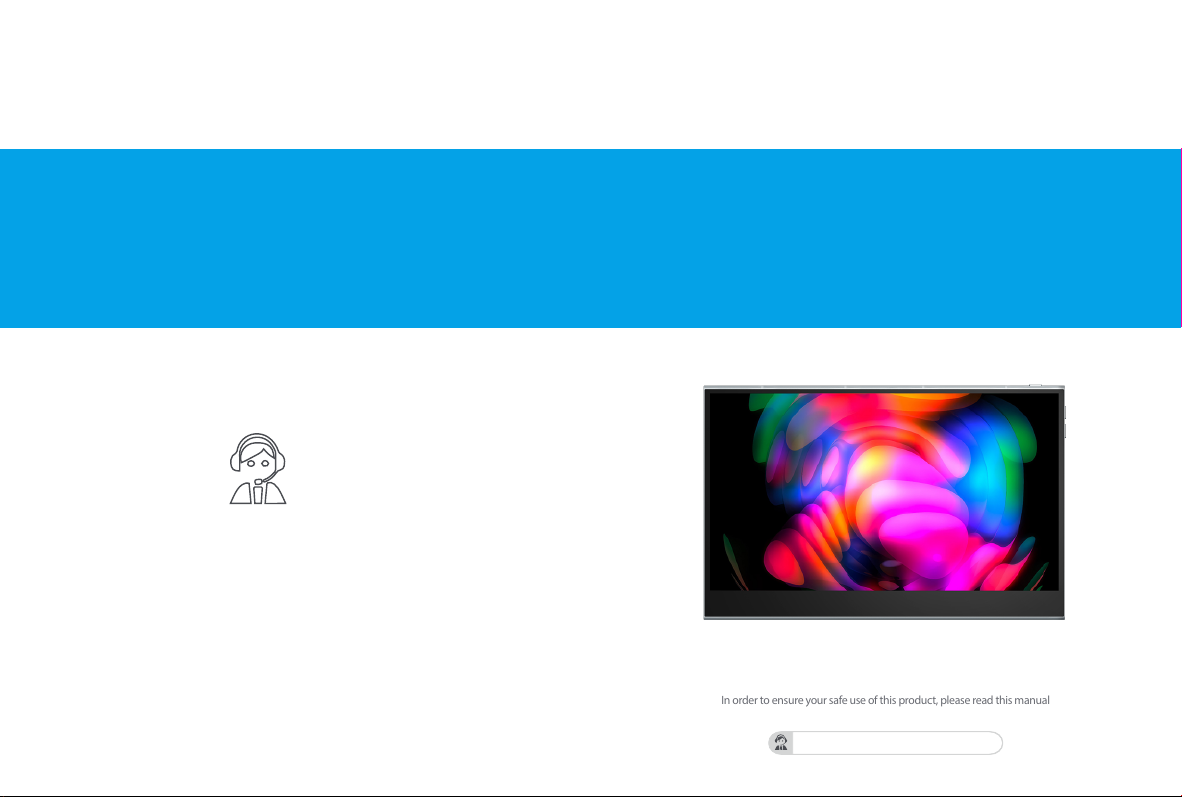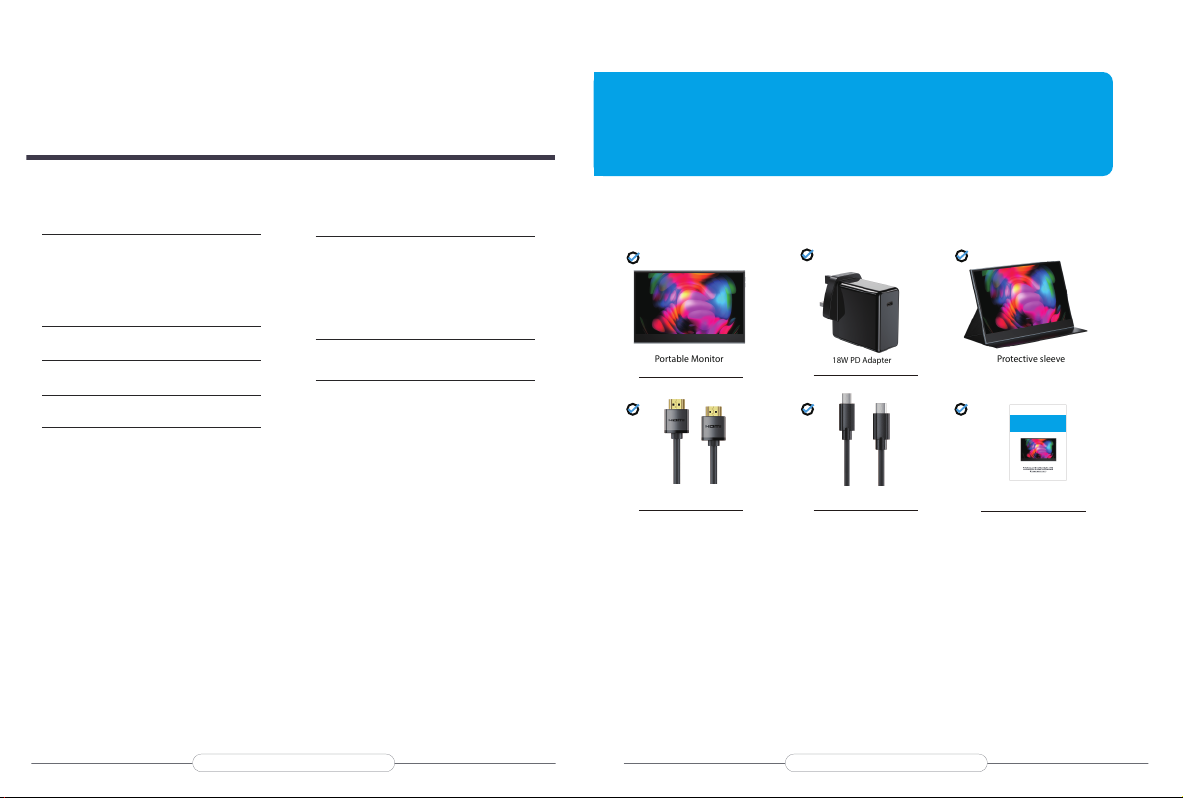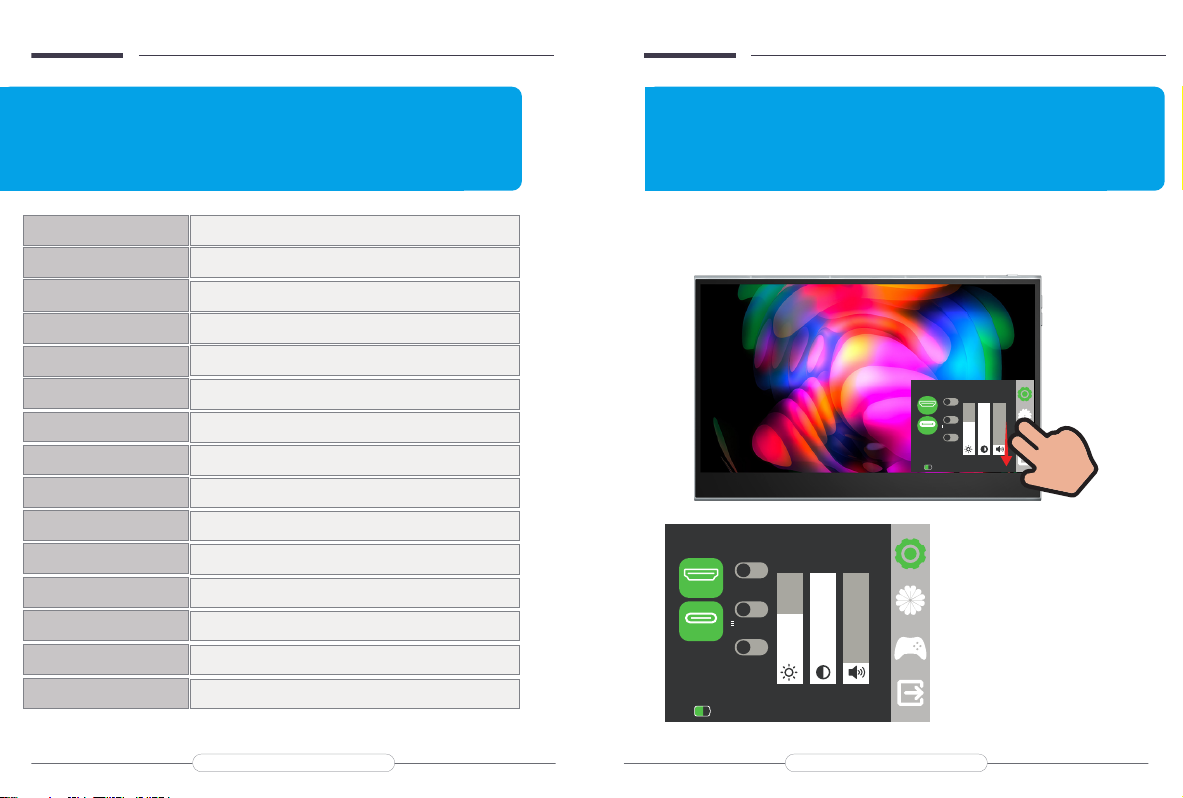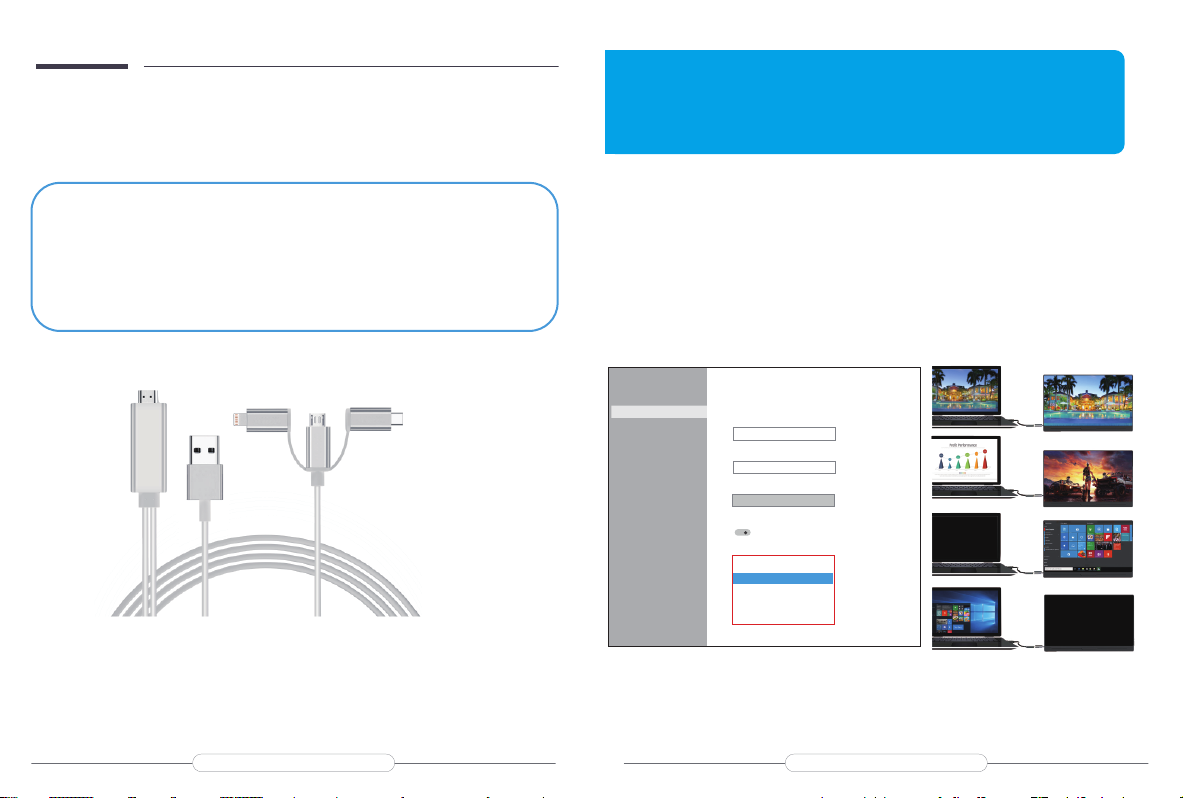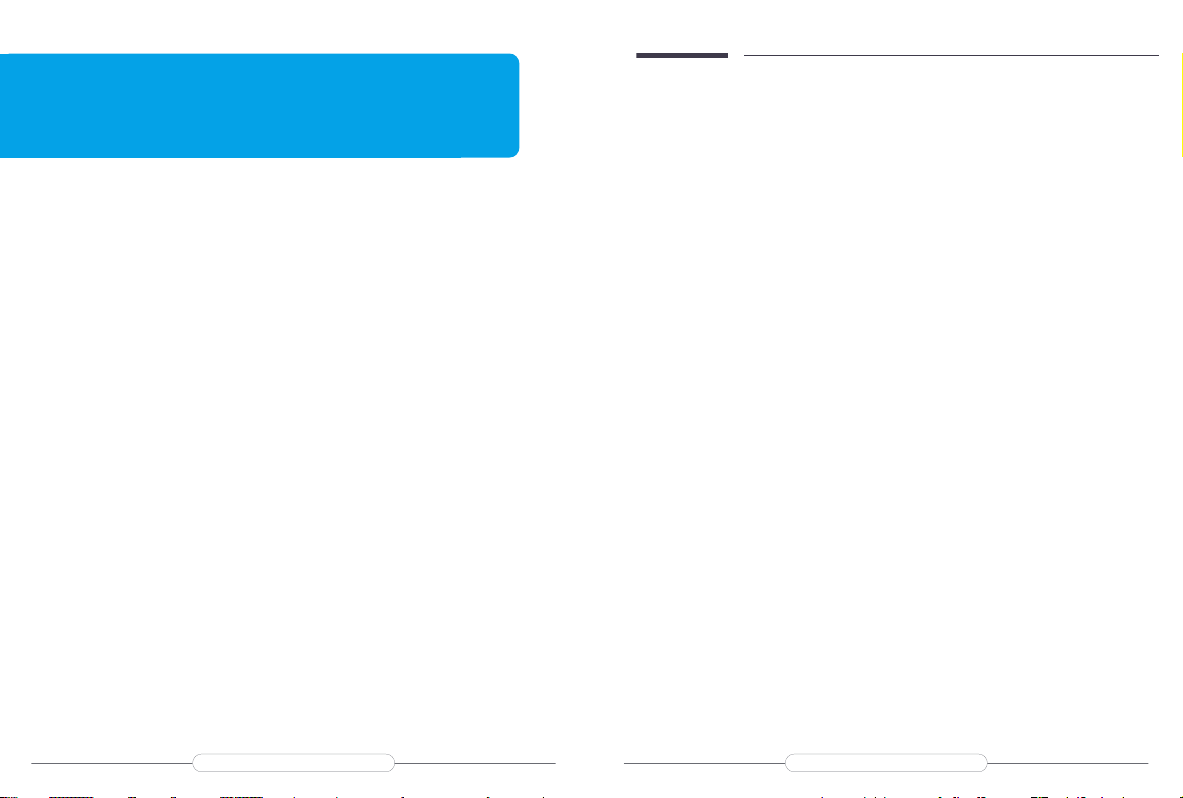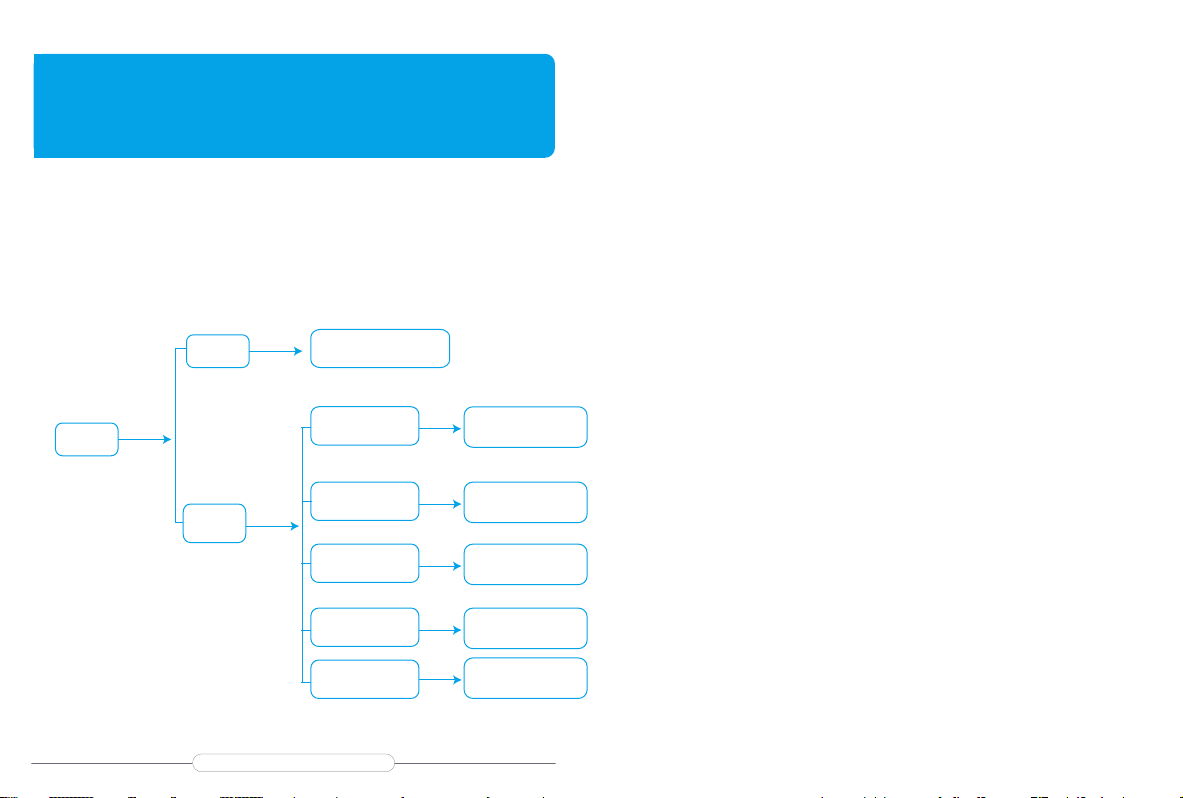Note: If you cannot see the additional monitor(s) listed, click Detect. If does
not work, try restarting your computer and do steps again.
Q: The monitor keeps switching and icker, although it connected to outlet for
extra power supply.
A: This situation is generally caused by insucient voltage; Please check whether
the factory-packed cables are used, and then check whether an external PD power
supply is used. The power consumption of 4K monitor is relatively larger, and an
external PD power supply is required.
Q: Can we supply energy from power bank without using self power adapter?
A: That depends on the output of the power bank, because this monitor requires at
least 30W power supply.
And if the output of your power bank is only 20W , this power bank will not supply
enough energy for the monitor.
The output of power adapter we provide is 45W, so a power bank with output above
45W is recommended.
Q: Is it possible to set the default contrast? I have to adjust each time from 10%
to 70%, each time I connect to my Macbook Pro laptop.
A: How to save the settings of brightness, volume, etc.
·When the HDMI port is used for display and monitor powered by Type C port, all the
settings will be saved automatically.
·But when the Type-C port is used for display without external power supply,
brightness and volume will not be saved after the monitor is powered o, this design
is to avoid that the monitor doesn’t work when connected to phones which could not
provide enough power for monitor with high brightness setting. So to avoid the
brightness is reset everyday, please give the monitor an external power supply with
Type C port and do not cut o the power.
Actually, all the portable monitors on Amazon all have this same design.
Chapter 06
Q&A
Q: The output resolution of the monitor is less than 4k 60hz, what is the reason?
A:1.Check the display settings on the device and adjust the resolution to 4k;
2. Connect to another device and check if the output resolution is 4k;
3. If it still cannot be adjusted, please check whether the graphics card of the device
supports 4K. If your graphics card does not support 4K, the output resolution of the
monitor will also be lower than 4K;
4.If the above methods can not solve the problem, please contact us. Our professional
team will give you a satisfactory answer within 12 hours.
Q:Gravity sensing is not available.
A: 1. Please go back to the menu bar of the monitor to open the corresponding angle of
gravity sensing.
2. Refer to the instruction manual, we have written down in detail how to operate the
gravity sensor, please follow the method.
3. The above cannot be resolved, please contact our professional customer service team,
we will solve the problem for you within 6-12 hours.
Q: Touchscreen isn't responsive or not working.
A: 1. For mobile phones
①Touchscreen is not working when connecting to a mobile phone supporting USB3.1.
Please contact us
to upgrade the display program.
②Touchscreen isn't responsive or not working if the phone doesn't support USB3.1.
Please check the phone model to ensure if it supports USB3.1.
2. For game devices (Nintendo, XBOX, PS4, etc.), the touch-function is unresponsive.
3. For Computer/Micro-host. Please check the connection. Please use the genuine cable
provided. Incorrect connection may arouse touch-function unresponsive in most cases.
4. If the connection is correct and the touch-function is still unresponsive. Please try
another computer. If it failed, please contact us for the replacement of the touch cable.