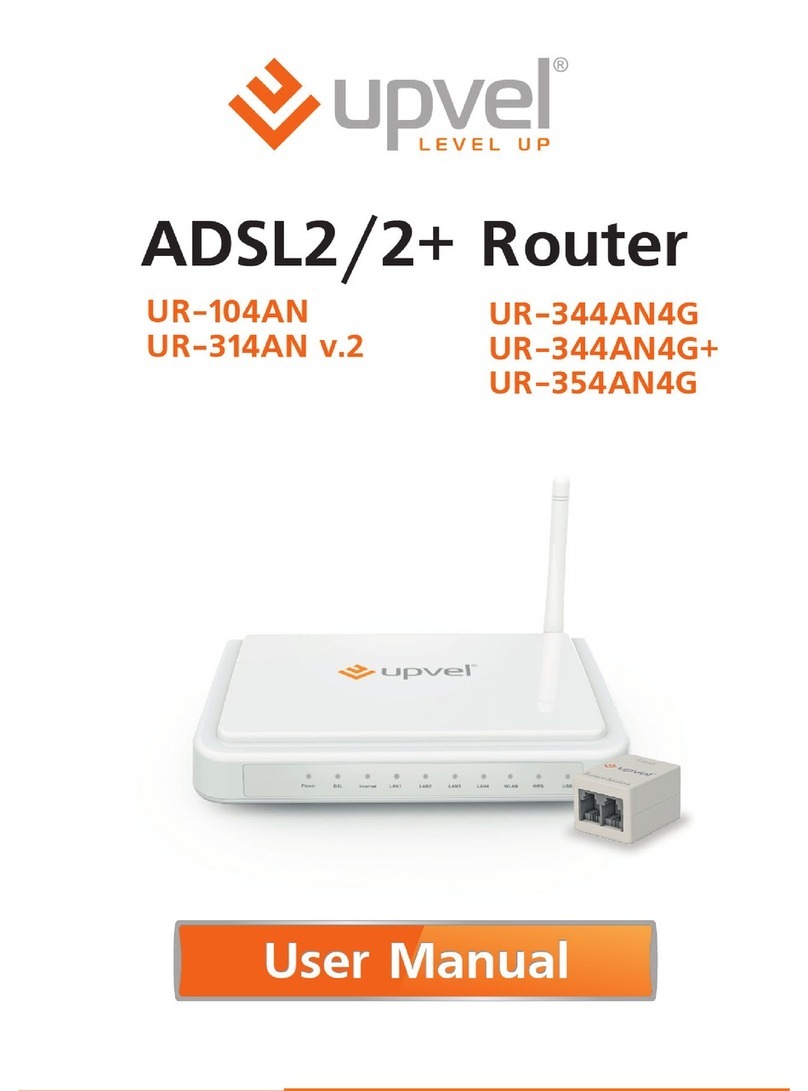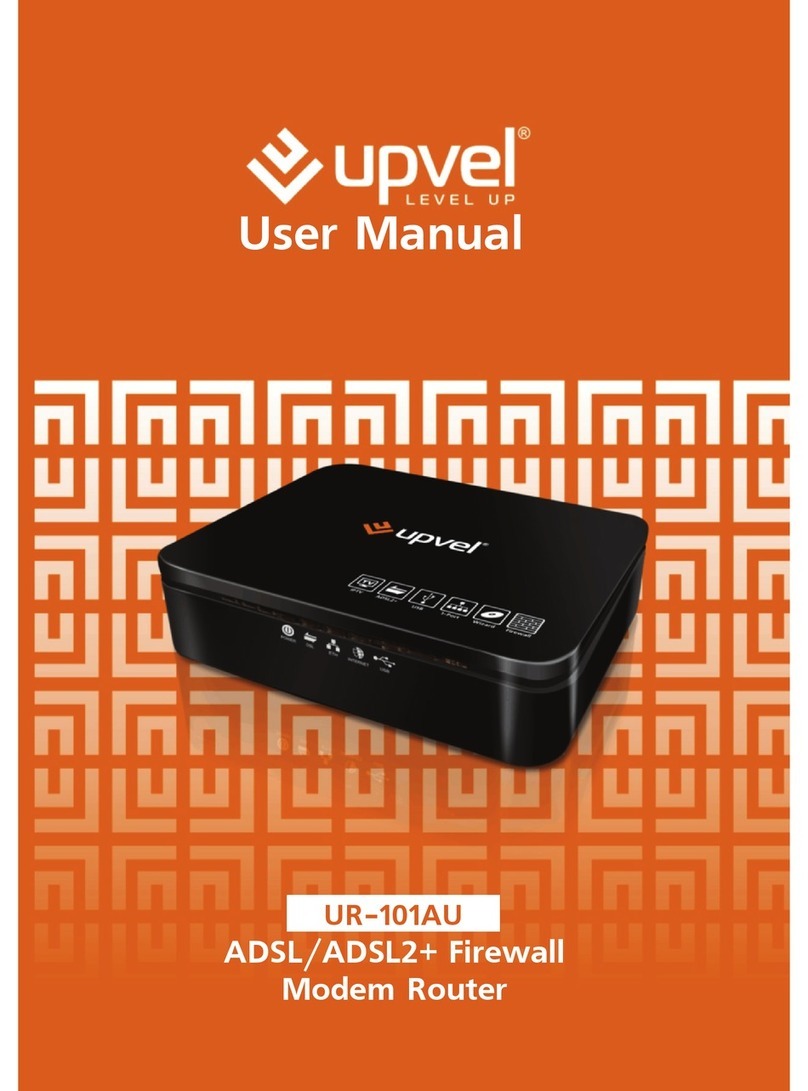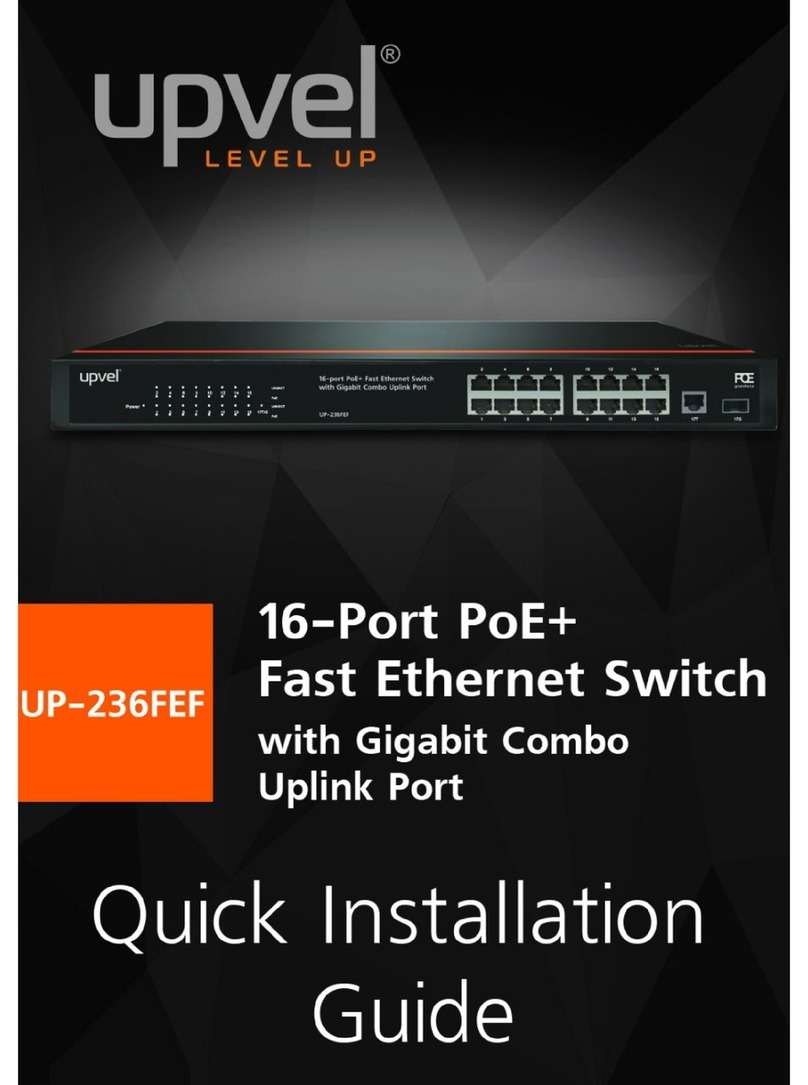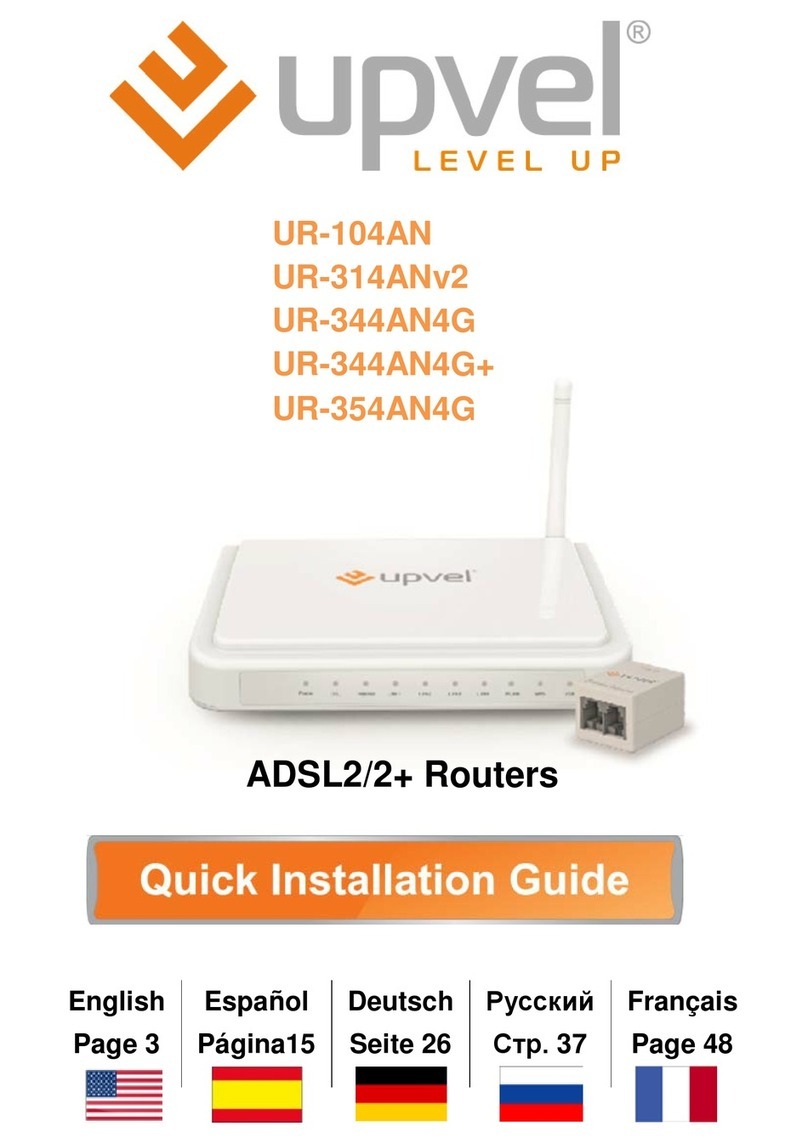UP-308FEW / UP-316FEW
Features
Upvel PoE+ 802.3at Web Smart Switches UP-308(316)FEW with 8-(16-)port configurations
significantly reduce cost of ownership for small and medium size business and professional
home PoE installations. Designed to provide easy accessible management and security
features, ample power supply, and bandwidth for high-power PoE outdoor Wi-Fi access
points, IP-cameras, and VoIP equipment, while complying with latest Green Ethernet Energy
savings features.
Management features include conditional monitoring of PoE power supply (available power of
ports, power supply delay, priority, and scheduling), Port Mirroring, broadcast storm
protection, VLAN (tag / port), QoS, TCP/UDP packet filtering, Spanning Tree, Port Trunking,
DHCP Relay, IGMP Snooping, SNMP, and many more.
All PoE+ ports automatically detect the class of connected Powered Devices and provision
up to 30 watts of power on each port as required per 802.3at. The total available power
regiment is limited at 140 watts for UP-308FEW and 260 watts for UP-316FEW. Electrical
power is transmitted along with data in one single cable allowing you to expand your network
where there are no power lines or outlets
For non-PoE devices the power feed is auto-blocked and only data is transmitted. Green
Ethernet technology features detect idle ports and cable length on each port and reduces
energy consumption by up to 75%.
The total available backbone bandwidth of 1.6 (3.2) Gbps provides necessary throughput
while limiting network overload. LED status displays on the front panel facilitate
troubleshooting of network connectivity and activity. Rack-mountable 1U steel housing
provides proper heat dissipation, and the fanless design guarantees zero operation noise.
Upvel UP-308(316)FEW switches facilitate fast deployment of high-performance secured
networks for both PoE and non-PoE devices. Proven performance, advanced control features
and high quality workmanship of switching components make it a great choice for expanding
office and home networks.
•8 (16) x RJ-45 10/100 Mbps PoE+ ports w/ Auto MDI-X and Auto-negotiation, up to 30 W
per port
•Compliant with IEEE 802.3at and IEEE 802.3af Power over Ethernet standards
•140 (260) watts total PoE power budget
•Automatically identifies the PoE class level of Powered Device connected
•Supports two-event classification for IEEE802.3at powered devices
•PoE power supply function management and condition monitoring using Web GUI and
SNMP
•Ability to set the maximum available power for each port
•Supports IEEE802.3x flow control for Duplex Mode and backpressure for Half-duplex
Mode
•1.6 (3.2) Gbps switching capacity
•Up to 75% energy saving with Green Ethernet technology
•Rack-Mountable 1U Steel Housing (brackets and screws included)
•Built-in power supply
•Fanless design – zero operation noise
User Manual 5