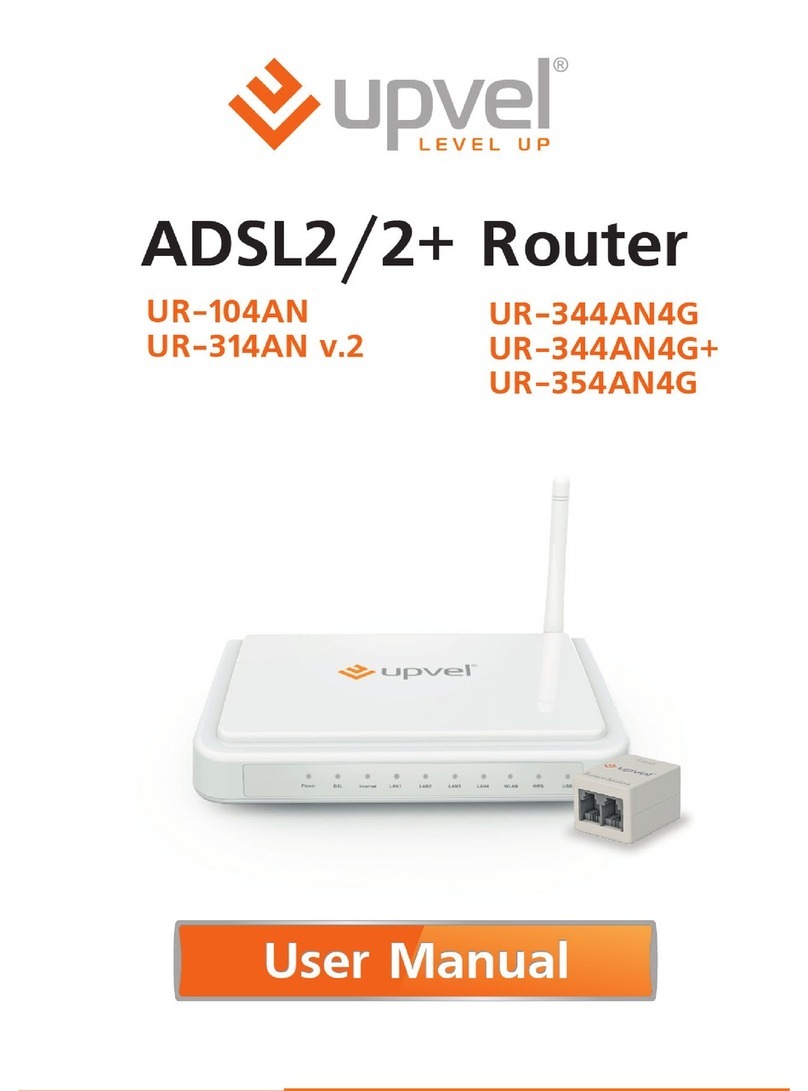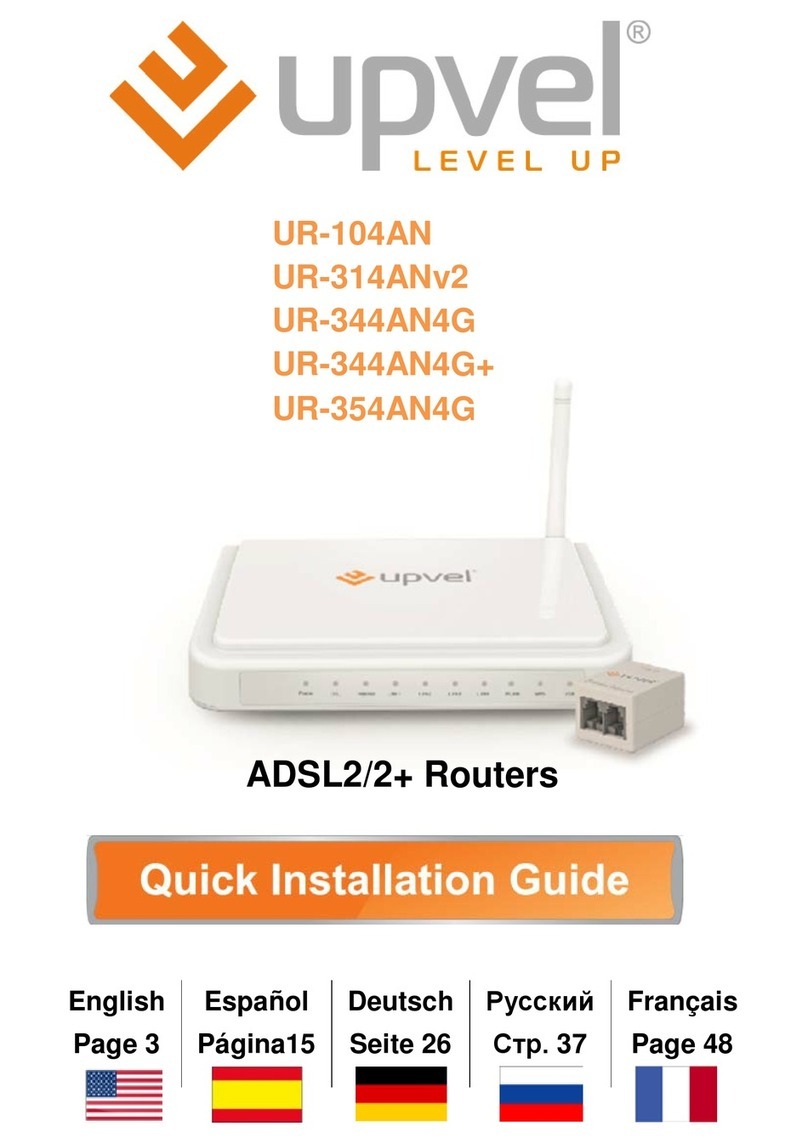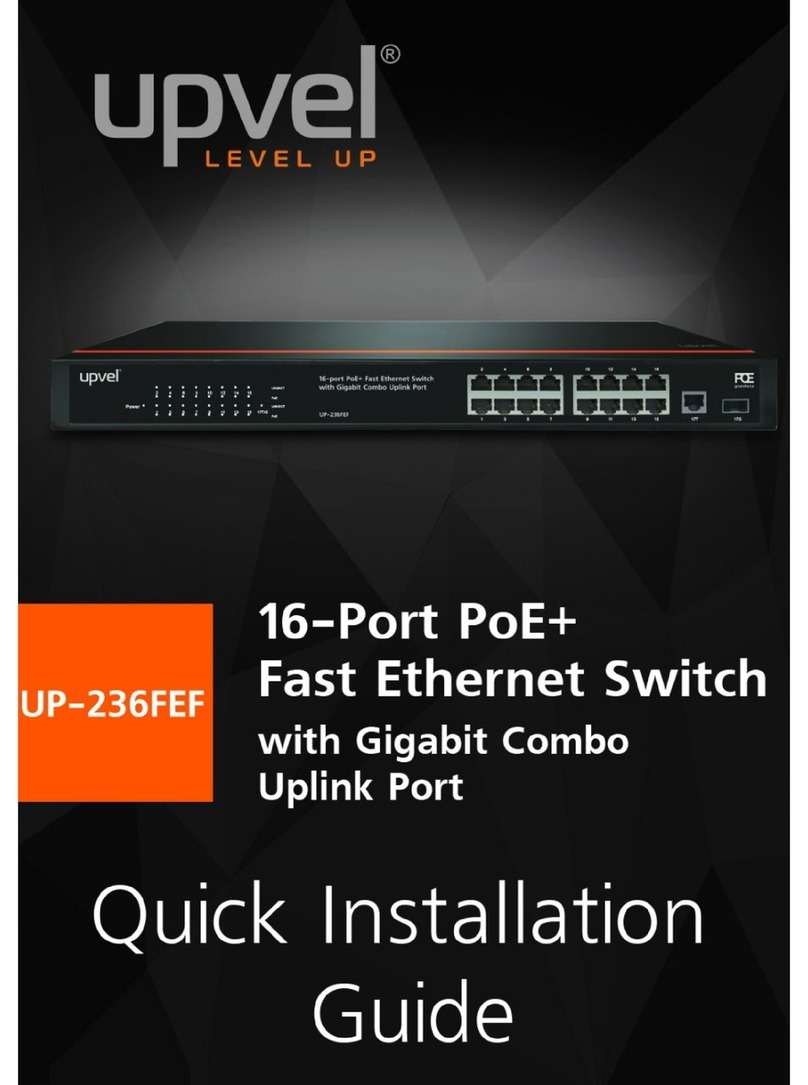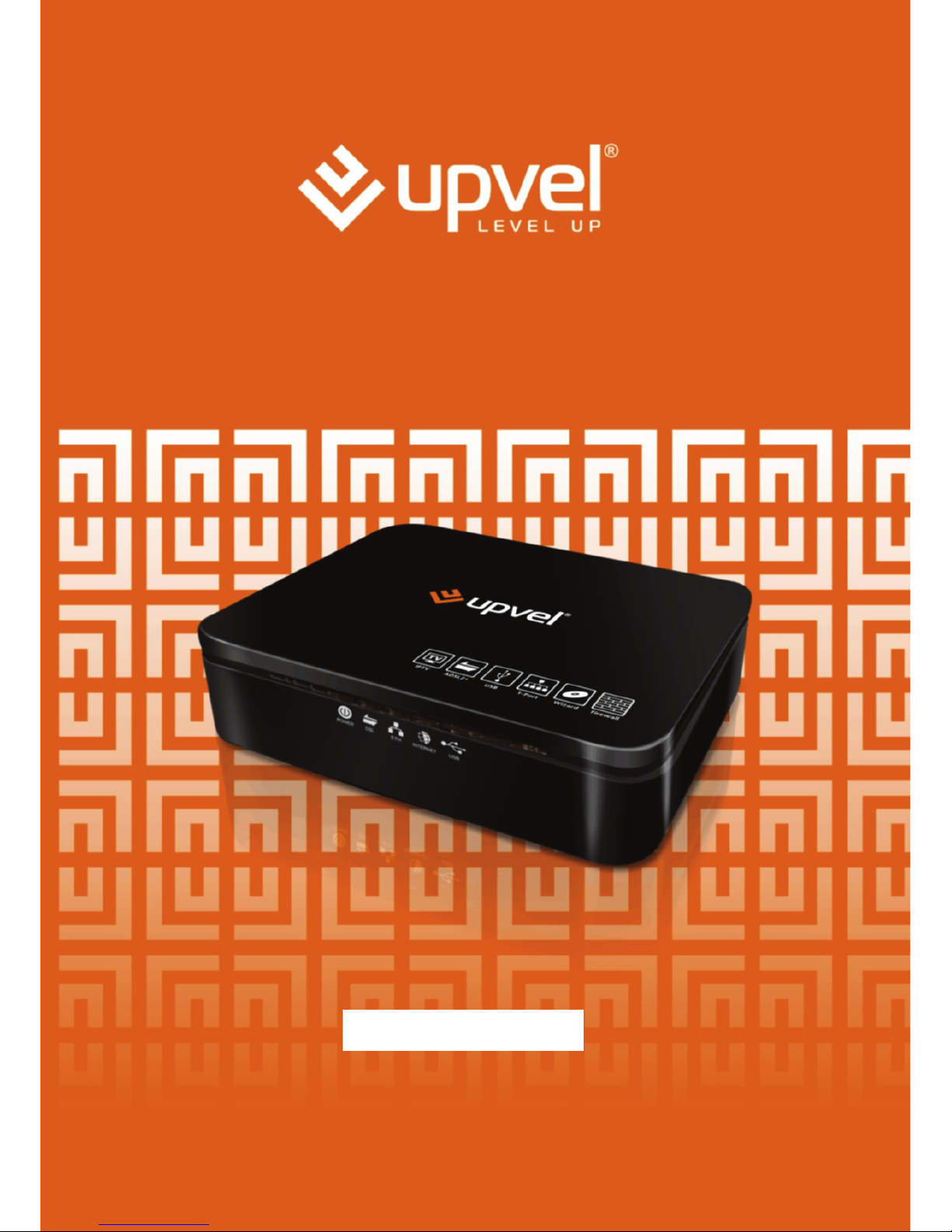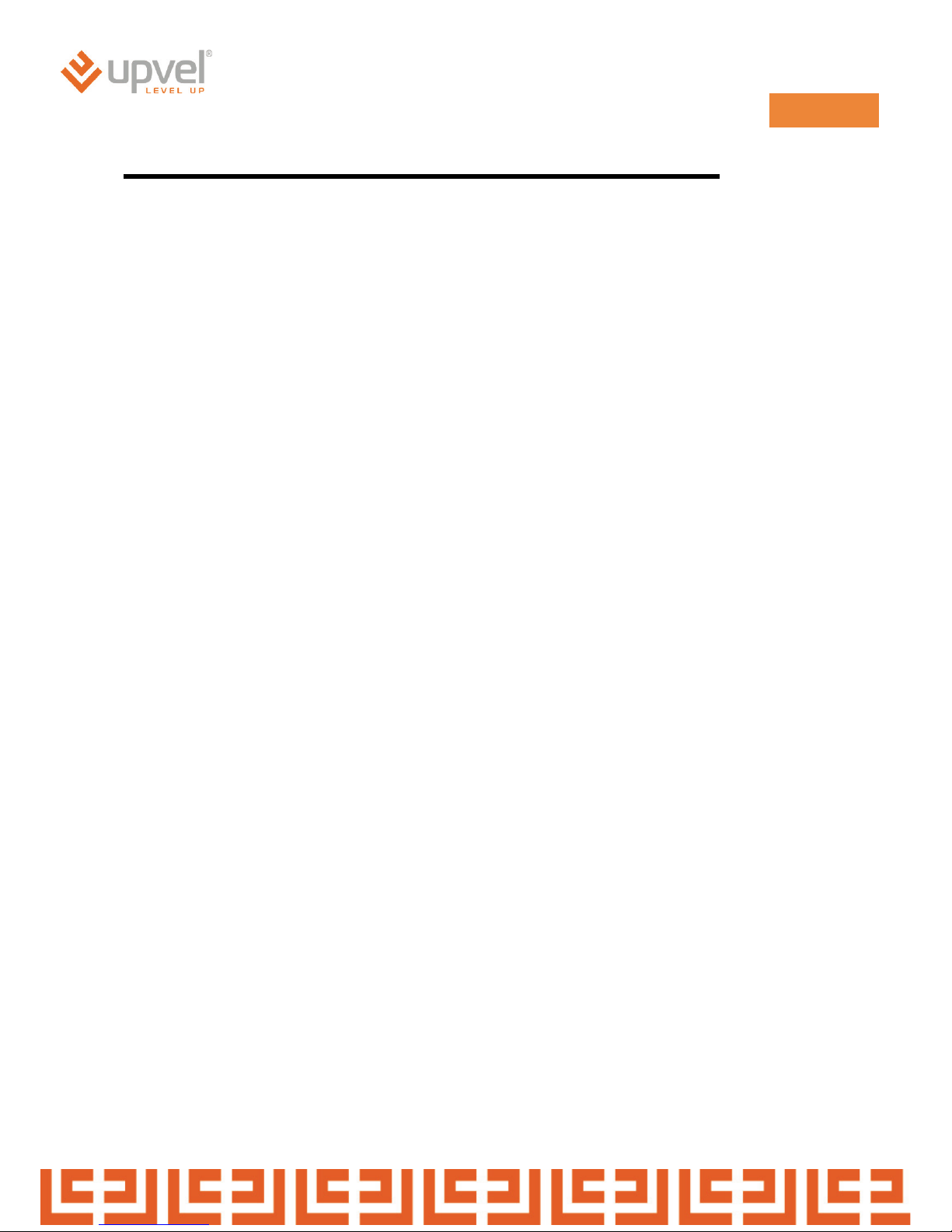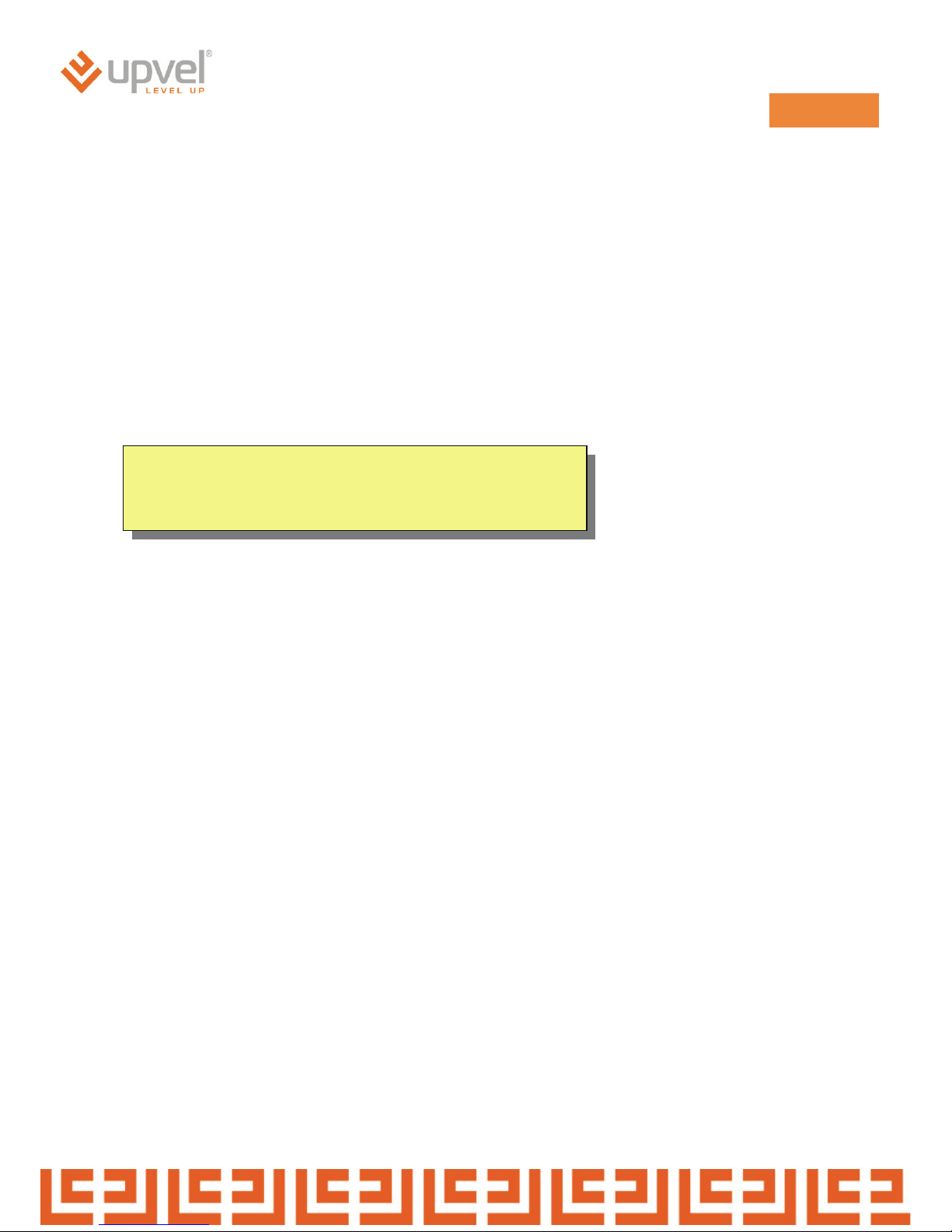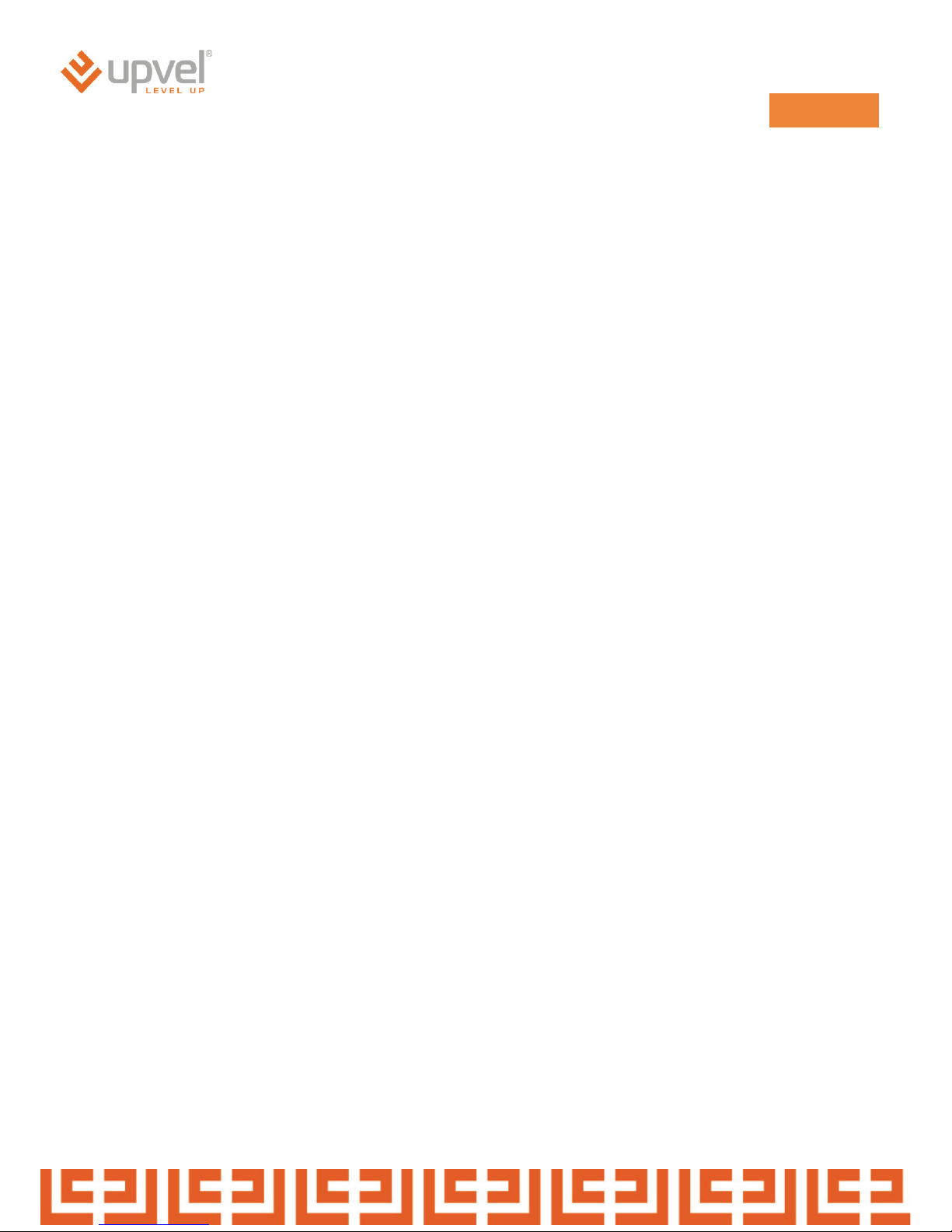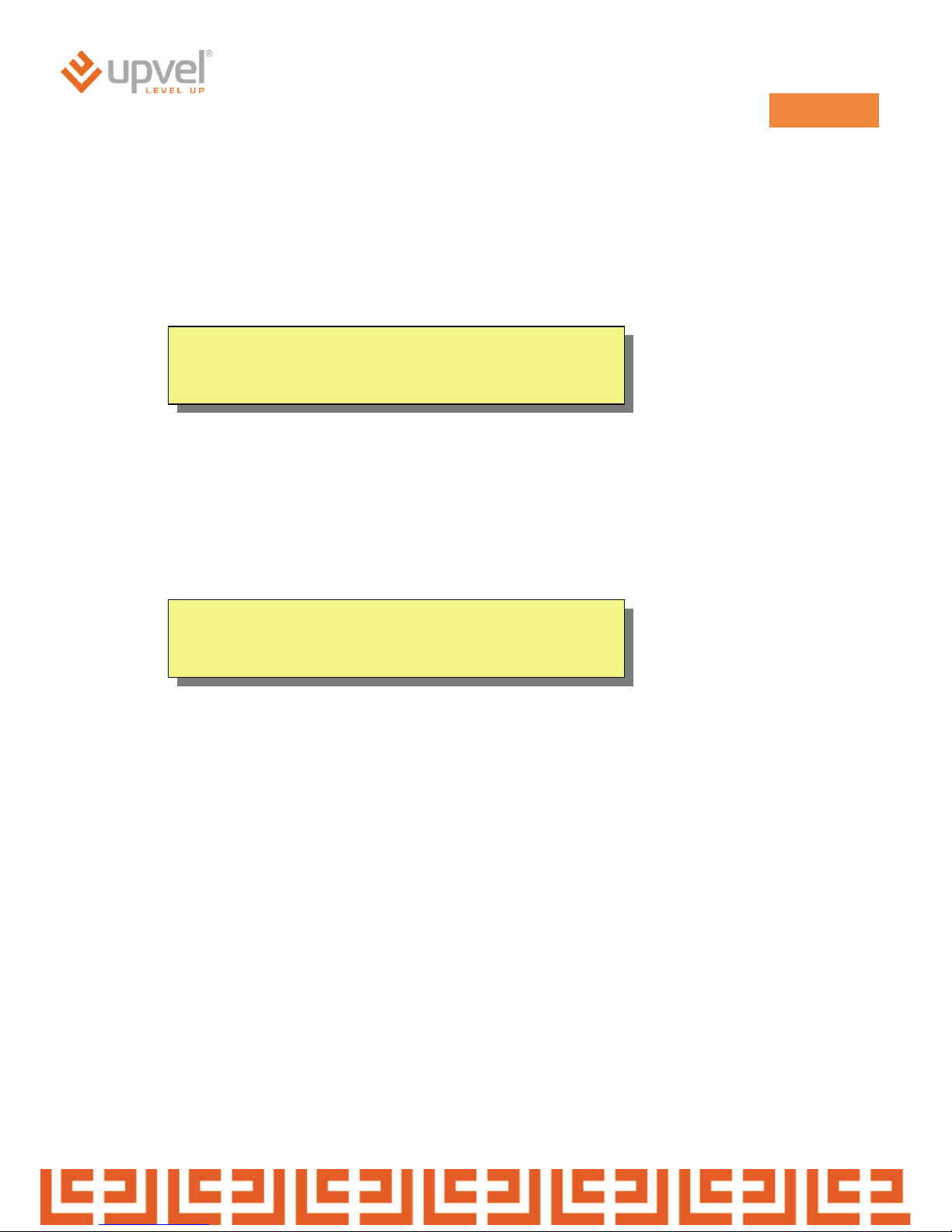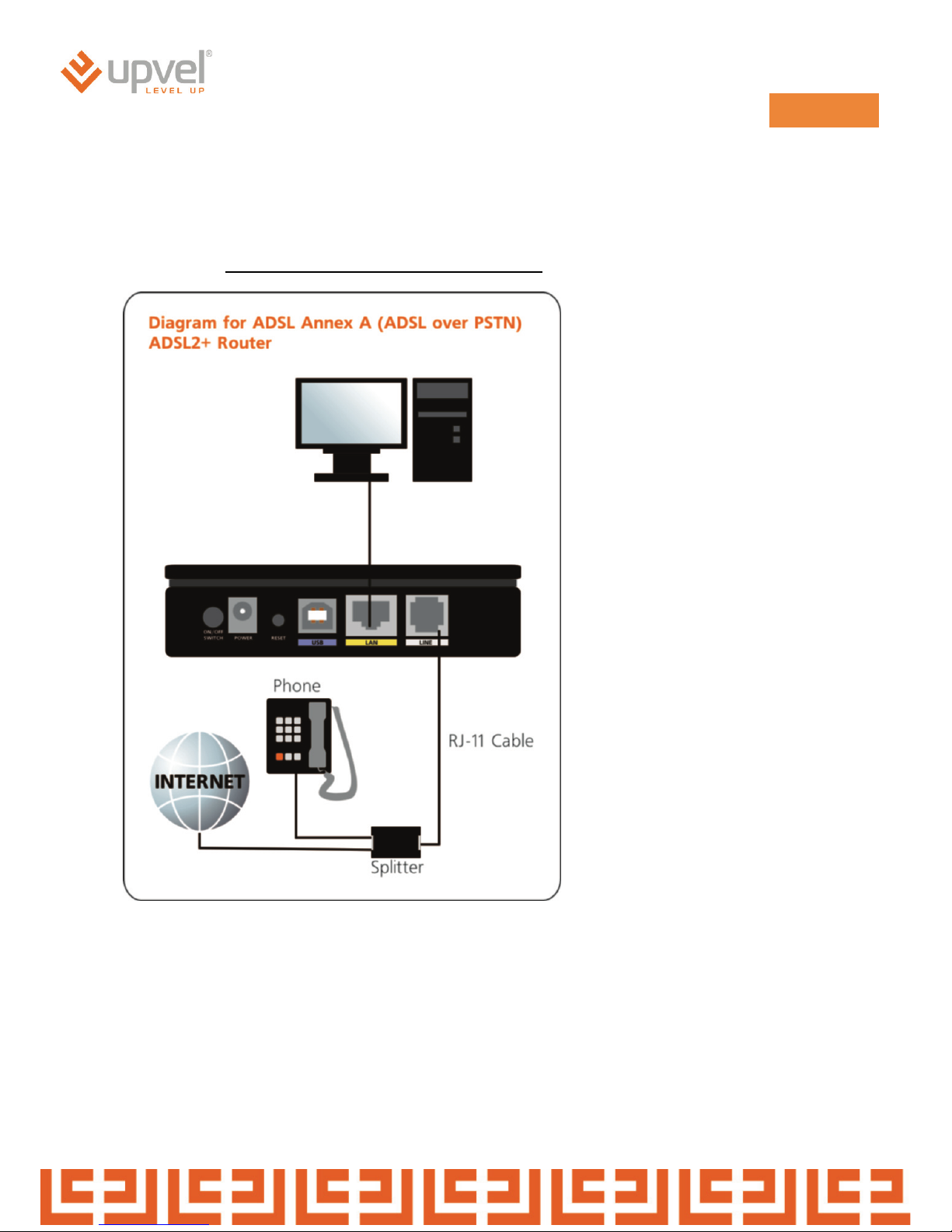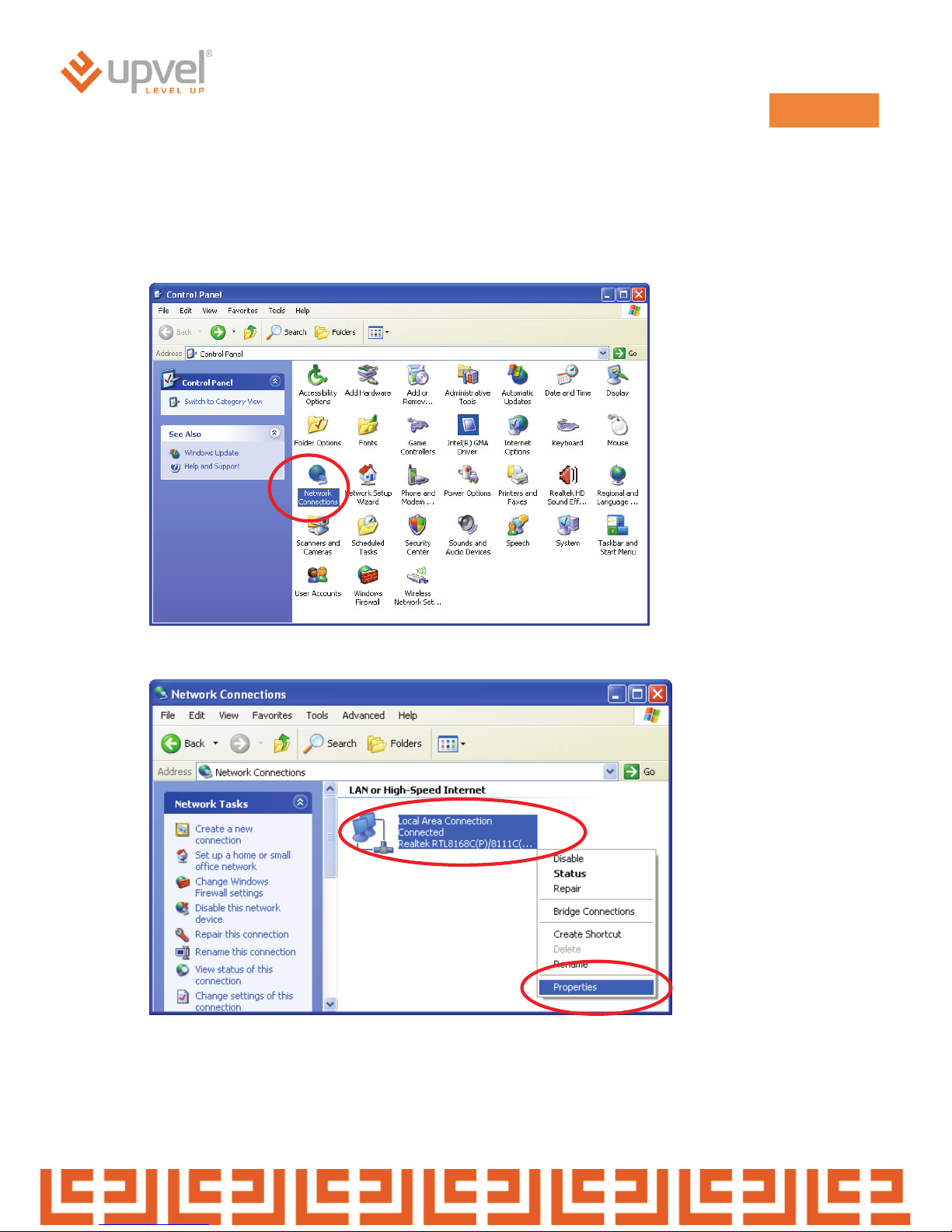ADSL2+ Combo Modem Router
2
INDEX
1.0 About This Manual ............................................................................................................... 3
1.1 Document Objectives .......................................................................................................... 3
1.2 Product Overview ................................................................................................................ 3
1.3 Product Description ............................................................................................................. 3
2.0 Specification......................................................................................................................... 4
2.1 LED Meaning ....................................................................................................................... 5
2.2 Back Panel Connectors ....................................................................................................... 6
3.0 Hardware Requirements...................................................................................................... 7
3.1 Setting up the Hardware Environment................................................................................. 7
3.2 Powering on ADSL2+ Combo Router.................................................................................. 7
5.0 Configuration Procedures.................................................................................................... 9
7.0 Internet Configuration via Ethernet Port ............................................................................ 17
7.0 Internet Configuration via USB Port .................................................................................. 21
8.0 Configuration of IPTV connection...................................................................................... 63
9.0 Technology Glossary ......................................................................................................... 74
10.0 Introduction of the Web Configuration ............................................................................. 77
10.1 Web Configuration Overview........................................................................................... 77
10.2 Accessing ADSL2+ Combo Router Web Configuration................................................... 77
11.1 Universal Plug and Play Overview................................................................................. 103
11.2 How do I know if I'm using UPnP?................................................................................. 103
11.3 NAT Traversal ................................................................................................................ 103
11.4 Cautions with UPnP ....................................................................................................... 103
11.5 Configuring UPnP .......................................................................................................... 104
11.6 Installing UPnP in Windows Example............................................................................ 105
11.7 Installing UPnP in Windows Me ..................................................................................... 105
11.8 Installing UPnP in Windows XP ..................................................................................... 106
11.9 Using UPnP in Windows XP Example ........................................................................... 107
11.10 Auto-discover Your UPnP-enabled Network Device .................................................... 107
12.0 Web Configuration Easy Access ................................................................................... 109
13.0 Troubleshooting ..............................................................................................................111
A.1 Using LEDs to Diagnose Problems..................................................................................111
A.1.1 Power LED ....................................................................................................................111
A.1.2 LAN LED .......................................................................................................................111
A.1.3 DSL LED ( ACT & LINK)................................................................................................111
A.2 Telnet................................................................................................................................112
A.3 Web Configuration............................................................................................................112
A.4 Login Username and Password .......................................................................................113
A.5 LAN Interface ...................................................................................................................113
A.6 WAN Interface ..................................................................................................................113
A.7 Internet Access.................................................................................................................114
A.8 Remote Node Connection................................................................................................114