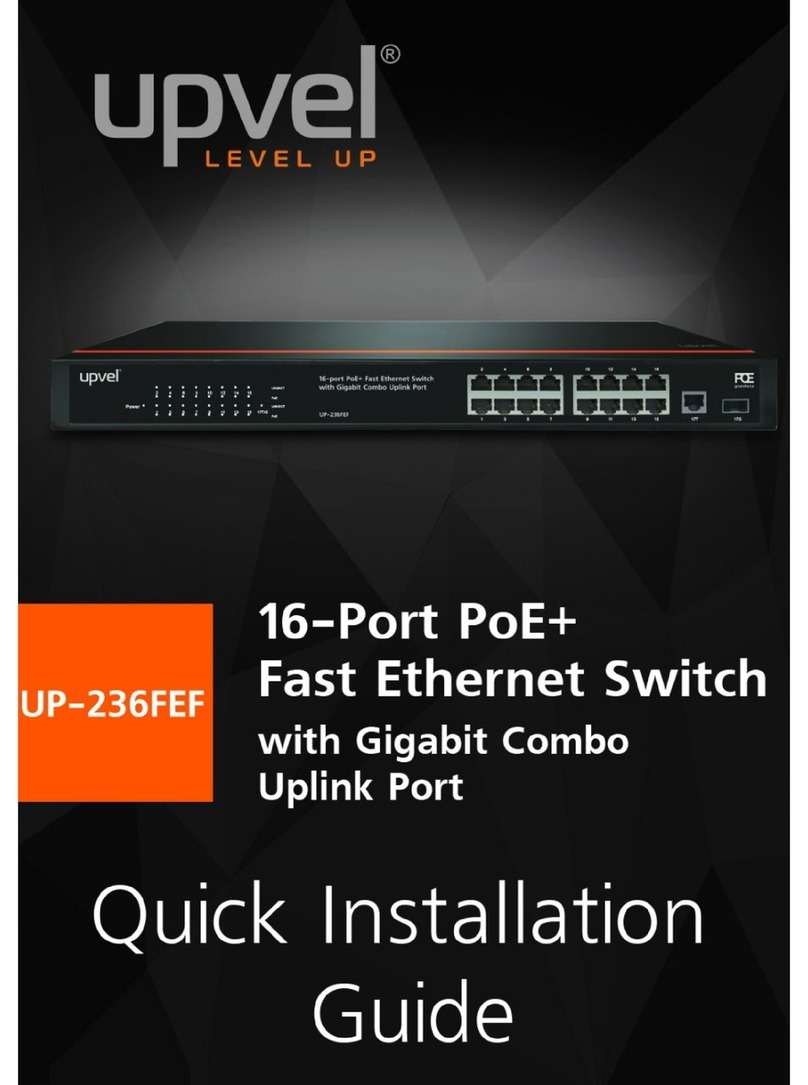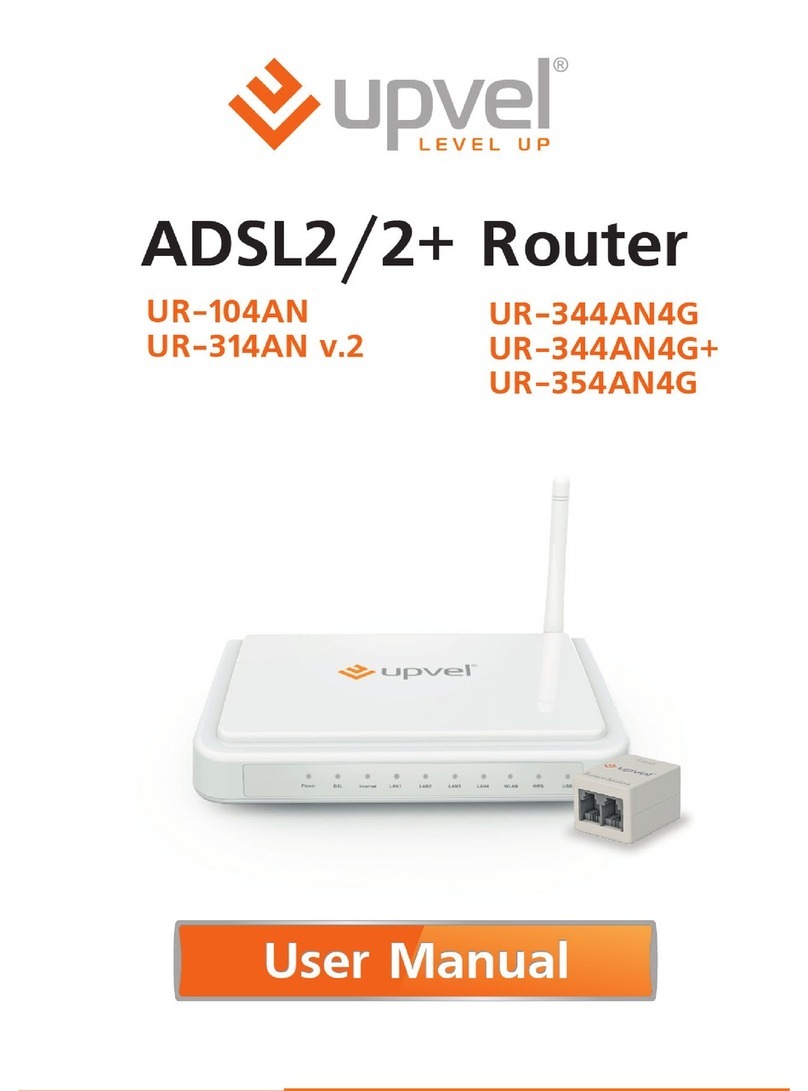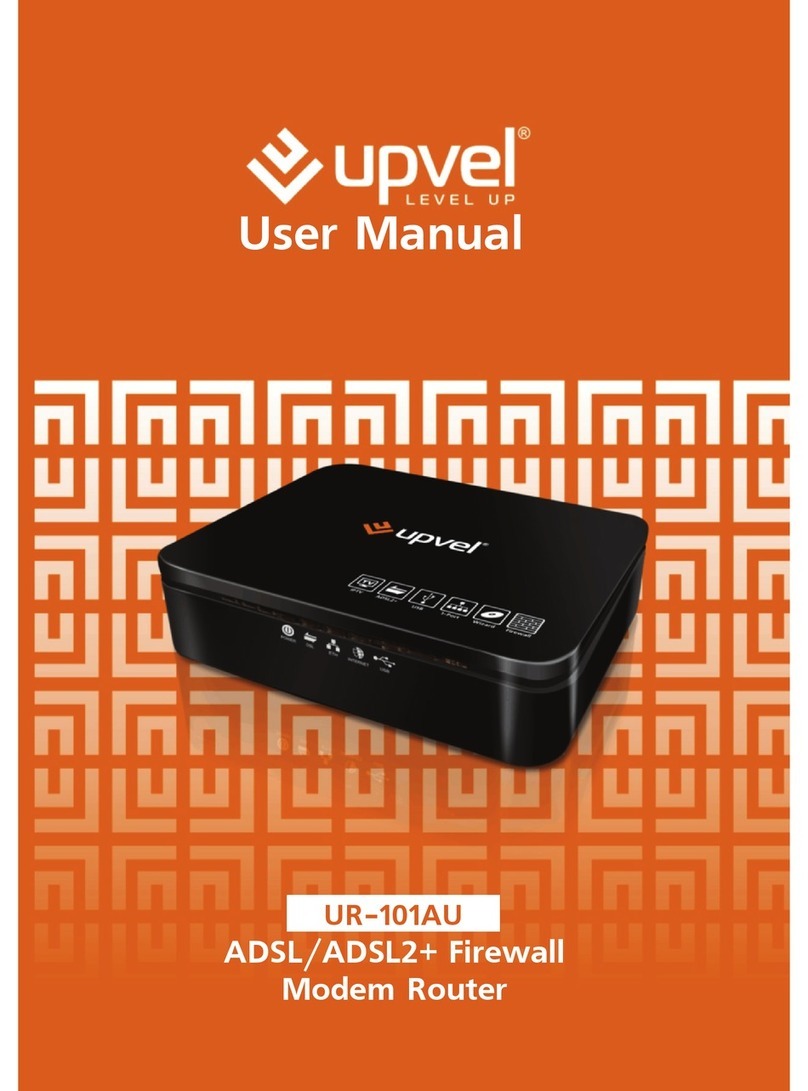UPVEL ADSL Modem Router
(A) If you connect to the Internet via built-in ADSL Modem:
1. Using the network cable from the package, connect your computer to
LAN2, LAN3 or LAN4 on the router. (LAN1 port is reserved for a cable,
satellite, VDSL or other broadband connection)
2. Disconnect the phone cable from the outlet and connect in to the
PHONE port of the splitter. Then connect the splitter to your phone
outlet. Using the phone cable from the package, connect your router’s
DSL port and splitter’s MODEM port.
3. Plug in the power adapter and connect the power cable to the POWER
plug. Push the SWITCH button to turn on your router. The power LED
activates and your router starts to load.
4. After loading is complete your router assigns an IP address to the PC
you are using. On the front panel the relevant LAN LED activates and a
notification appears in the Windows System Tray, informing you that the
LAN connection has been established successfully.
(B) If you connect to the Internet via Cable/Satellite/Fiber
Modem or use Ethernet cable connection:
(UR-314AN, UR-344AN4G, UR-344AN4G+ & UR-345AN4G)
1. Using the network cable from the package, connect your computer to
LAN2, LAN3 or LAN4 on the router.
2. Connect your external modem or Ethernet cable to LAN1
3. Plug in the power adapter and connect the power cable to the POWER
plug. Push the SWITCH button to turn on your router. The power LED
activates and your router starts to load.
(C) If you connect to the Internet via 3G/4G modem:
(UR-344AN4G, UR-344AN4G+ & UR-345AN4G)
1. Using the network cable from the package, connect your computer to
LAN2, LAN3 or LAN4 port of the router. LAN1 port is reserved for
optional IPTV receiver connection.
2. Plug the 3G/4G modem to the USB port on the back side of your router.
3. Plug in the power adapter and connect the power cable to the POWER
plug. Push the SWITCH button to turn on your router. The power LED
activates and your router starts to load.
.
7