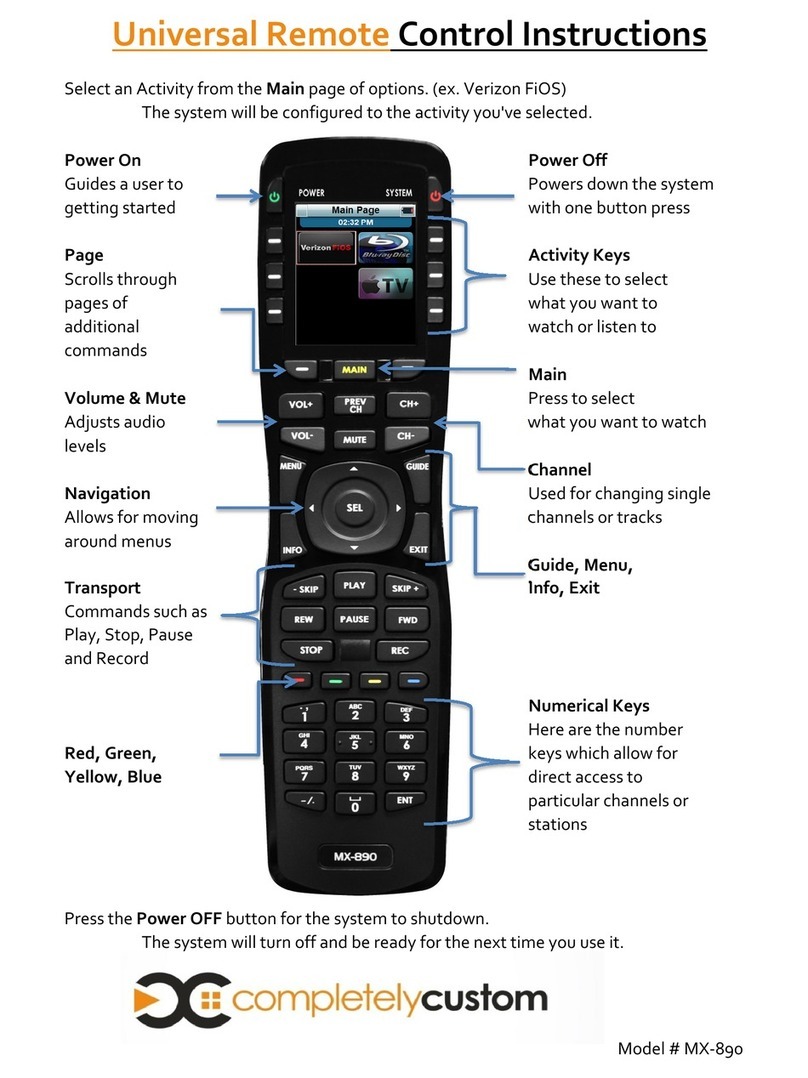Unified Remote
Follow the steps in this guide to
program up to 20 remotes into
your new MX-450!
Instead of searching for the right
remote, it’ll be in your hand
already!
Backlit LCD Buttons
Pressing ANY button, or the
LIGHT button located on the right
side of the remote) and both the
screen and buttons illuminate!
Perfect for uninterrupted control,
even when the lights are low!
Intuitive Commands
Ensure that device pages contain
the commands necessary when
performing that activity.
For example, make sure that
when using the Cable TV page,
the volume buttons control the
correct device (usually the TV)
TV
Page
TV
Volume
&
TV
Channel
Cable
Page
Cable
Volume
&
Cable
Channel
Cable
Page
TV
Volume
&
Cable
Channel
Light
Button
Power ON Television
Power ON Cable Box
Power ON Stereo
Switch TV to HDMI 1
Switch STEREO to CaTV
1
2
3
4
5
Single Button
Press
One-Touch Activities
Easily record the steps it takes
to perform your favorite
activities and record them on a
single button.
Next time you hit that button,
like TV, all the steps happen
automatically!
Favorites Pages
Make surfing the channels
easier by creating up to 8
pages of channel icons that go
directly to your favorite
network!
No PC Required
Computer programmed remotes
can get complicated, and not
everyone has a computer, or feels
comfortable using one!
You have all the tools you need to
program this remote…your
hands!
Standard
Features