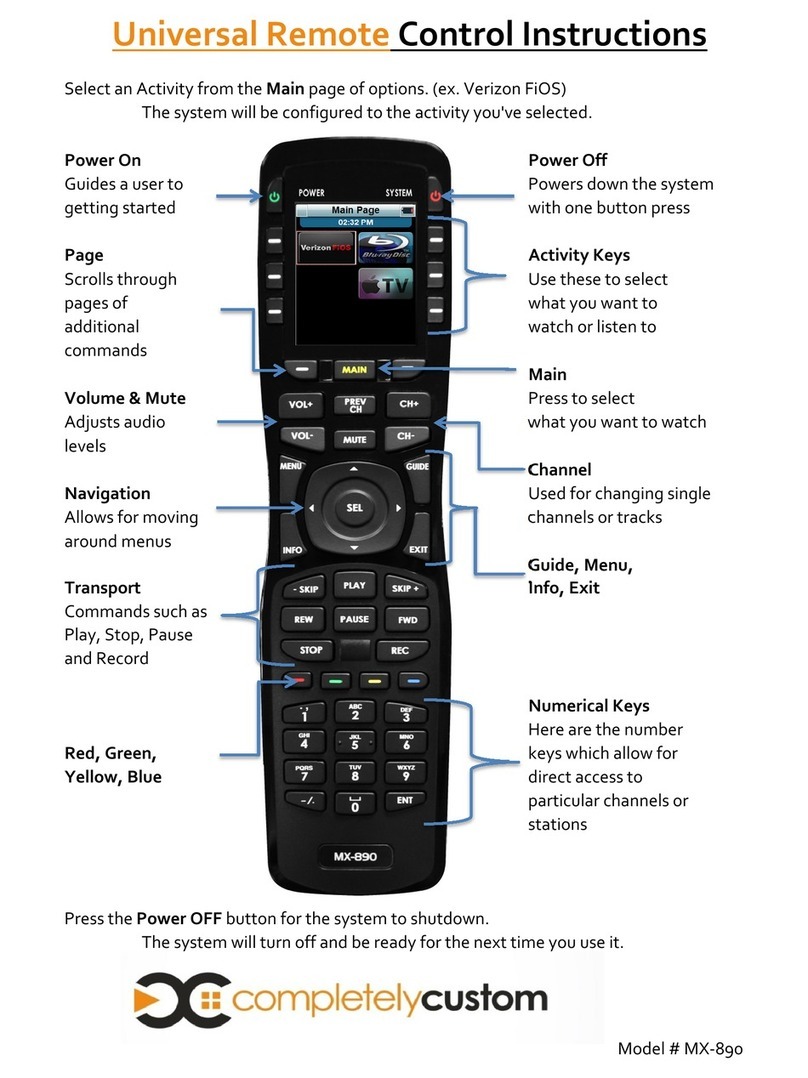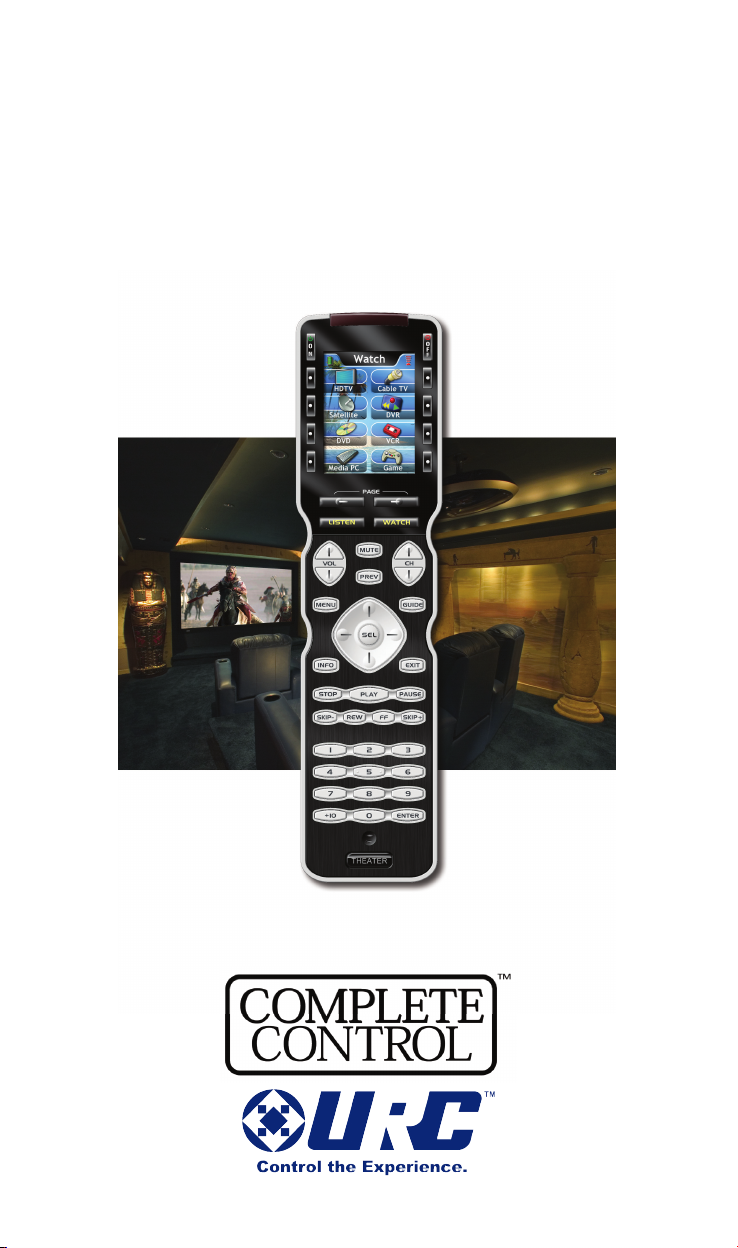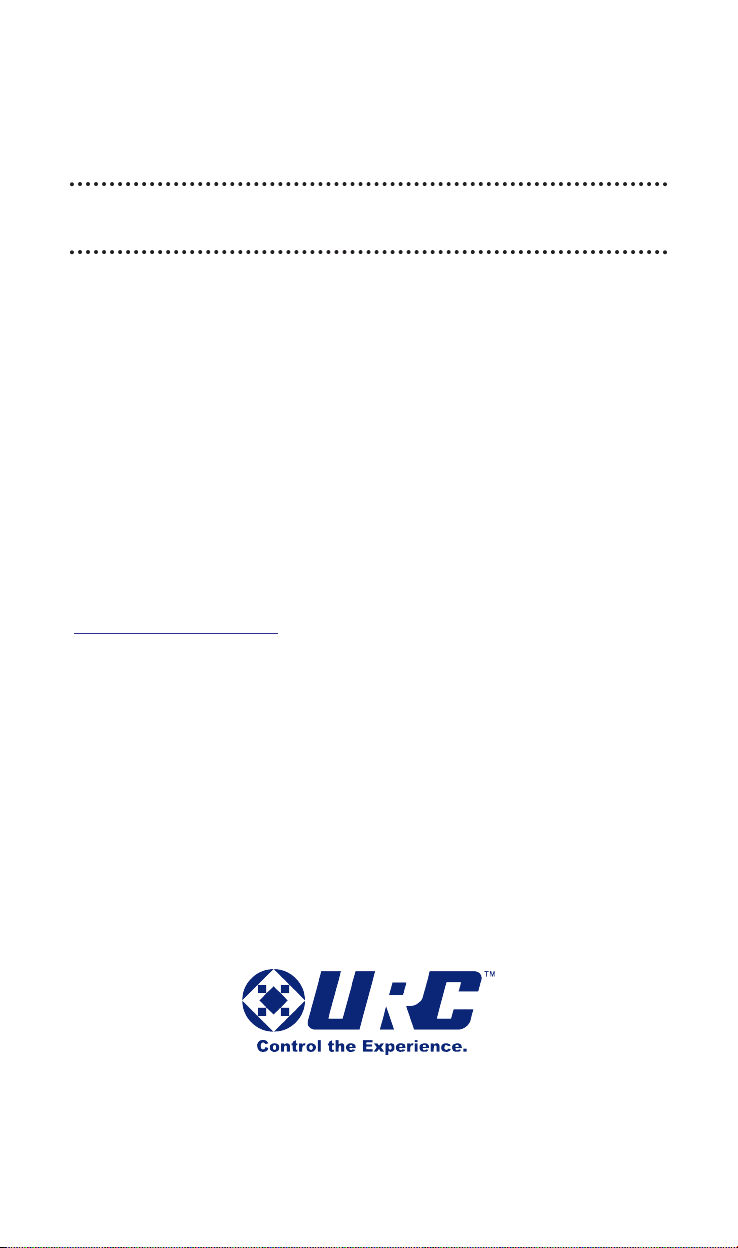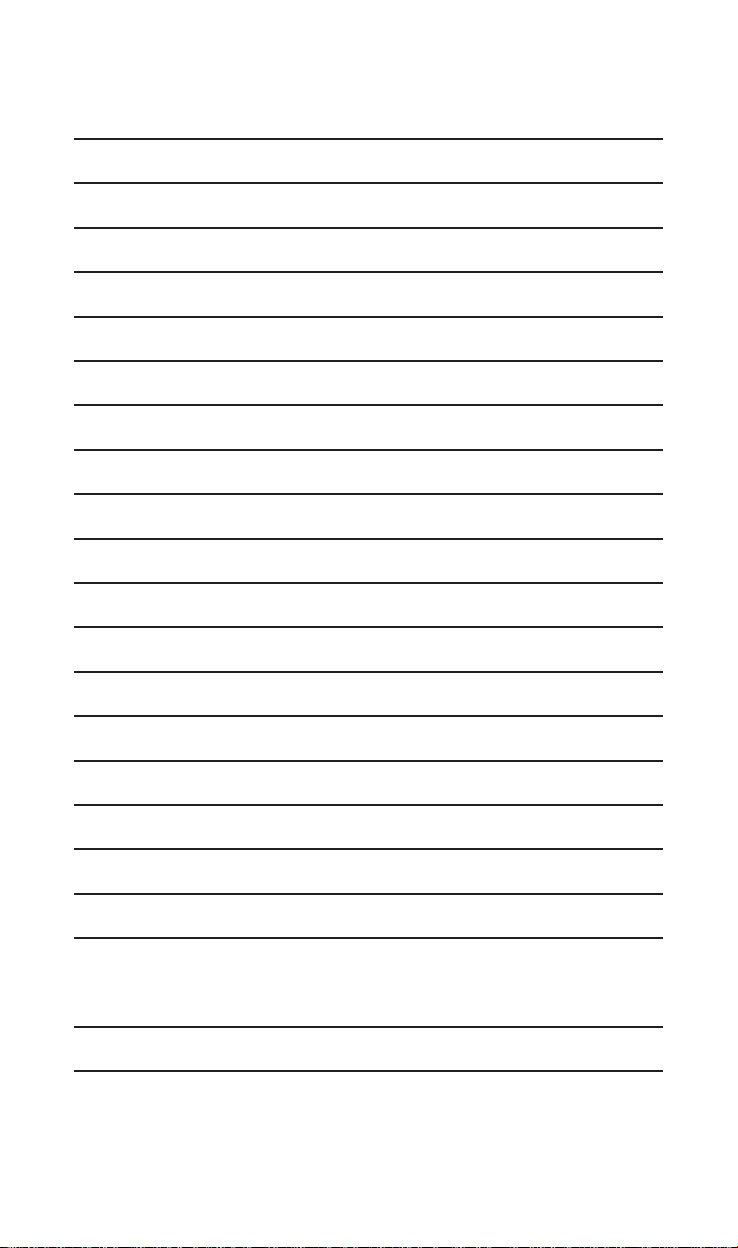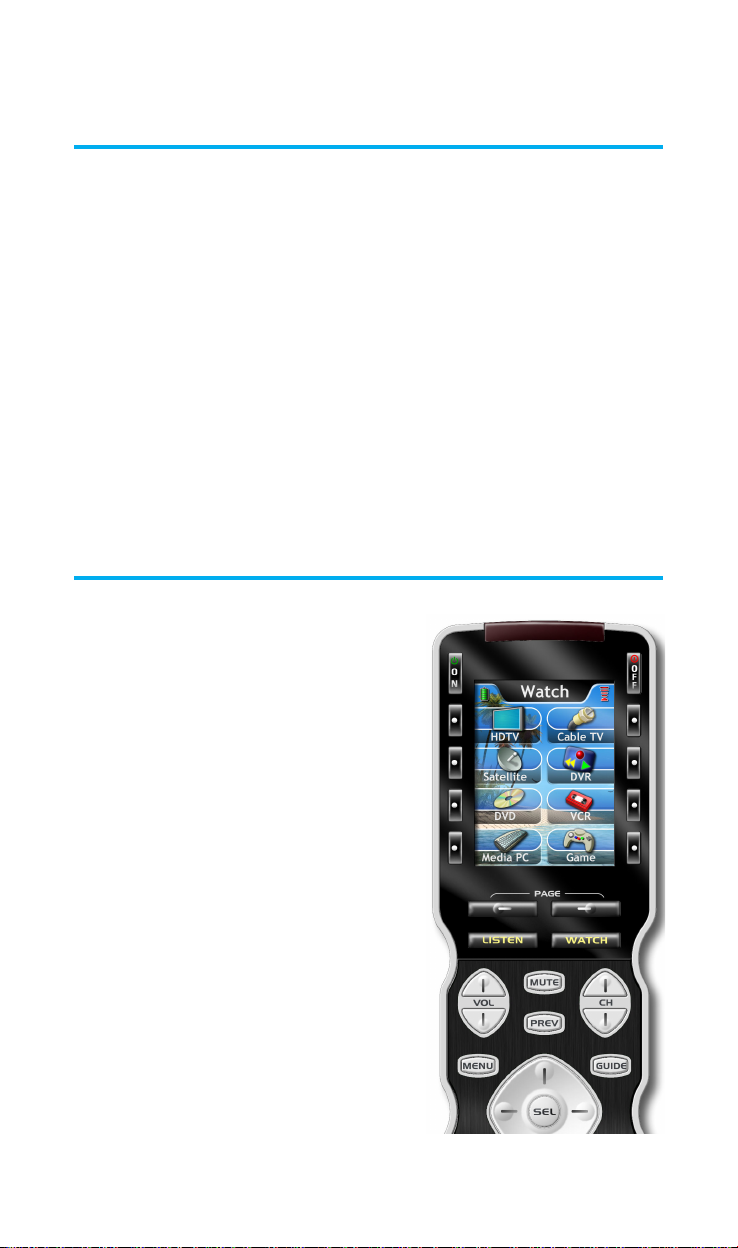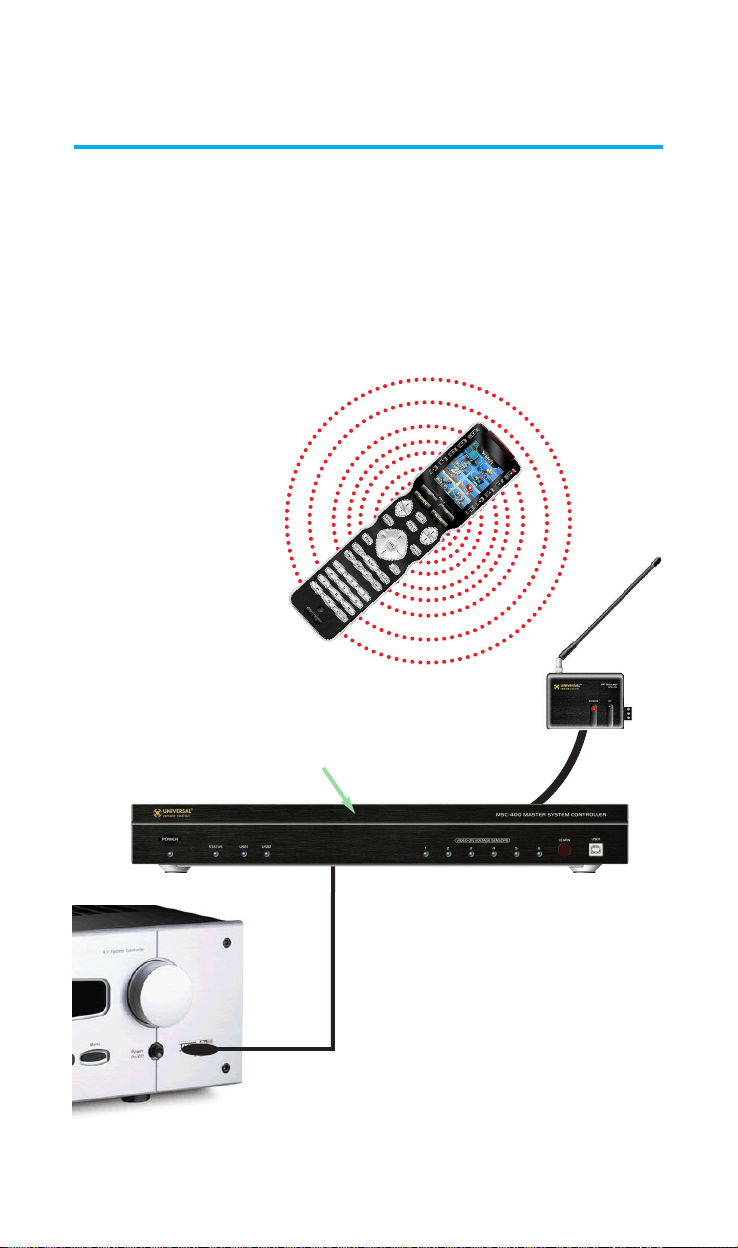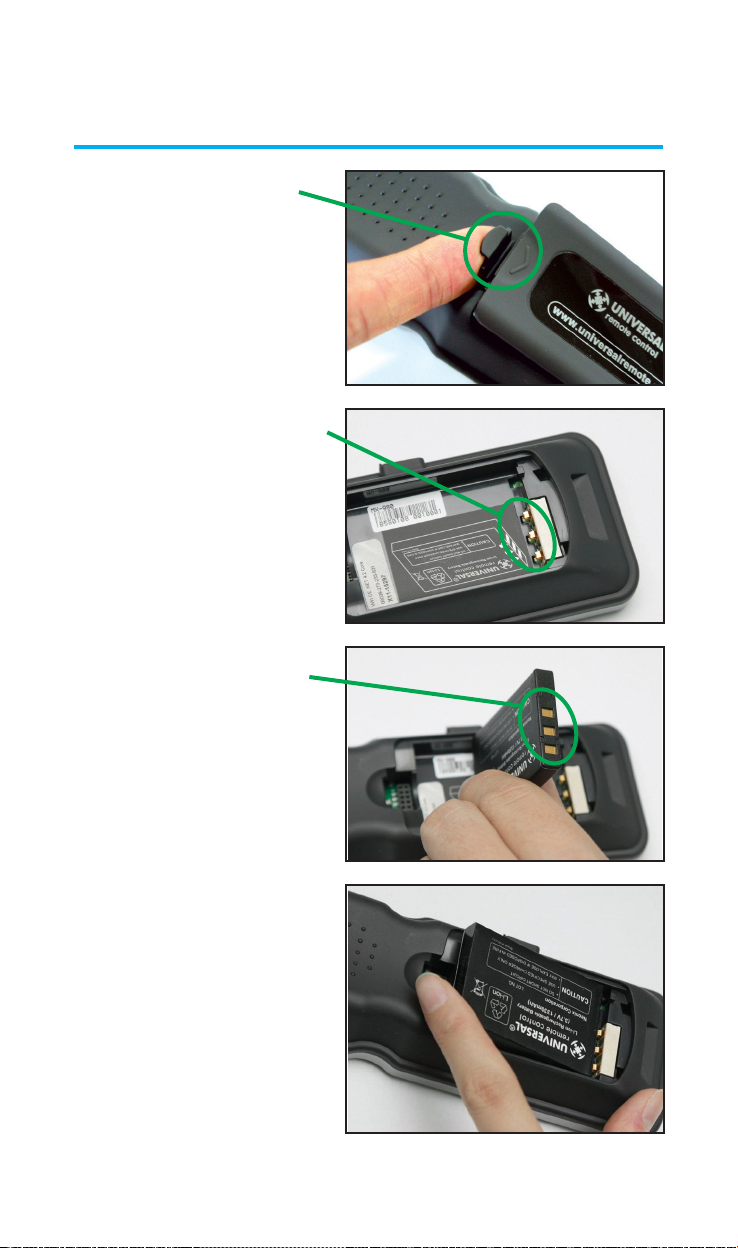Page 1
MX-980 OWNERS MANUAL
Congratulations!
You’ve purchased a unique synthesis of hardware and software engi-
neering, the Complete Control MX-980. The MX-980 achieves a mag-
nificent combination of power and flexibility, simplifying and automat-
ing operation of even the most complex system.
Automatic Backlighting
The integral motion sensor detects any movement of the remote con-
trol and automatically backlights the screen. You do not have to
press any button to display the screen. Any movement of the MX-
980 renews the backlighting.
Integrated Sound Signaling
The MX-980 incorporates a small speaker for beeps. Anytime you
press a button, the MX-980 signals that it has understood your com-
mand with a beep sound.
Using the Color LCD and the Screen Buttons
The MX-980 is equipped with a bright
easy to read LCD screen which your
installer will customize for your system.
The screen labels the eight hard buttons
(easy to find by feel) positioned on
either side of the screen. Normally, the
screen is “split” so each button is allo-
cated to a specific function (as shown
on the right). This provides you with the
ability to see and operate up to 8 func-
tions on a single screen.
However, your installer can combine
two buttons to create a single row that
can be accessed by either adjacent but-
ton. This simplifies operation for the
entire family and enables convenient
operation for both left and right-handed
users for important functions you use
frequently.