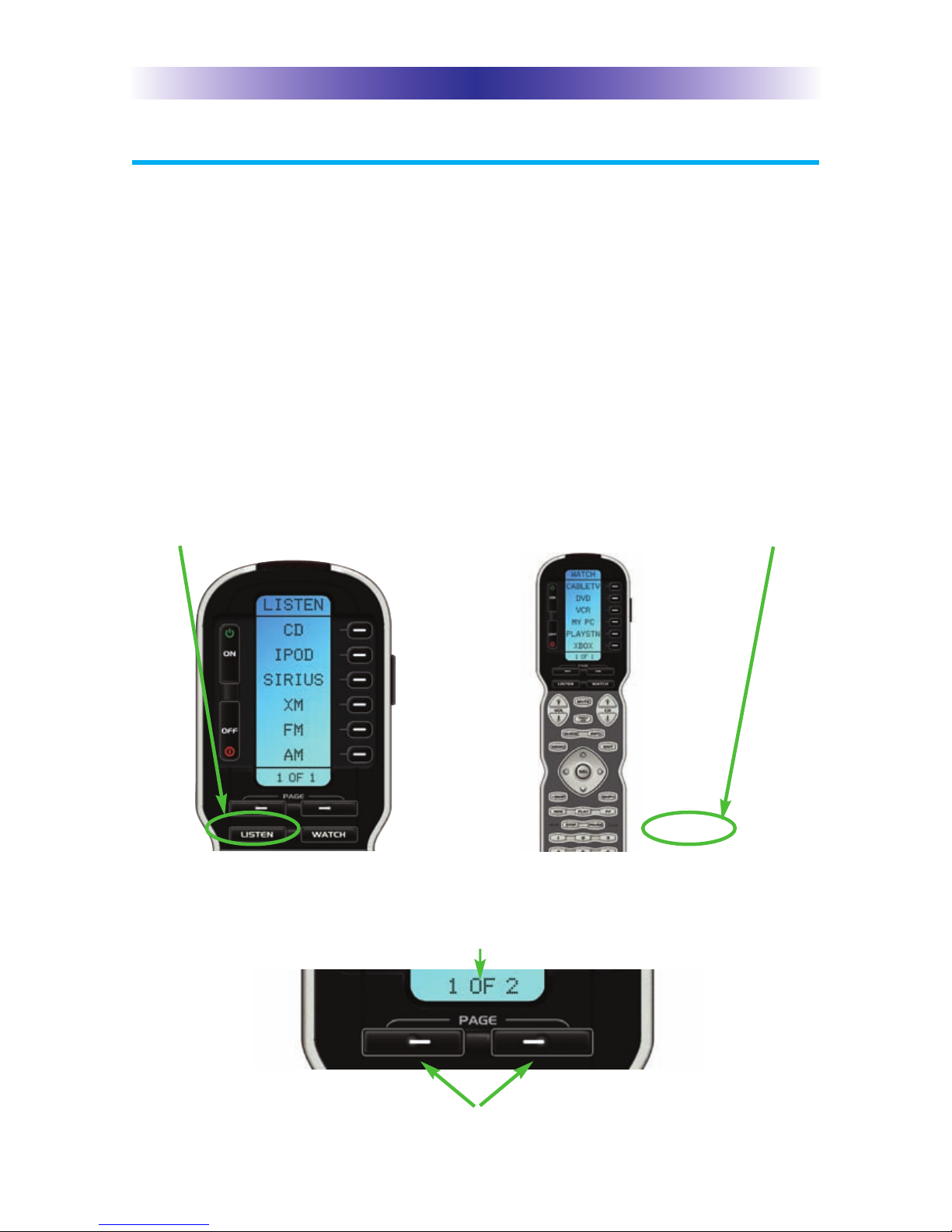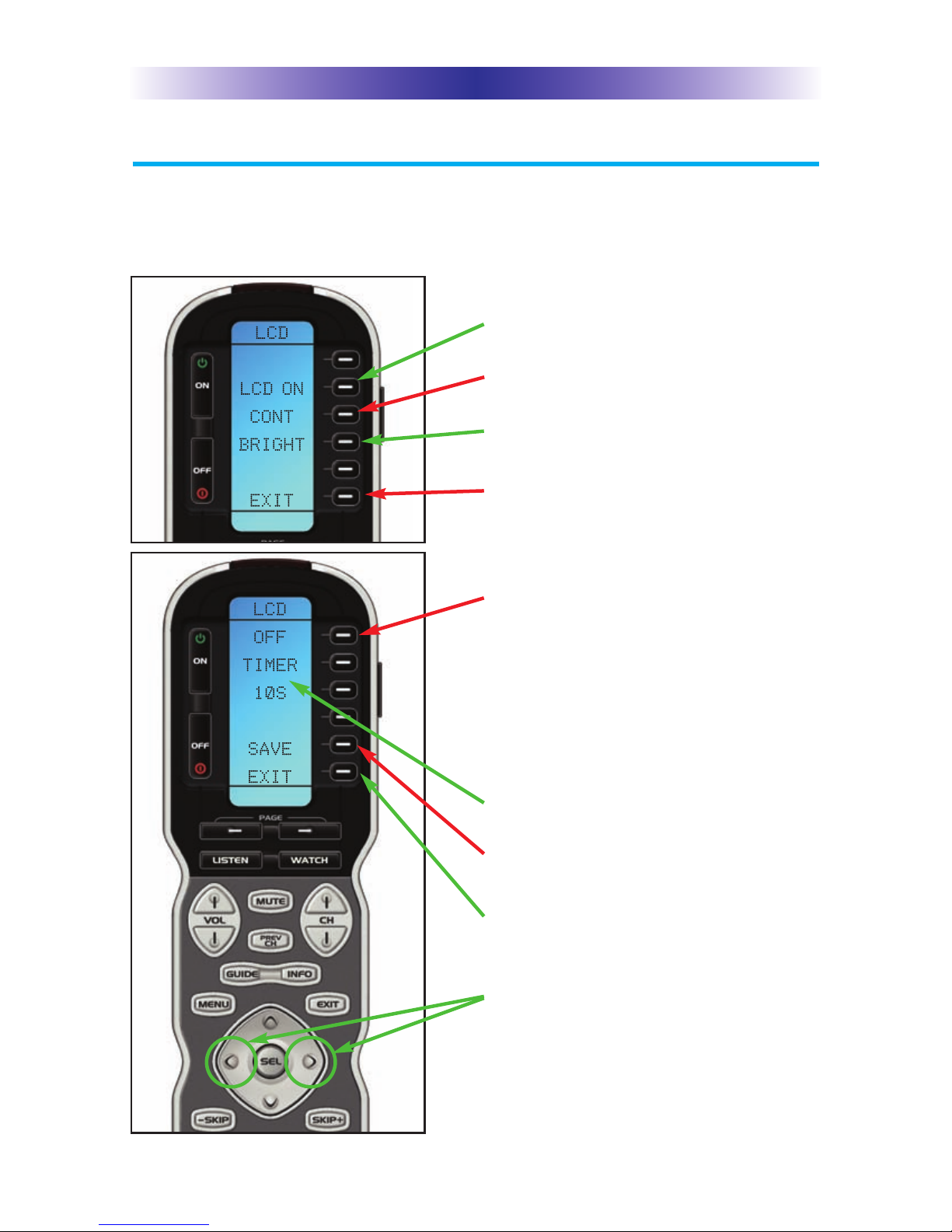This remote control was
Custom Programmed for you by:
For questions about your Custom Programming call:
Custom Programming of a complex home theater and/or a multi-room
system is one of the most challenging tasks within an audio/video
installation. It involves an intimate knowledge of how the components
interact and exact details on the proper sequences of control.
Only a Complete Control dealer has the requisite experience and training
to quickly and effectively customize a remote control for true automated
operation.
Congratulations on your choice!
MX-900 Owner’s Manual © 2006-2014 Universal emote Control, Inc.
Front Cover Photo courtesy of obert idenour of Connected Technologies,
www.connected-technologies.com
The information in this Owner’s Manual is copyright protected. No part of this manual
may be copied or reproduced in any form without prior written consent from Universal
emote Control, Inc.
UNIVE SAL EMOTE CONT OL, INC. SHALL NOT BE LIABLE FO OPE ATIONAL,
TECHNICAL O EDITO IAL E O S/OMISSIONS MADE IN THIS MANUAL.
The information in this Owner’s Manual may be subject to change without prior
notice.
Complete Control is a registered trademark of Universal emote Control, Inc.
Entertainment Made Simple is a trademark of Universal emote Control, Inc.
All other brand or product names are trademarks or registered trademarks of their
respective companies or organizations.
Universal emote Control, Inc.
500 Mamaroneck Avenue, Harrison, NY 10528
Phone: (914) 835-4484 Fax: (914) 835-4532