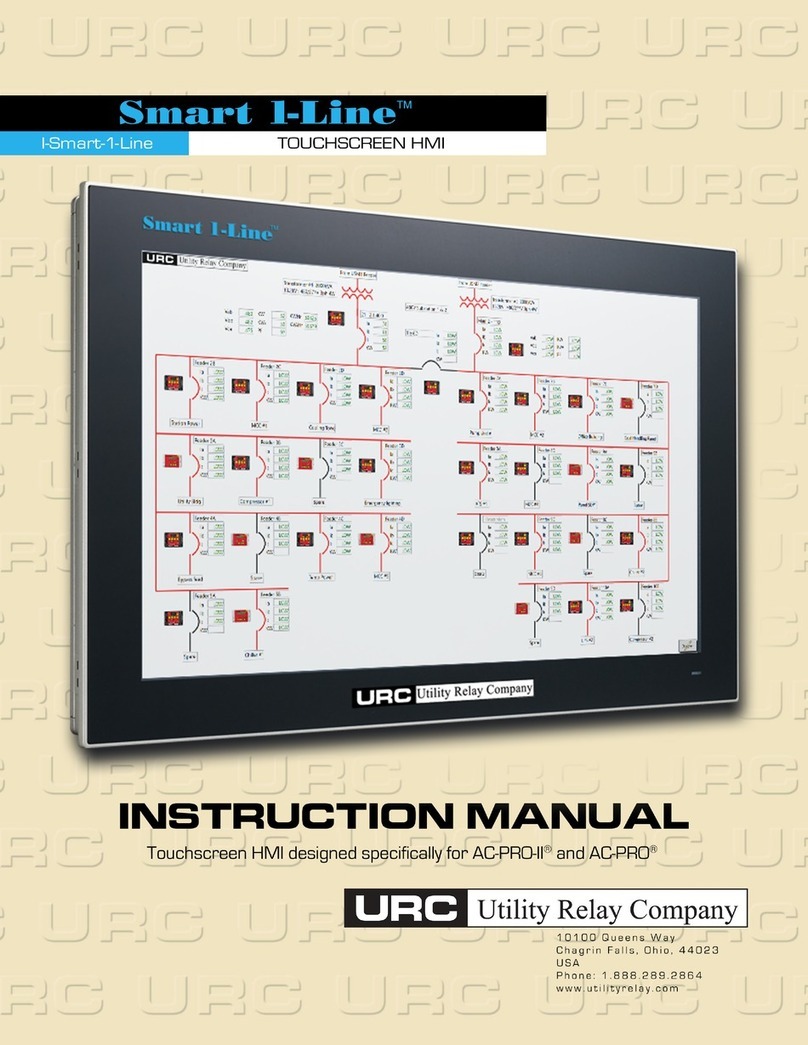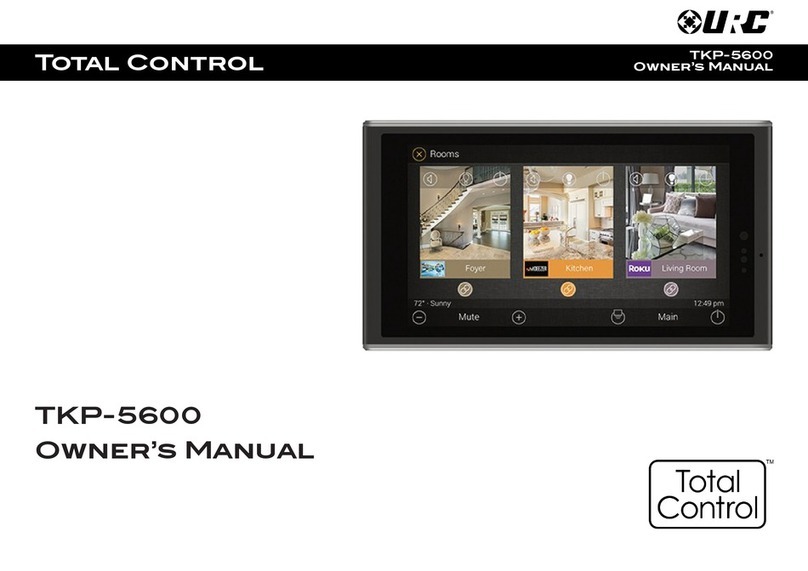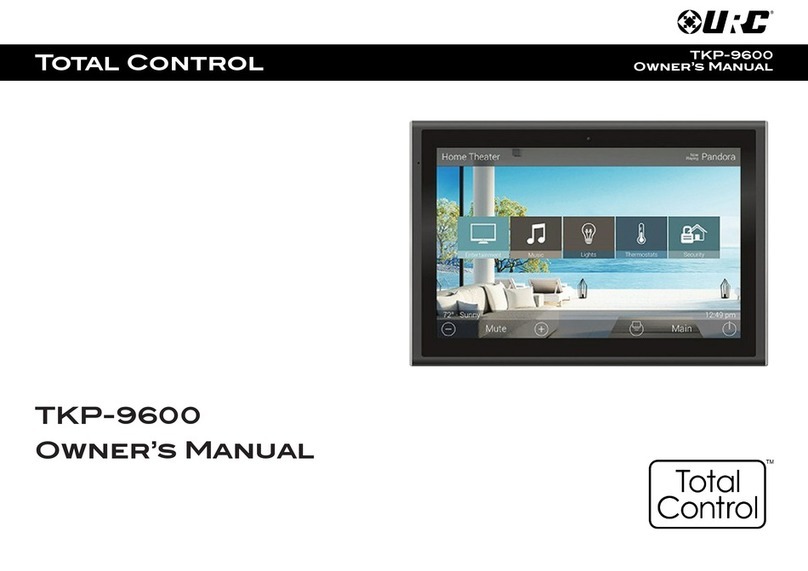Total Control TDC-9100
Owner’s Manual
Rev 1.0
Introducing the TDC-9100
Thank you for purchasing URC’s TDC-9100 In-Wall Network eypad. Its easy and
intuitive use helps to simplify your life while adding control of more things than you
thought possible.
Online Support
Total Control is sold direct only and must installed/program by a certied
custom integrator.
End-User Support
Visit the URC Home Page for product information, owner’s manuals, and support
contact information.
Contact Support
Total Control is a URC product sold direct only. For questions or assistance contact
your Custom Installer/Programmer.
M Installer/Programmer
Technical Suppor t
Toll Free: 800-904-0800
Main: 914-835-4484
techsupport@urc-automation.com
H o u r s : 9 : 0 0 a m - 5 : 0 0 p m E S T M - F
Features and Benefits......................... 1
Updated User Experience........... 1
Audio-Video Interface ................. 1
Gigabit Ethernet............................ 2
PoE+ ................................................ 2
5GHz Wi-Fi ..................................... 2
Main Menu Navigation ...................... 4
Main Menu: View Modes ........... 5
Title Bar................................................. 6
Room’s Menu................................. 7
Room Linking................................. 8
Now Pla ing.................................. 9
Core Buttons....................................... 10
Shortcut Popup Menu....................... 11
Adding Shortcuts........................ 11
Removing Shortcuts................... 12
Status Bar .................................... 13
Intercom .............................................. 15
Navigating the Intercom Menu 17
Making Calls: Audio-Video ...... 18
Making Calls: Audio Calls ........ 20
Making Calls: Audio Broadcast22
Do Not Disturb Mode ................. 24
Scenes Menu ..................................... 25
Charging the TDC-9100 ..................... 26
Fast Charging .............................. 26
Wi-Fi Setup......................................... 27
Settings Menu.................................... 28
Sleep Settings............................. 29
General......................................... 30
Sound............................................ 31
Brightness.................................... 31
Proximit Sensor ........................ 32
S stem Information .................... 33
Network ....................................... 34
Intercom ....................................... 35
Power ........................................... 36
Factor Default............................ 37
Specifications .................................... 38
Limited Warrant Statement............ 38
Table of Contents