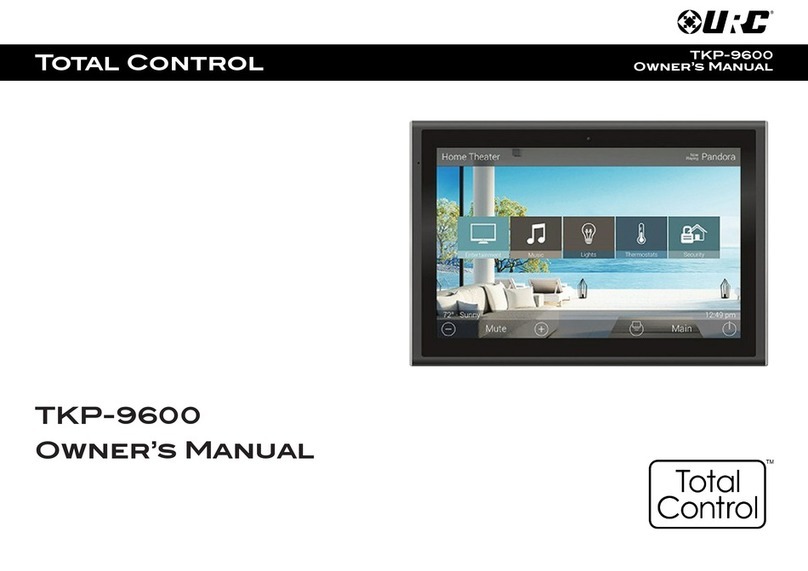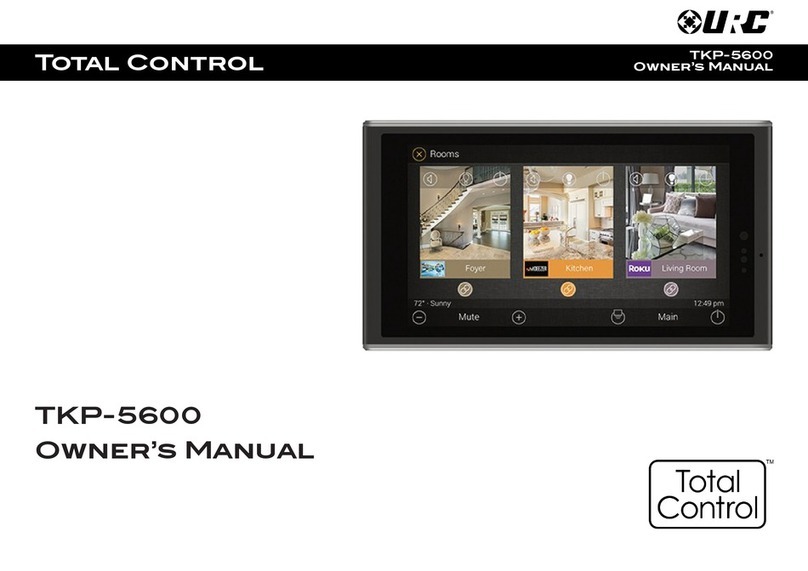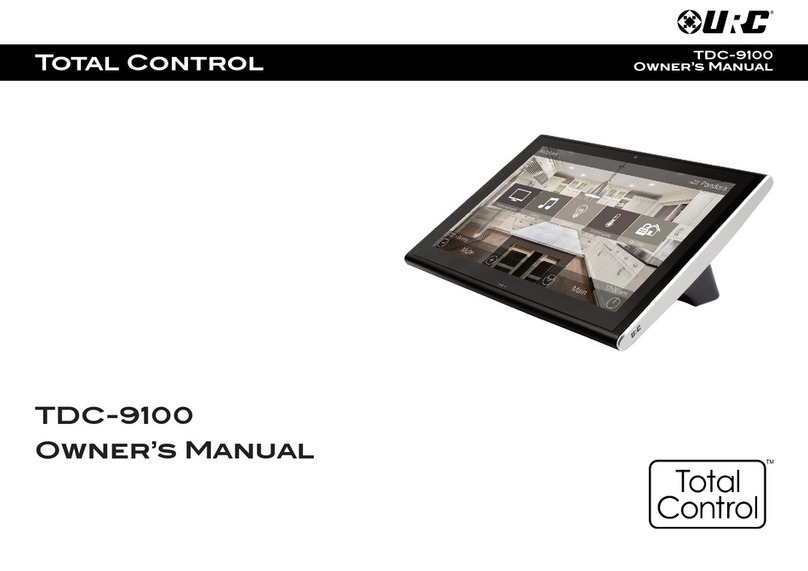Smart 1-LineTM Instruction Manual Rev 1.01 www.utilityrelay.com
Page 1
For latest version, visit:
http://www.utilityrelay.com/Side_Bar/Instruction_Manuals.html
Manual Revision 1.01 –June 2019
Table of Contents
Section: Page
1.0 Introduction and Overview..................................................................................... 4
1.1 Typical System Diagrams................................................................................5
1.1.1 RS-485 Direct Connection...................................................................... 5
1.1.2 External RS-485-to-Ethernet Modbus Gateway (optional).....................6
1.1.3 Local Smart 1-Line + Remote Smart 1-Line...........................................6
1.2 Items Included.................................................................................................. 7
1.3 Accessories...................................................................................................... 7
1.4 Warnings.......................................................................................................... 7
2.0 Installation ............................................................................................................... 8
2.1 Mounting .......................................................................................................... 8
2.2 Connections ..................................................................................................... 8
2.3 RS-485 Network............................................................................................... 9
2.3.1 Cable and Lengths ................................................................................. 9
2.3.2 Termination circuits ................................................................................9
2.4 Ethernet (optional)............................................................................................ 9
2.4.1 External RS-485-to-Ethernet Gateway/Server....................................... 9
2.4.2 Modbus TCP communications to other systems..................................10
3.0 Setup and Configuration ...................................................................................... 10
3.1 Powering On ..................................................................................................10
3.1.1 Logging into Windows ..........................................................................10
3.1.2 Designer Mode.....................................................................................11
3.1.2.1 Designer Mode Password......................................................11
3.1.2.2 Drawing your 1-Line...............................................................11
3.1.2.3 Adding items..........................................................................11
3.1.2.4 Rotating items........................................................................11
3.1.2.5 Removing items.....................................................................11
3.1.2.6 Power Distribution System Changes .....................................11
3.1.2.7 Designer Mode Toolbar .........................................................12
3.1.2.8 Smart 1-Line Settings ............................................................14
3.1.2.9 Modbus Settings....................................................................14
3.1.2.10 Timing Settings ....................................................................16
3.1.2.11 Modbus Server Settings ......................................................17
3.1.2.12 Preferences Settings ...........................................................18
3.1.2.13 User Logo ............................................................................18
3.1.2.14 Diagnostics (settings) ..........................................................19
3.1.3 Trip Unit Settings..................................................................................20
3.1.3.1 AC-PRO-II Device Settings....................................................20
3.1.3.2 AC-PRO Device Settings.......................................................20
4.0 Operation ............................................................................................................... 21
4.1 Run Mode.......................................................................................................21
4.1.1 Breaker Block.......................................................................................22
4.1.2 Detailed Breaker Data..........................................................................23
4.1.2.1 Readings tab (AC-PRO-II only) .............................................24
4.1.2.2 Tripping a Breaker: ................................................................26
4.1.2.3 Waveforms tab (AC-PRO-II only, FW v2.0.27 or higher).......27
4.1.2.4 Trip History tab (AC-PRO-II only)..........................................28
4.1.2.5 Settings tab (AC-PRO-II only)................................................29
4.1.2.6 TCC/Tests tab (AC-PRO-II only) ...........................................30
4.1.2.7 AC-PRO tab (includes Readings, Settings, Last Trip)...........31
4.1.2.8 Breaker Tests tab...................................................................32
4.1.2.9 Trip Unit Tests tab..................................................................33
4.1.3 Transformer..........................................................................................33