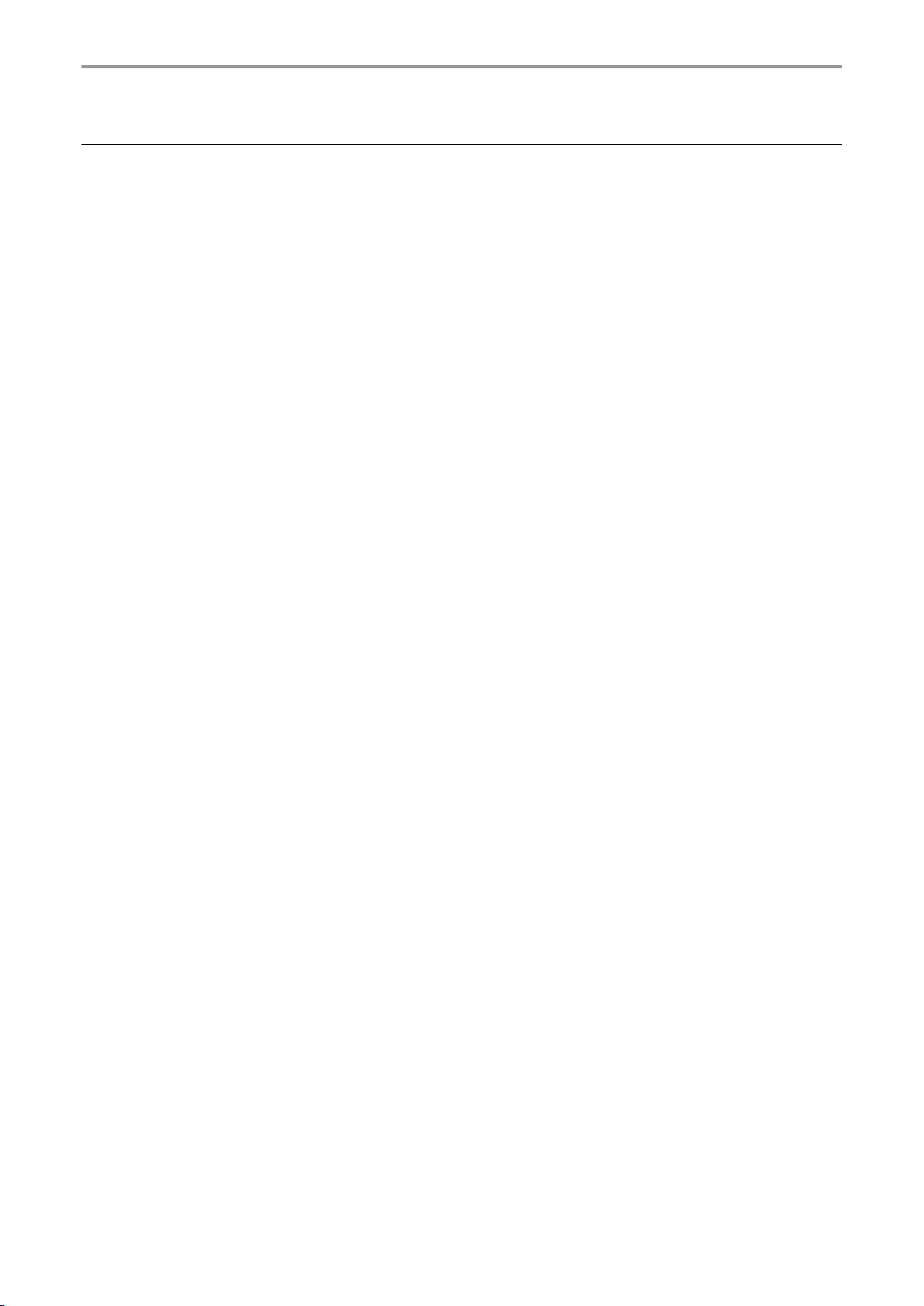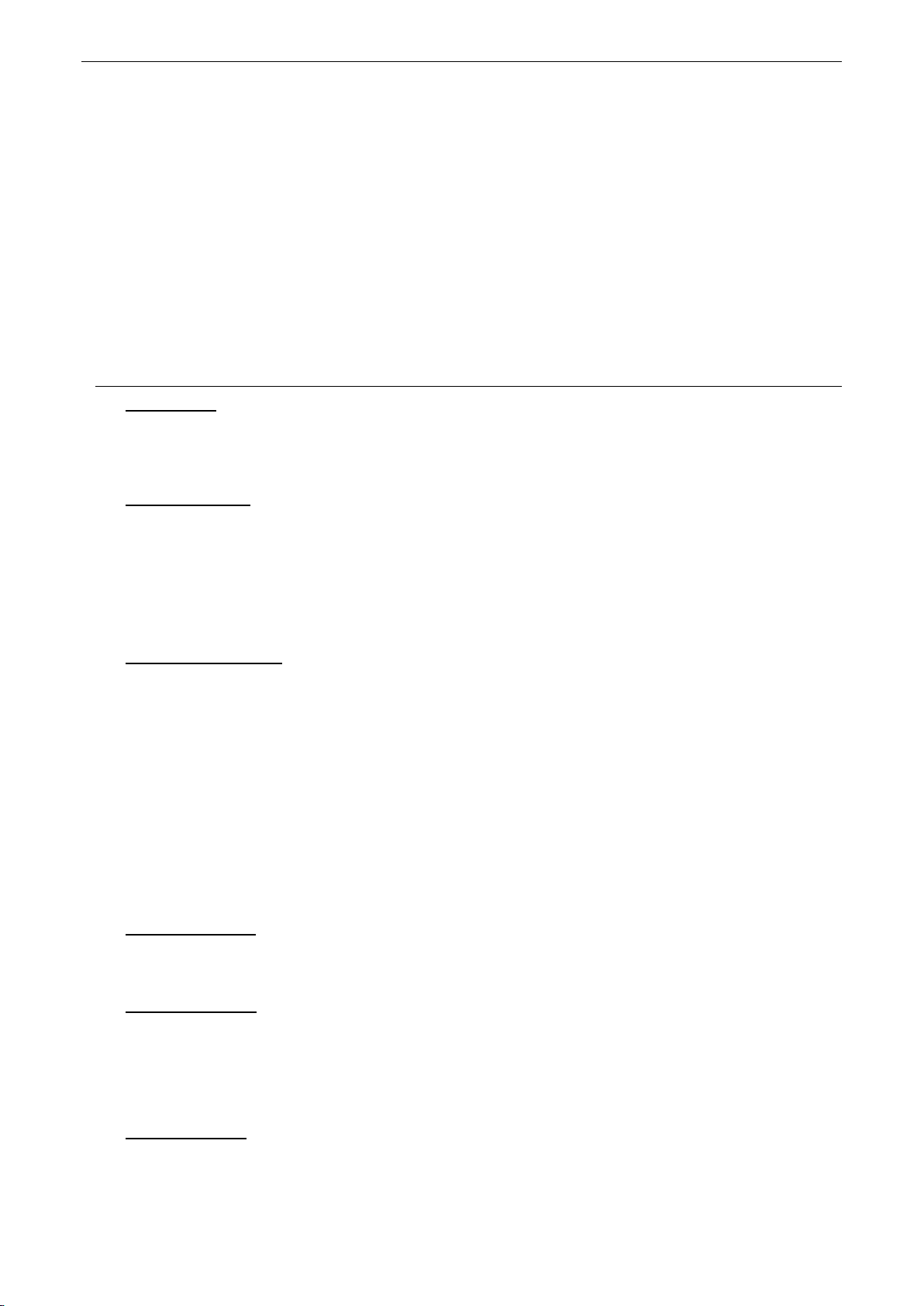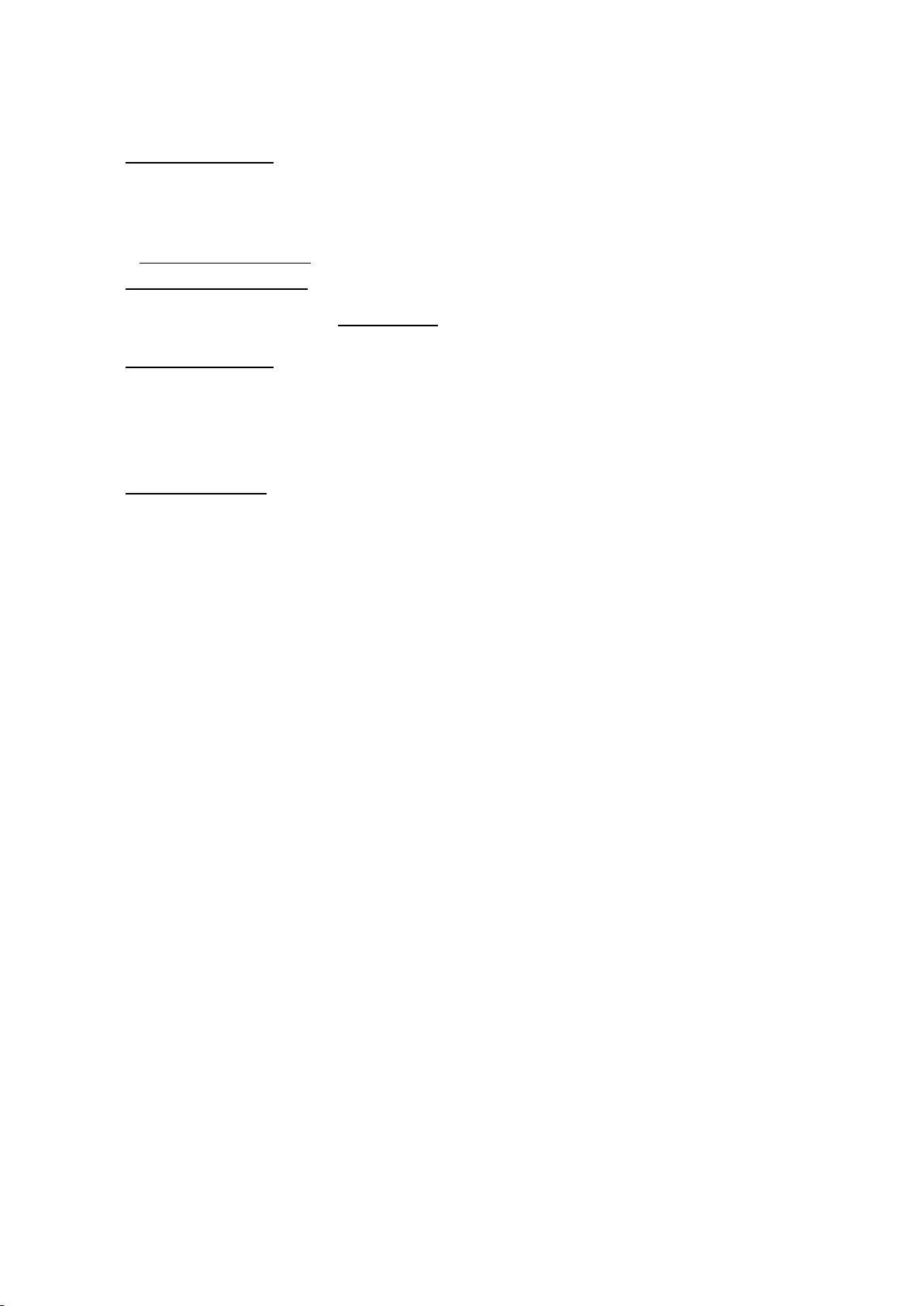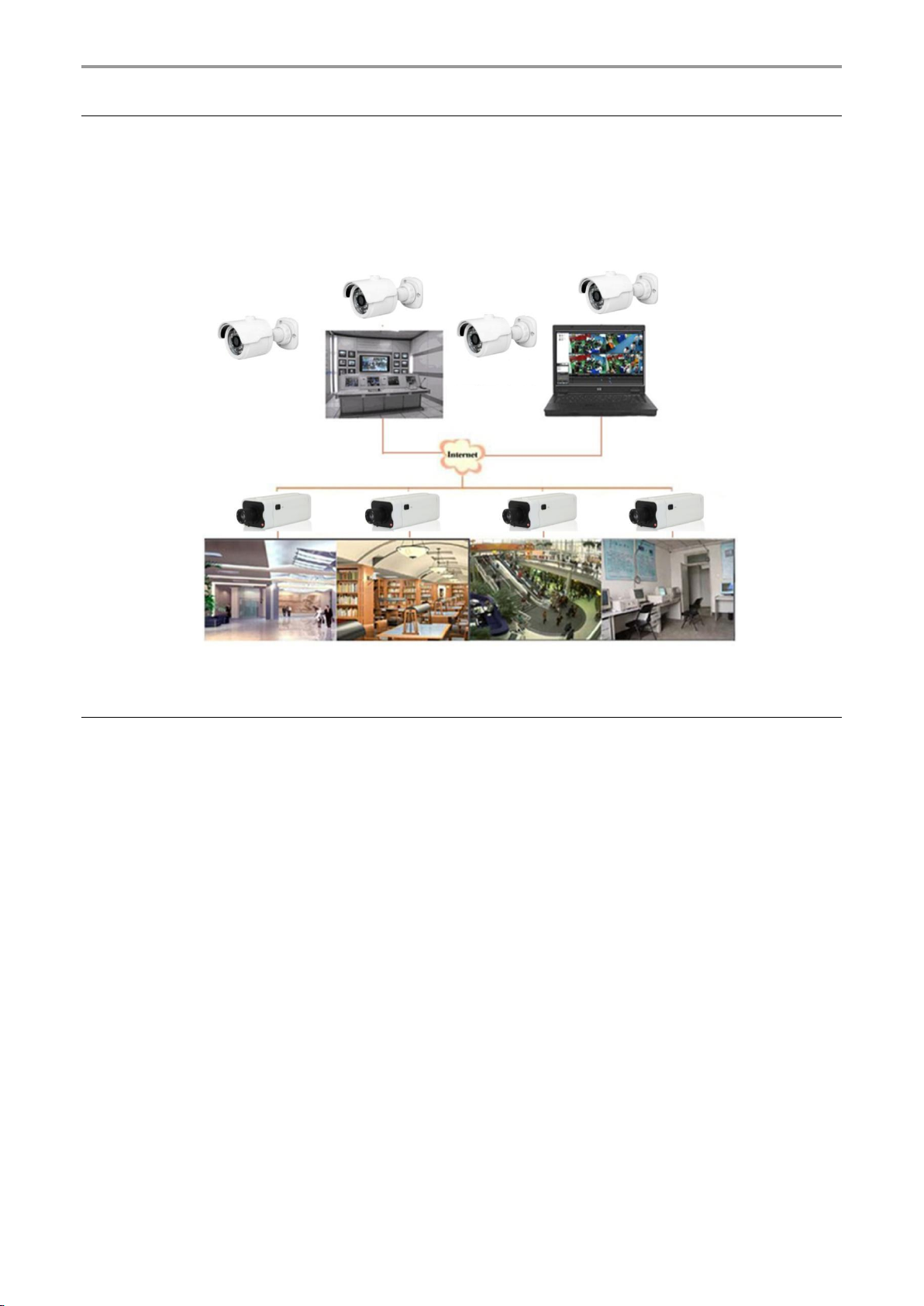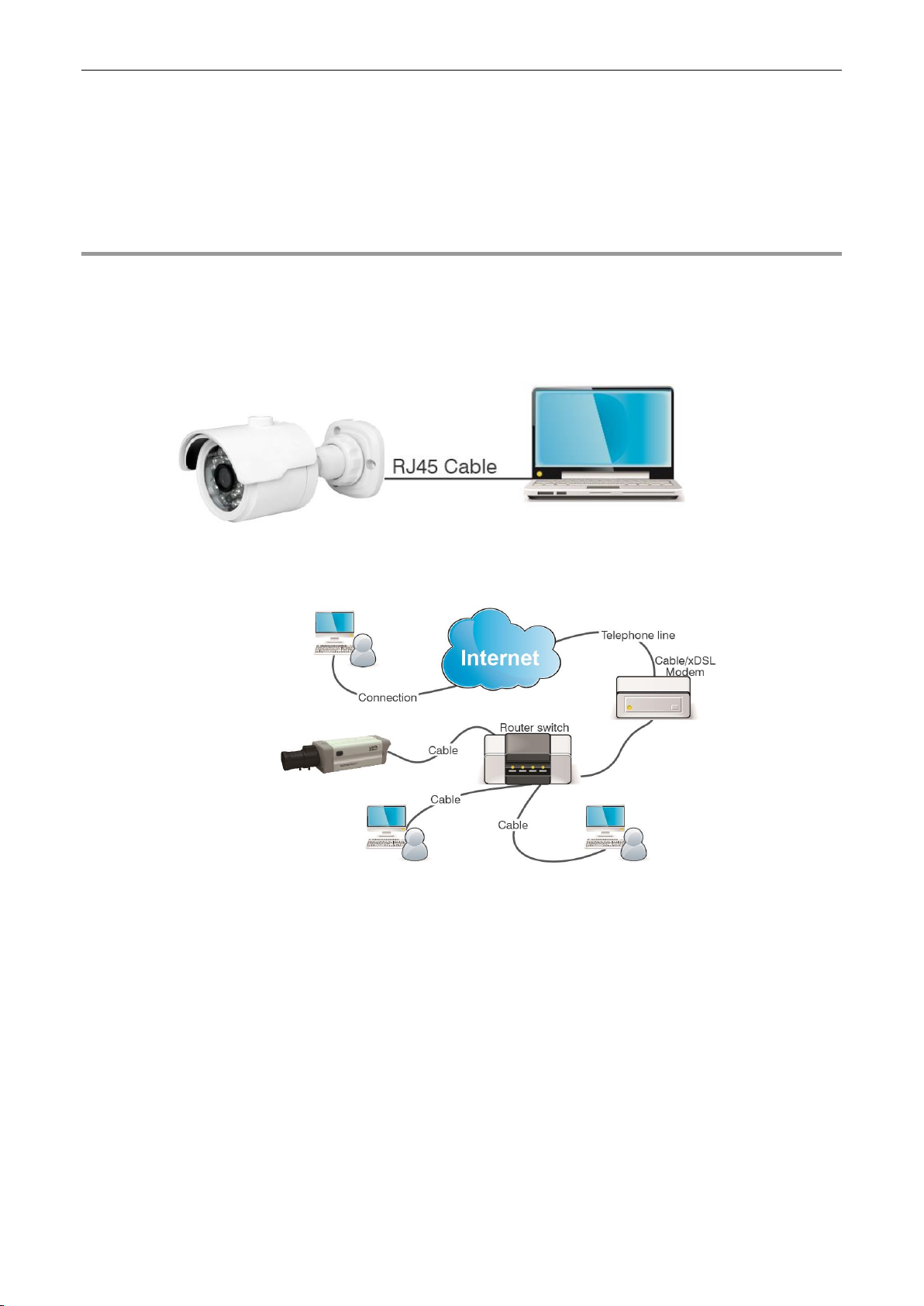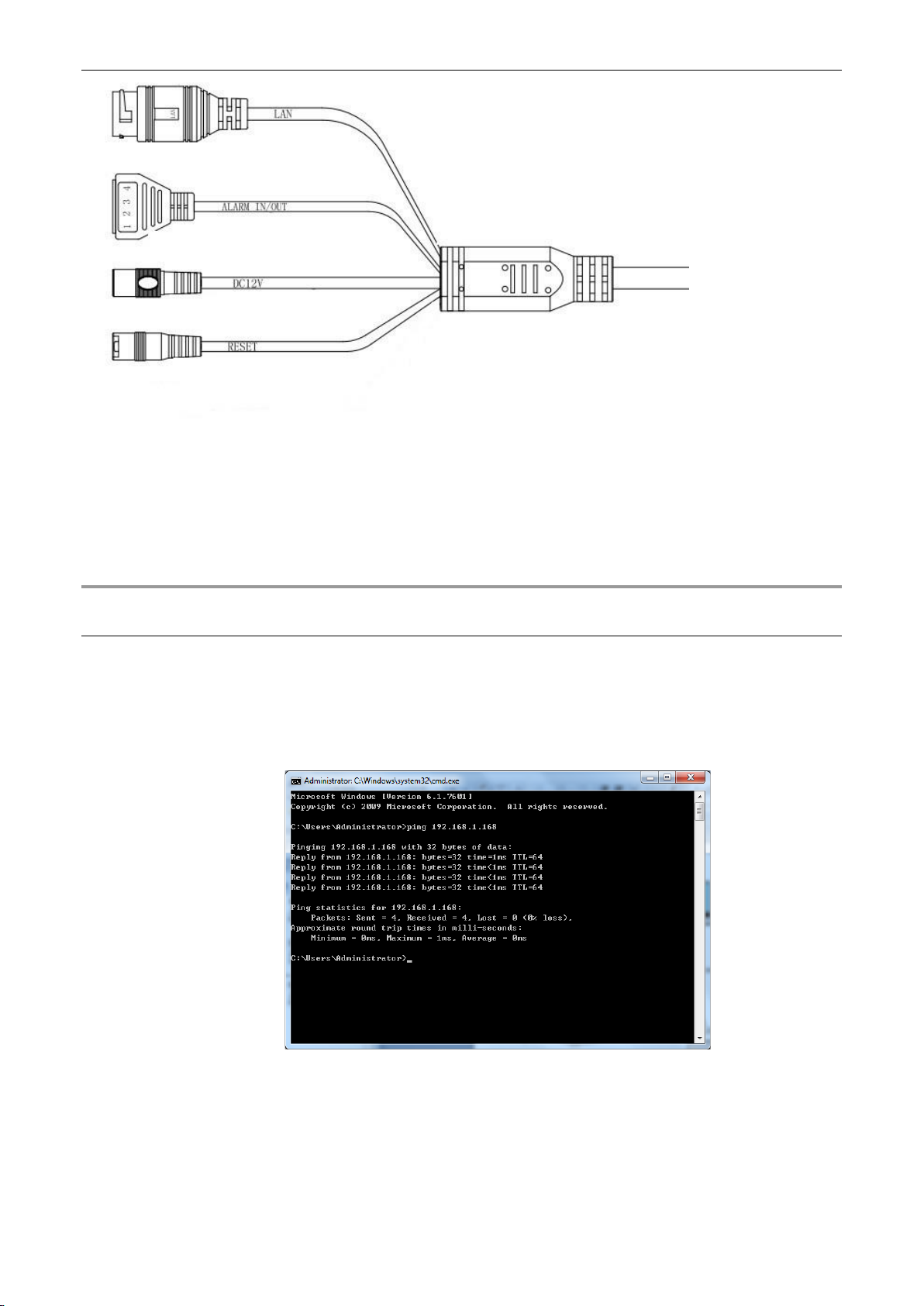2
DS1099-168
LIST OF CONTENTS
1Introduction................................................................................................................................................4
2Product Description ..................................................................................................................................5
2.1 Technical features .....................................................................................................................5
2.2 Opening the Box........................................................................................................................6
2.3 Warnings ...................................................................................................................................6
3Overview.....................................................................................................................................................8
3.1 Range of Application .................................................................................................................8
3.2 Product description....................................................................................................................8
3.3 Operating environment..............................................................................................................9
4Device Connection ....................................................................................................................................9
4.1 IP Camera Connector Layout (Where Present) ..................................................................... 10
5Operating instructions........................................................................................................................... 10
5.1 Connection Check .................................................................................................................. 10
5.2 Device Searching ................................................................................................................... 11
5.3 Installation of Controls and Login to System.......................................................................... 12
6Login........................................................................................................................................................ 12
7Preview.................................................................................................................................................... 13
8Live .......................................................................................................................................................... 14
8.1 Fish Eye functions (Live and Playback) ................................................................................. 15
8.1.1 Types of installation ....................................................................................................................................15
8.1.2 Display........................................................................................................................................................15
8.1.3 Ceiling installation.......................................................................................................................................15
8.1.4 Wall installation...........................................................................................................................................21
8.1.5 Installation on a horizontal surface..............................................................................................................24
8.1.6 Installation on an inclined plane..................................................................................................................30
9Local settings ......................................................................................................................................... 34
10 Playback.................................................................................................................................................. 35
11 Remote Setting ....................................................................................................................................... 37
11.1 Display Configuration ............................................................................................................. 37
11.1.1 Live.............................................................................................................................................................37
11.1.2 Image Control .............................................................................................................................................38
11.1.3 video Cover (Privacy Zone).........................................................................................................................39
11.1.4 ROI .............................................................................................................................................................39
11.2 Record Parameters ................................................................................................................ 40
11.2.1 Encode........................................................................................................................................................40
11.2.2 Record........................................................................................................................................................41
11.2.2.1 Schedule..................................................................................................................................................41
11.2.3 Capture.......................................................................................................................................................41
11.3 Event....................................................................................................................................... 42
11.3.1 Setup ..........................................................................................................................................................42
11.3.1.1 Motion......................................................................................................................................................42
11.3.1.2 Siren........................................................................................................................................................43
11.3.1.3 Sound Detection ......................................................................................................................................43
11.3.2 Alarm ..........................................................................................................................................................44
11.3.2.1 Motion......................................................................................................................................................44
11.3.2.2 I/O............................................................................................................................................................45
11.3.2.3 Sound Detection ......................................................................................................................................46
11.3.3 Event Push .................................................................................................................................................47
11.4 Network .................................................................................................................................. 47
11.4.1 General.......................................................................................................................................................47
11.4.1.1 General....................................................................................................................................................47
11.4.1.2 PPPoE.....................................................................................................................................................48
11.4.1.3 SNMP......................................................................................................................................................49
11.4.1.4 Port Configuration....................................................................................................................................49
11.4.2 E-Mail Configuration ...................................................................................................................................50
11.4.3 FTP.............................................................................................................................................................51
11.4.4 RTSP..........................................................................................................................................................51
11.4.5 DDNS Configuration ...................................................................................................................................51
11.4.6 HTTPS........................................................................................................................................................52
11.4.7 IP Filter .......................................................................................................................................................52
11.5 Device..................................................................................................................................... 53