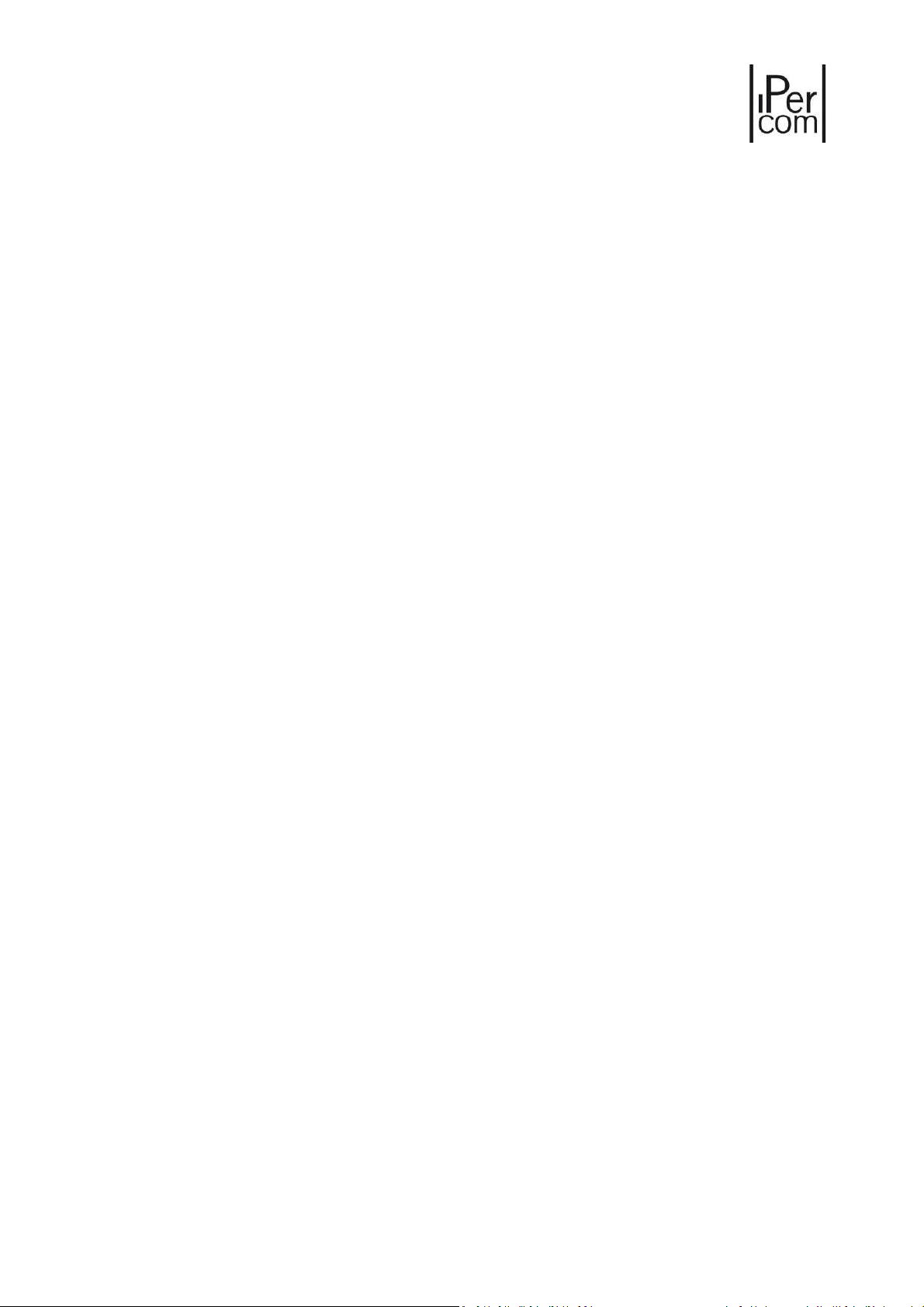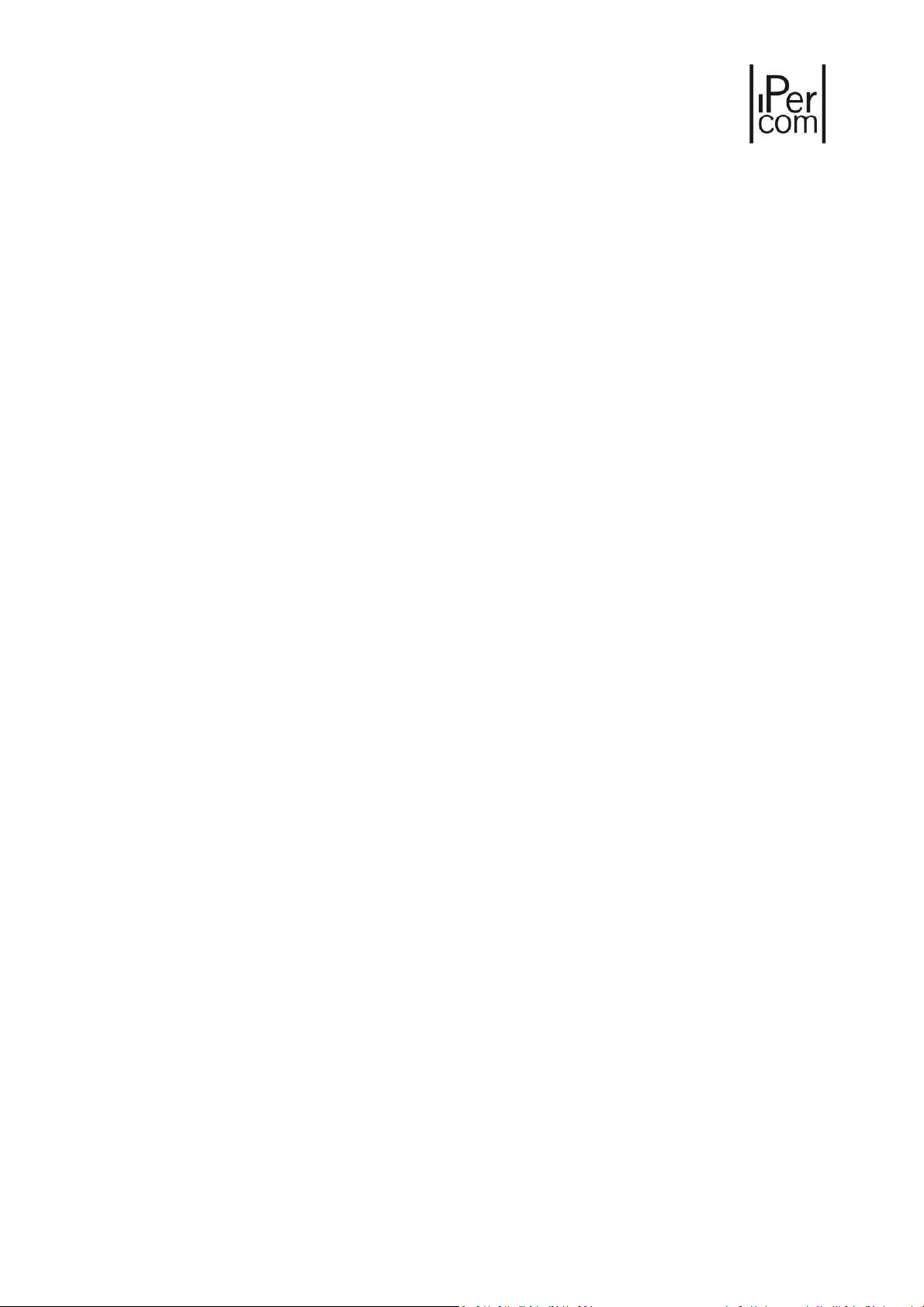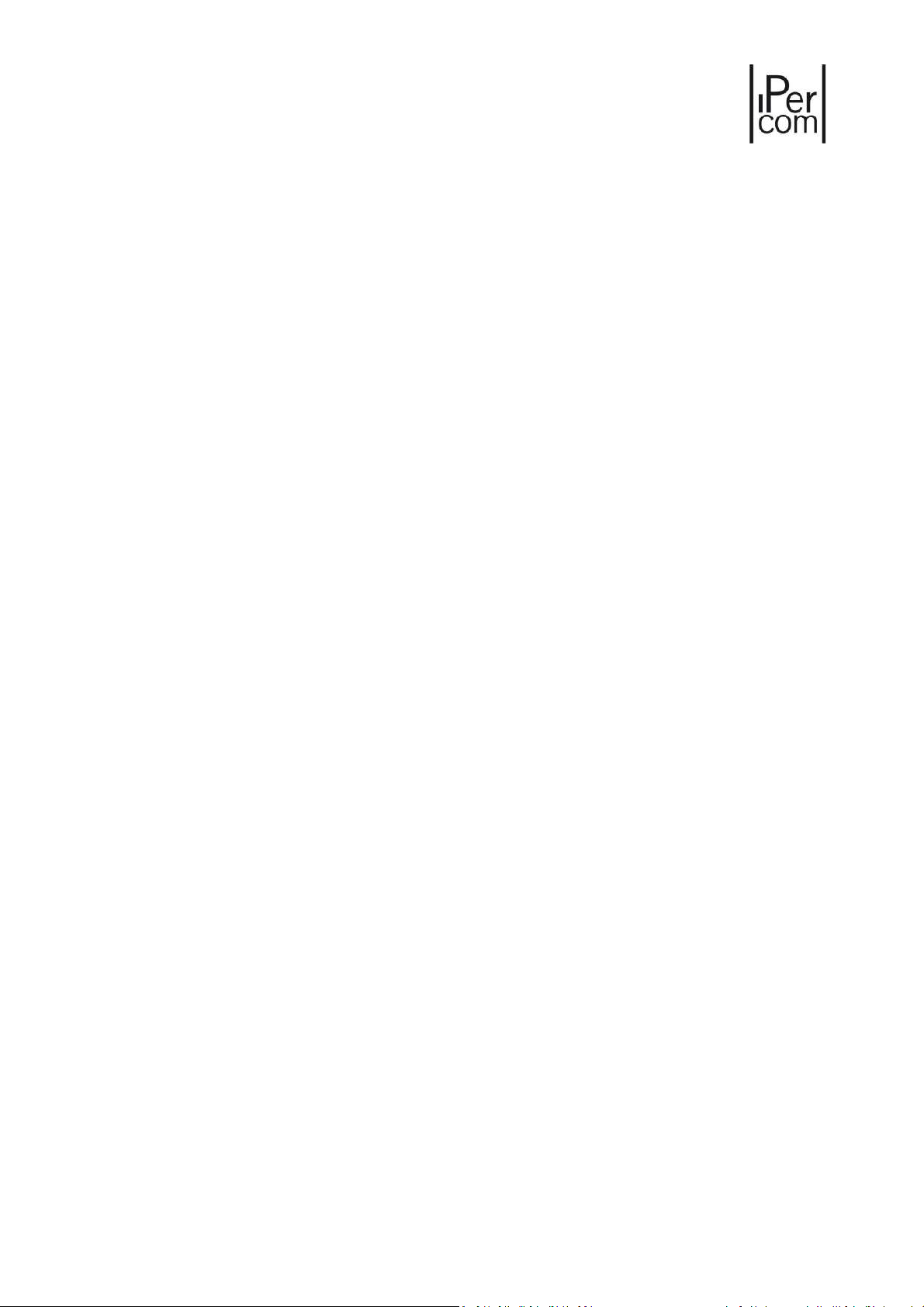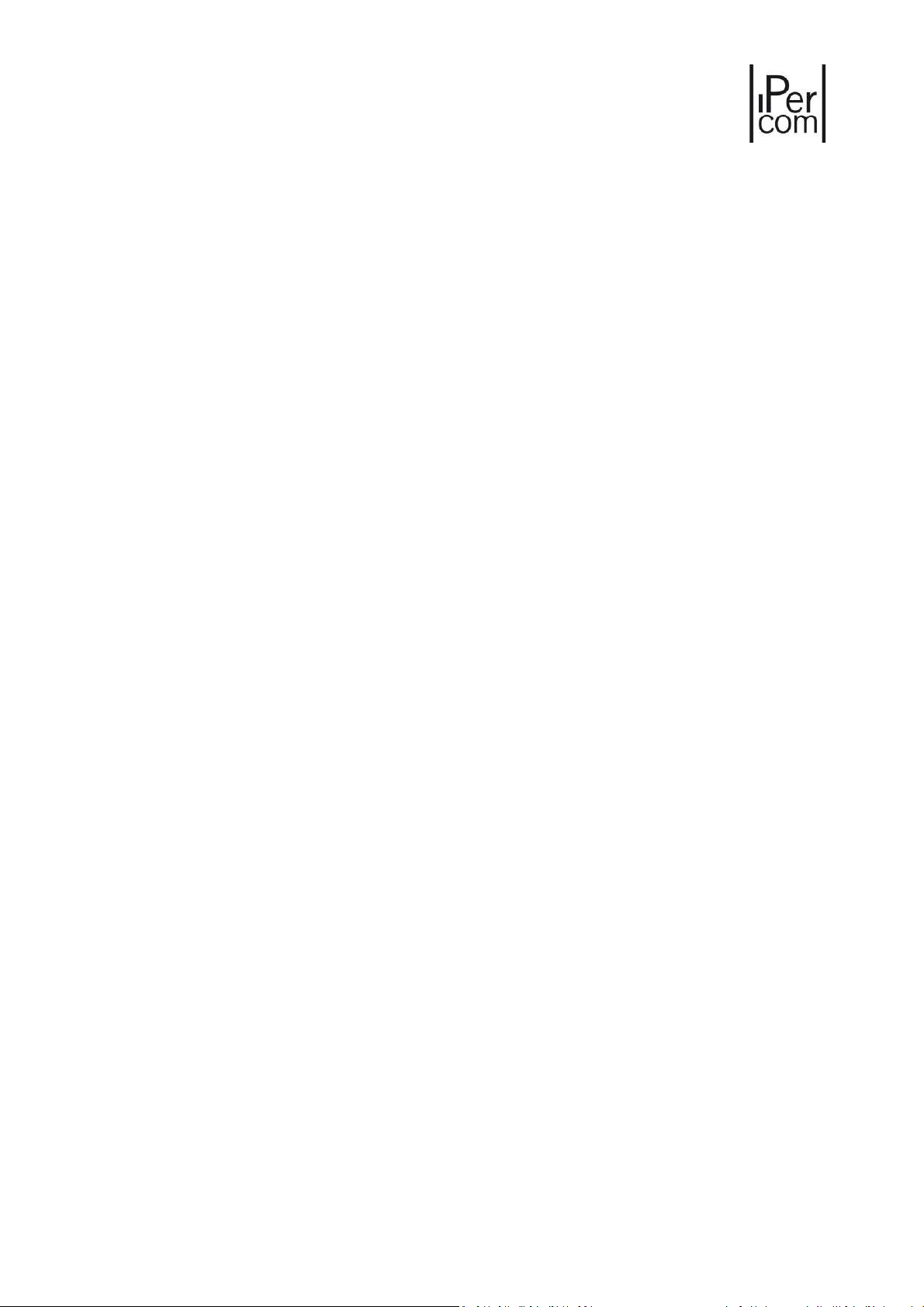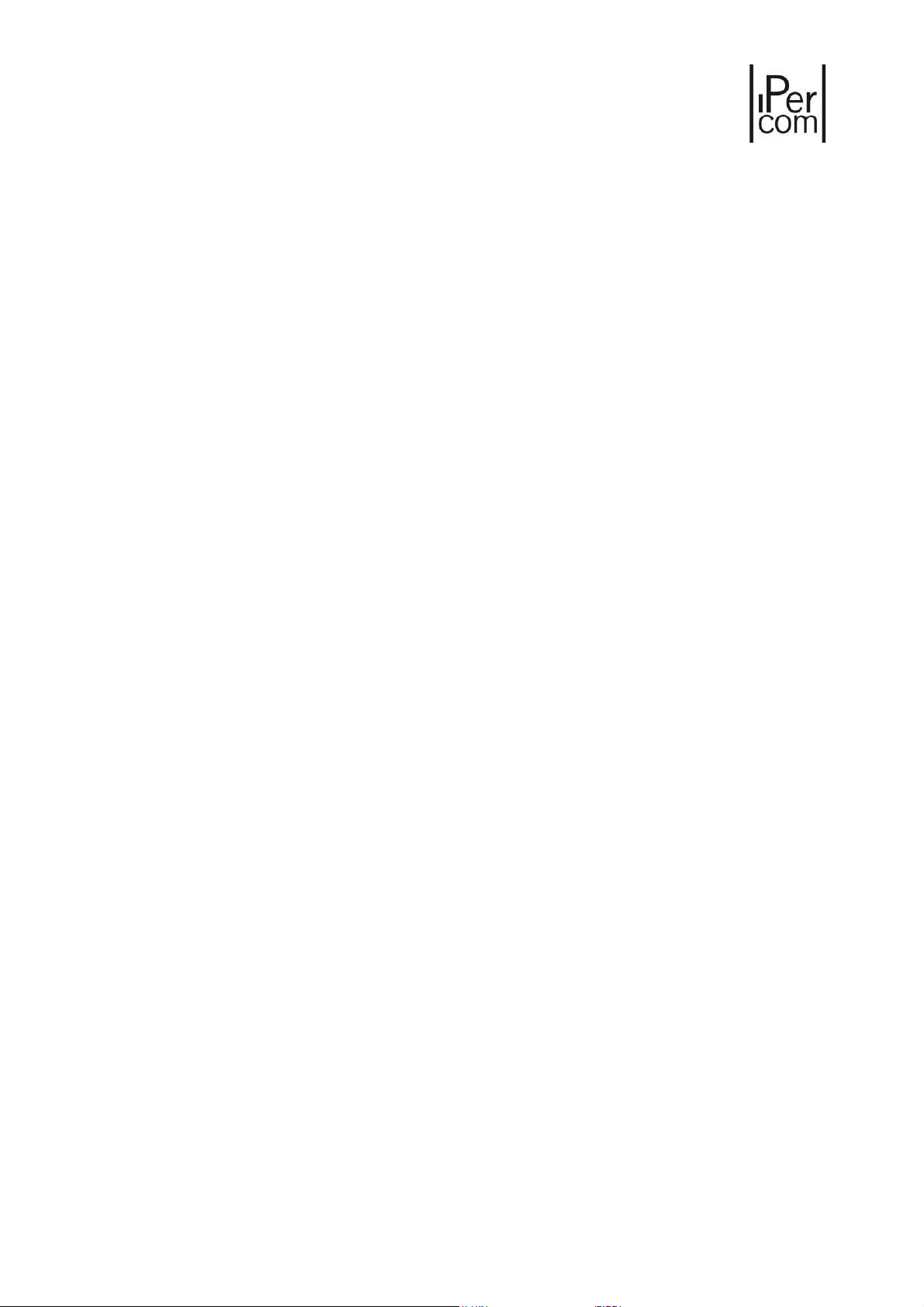MT124-032F 3
3.3.7 Automatic loading of Call Modules, Door Speaker Units and RTSP cameras in the room
address book for auto-on function.......................................................................................24
3.3.8 Practical example of application of the topological path concept .........................................25
3.3.9 Summary table ....................................................................................................................25
3.4 Main and secondary Call Stations ................................................................................................26
3.5 Security level of an IPerCom system ............................................................................................26
4 System installation..............................................................................................................................28
4.1 Minimum requirements for the installation of an IPerCom system...............................................28
4.2 IP network structure....................................................................................................................29
4.3 Maximum distances and sections cables......................................................................................30
4.4 Device/application firmware upgrade..........................................................................................31
5 System commissioning........................................................................................................................32
6 Commissioning a system through IPerCom Installer Tools ...................................................................34
6.1 Introduction to IPercom Installer Tools........................................................................................34
6.2 IPerCom Installer Tools: functions ...............................................................................................35
6.3 Automatic update to the latest available version.........................................................................36
6.4 Starting the Launcher ..................................................................................................................38
6.5 Automatic detection of he IPerCom version.................................................................................39
6.5.1 System upgraded to an official version.................................................................................40
6.5.2 System not upgraded to one of the official versions.............................................................42
6.5.3 Mixed system ......................................................................................................................44
6.6 Launch a certain version of IPerCom Installer Tools......................................................................45
6.7 IPerCom Installer Tools user interface: local site and system site .................................................46
6.8 How to use IPerCom Installer Tools for the configuration of a system ..........................................51
6.8.1 Mode 1: system installed but not configured, creation of local configuration without
connection to the system .....................................................................................................51
6.8.2 Mode 2: system installed but not configured, creation of local configuration with
connection to the system .....................................................................................................51
6.8.3 Mode 3: system installed but not configured, creation of local configuration by importing
it from external file ..............................................................................................................52
6.8.4 Creating the configuration file on the local site ....................................................................53
6.8.5 Connecting to the system and transferring the configuration...............................................59
6.8.6 How to set date and time on the system..............................................................................61
6.8.7 Transferring the system configuration .................................................................................62
6.8.8 Creating the configuration file with import from external file...............................................66