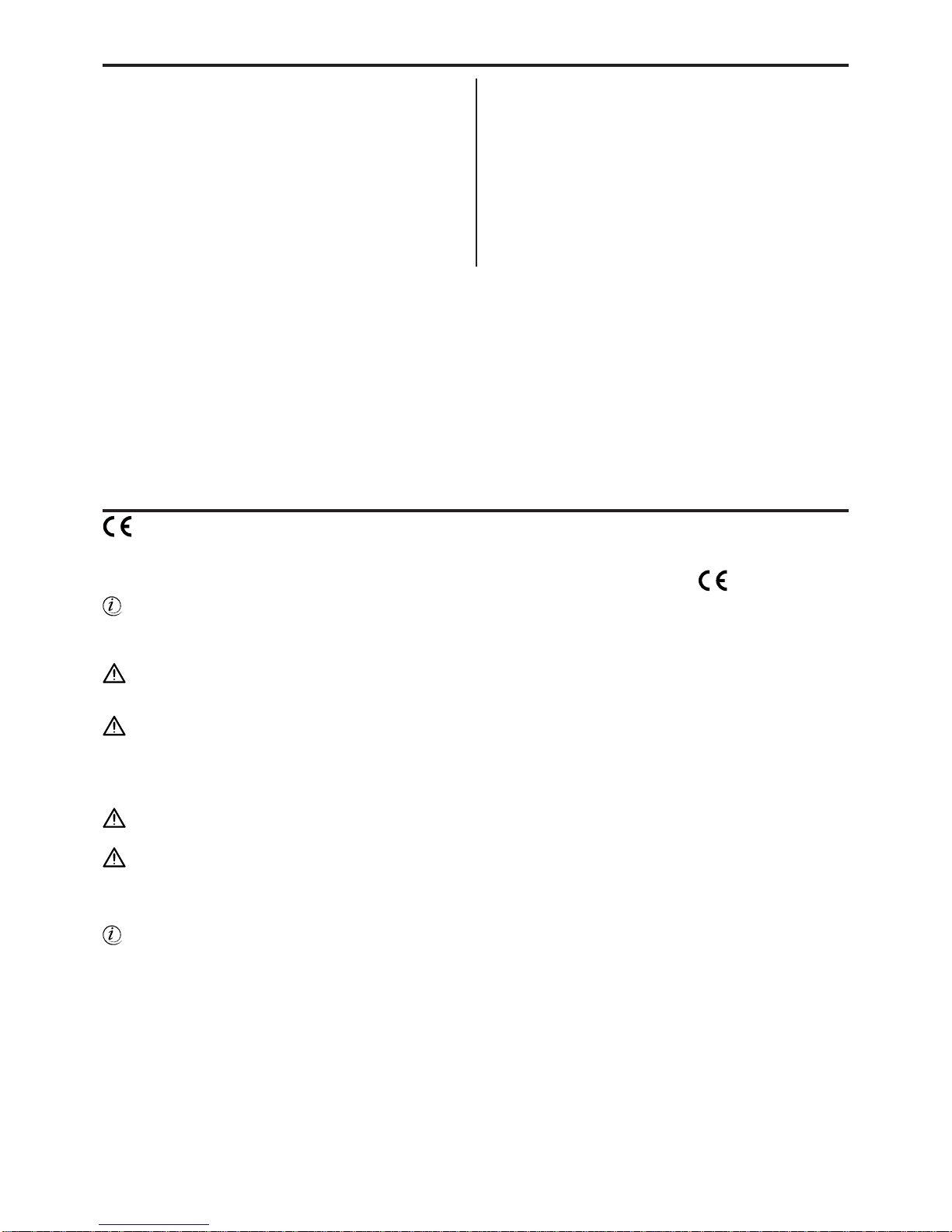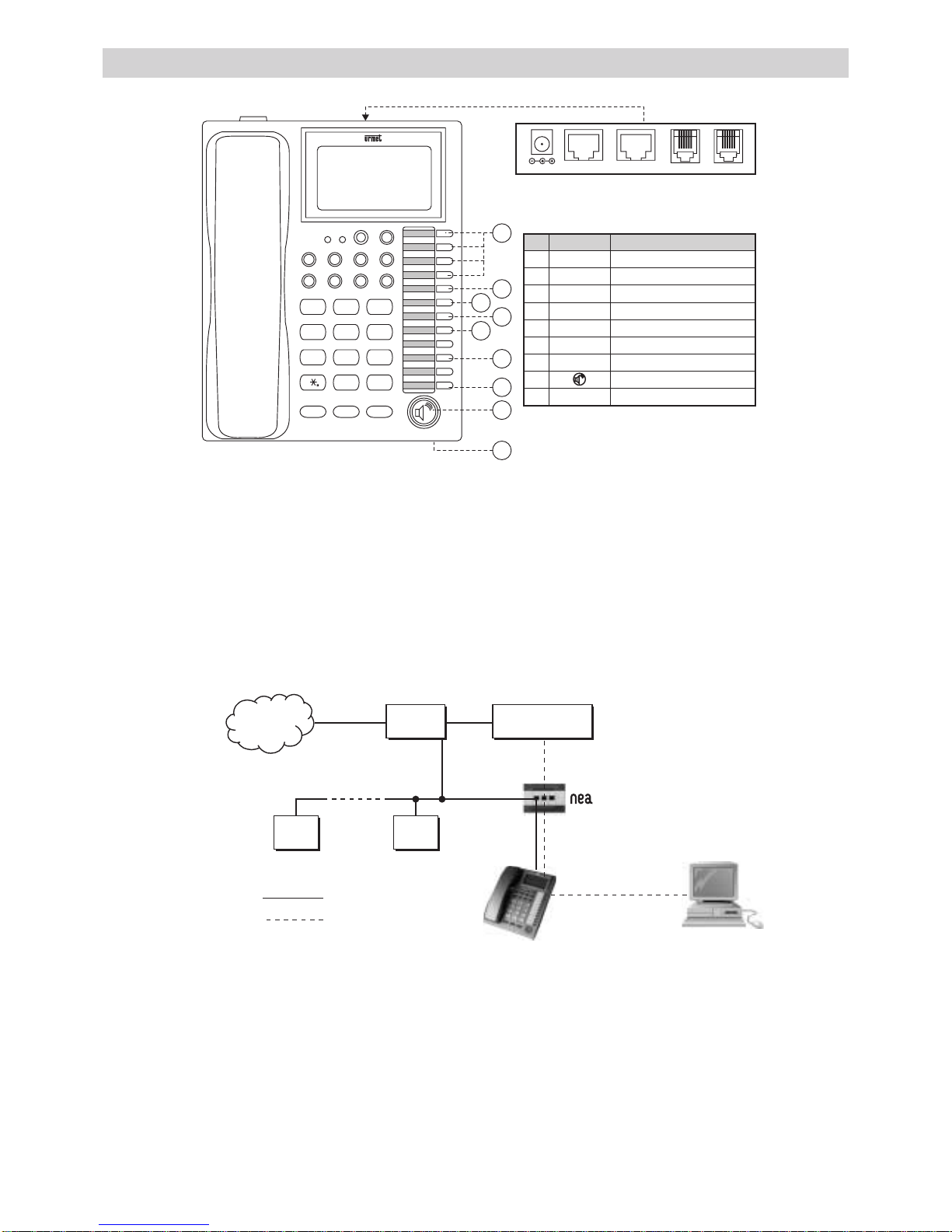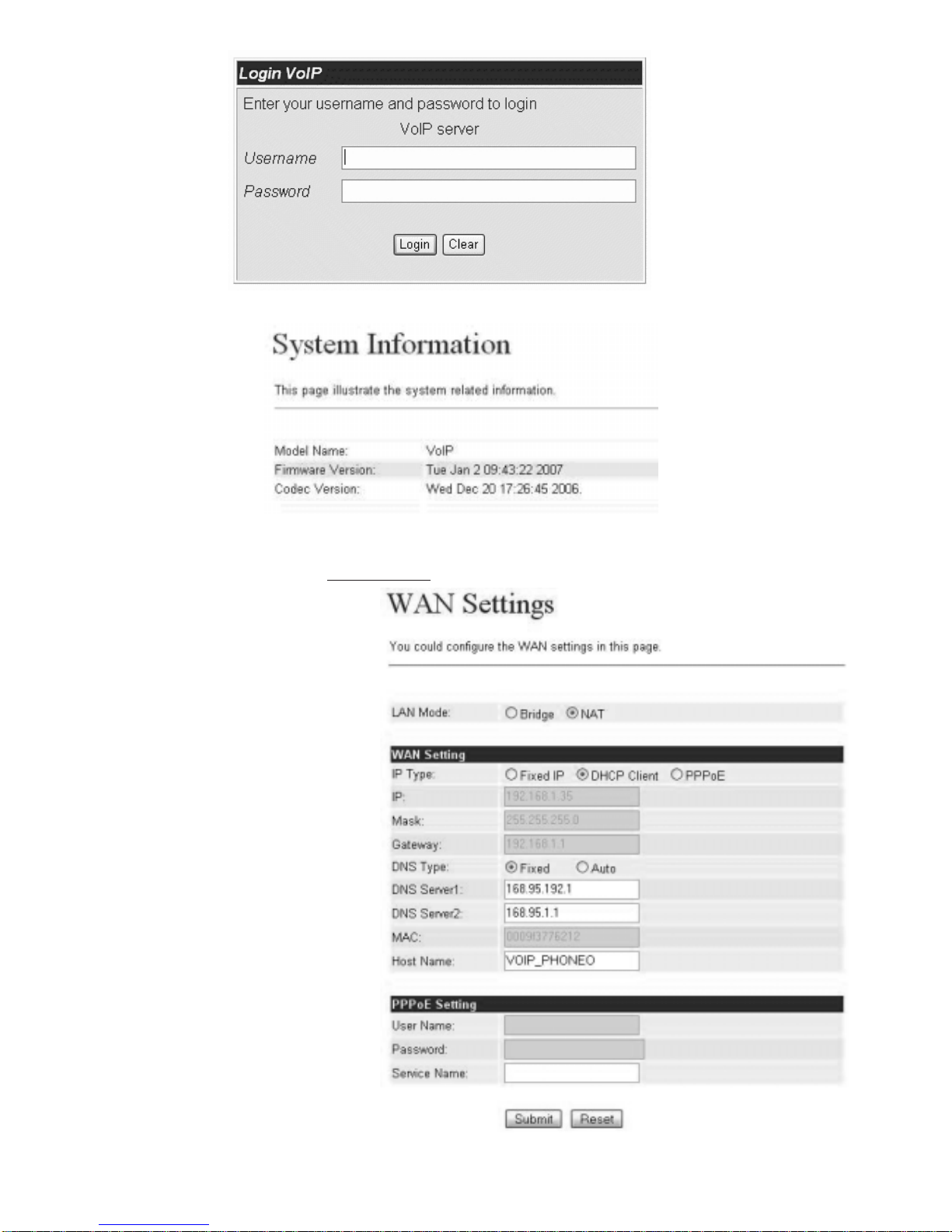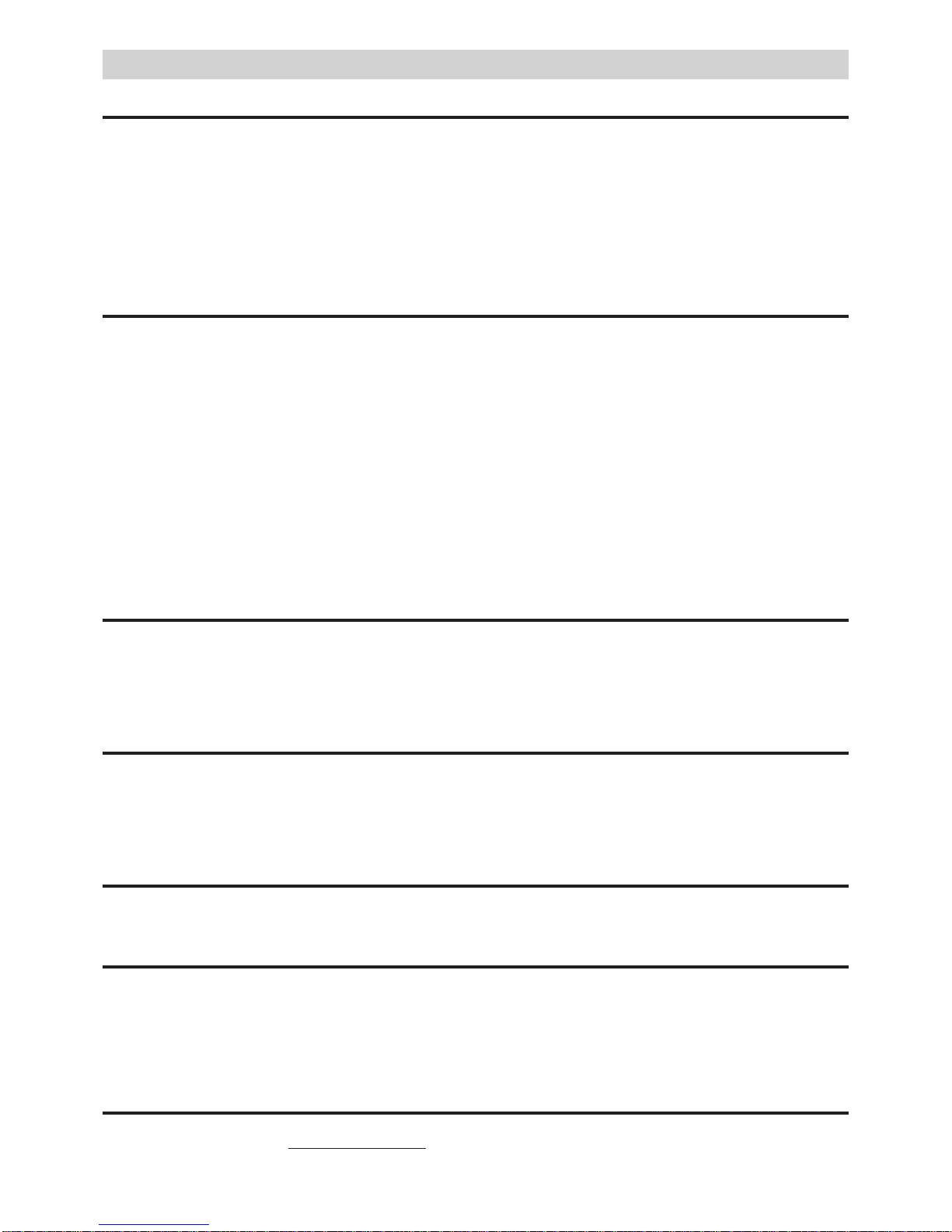DS4501-002 5
Two configuration modes are possible for the LAN (LAN mode):
NAT (default):
By using this mode, the WAN and LAN ports refer to two separate interfaces; in this case, as shown in the example above, the PC connected
to the LAN port will obtain the address from the telephone (192.168.123.x).
Bridge:
By using this mode, the telephone will behave transparently (as an Ethernet hub/bridge) and in this case, the PC connected to the LAN port
will obtain the address from the ADSL Router/Modem to which the telephone is connected (192.168.101.x in the mentioned example).
This mode cannot work without a router which assigns the addresses and may be useful in presence of a company network in which you want
the PC to take the address from the network.
8. SIP configurations:
In order to use the VoIP service, a SIP account registered at one of the many SIP providers is needed. Register to obtain the account
connection data.
Registration to the Eutelia server is shown by way of example. Connect to the site.
http://www.euteliavoip.com
Follow the instructions for registering and activating the account. You will be asked to choose a telephone number and will receive connection
data like those shown below):
Login 01119838123
(this is the user name of account, which is the same in this case of the telephone number chosen)
Password ********
Domain voip.eutelia.it
Sip Proxy Server voip.eutelia.it
Sip Proxy Socket 5060
Stun Server stun.voip.eutelia.it
Stun Server Socket 3478
These data will then be requested during the SIP account configuration step on the telephone, as we will see below.
The Stun connection data may be needed if the device is connected to a router to which several PC and devices are connected, typically
a large network, where the router works as a NAT, i.e. filters and re-routes packages to the various devices.
Refer to the following paragraph for entering Stun data.
There are many VoIP providers offering this type of services, in addition to Eutelia. Only some are listed here.
Messagenet (http://www.messagenet.it/)
CheapVoIP (http://www.cheapnet.it/supporto/guide/voip/)
Squillo (http://www.ngi.it/squillo/)
The various providers offer different services with different prices and policies. Choose the provider, from the list or others, who offer the
service most in line with your needs.
The user can configure up to 3 SIP registrations (realms) in the Service Domain Settings configurations.
It may be useful to have several configured accounts if several different people use the telephone or if you want to use several SIP providers
at the same time because they are more convenient for certain services.
Account (realm) 1 (default for the first SIP account registration). For example:
Active (state of the telephone): ON
Display Name (shown on the telephone display): Mario
User Name (registered at the SIP provider): 01119838123
Register Name (registered at the SIP provider): 01119838123
Register Password (password registered at the SIP provider): ********
Proxy Server (server +registration port, provided by the SIP provider): voip.eutelia.it:5060
Domain Server (server +registration port, provided by the SIP provider): voip.eutelia.it:5060
Outbound Proxy:
Accounts (realm) 2 &3 (for the second and third SIP account registration, similar to the previous registration)
Active: ON
Display Name: Lucia
User Name: 01119838124
Register Name: 01119838124
Register Password: ********
Proxy Server: voip.eutelia.it:5060
Domain Server: voip.eutelia.it:5060
Outbound Proxy:
Number selection for SIP account
With three registered SIP accounts, the VoIPhone can receive all incoming calls from the three SIP servers. Accounts (Realms) 1, 2, and
3are used to configure the registered numbers for the first, second and third SIP service, respectively. The VoIPhone can register different
telephone numbers on different SIP servers. Press LINE-2 to select the second SIP server. The “Display name”programmed during the
registration step to that SIP server will appear on the display. Press 2_*_Speaker to select the second SIP server. Similarly, press LINE-3
(or 3_*_Speaker) to select the third SIP server. LINE-1 is used by default. Make sure that the Accounts (Realm) 1, 2 and 3 are all registered
and that the REG LED is ON.