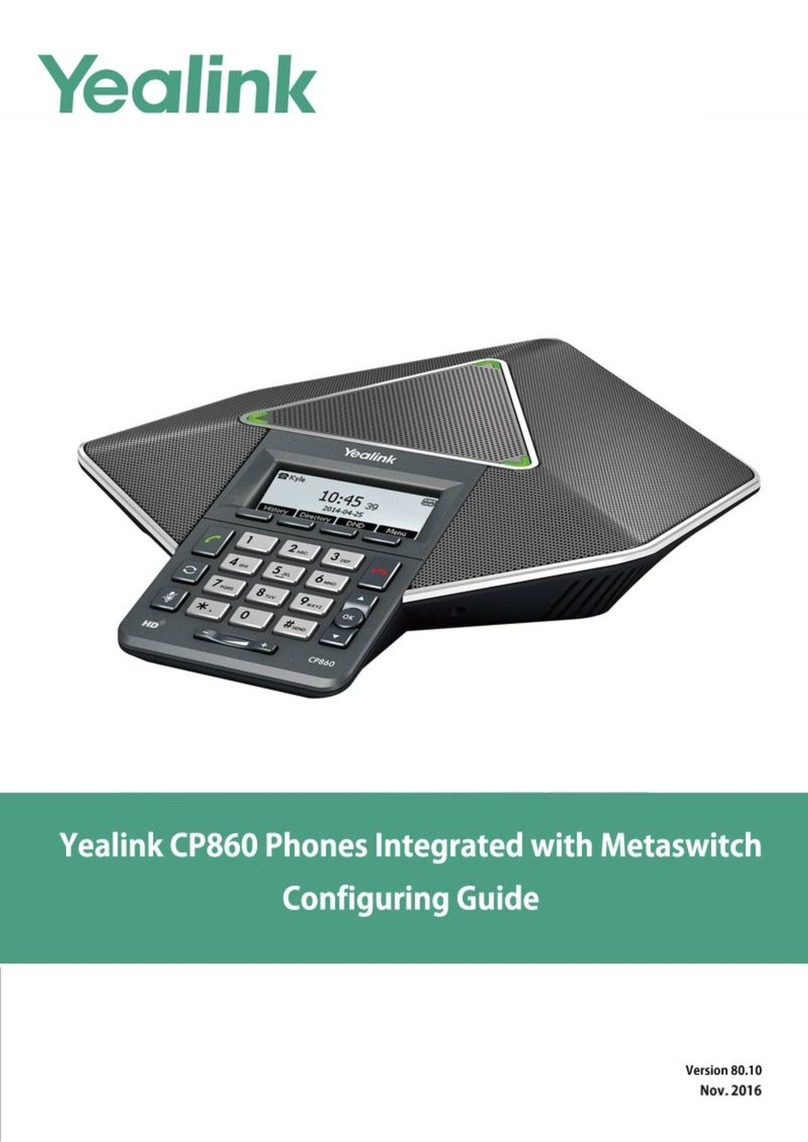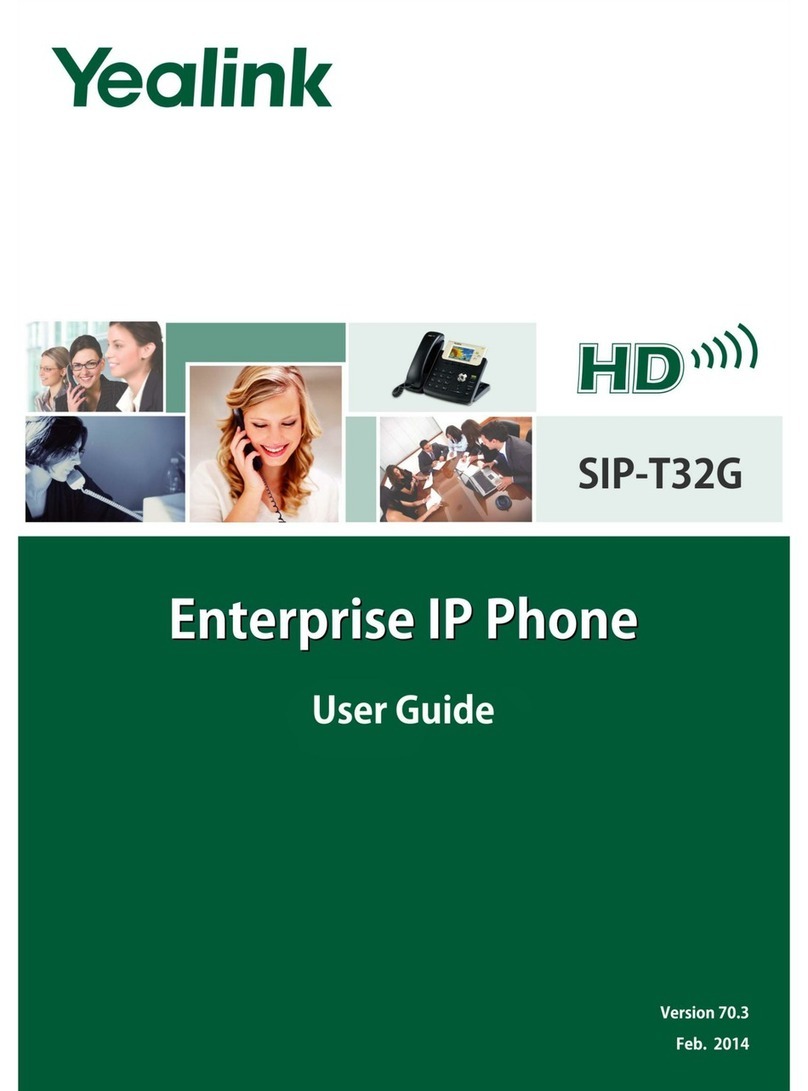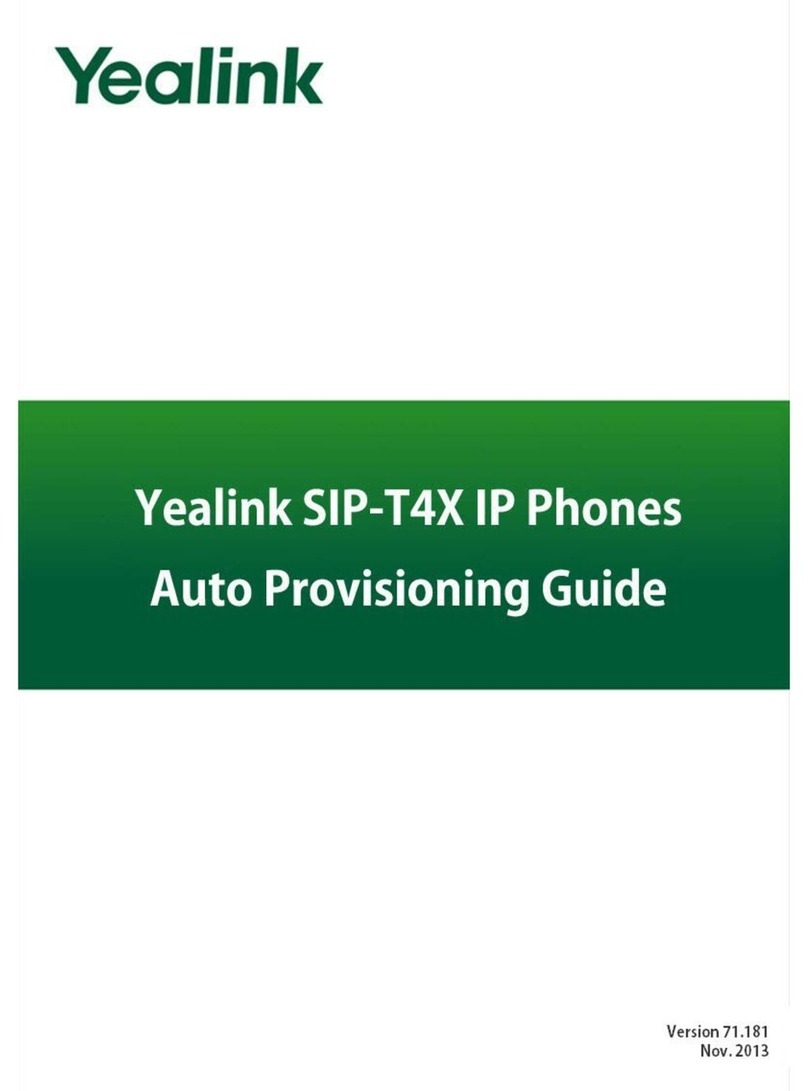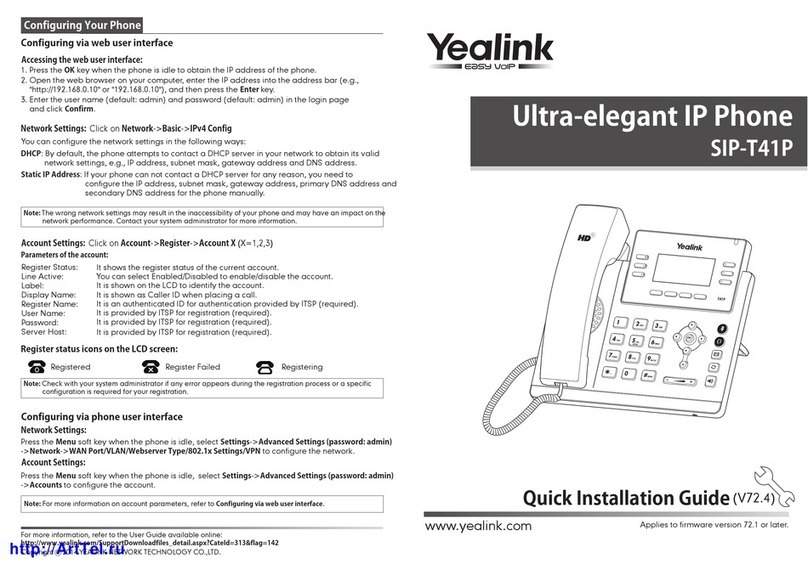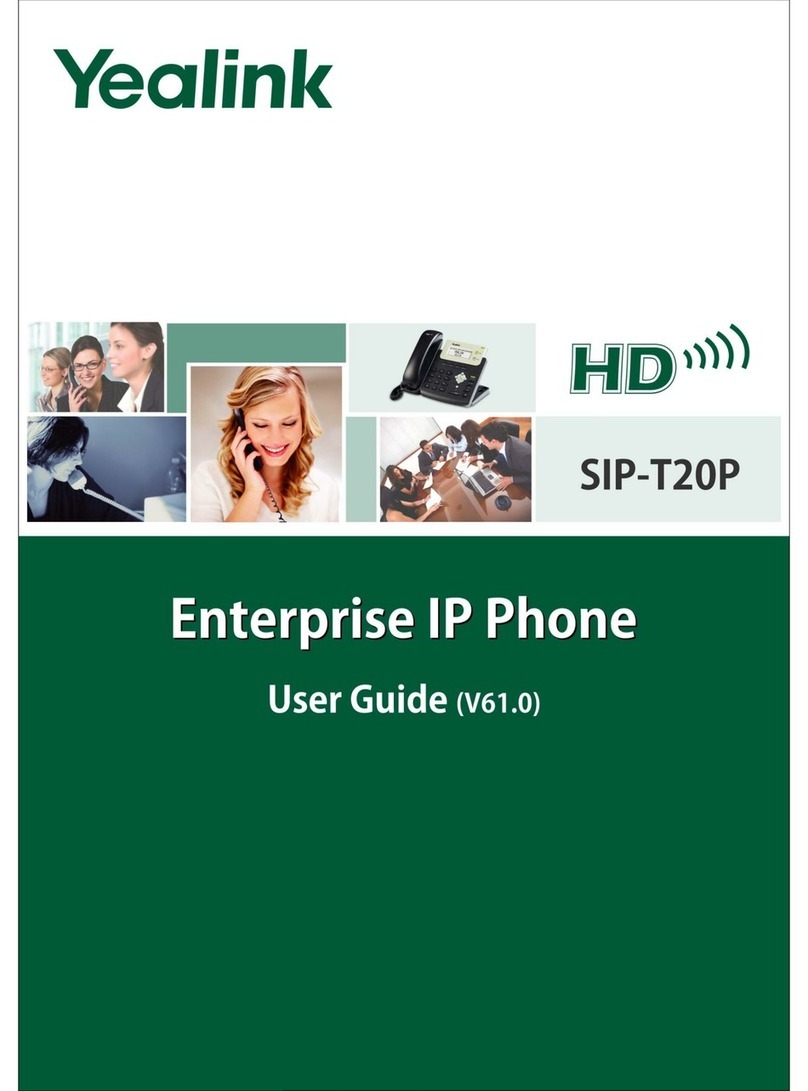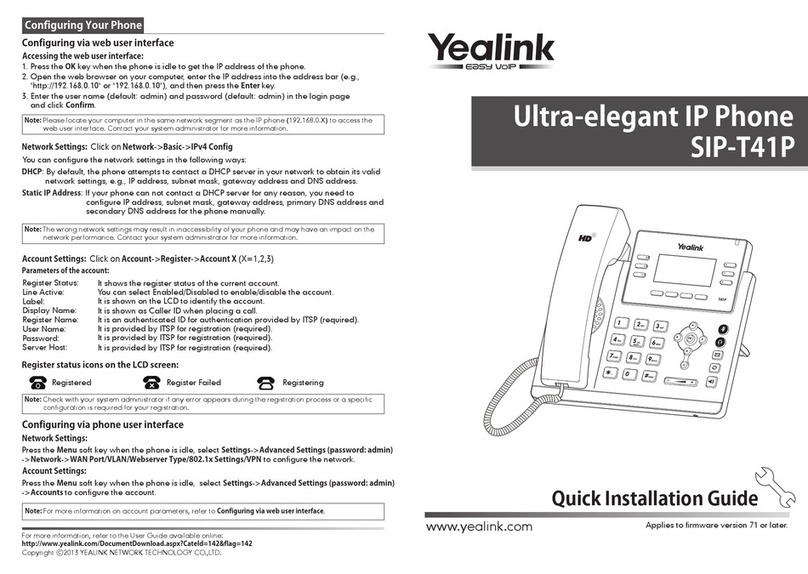RingCentral Deskphones | Yealink T42S
© 1999 - 2023 RingCentral, Inc. All rights reserved.
Placing a call
Dial the number and do one of the following:
• Lift the receiver.
• Press to use the headset.
• Press to use the speakerphone.
Answering a call
Options:
• Lift the receiver.
• Press to answer a call via headset.
• Press to answer a call via speakerphone.
Placing a call on hold
• Press the Hold soft key or dial while on
an active call.
Retrieving a held call
• Press the Resume soft key or to retrieve a
held call.
Starting a Conference call
1. While on an active call, press the Conf soft key.
2. Dial the extension of the other party that you would
like to add to the call.
3. Once the other party answers, press the Conf soft
key to merge the two calls.
Transferring a call
Warm Transfer:
1. While on an active call, press the Transfer
soft key.
2. Dial the number of the other party.
3. When the destination party answers, provide the
information, and confirm that they would like to
take the call.
4. Press the Transfer soft key.
Blind Transfer:
1. While on an active call, press the Transfer
soft key.
2. Press the Blind soft key.
3. Dial the extension of the other party.
4. Press the Transfer soft key.
Voicemail Transfer:
1. Press Transfer soft key.
2. Dial plus the extension number of the
voicemail where you want to transfer the call.
Parking a call
Option 1:
1. While on an active call, press the More soft key
until the Park soft key is displayed.
2. Press the Park soft key.
3. Listen to the prompt indicating that the call has
been parked. The prompt will also announce the
extension where the call is parked.
4. Note the park location. Example *802.
Option 2:
1. While on an active call,
press .
2. Listen to the prompt indicating that the call has been
parked. The prompt will also announce the extension
where the call is parked.
3. Note the park location. Example *802.
Retrieving a Parked Call
• Press , followed by the park location.