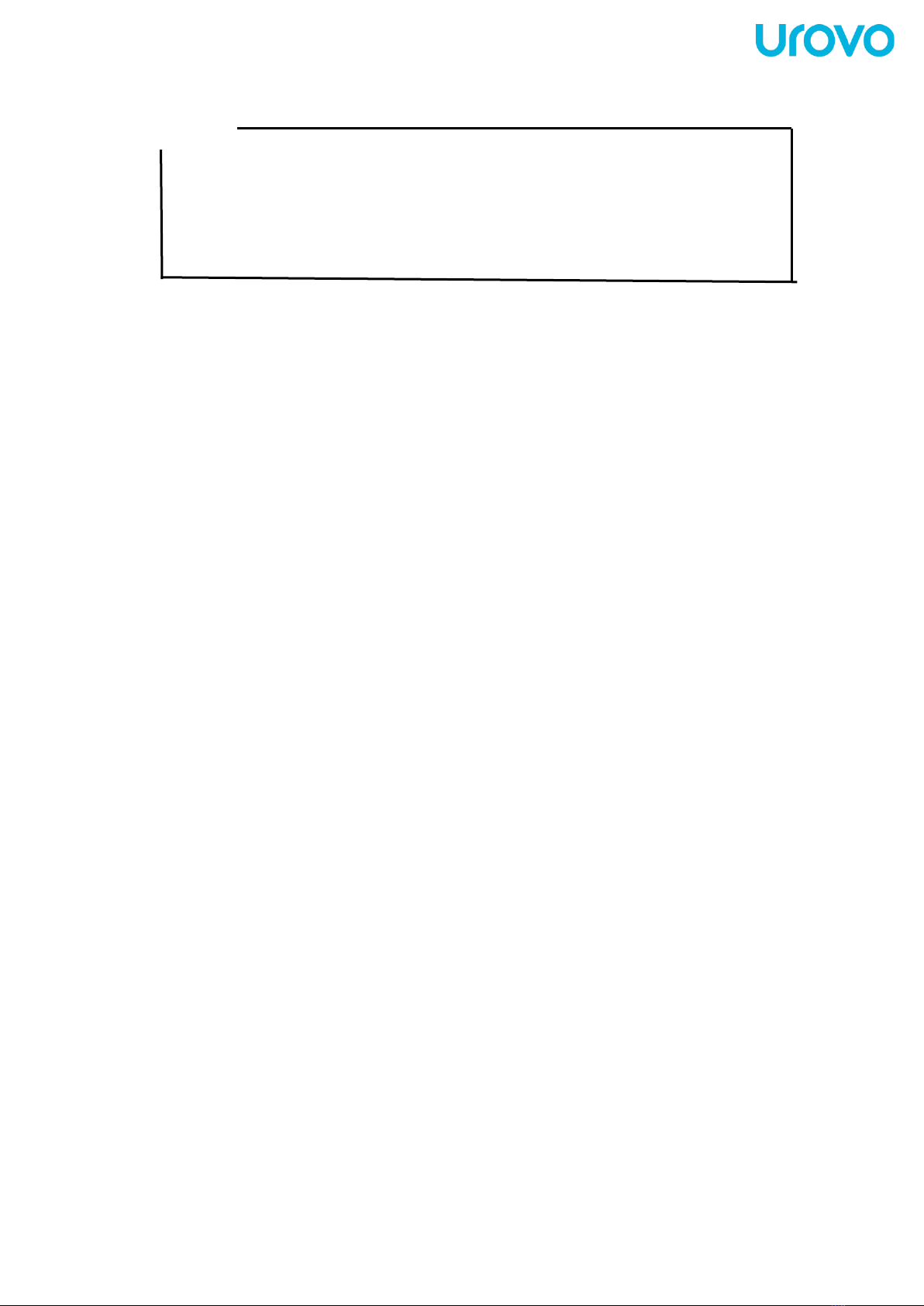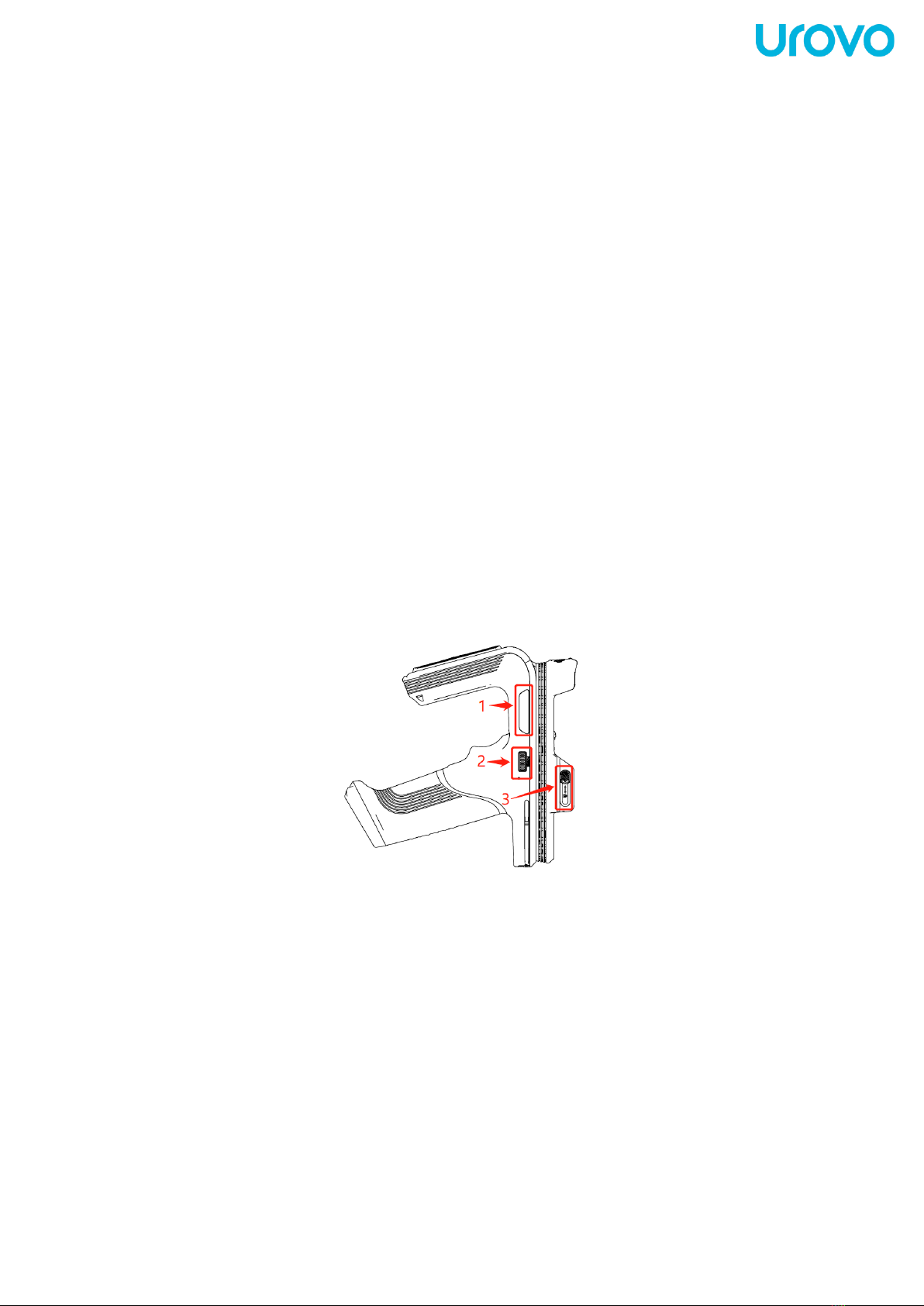Contents
About the Guide................................................................................................... 1
Chapter I Start Guide............................................................................................. 3
Introduction ........................................................................................... 3
Unwrap Packing...................................................................................... 3
Installation Guide.................................................................................... 5
Instructions for RFID Function................................................................... 6
Instructions for RFID-Demo ...................................................................... 7
Caution on Battery Charging.................................................................... 24
Charging Method .................................................................................. 24
Chapter II Accessories......................................................................................... 26
Introduction ......................................................................................... 26
List of Standard Accessories.................................................................... 26
List of Optional Accessories .................................................................... 26
Chapter III Maintenance and Troubleshooting........................................................... 27
Introduction ......................................................................................... 27
Maintenance......................................................................................... 27
Troubleshooting.................................................................................... 27