Zonet ZEW1605S User manual
Other Zonet PCI Card manuals
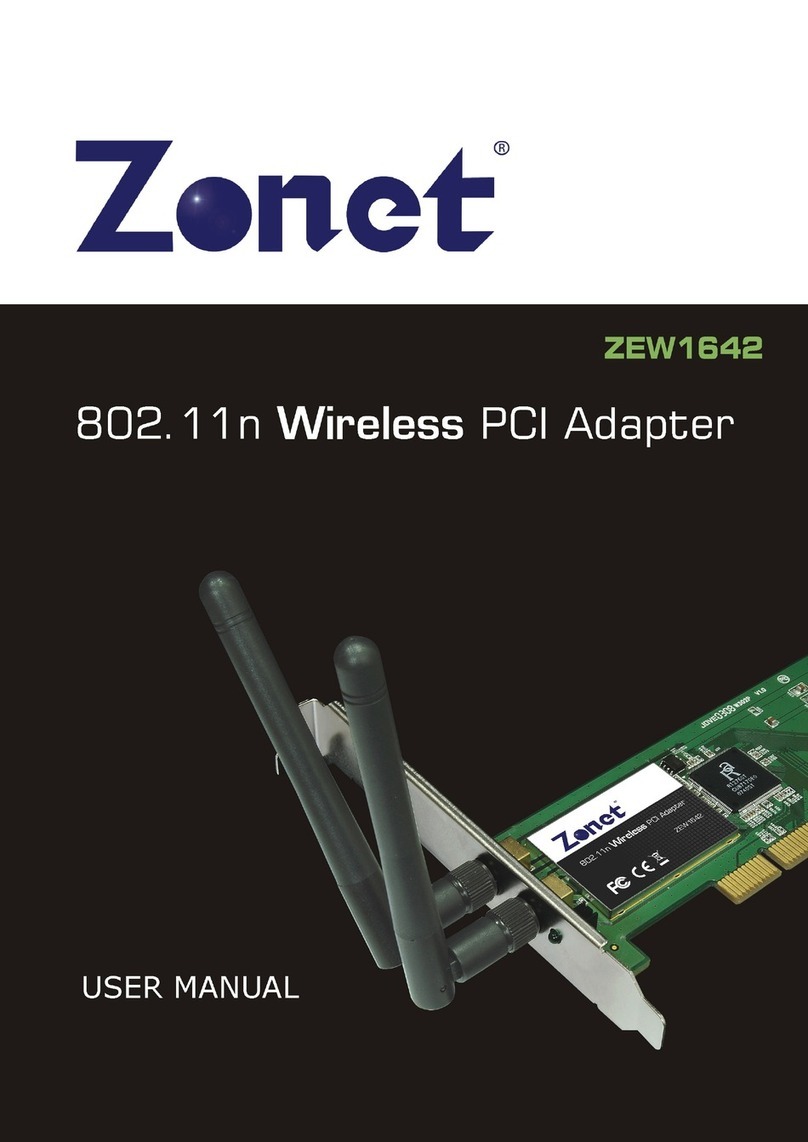
Zonet
Zonet ZEW1642 User manual
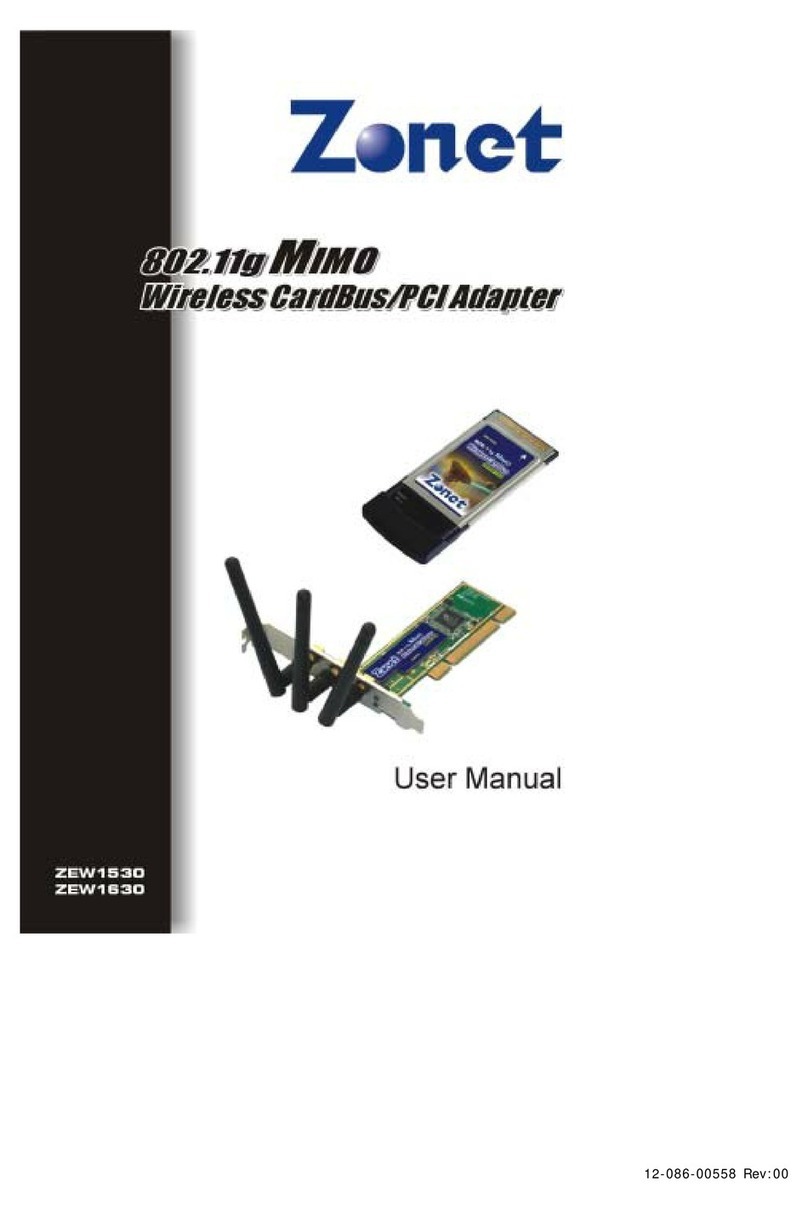
Zonet
Zonet ZEW1530 User manual

Zonet
Zonet ZEW1690 User manual
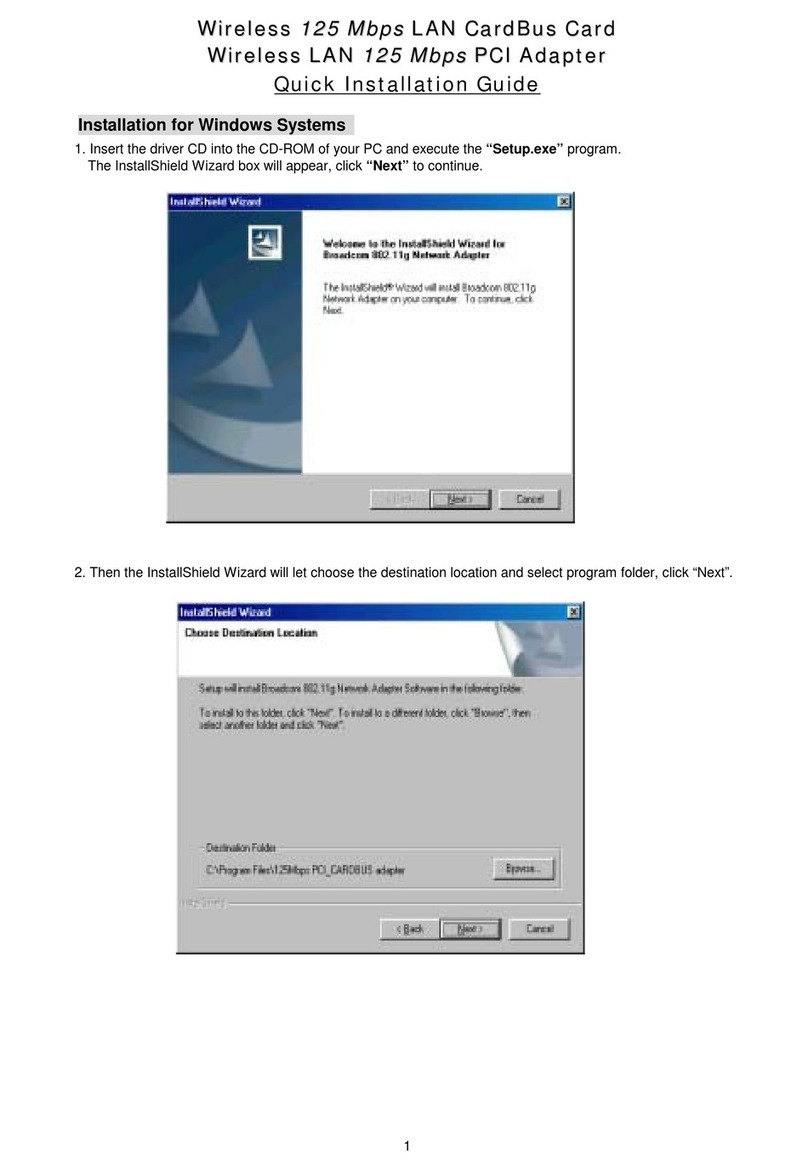
Zonet
Zonet ZEW1520 User manual

Zonet
Zonet ZEW1602A Operation manual

Zonet
Zonet ZEW1603 User manual

Zonet
Zonet ZEW1642 User manual

Zonet
Zonet ZEW1642 Operation manual

Zonet
Zonet ZEW1605A Operation manual

Zonet
Zonet ZEW1603 Operation manual
Popular PCI Card manuals by other brands

ICP DAS USA
ICP DAS USA PCI-1002H user manual

Exsys
Exsys EX-60102 manual

Chelsio Communications
Chelsio Communications T5 Series Installation and user guide

Conrad Electronic
Conrad Electronic 97 46 71 operating instructions

Micro Innovations
Micro Innovations USB650A Quick installation guide

KTI Networks
KTI Networks KF-310 user guide



























