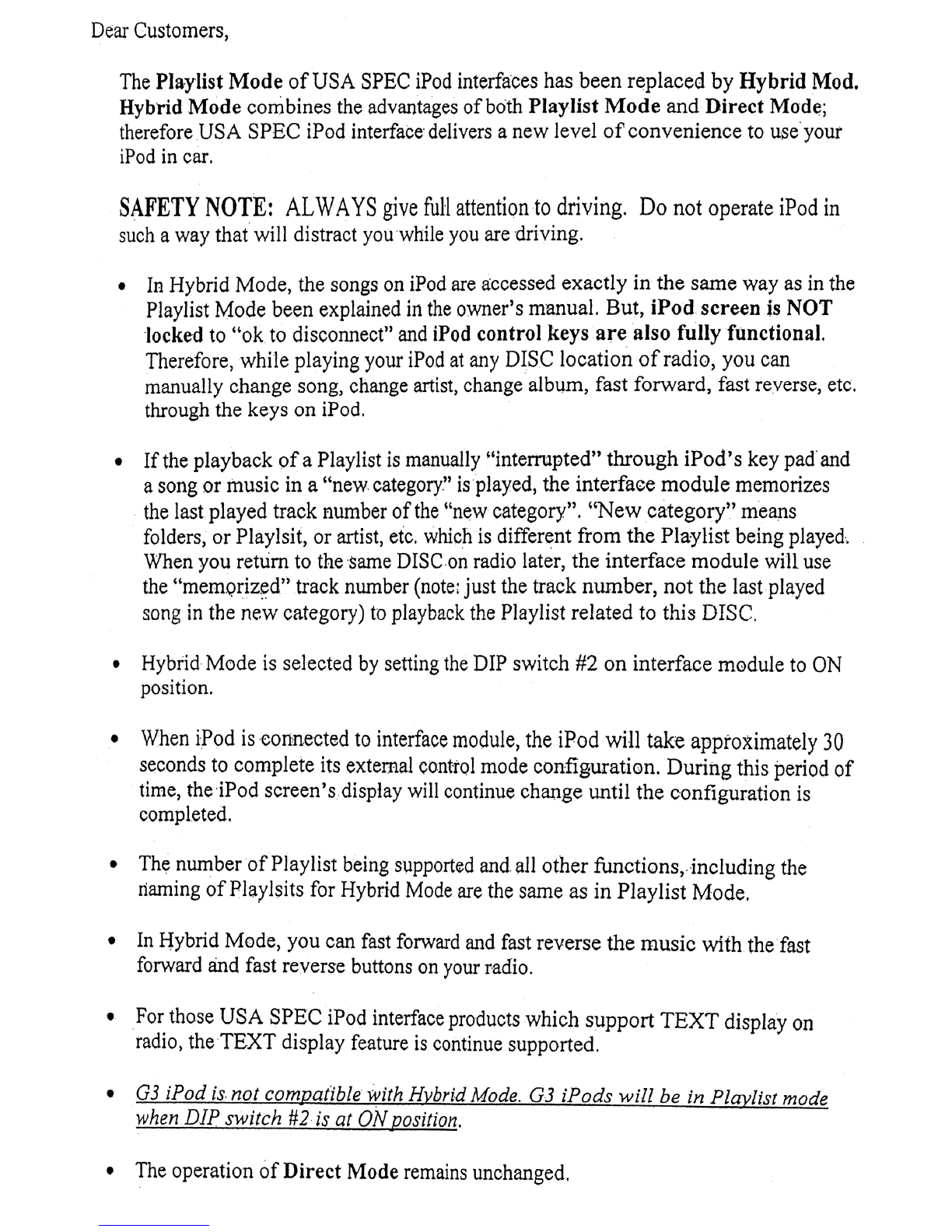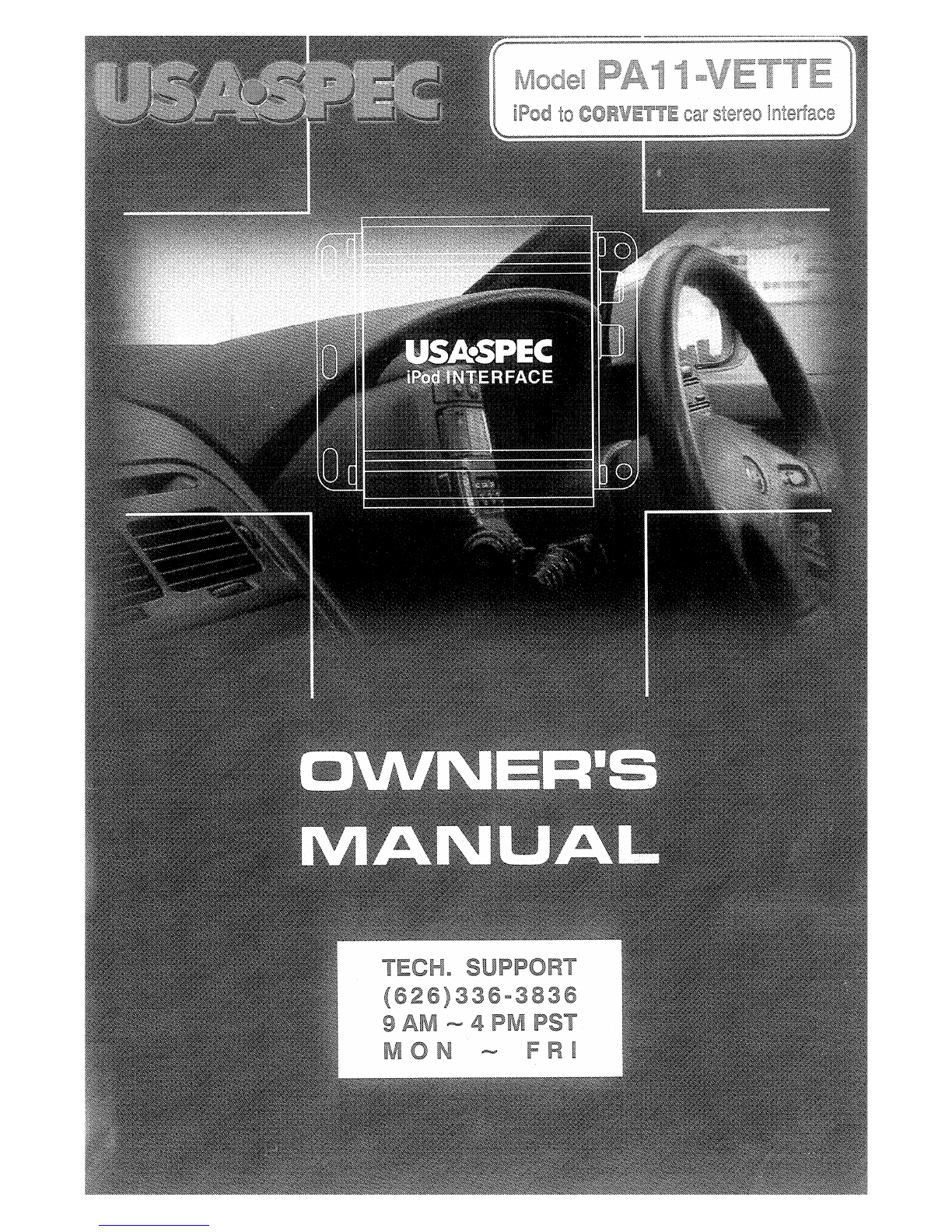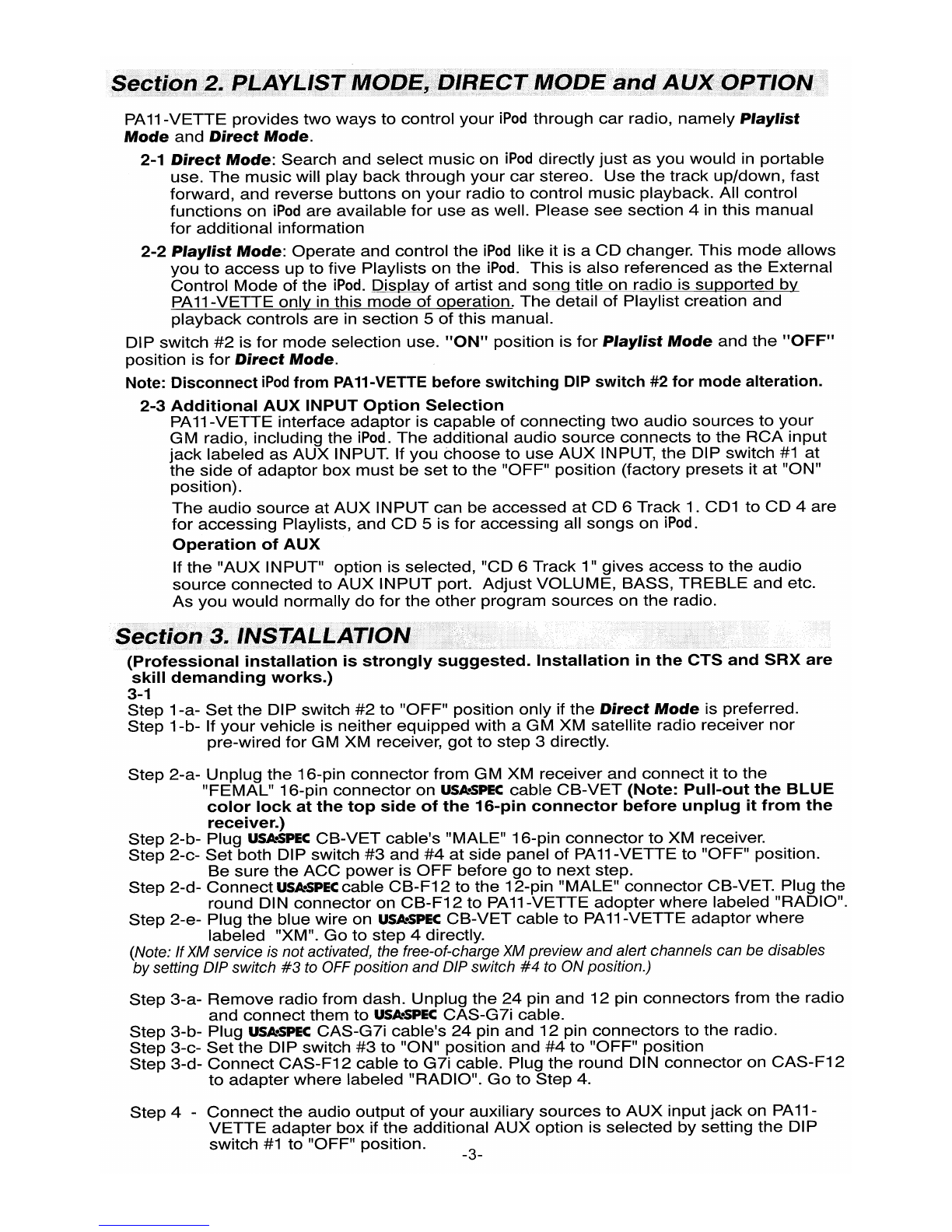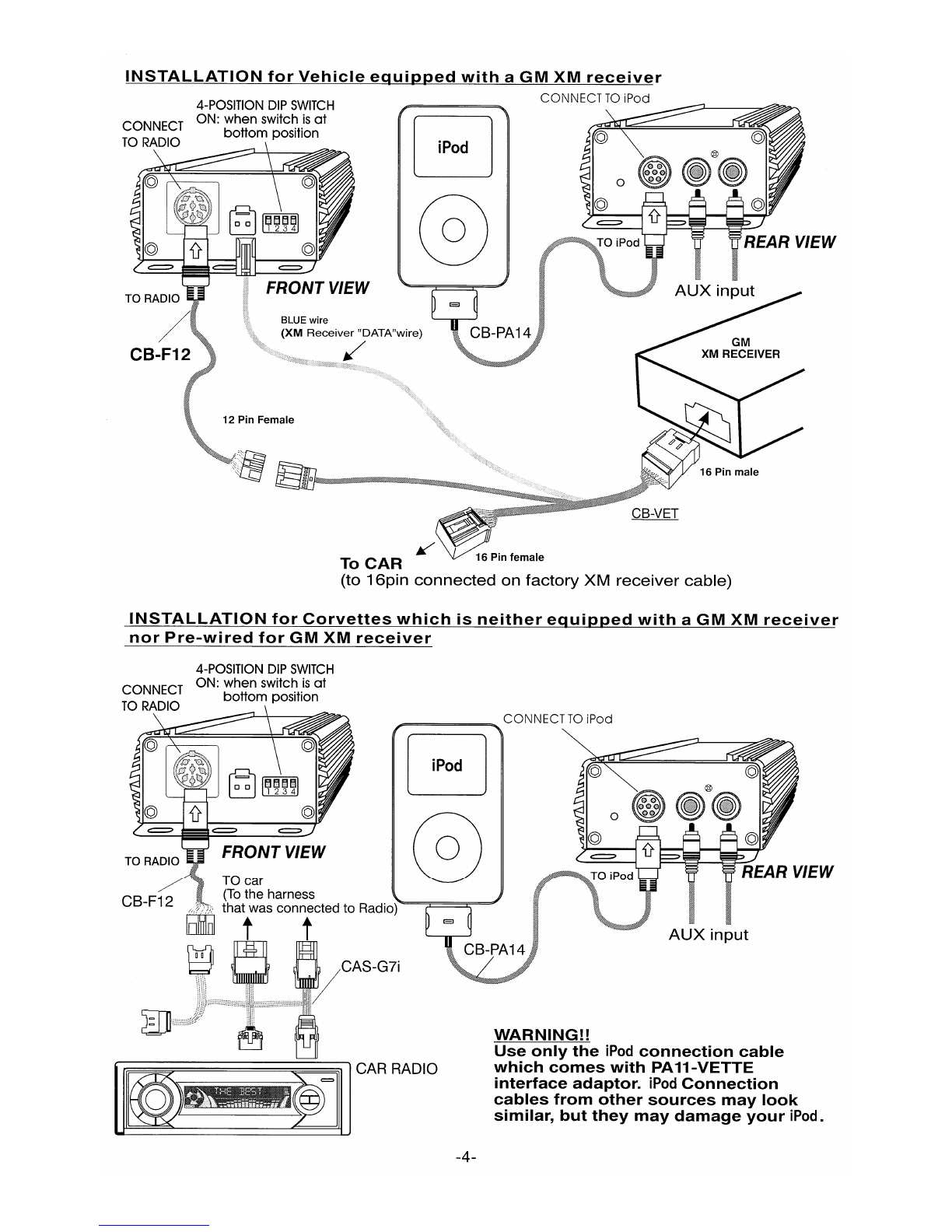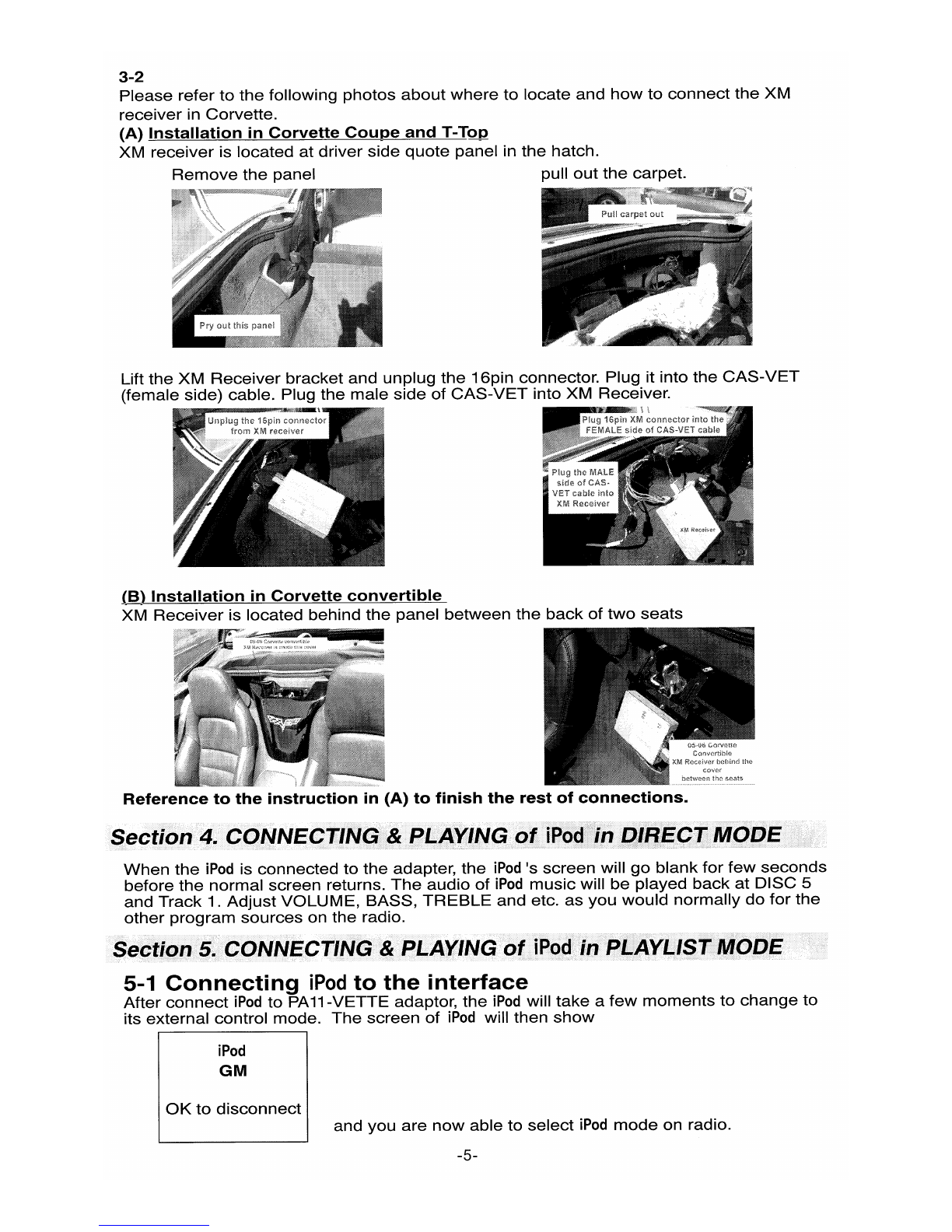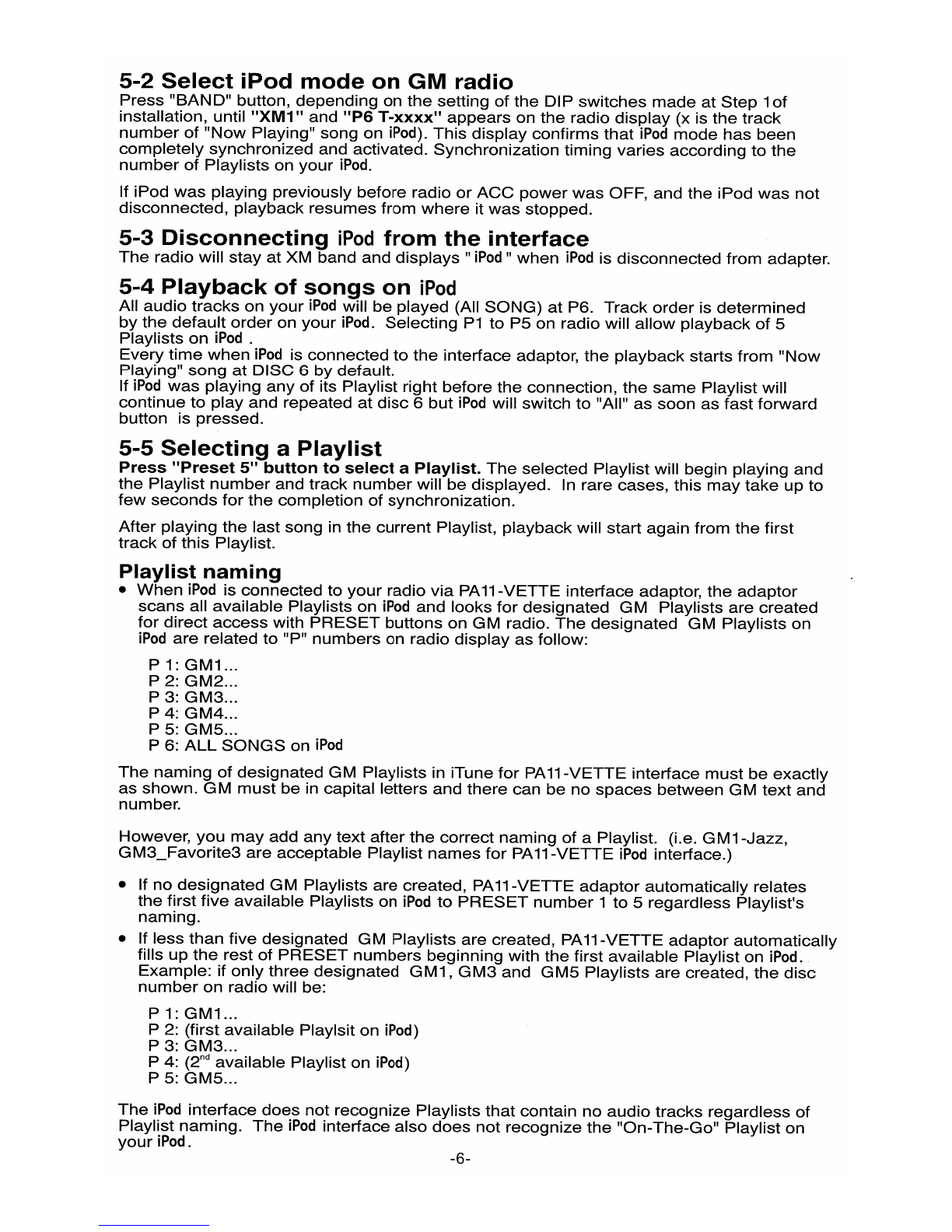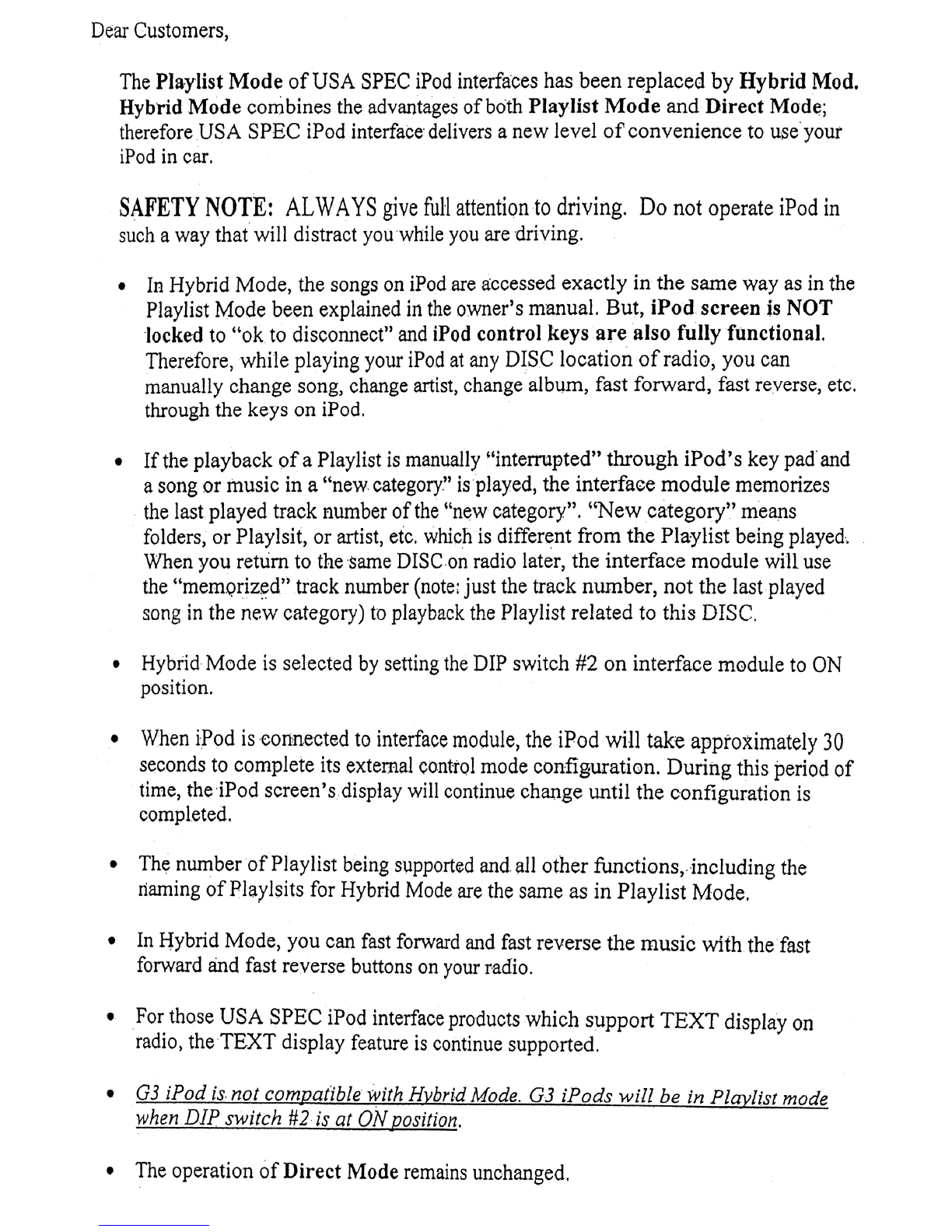
Dear
Customers,
The
Pla-ylist
Mode
of
USA SPEC
iPod
interfaces has been replaced
by
Hybrid
Mod.
Hybrid
Mode
combines the advantages ofbo'th PlayJist
Mode
and
Direct
Mod~;
therefore
USA
SPEC iPod interface delivers anew level
of
convenience to use your
iPod
in
car.
SAFETY
NOTE:
AL
WAYS
give
full
attention
to
driving.
Do
not operate iPod in
such
away that will distract you while
you
are driving.
•
In
Hybrid Mode, the songs
on
iPodare accessed exactly
in
the same way as in the
Playlist Mode been explained
in
the
owner's manual. But,
iPod
screen
is
NOT
locked to
"ok
to disconnect"
and
iPod control keys
are
also fully functional.
Therefore, while playing your iPod
at
any DISC location
of
radio, you can
manually change song, change artist, change album, fast forward, fast reverse, etc.
through the keys on iPod.
•
If
the playback
of
aPlaylist
is
manually I'interrupted"
through
iPod'
skey pad'and
asong or music in a
"new
category"
is
played, the interface
module
memorizes
.the lastplayed track number
of
the "newcategory". I'New category" means
folders; or Playlsit, or artist,
etc.
which
is
different from the Playlist being
played·,
When you return to the
Same
DISCon radio later, the interface module will use
the
"memQriz~d"
track number
(note:
just the track number,
not
the last played
song
in
the new category)
to
playback the Playlist related to this DISC.
•Hybrid Mode is selected
by
setting
the
DIP switch #2
on
interface module to
ON
position.
•When iPod
is
connected
to
interface module, the iPod will take appto)timately
30
seconds to complete its external control mode configuration.
During
this period
of
time, the'iPod screen's.display will continue change until the configuration
is
completed.
•The
numberof
Playlist being supported and all other functions, including the
naming
of
Playlsits for Hybrid
Mode
are the same as in Playlist Mode.
•
In
Hybrid Mode, you can fast forward and fast reverse the
music
with the fast
forward
and
fast reverse buttons
on
your radio.
•
For
those USA SPEC iPod interface products which
support
TEXT display on
radio, the
TEXT
display feature
is
continue supported.
•03 iPod
is
not compatible with Hybrid
Mode.
03
iPods
will
be in Play/ist mode
when DIP switch
#2
is at
ON
position.
•The operation
of
Direct
Mode remains unchanged.