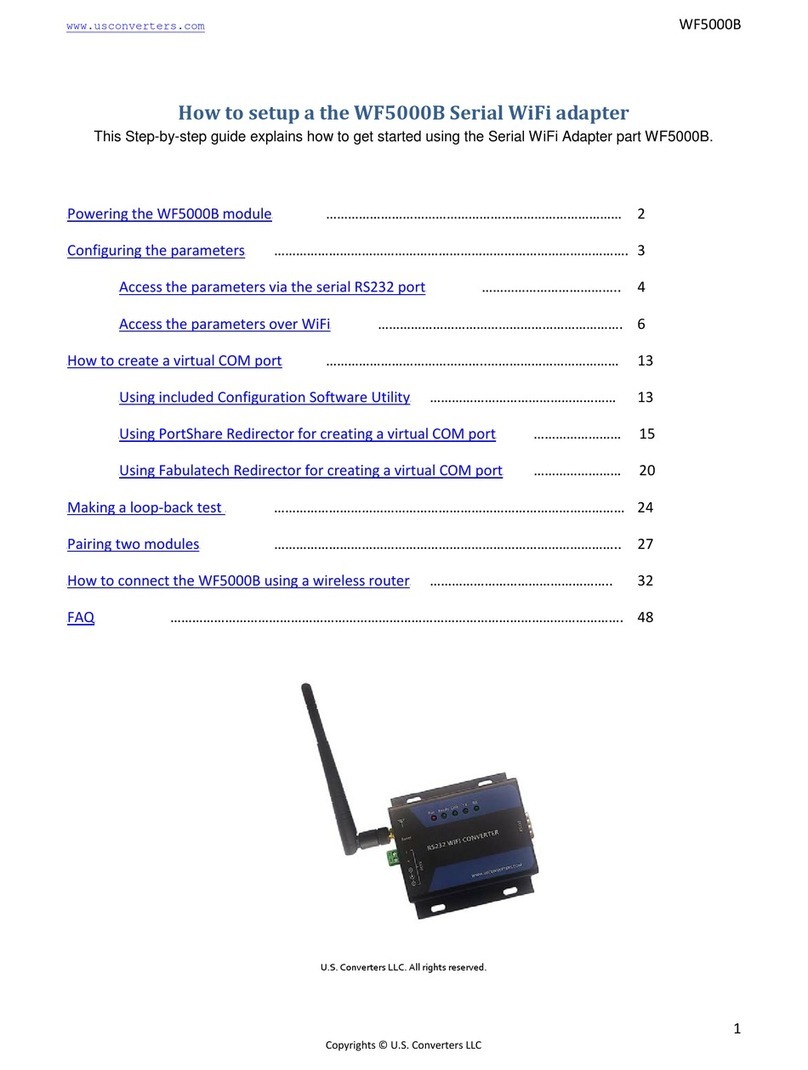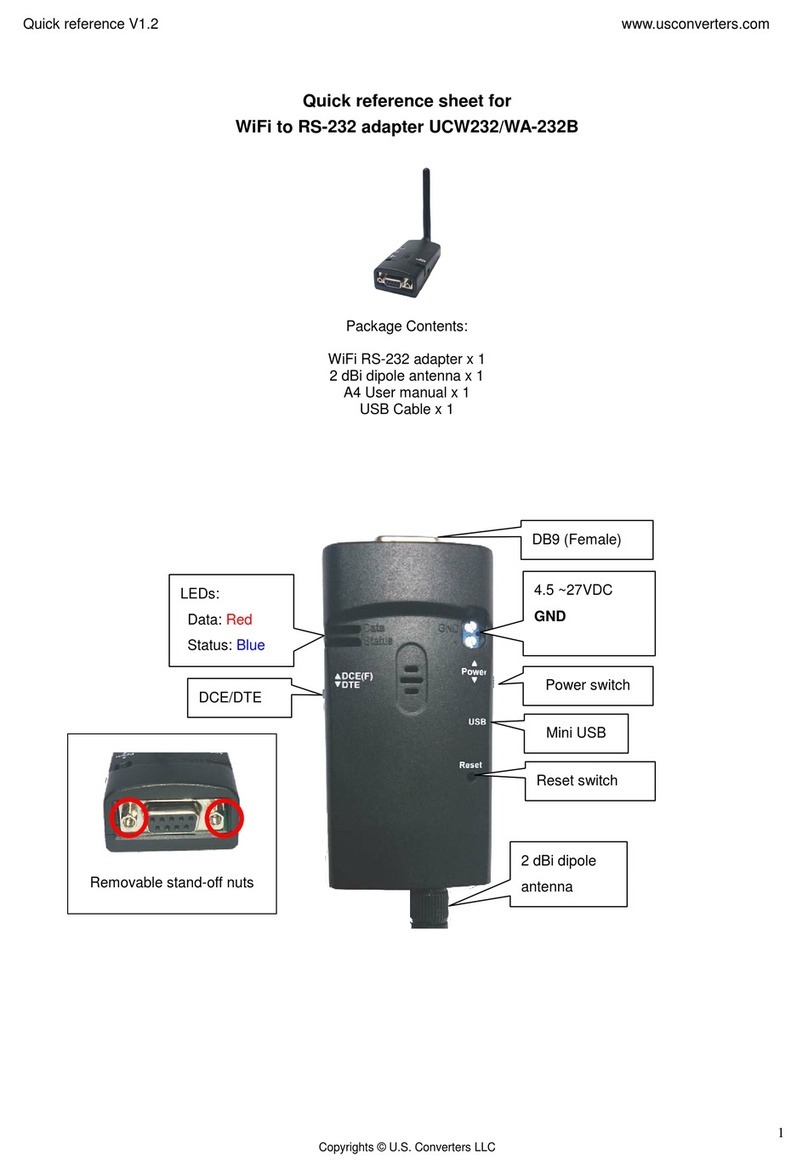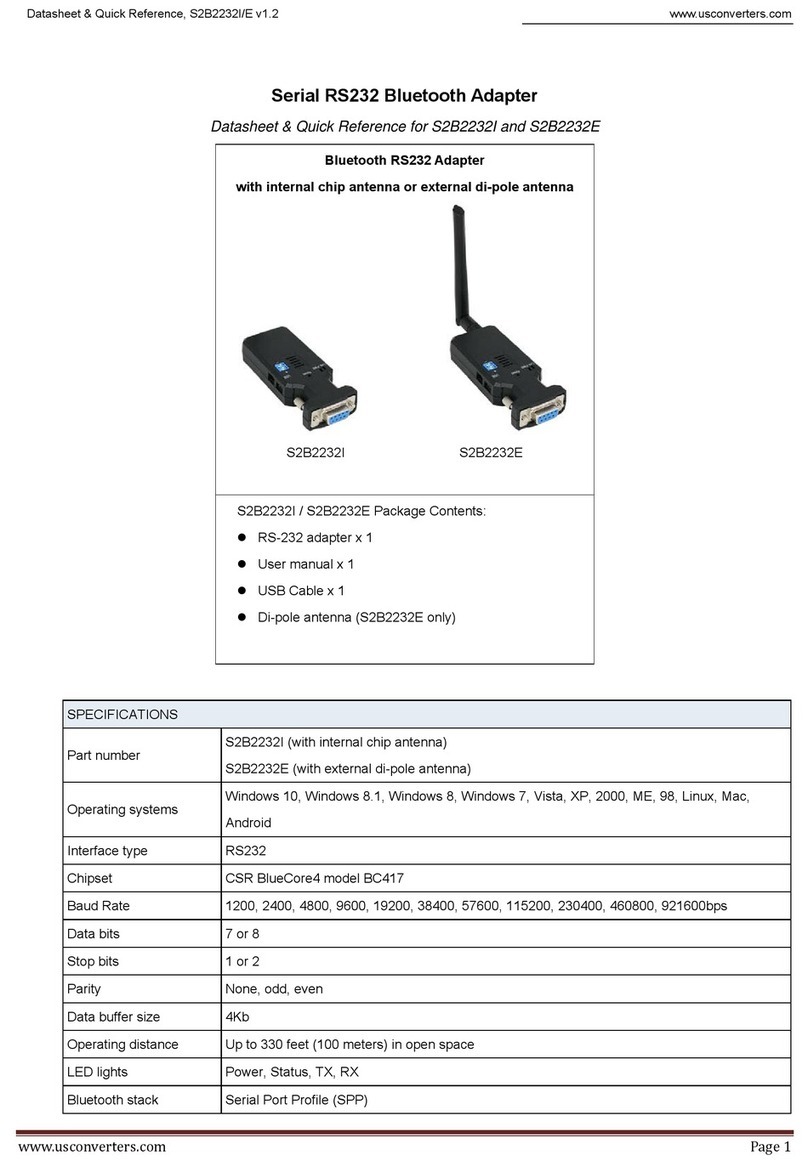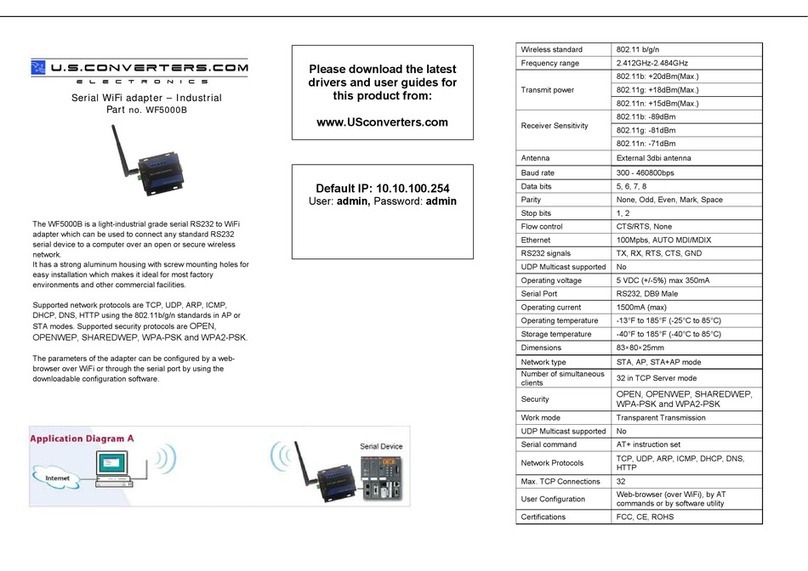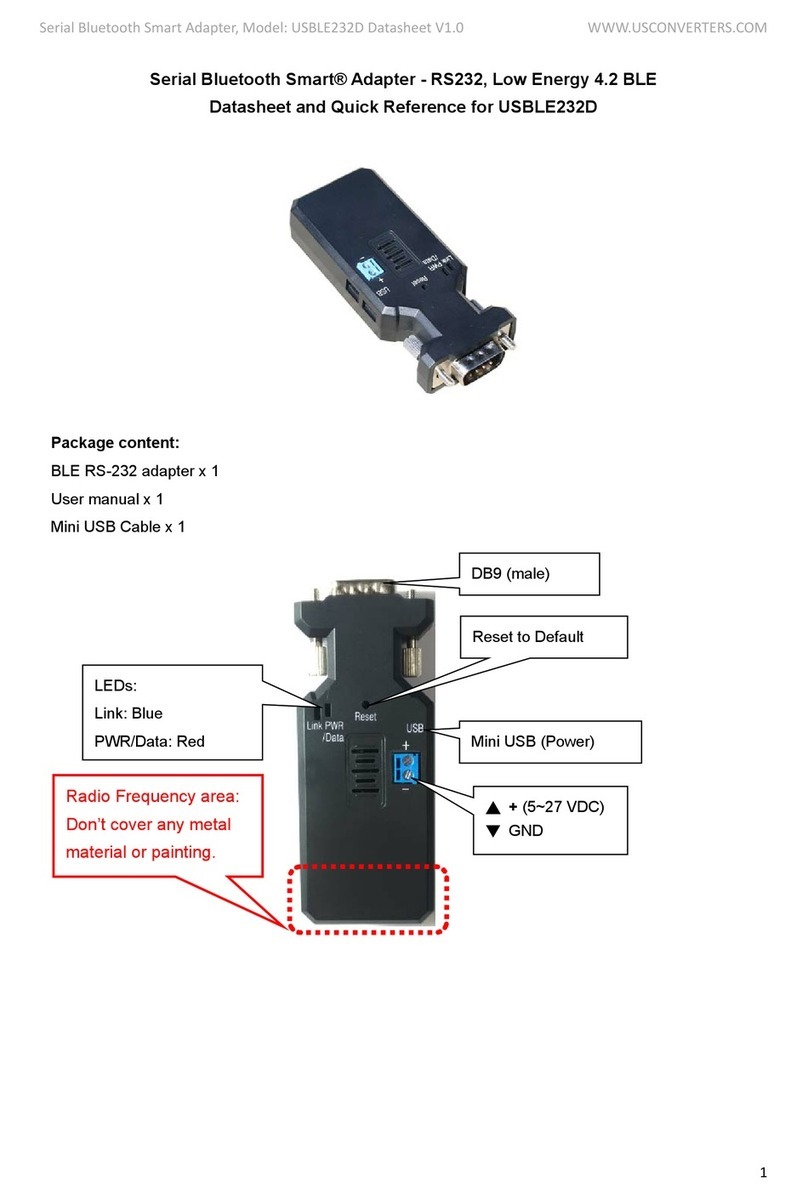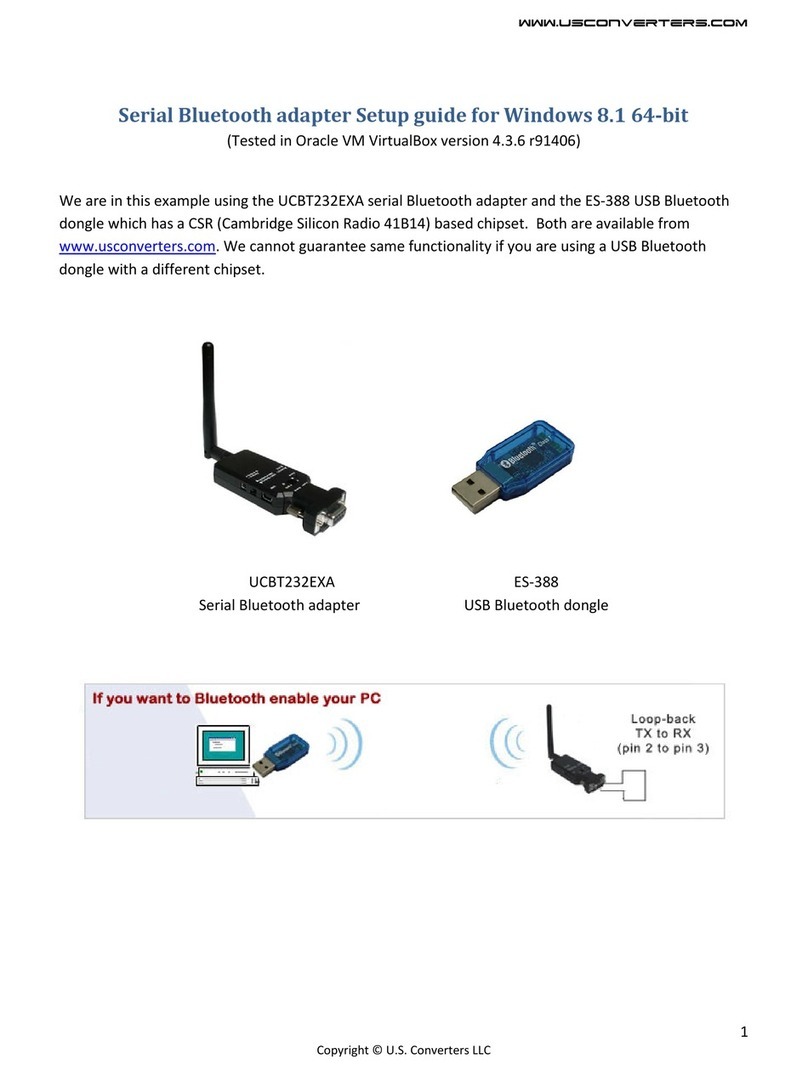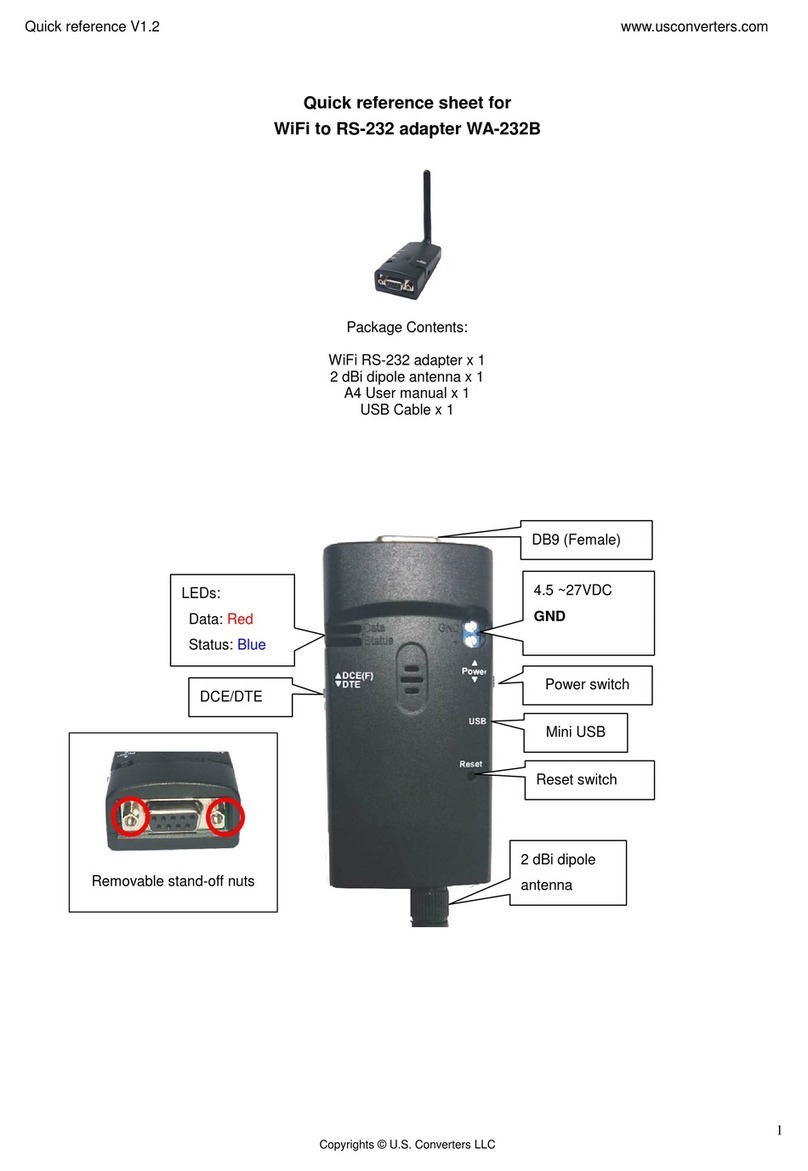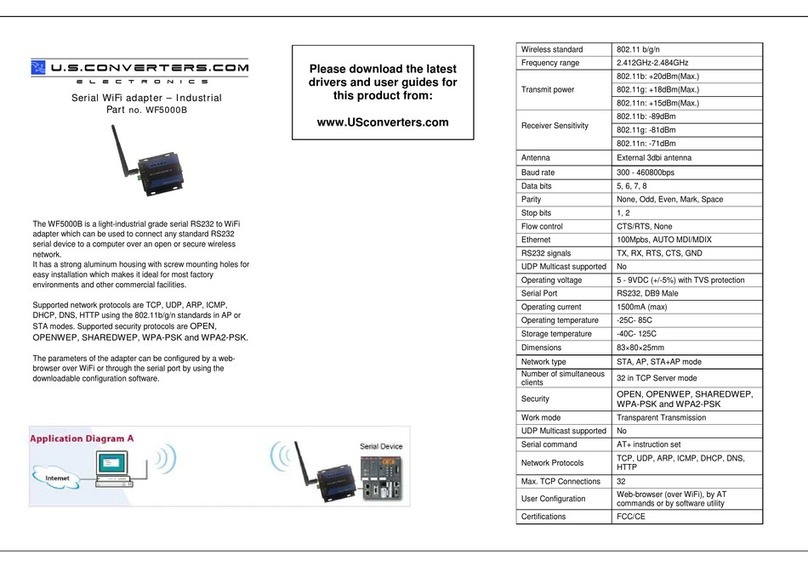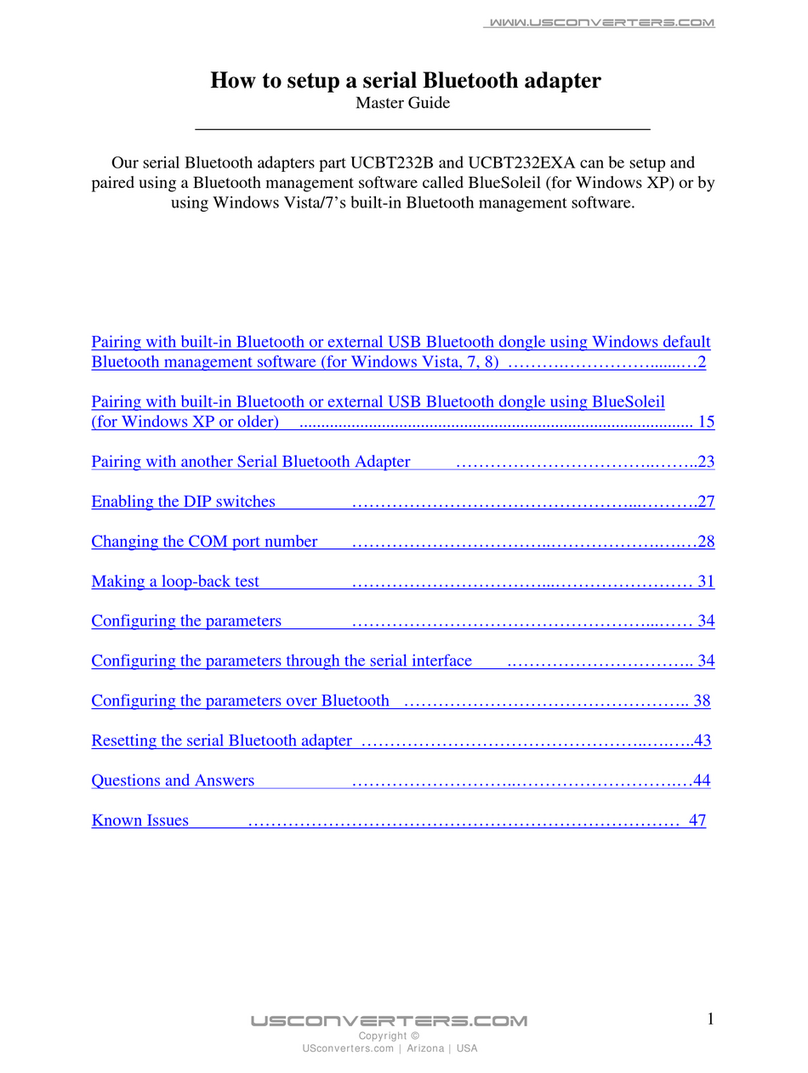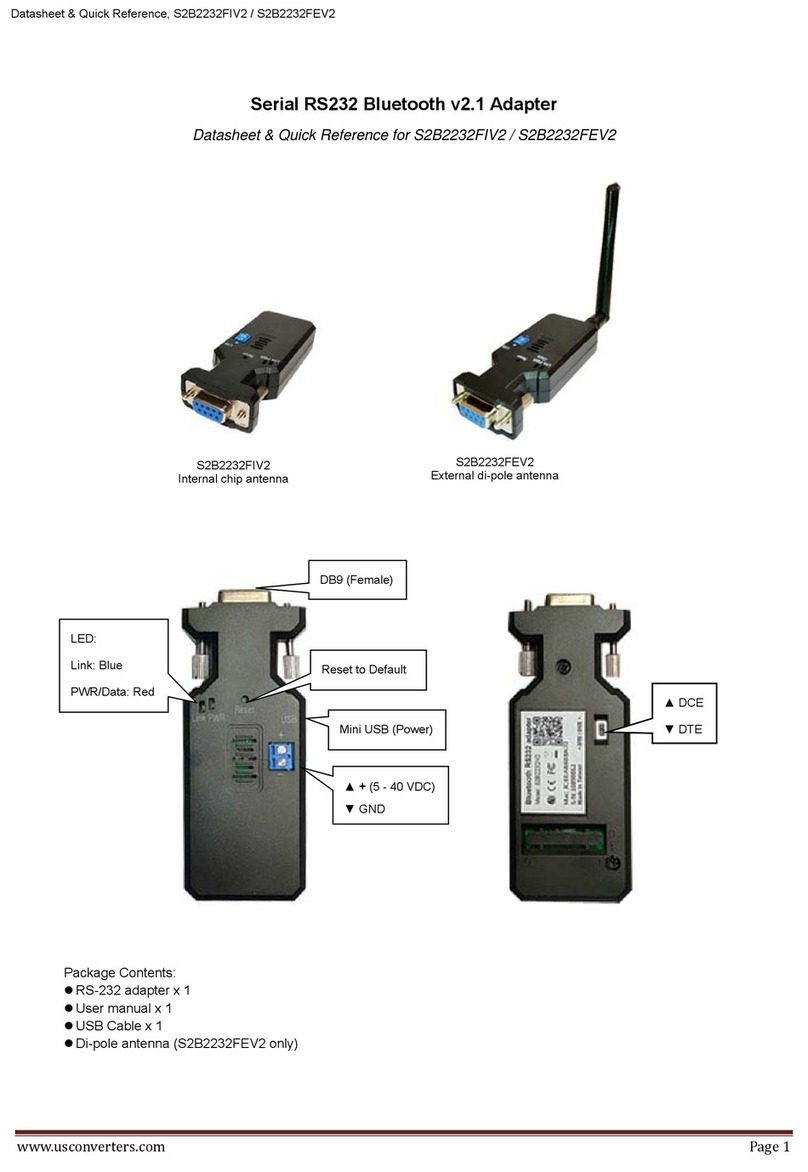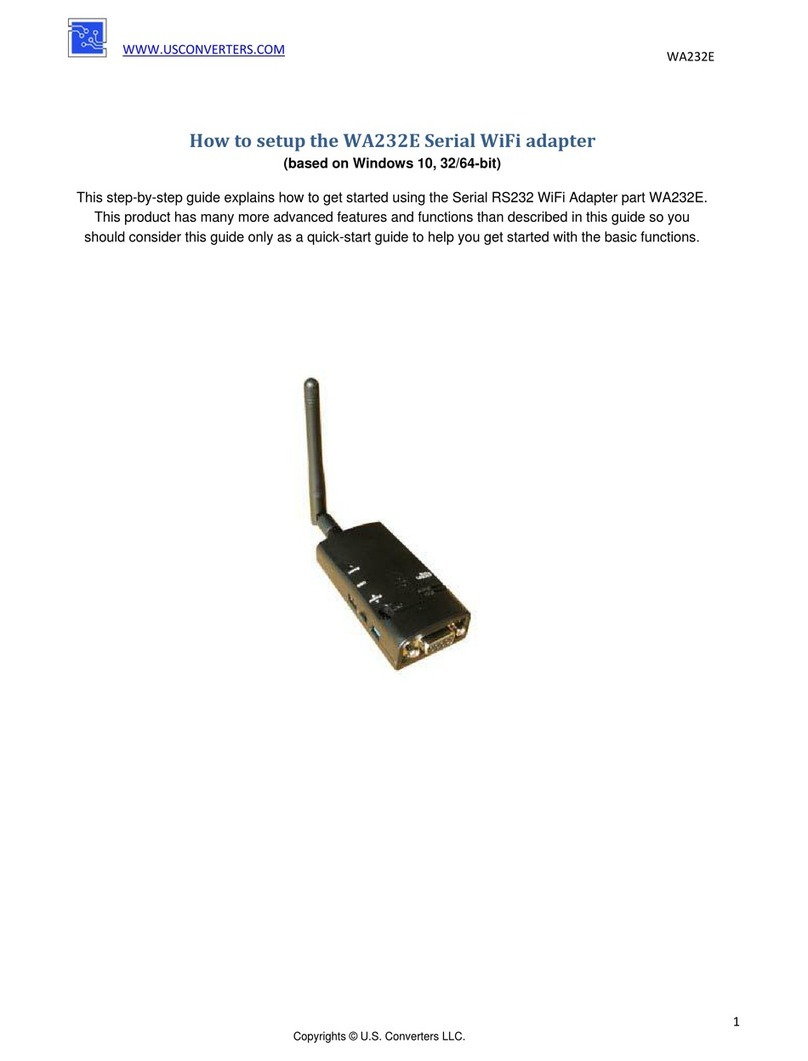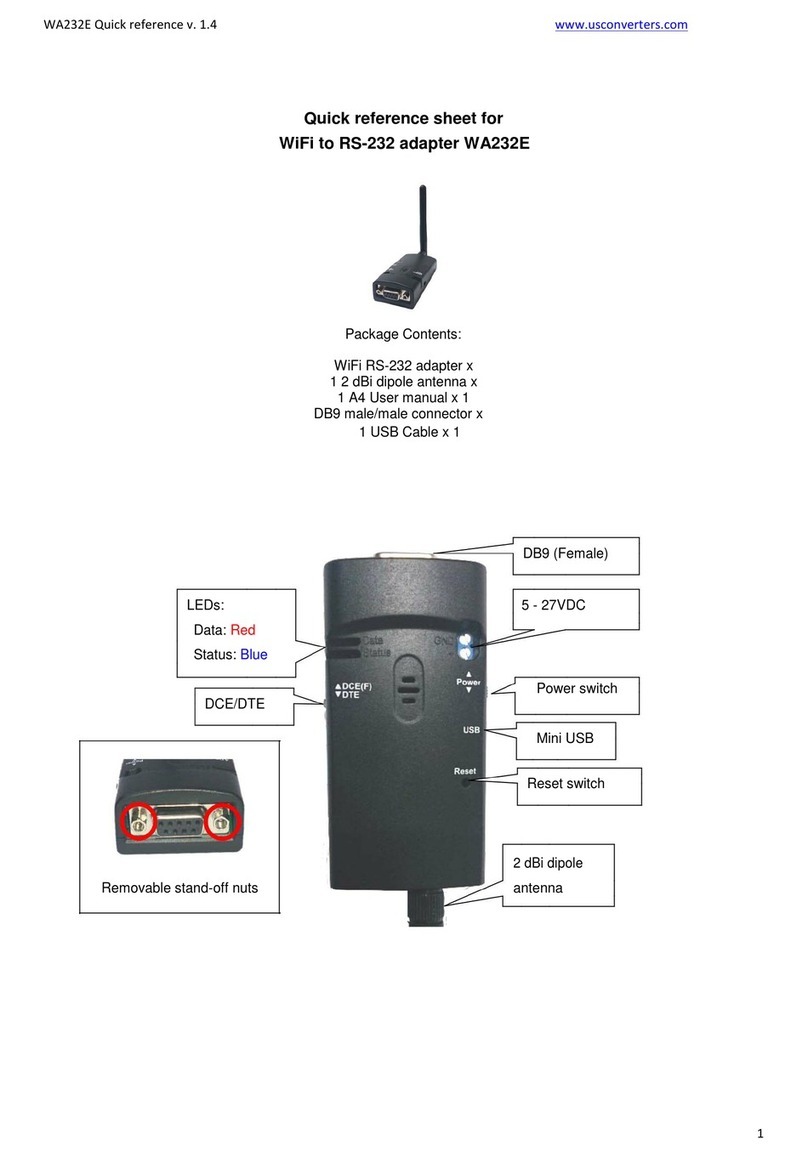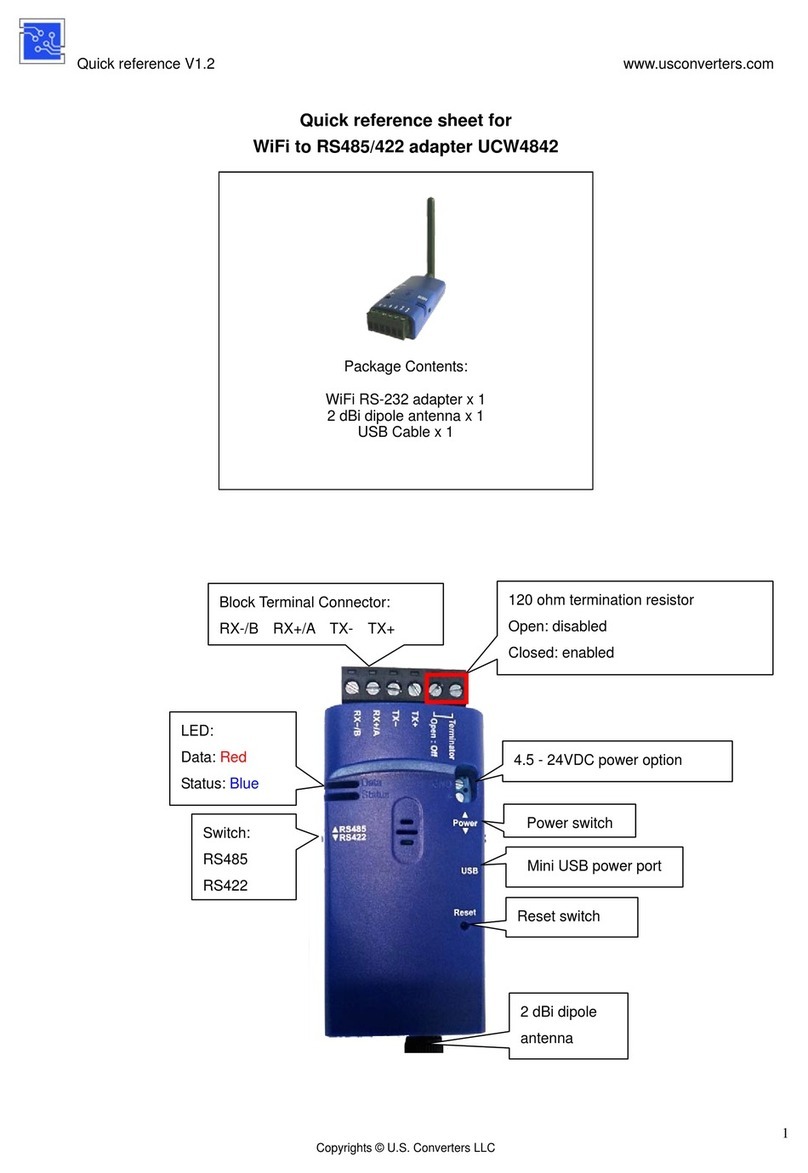Blutronium™ Serial Bluetooth Adapter – Datasheet & Quick Reference www.USconverters.com
www.usconverters.com Page 8
xxx
?
Display the MAC address of the latest paired device.
Y
Recover the latest connection in the command mode.
N
Disconnect the two adapters in the command mode
P
Connect the previous connected adapter.
DEFAULT= This command is used to restore the default settings and originate a warm start.
Y Restore the default settings (e.g. 9600 bps).
The command will re-start the system for 1 second.
DETECT= The command is used to detect the voltage of the power supply and set the alert value of low
power.
(Default) N Disable the voltage detection
Y Enable the voltage detection
R Restore the default value (3.5 Volt)
x.x Setup the range of voltage detection from 3.0 to 3.7 Volt. The “x” indicates the number.
? Inquire the setting status
DEVICE= For security purpose, this command is used to specify a unique remote Bluetooth serial
adapter to be connected.
In the Master mode, the adapter pairs and connects with the designated remote slave address.
If the adapter is in the Slave mode, this command is a filter condition to accept the inquiry of
the Master device.
Notice: The DEVICE command only works with the CONNECT command to manually connect
two adapters; it does not work in auto mode.
xxxxxxxxx
xxx
“xxxxxxxxxxxx” is a string of 12 hexadecimal digits.
R Restore the status in which the adapter can connect with any remote address.
? Inquiry the designated address that can be paired and connected.
DFU= Device Firmware Upgrade
Y
DIP= Enable / disable the DIP switch.
? Inquire the setting status of the DIP switch function.
Y Enables the DIP switch. The “ROLE” and “AUTO” commands are not available to set the
“Master” or “Slave”.
(Default) N Disable the DIP switch. The “ROLE” and “AUTO” commands are available when the DIP=N.
DISCOVER= This command is used to specify whether the adapter can be discovered or connected by
remote devices.
This command is available only when the adapter is in Slave mode.
N The adapter enters the discoverable mode. If a pair has been made, the original connection
can be resumed. But other remote master device cannot discover this adapter.
(Default) Y The adapter enters the discoverable mode.
? Inquire the current setting.
ECHO= This command is used to specify whether the adapter echoes characters received from the
UART back to the DTE/DCE.
N Command characters received from the UART are not echoed back to the DTE/DCE.
(Default) Y Command characters received from the UART are echoed back to the DTE/DCE.
? Inquire the current setting.
FLOW= This command enable or disable flow control signals (CTS/RTS) of the UART port. Note, the
setting is not affected by DEFAULT.
The command will need 1 second delay.
(Default) N Disable flow control.
Y Enable flow control.