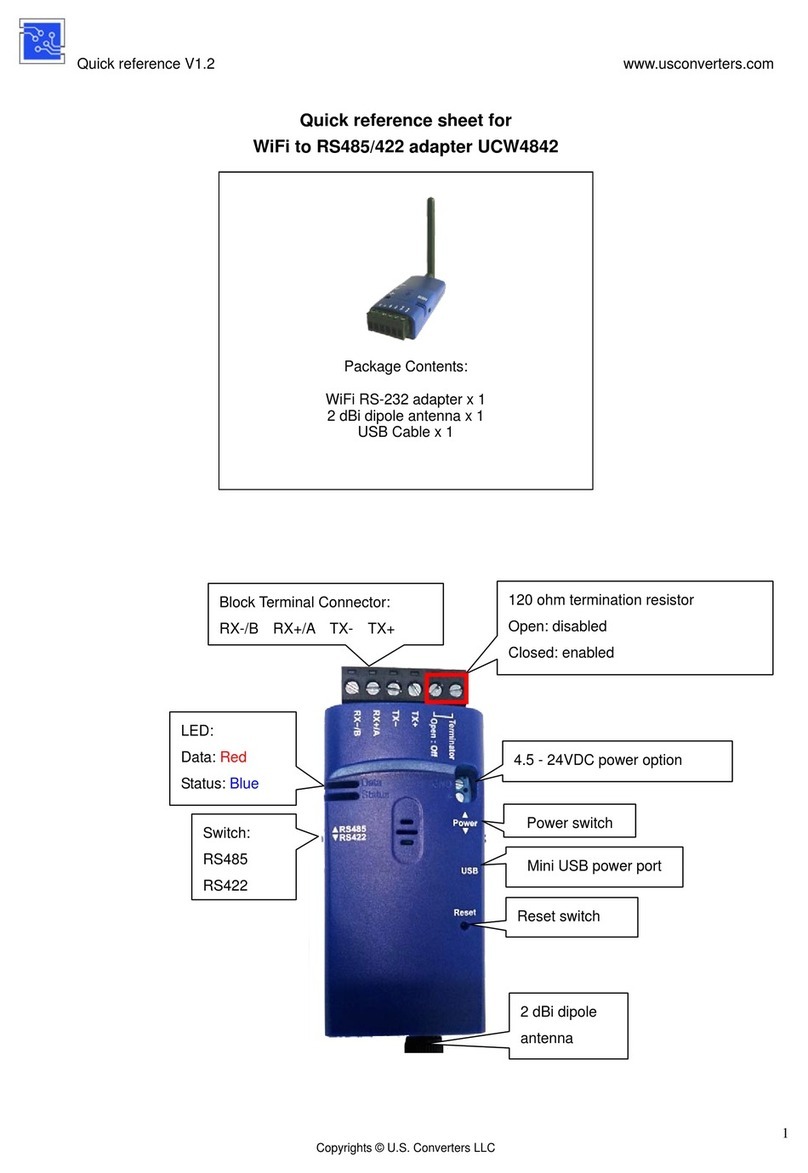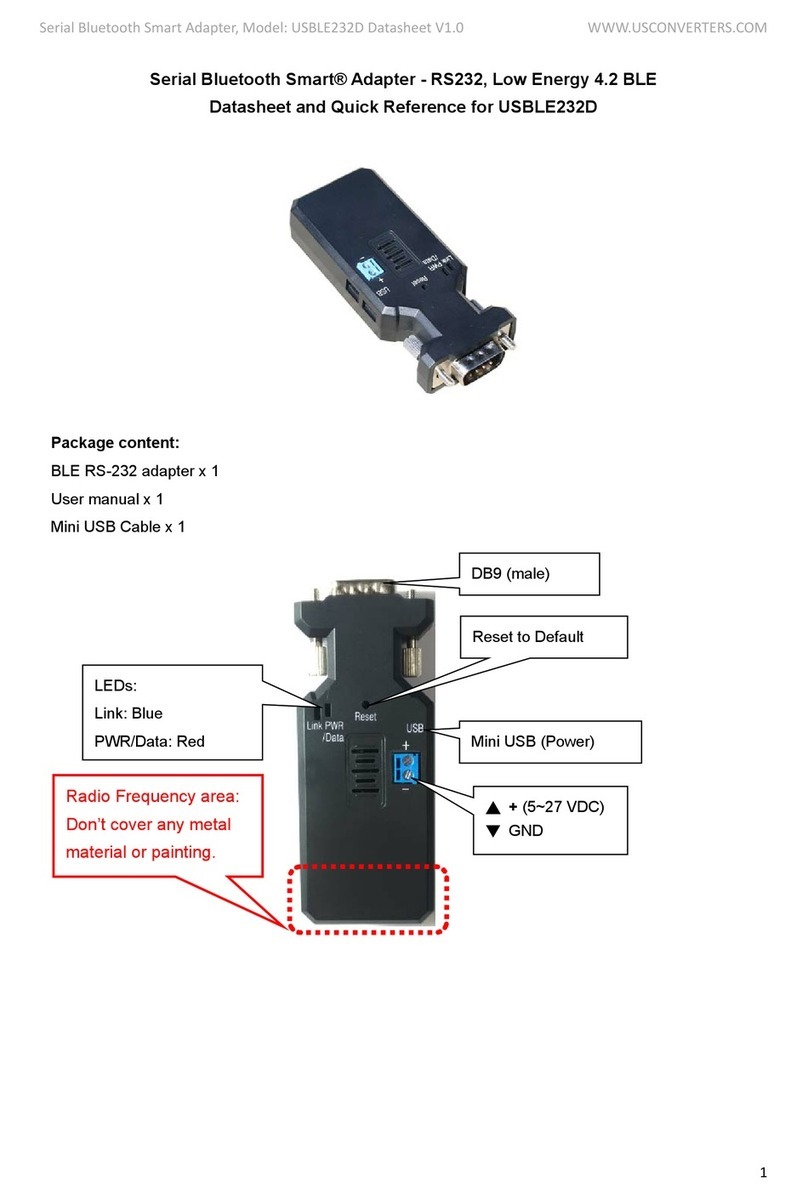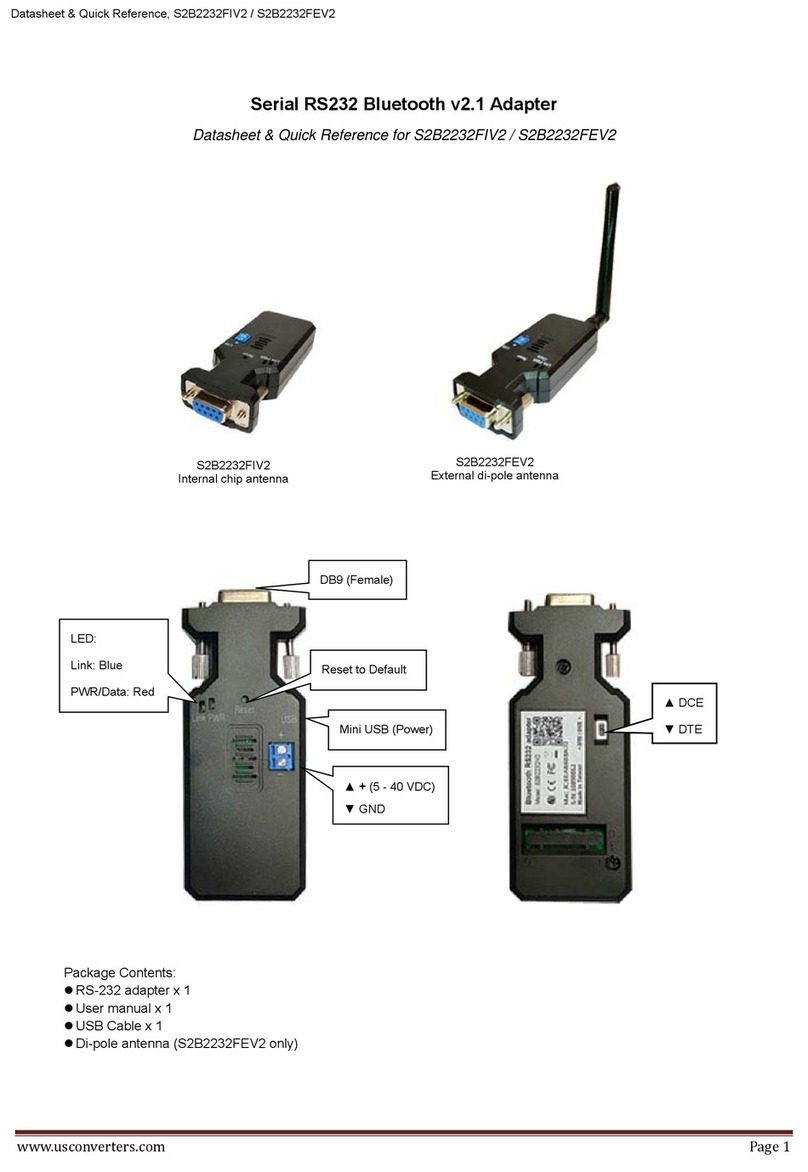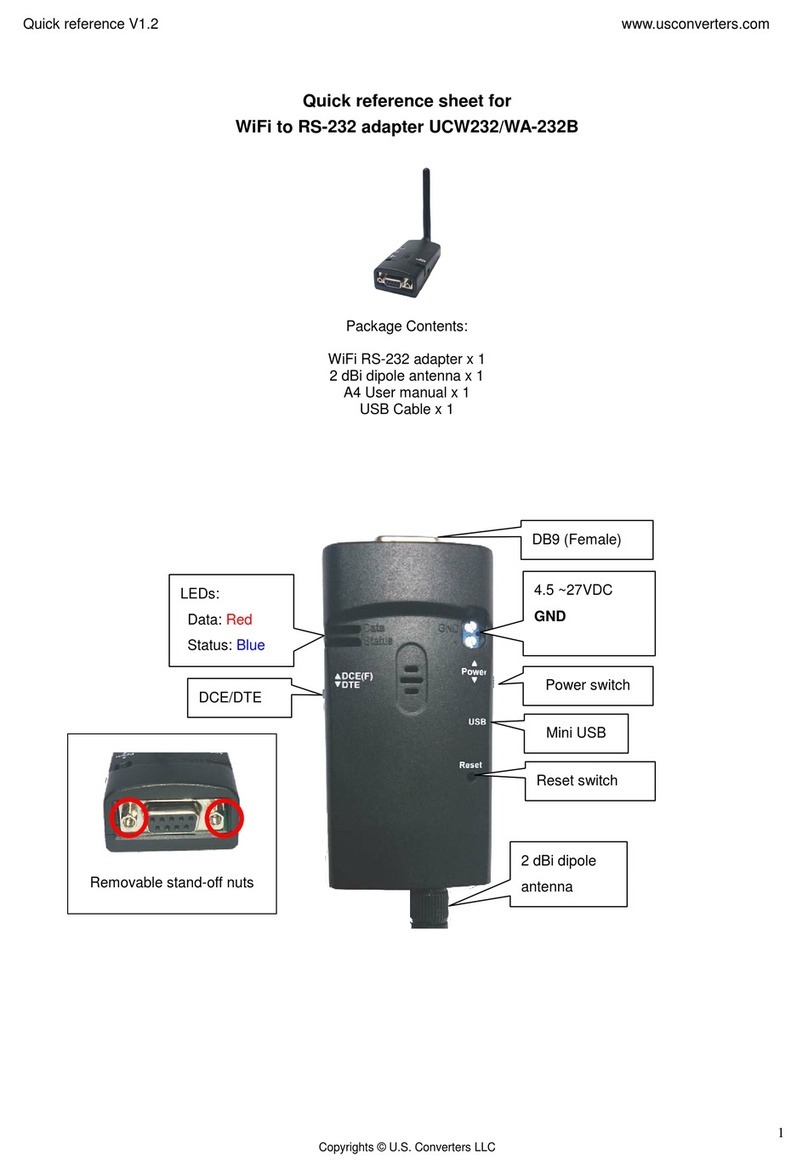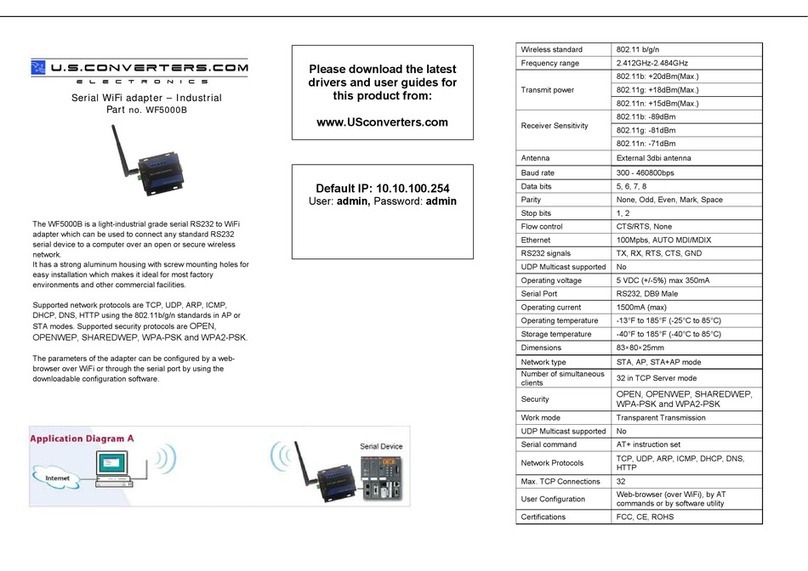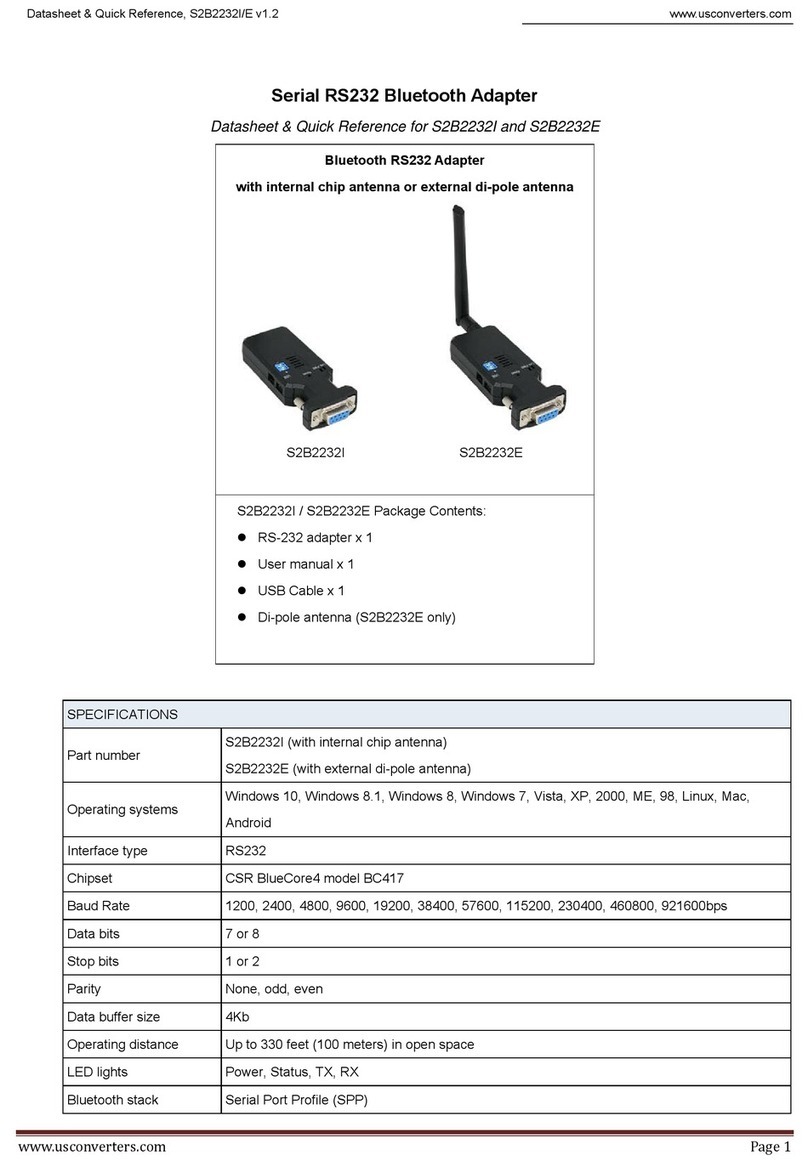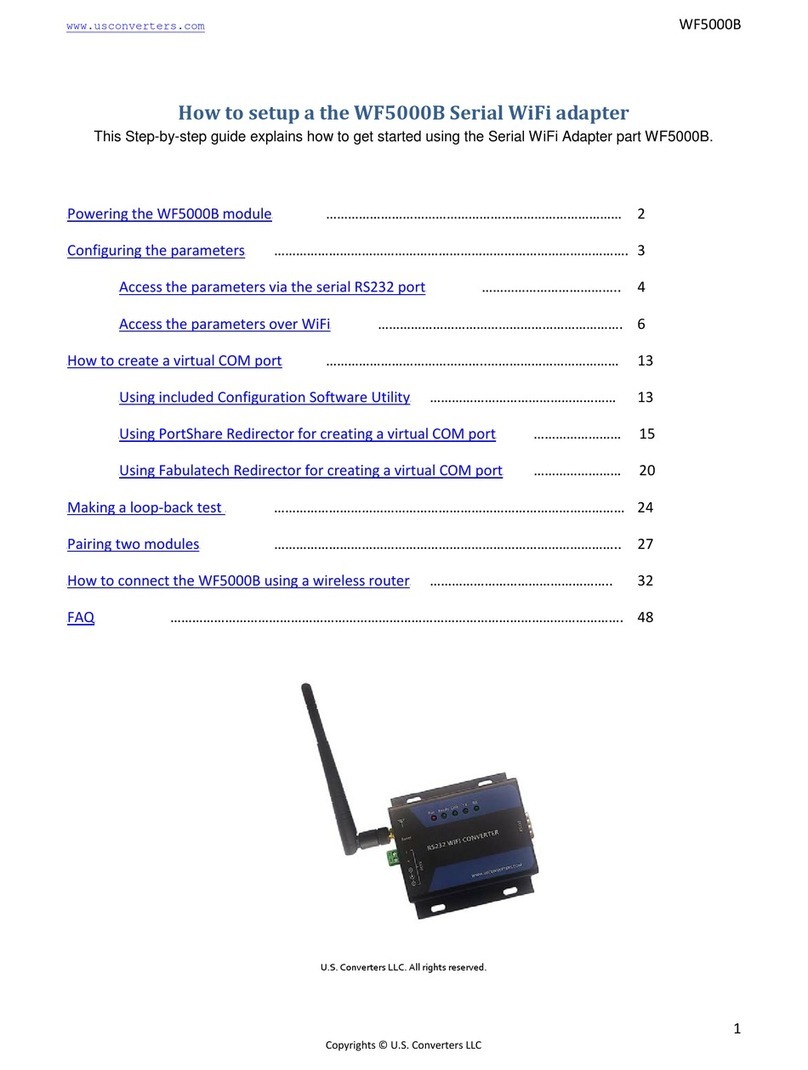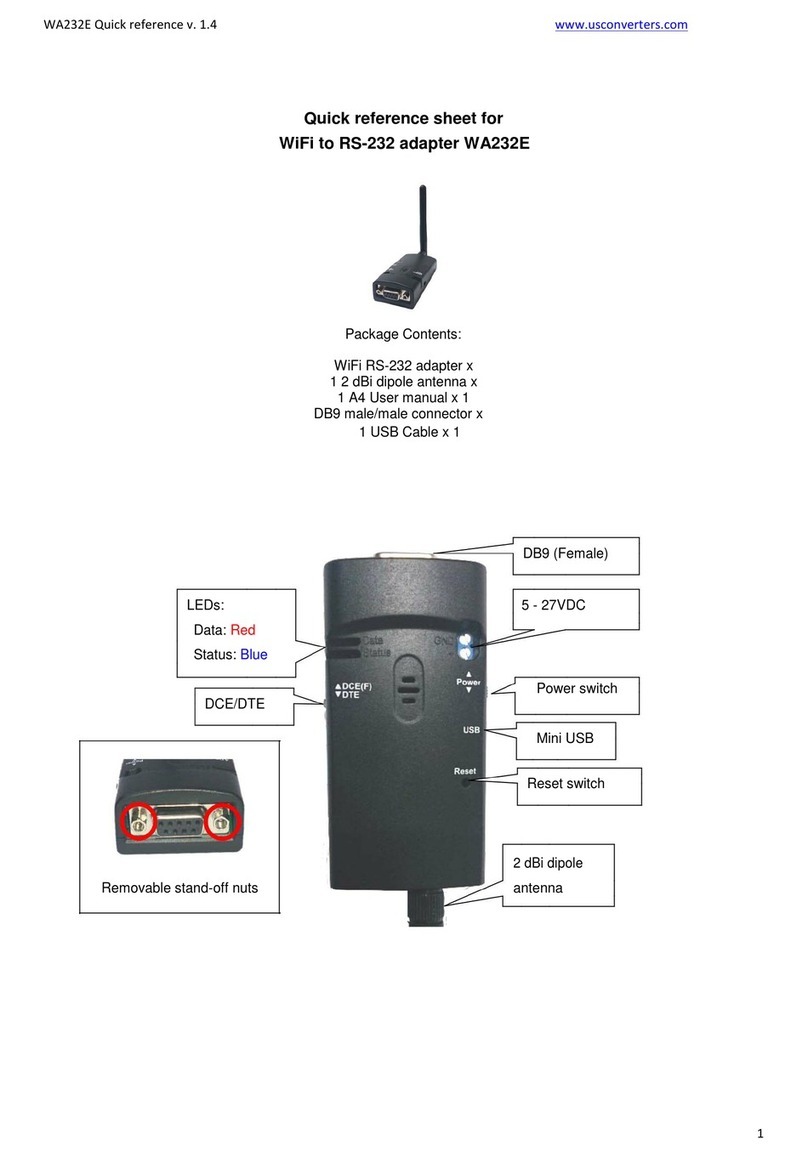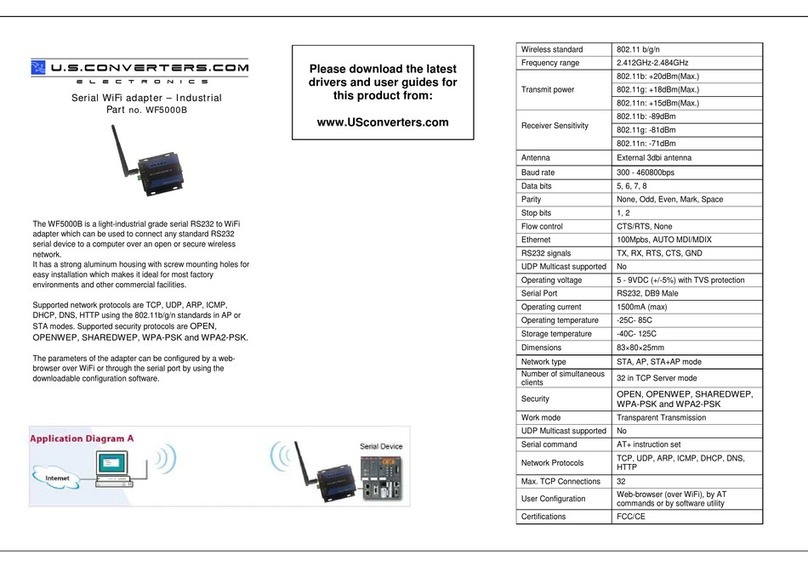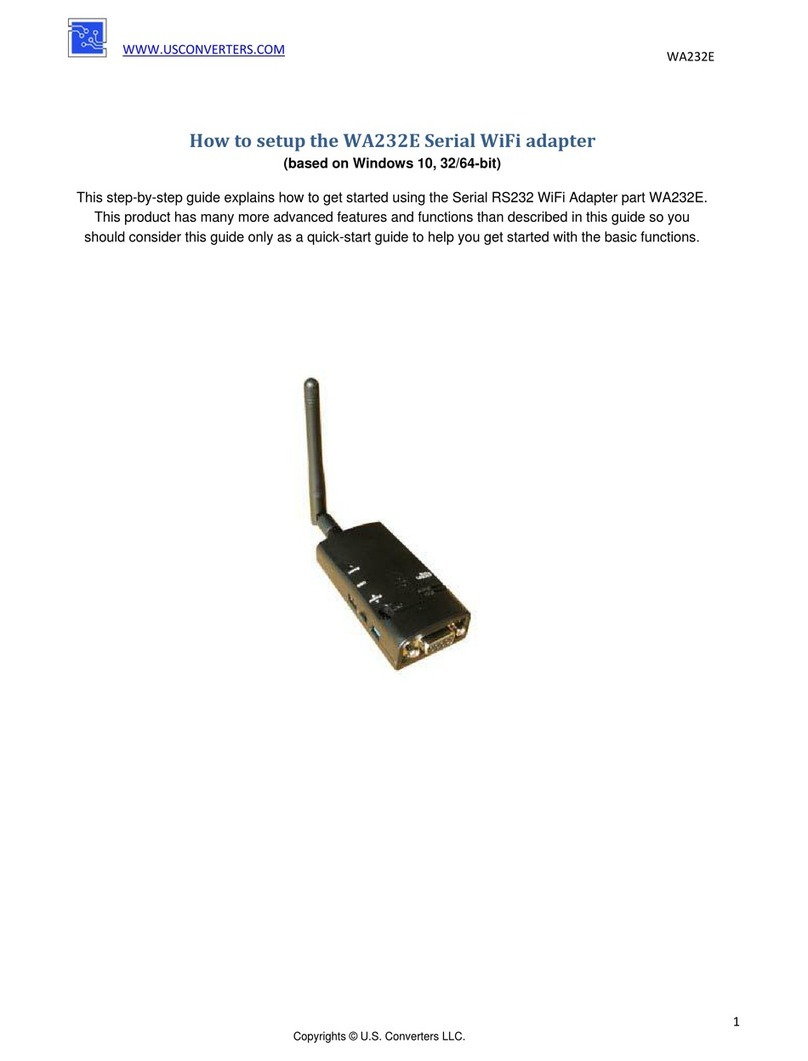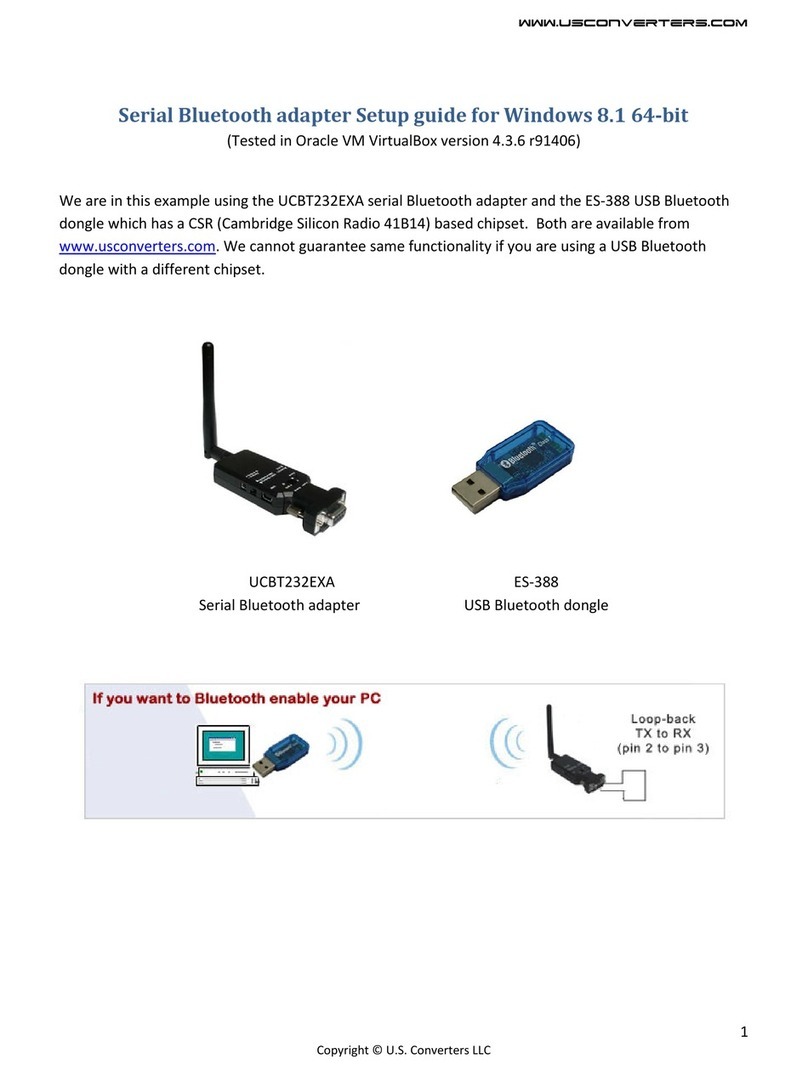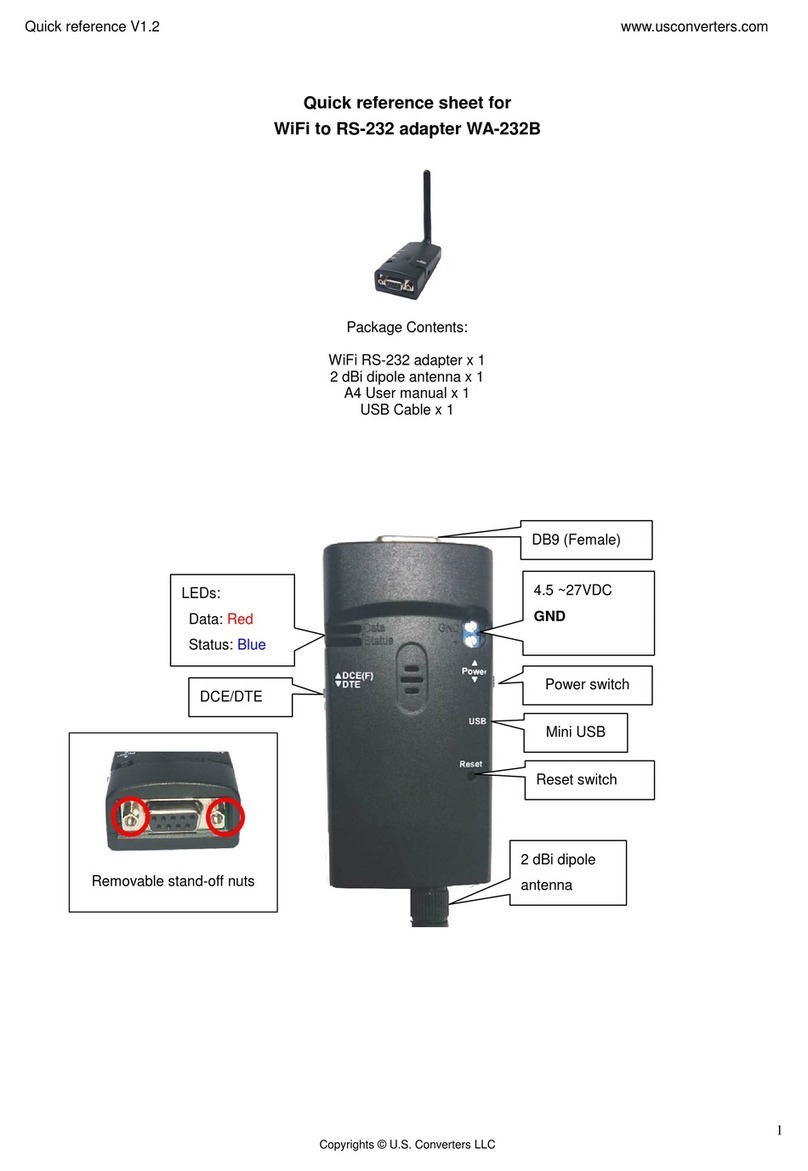www.USconverters.com
USconverters.com
Copyright ©
USconverters.com | Arizona | USA
How to setup a serial Bluetooth adapter
Master Guide
Our serial Bluetooth adapters part UCBT232B and UCBT232EXA can be setup and
paired using a Bluetooth management software called BlueSoleil (for Windows XP) or by
using Windows Vista/7’s built-in Bluetooth management software.
Pairing with built-in Bluetooth or external USB Bluetooth dongle using Windows default
Bluetooth management software (for Windows Vista, 7, 8) ……….…………….......…2
Pairing with built-in Bluetooth or external USB Bluetooth dongle using BlueSoleil
(for Windows XP or older) ........................................................................................... 15
Pairing with another Serial Bluetooth Adapter ……………………………..……..23
Enabling the DIP switches …………………………………………...……….27
Changing the COM port number ……………………………..……………….….…28
Making a loop-back test ……………………………...…………………… 31
Configuring the parameters ……………………………………………...…… 34
Configuring the parameters through the serial interface .………………………….. 34
Configuring the parameters over Bluetooth ………………………………………….. 38
Resetting the serial Bluetooth adapter …………………………………………..….…..43
Questions and Answers ………………………..……………………….…44
Known Issues ………………………………………………………………… 47