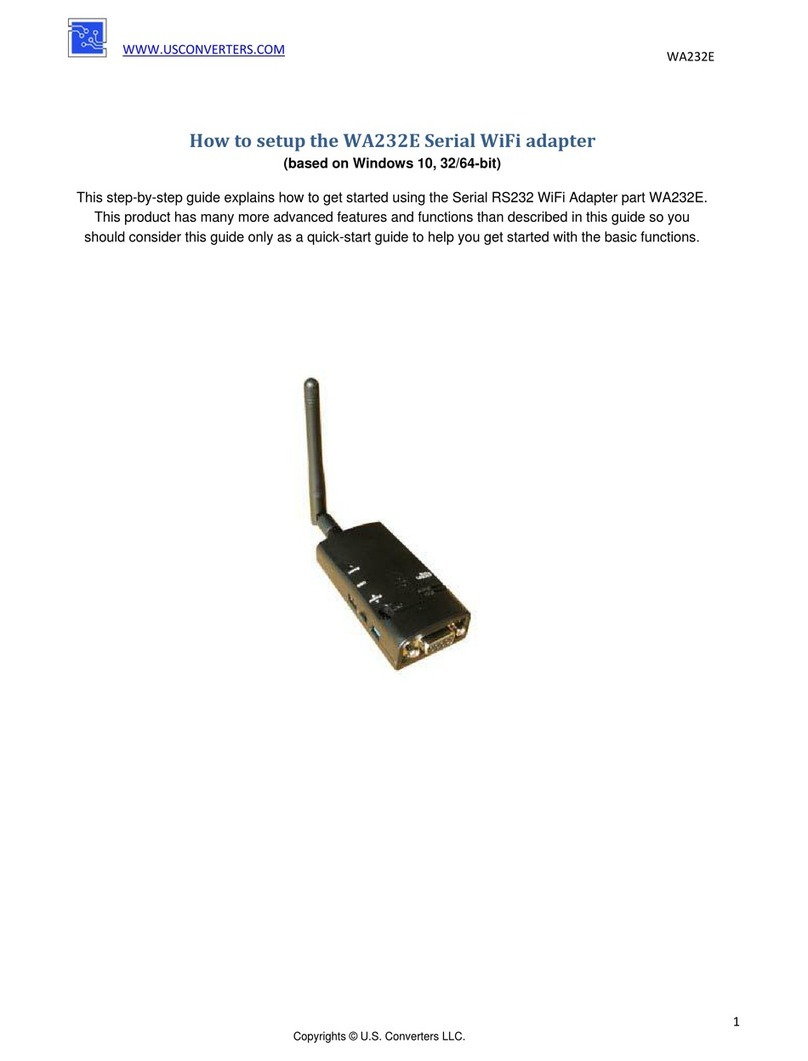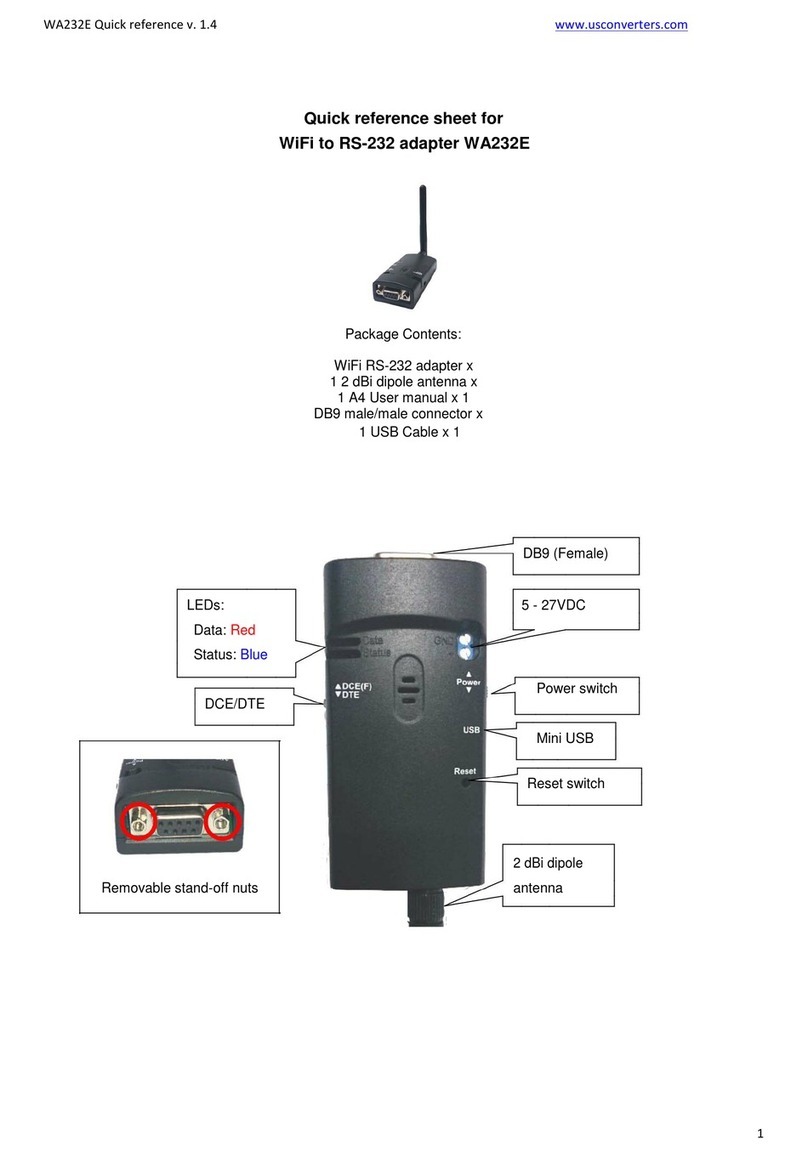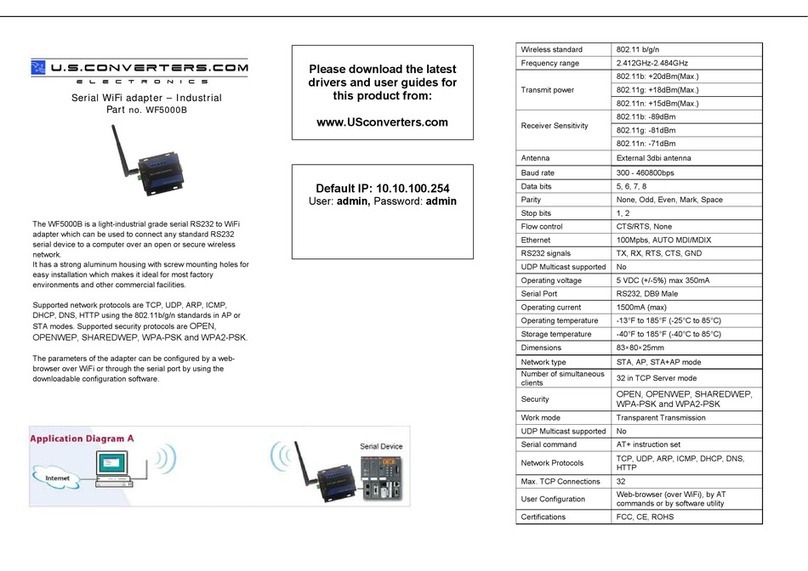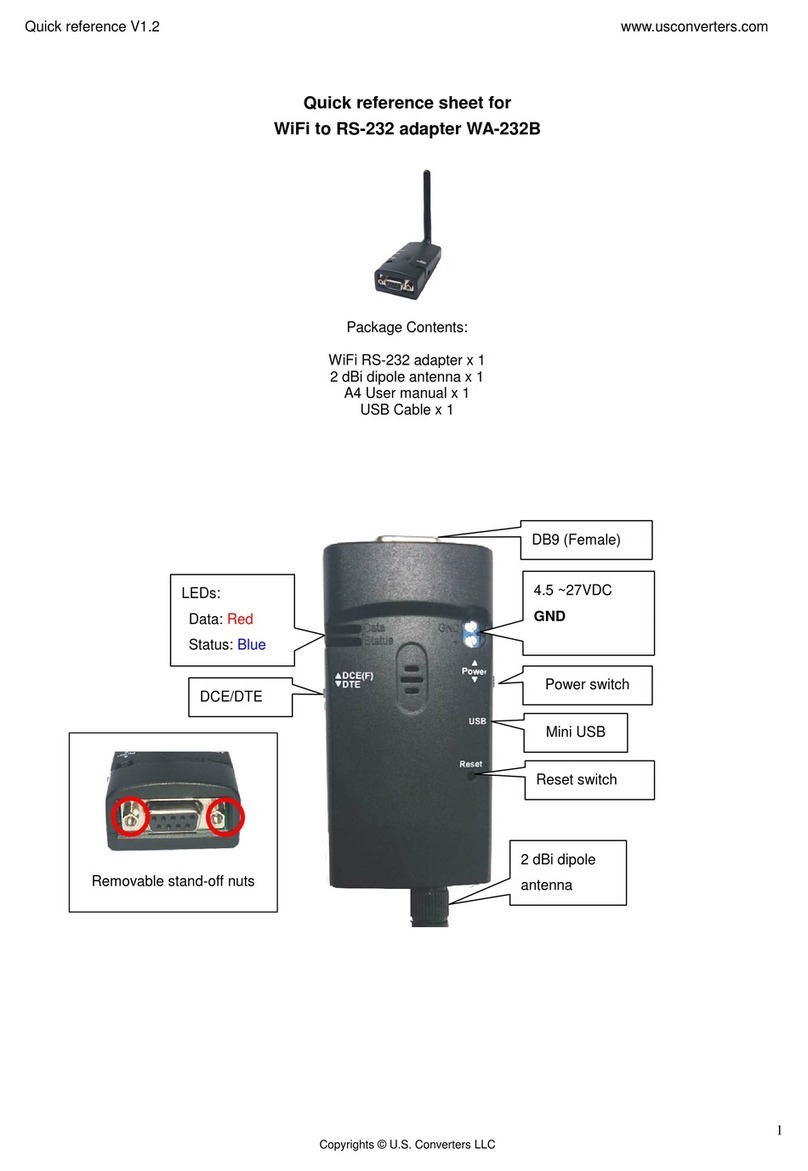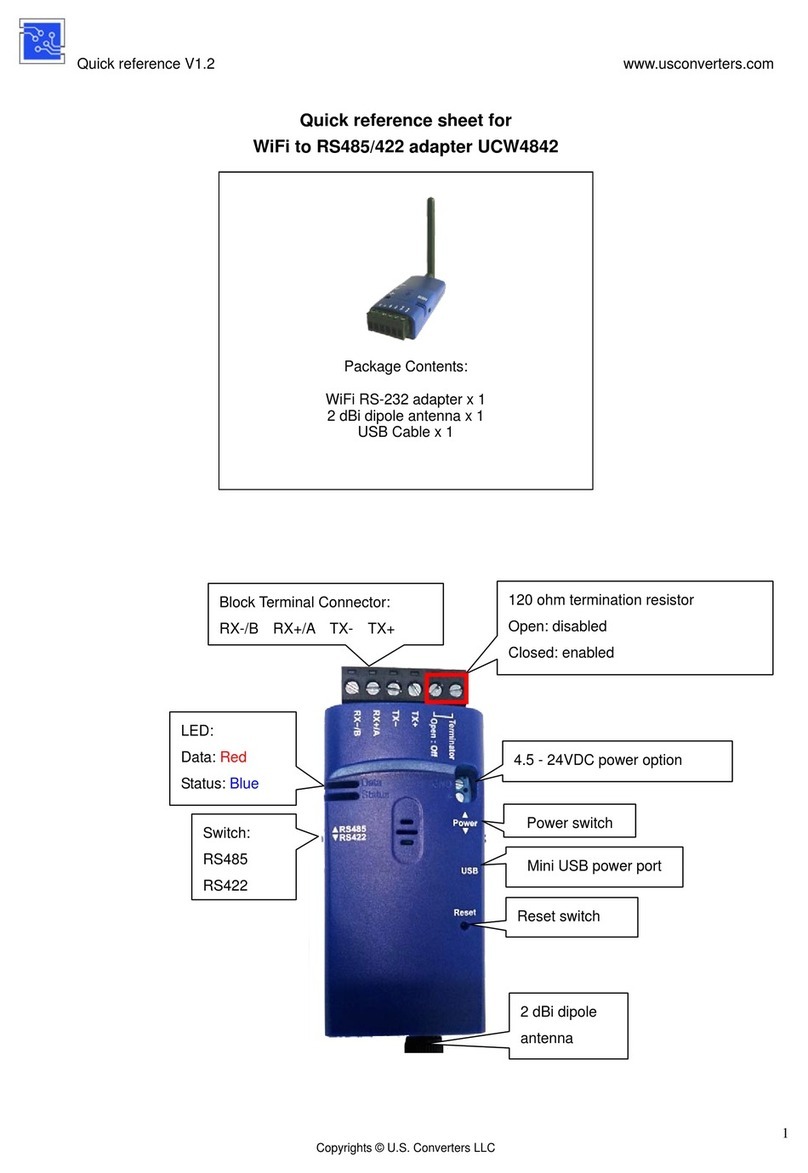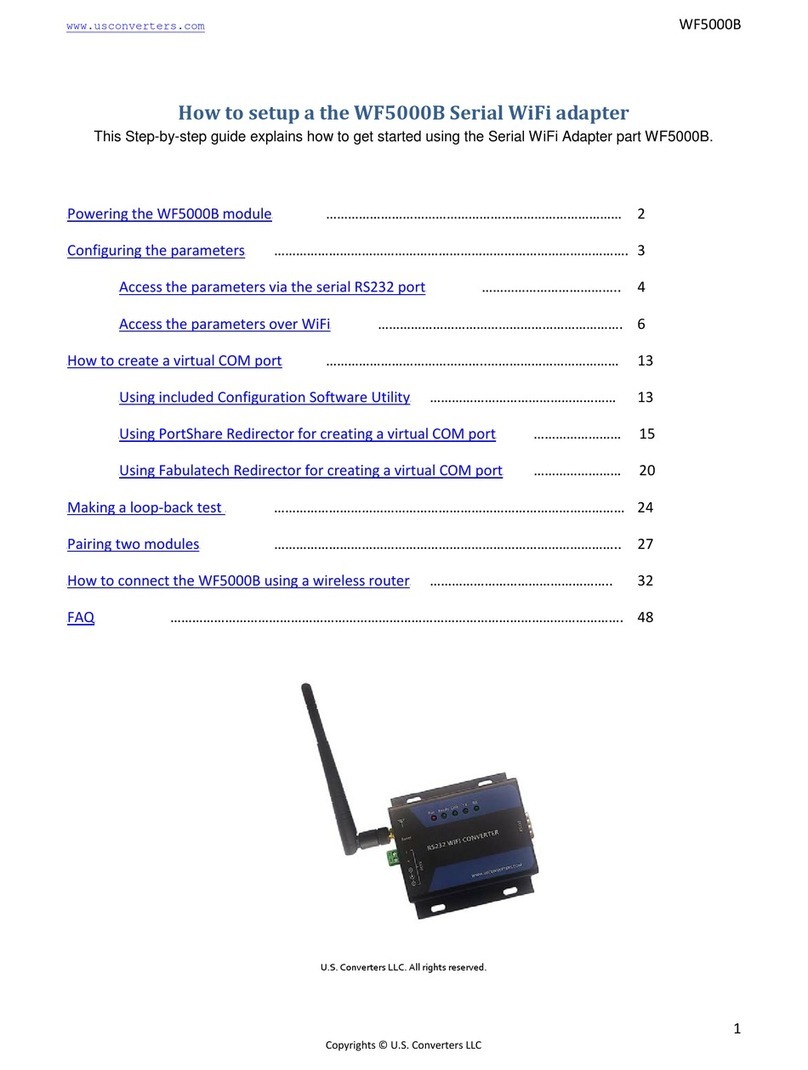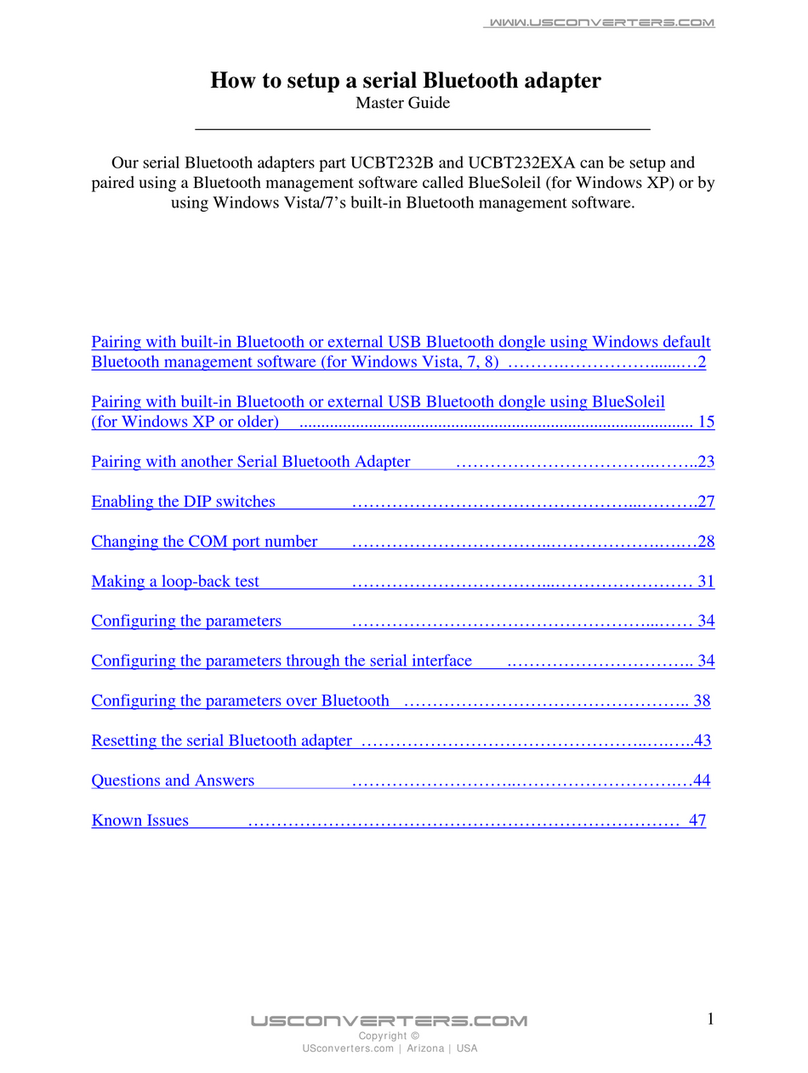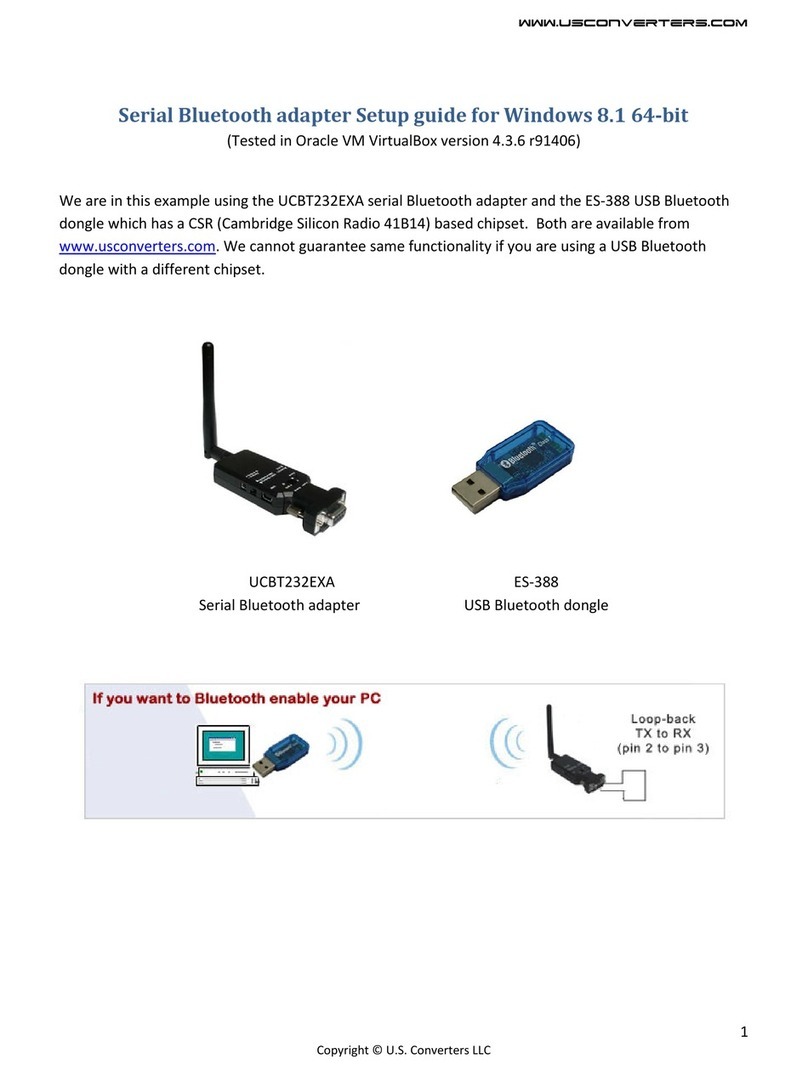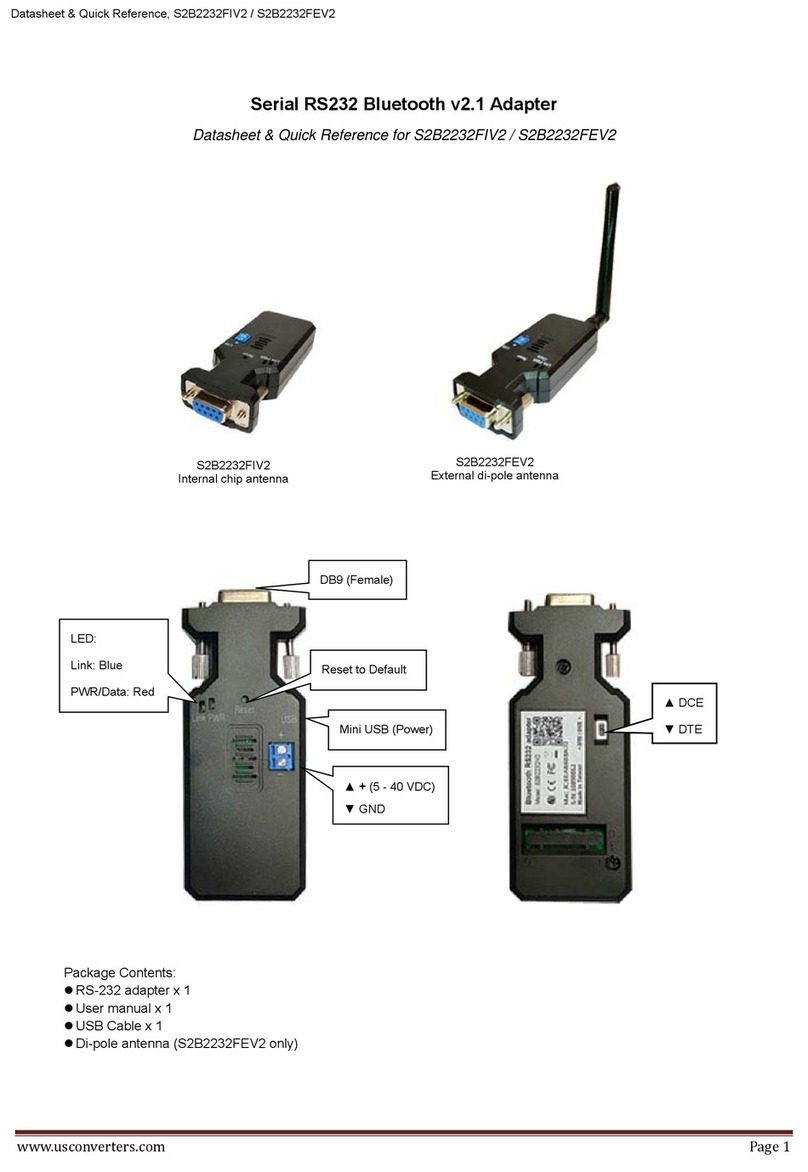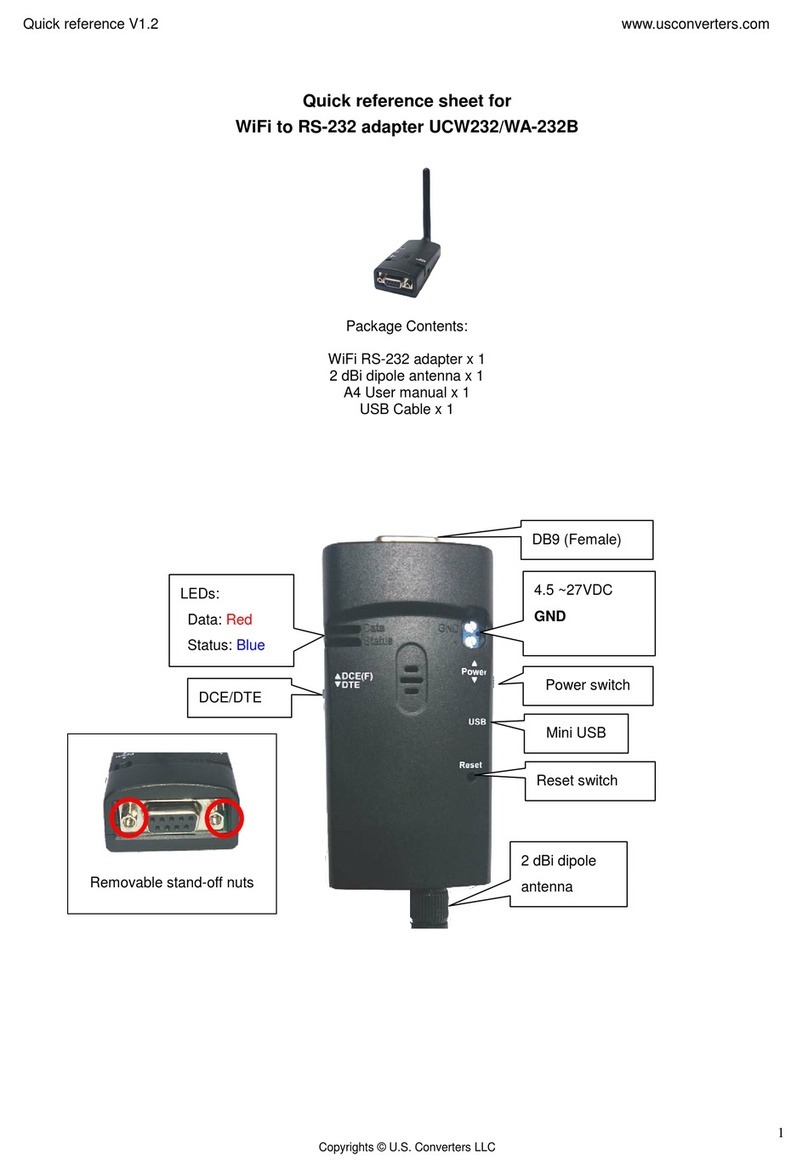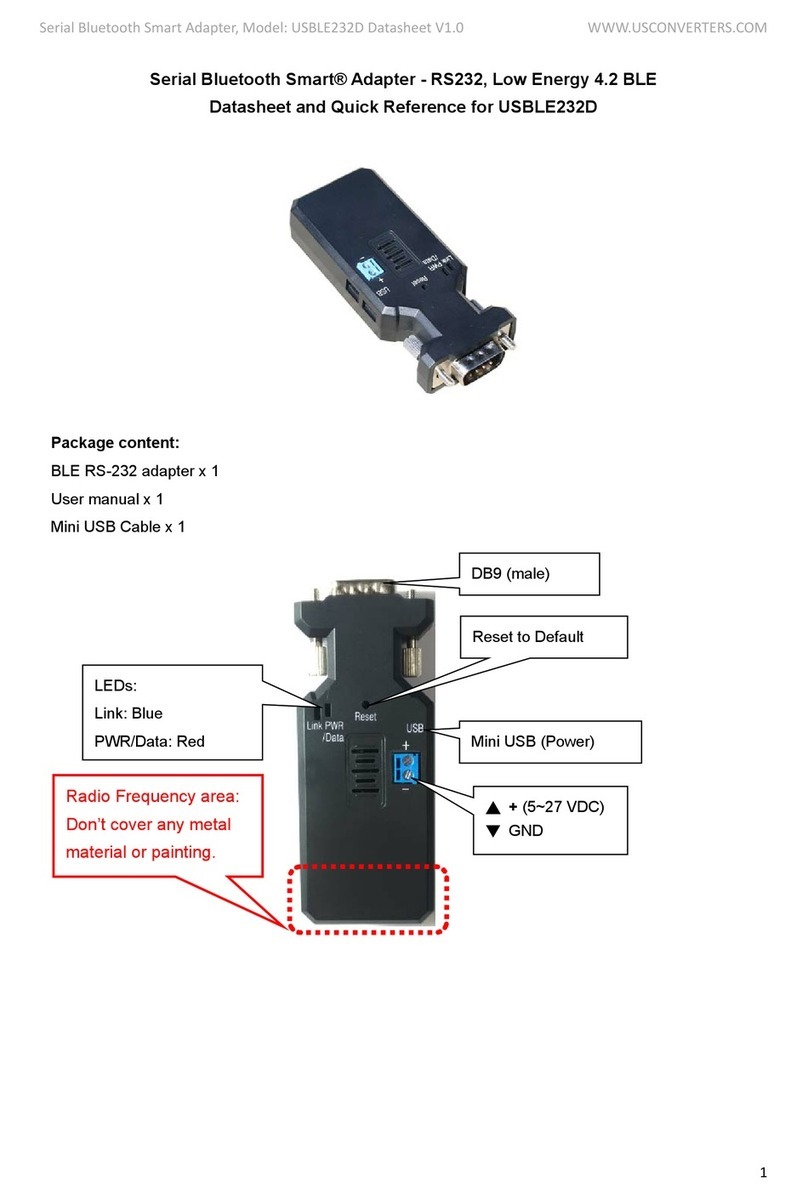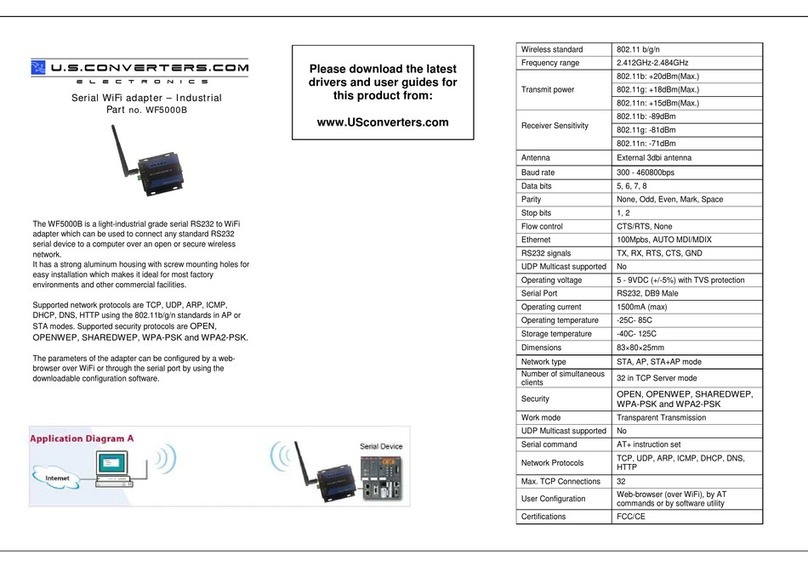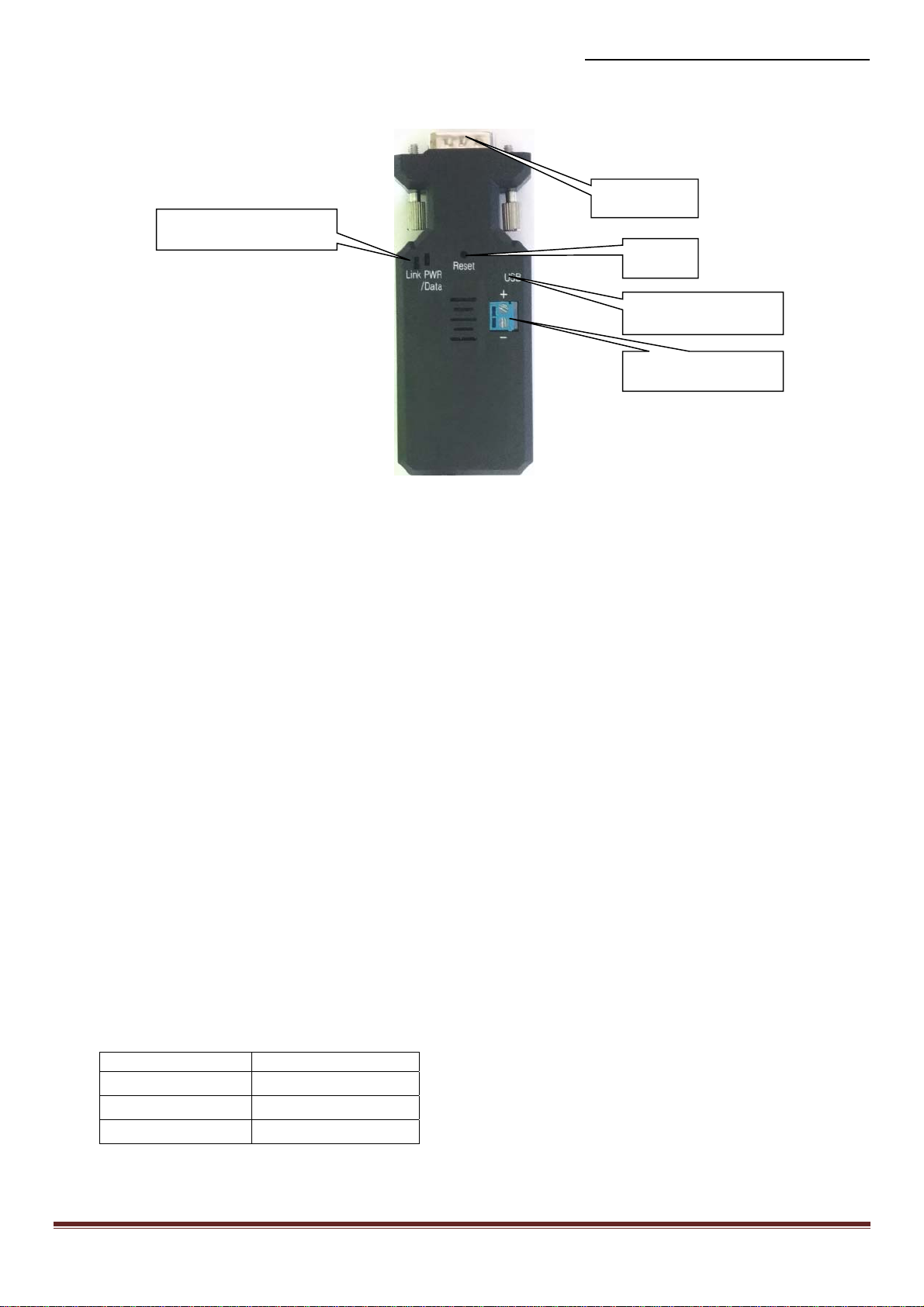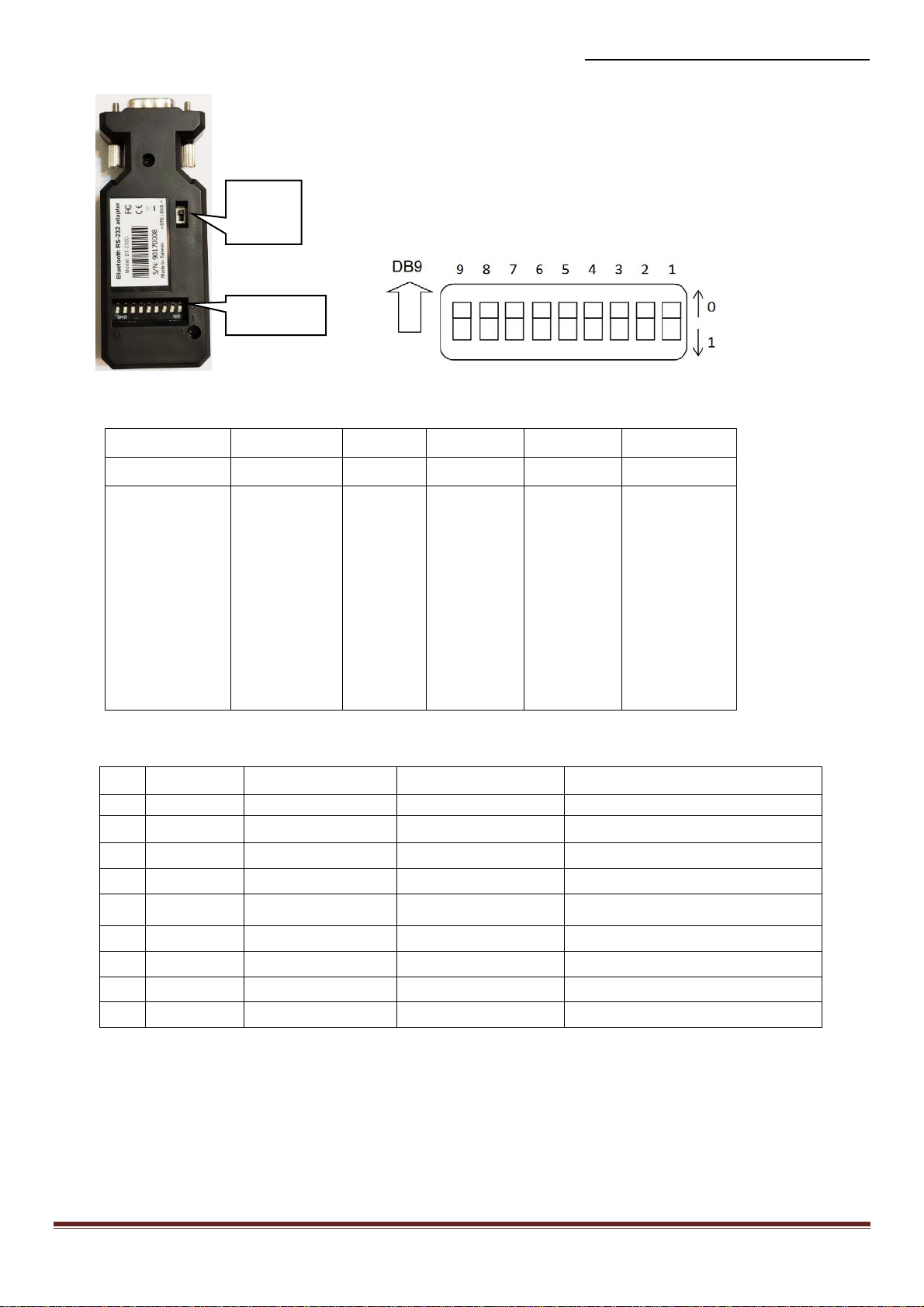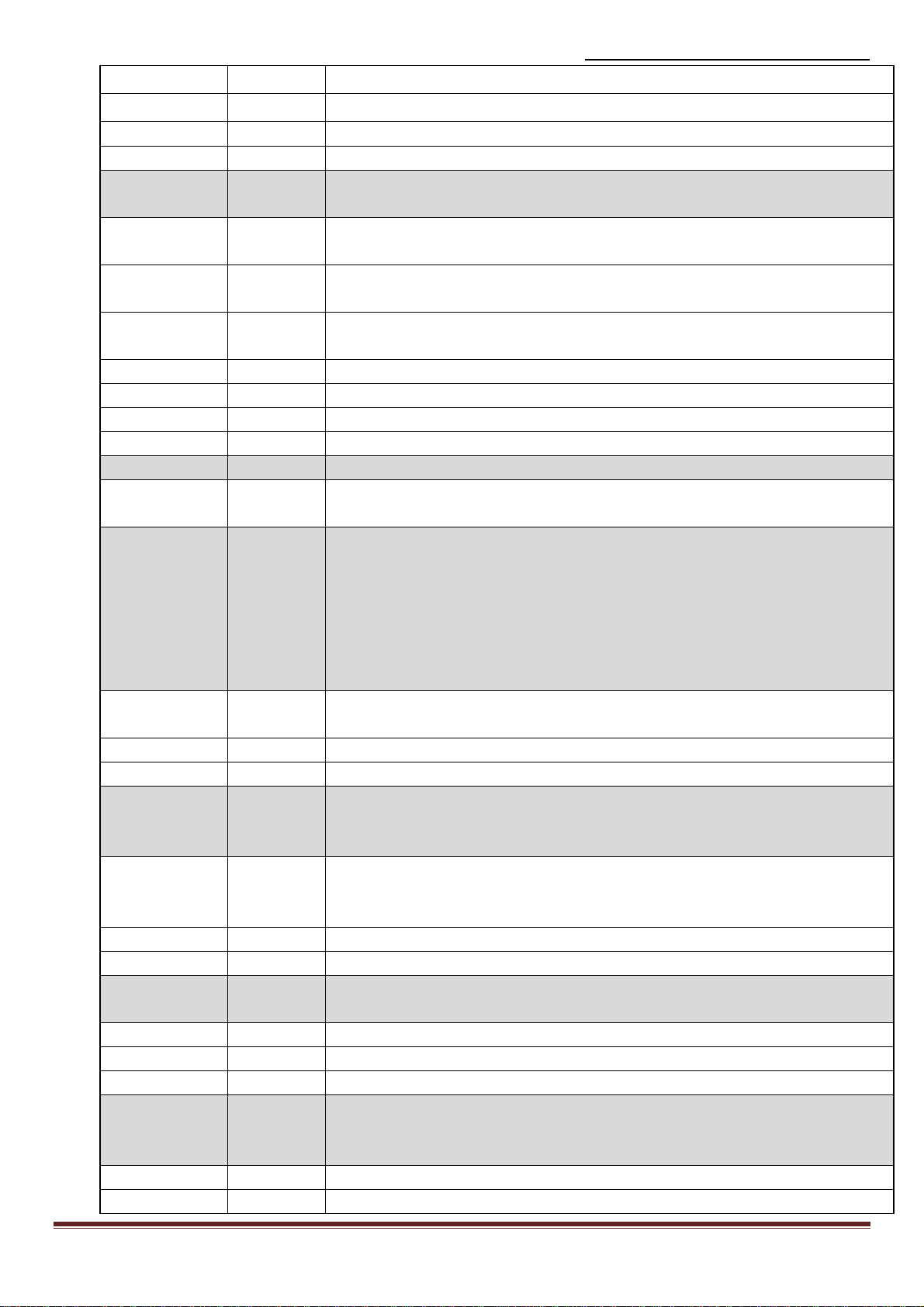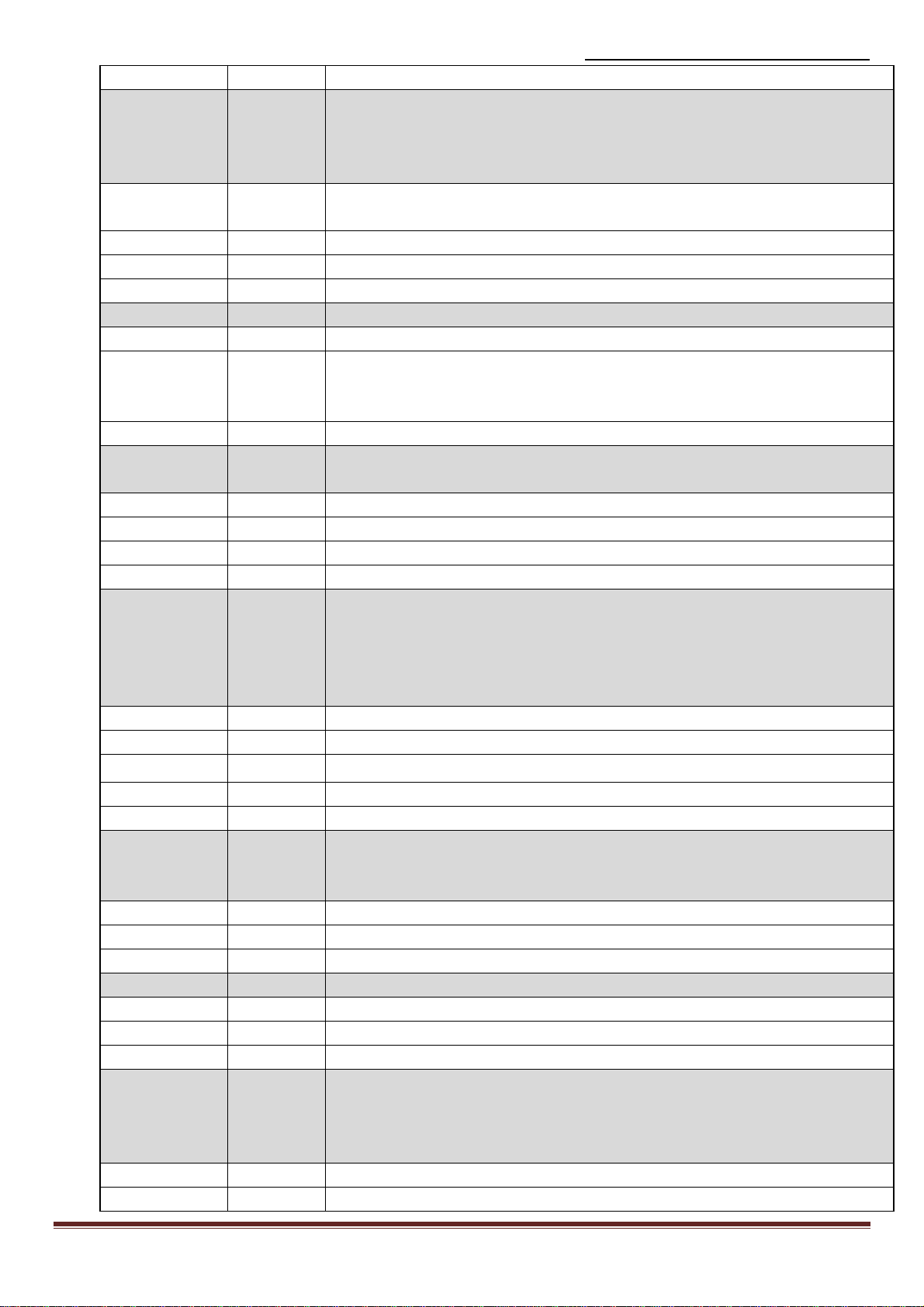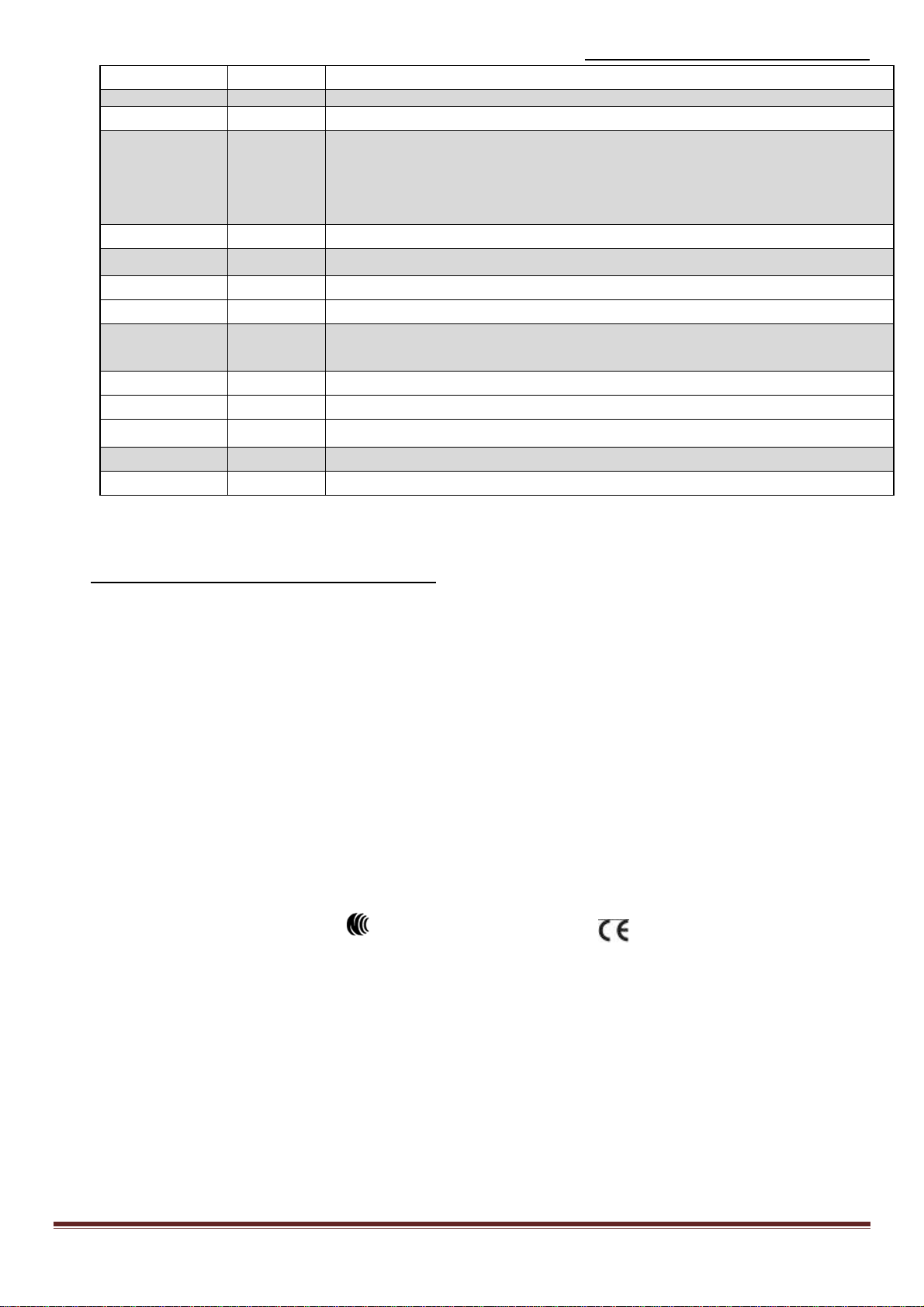Datasheet & Quick Reference, S2B2232I/E v1.2 www.usconverters.com
www.usconverters.com Page 7
? Inquire the current setting
NAME= This command is used to specify a name for the adapter.
You can specify a friendly name using 0 to 9, A to Z, a to z, space and –, which are all
valid characters. Note that “first space or -, last space or – isn’t permitted”. The default
name is “Serial Adapter”.
(Default) Serial
Adapter
Default device name
xx….xx “xx….xx” is a character string with the length from 2 to 30.
R Restore the default settings name=“Serial Adapter”.
? Inquire the name of the local adapter.
ONE= The master will link with one paired or any nearby slave automatically
(Default) N The master will link with any nearby slave automatically.
Y The master will auto link with the pre-paired slave only. The adapter will not connect with
other slaves if the pre-paired slave is not online. Multiple pairs within the same space is
supported.
? Inquire the current setting
PARITY= This command is used to specify parity bit setting of COM port.
The command will need 200 ms delay.
(Default) N None parity bit
O Odd parity
E Even parity
? Inquire the current setting.
PIN= This command is used to specify a PIN. The default PIN is “1234”. Paired adapters
should have a same PIN. The length must be 4 – 16 alphanumeric characters.
Notice: SSP (secure simple pairing) is supported which means that the master will not
need the pin code to link.
Notice: this function currently only works with Windows versions prior to Windows 8.1
(Default) 1234
xx….xx “xx….xx” is a 4 - 16 digit string of alphanumeric characters (in capital or lower case)
N Cancel authentication by PIN.
R Restore the default settings PIN=“1234”.
? Inquire the current PIN.
PROMPT= This command is used to decide whether status messages are prompted when Setup
commands are executed. The status messages are: OK/ERROR for command
execution, or CONNECT/DISCONNECT/Try Connect Device for connection status.
(Default) Y Prompt result messages.
N Not prompt result messages.
? Inquire the current setting.
RECONNECT= The command is used to re-connect the lost link for the Master adapter.
? Inquire the current setting.
(Default) Y Re-connect is disable
N Re-connect is Enable
ROLE= This command is used to specify whether the adapter is in the master or slave mode. If
the device mode is changed, the adapter will reboot and all paired addresses will be
cleared. The command is available when the adapter is in DIP=N status. The command
will need 1 second delay.
M Set the adapter to the master mode.
(Default) S Set the adapter to the slave mode.