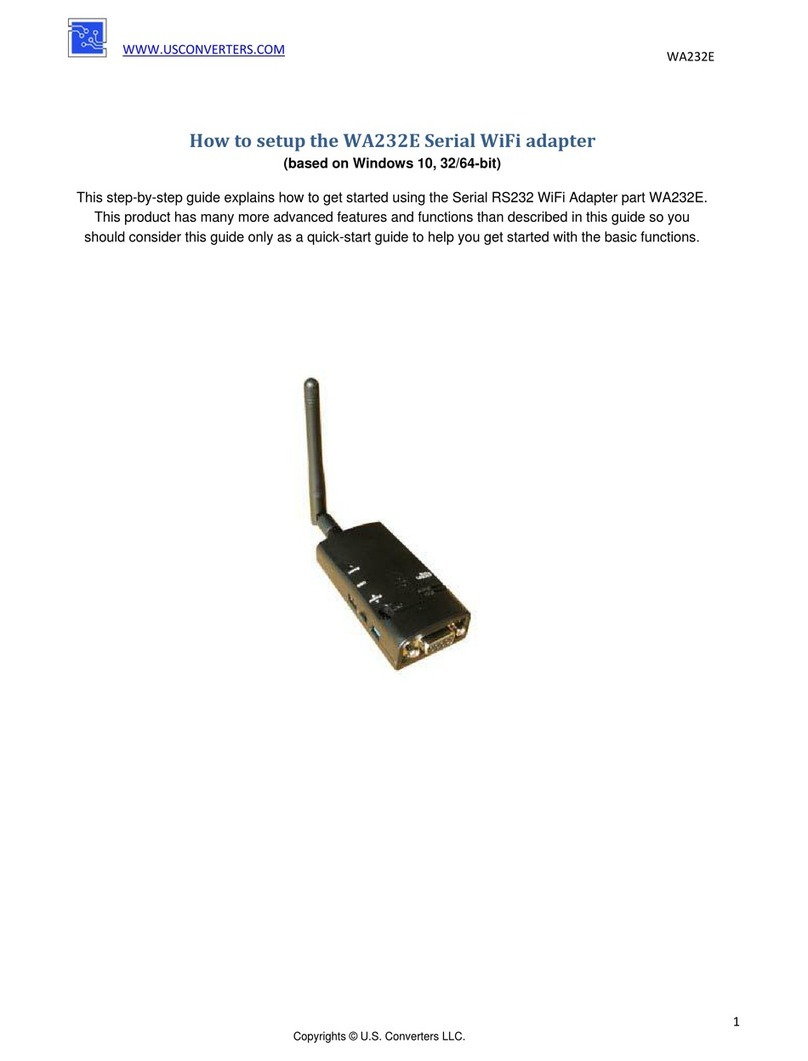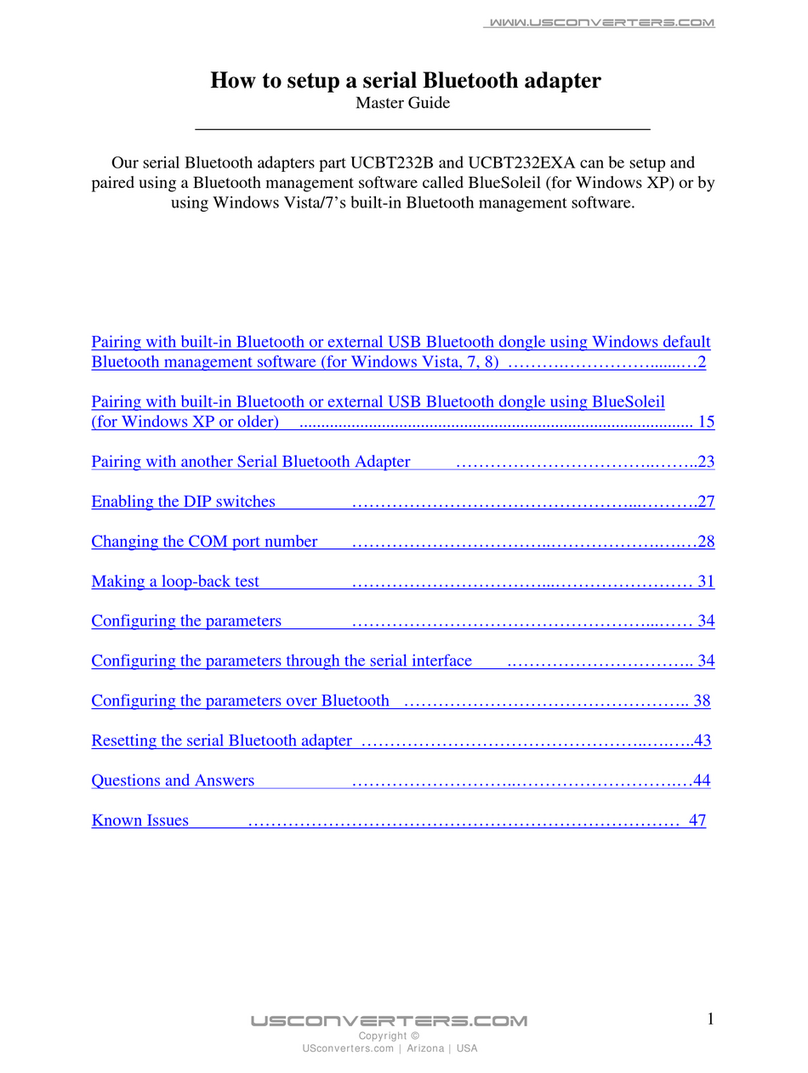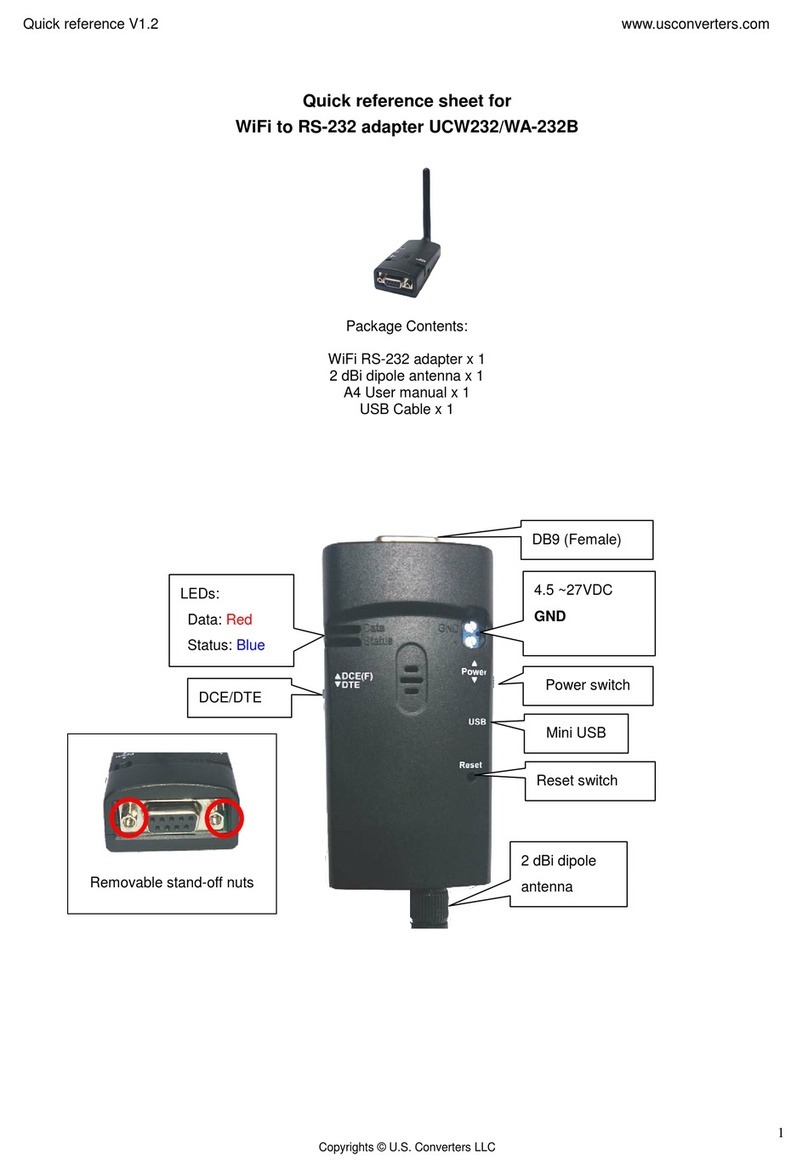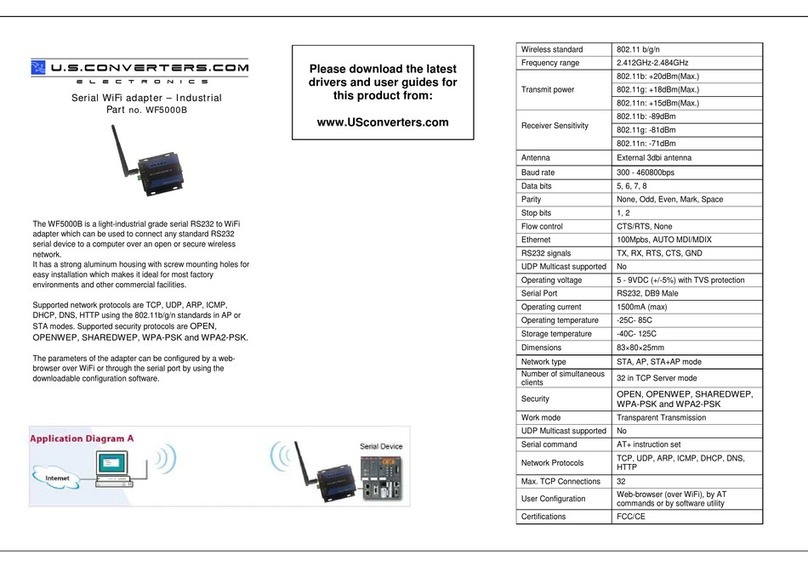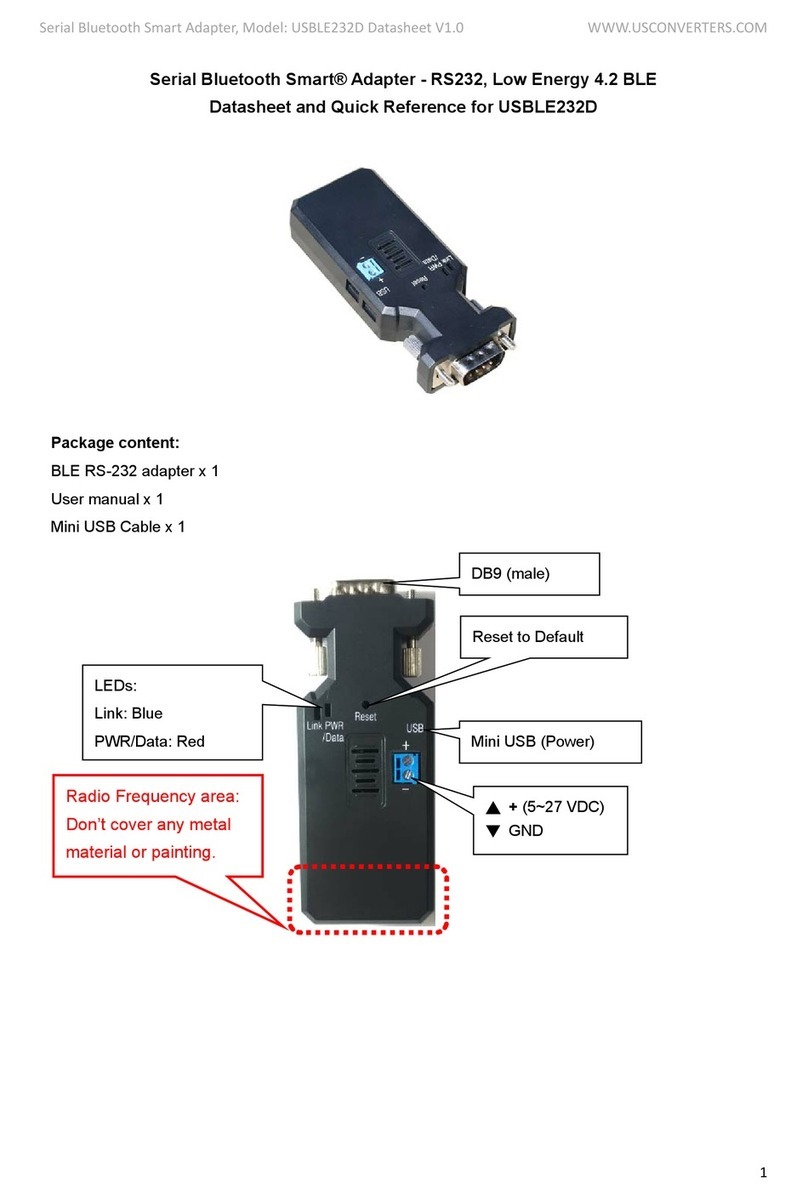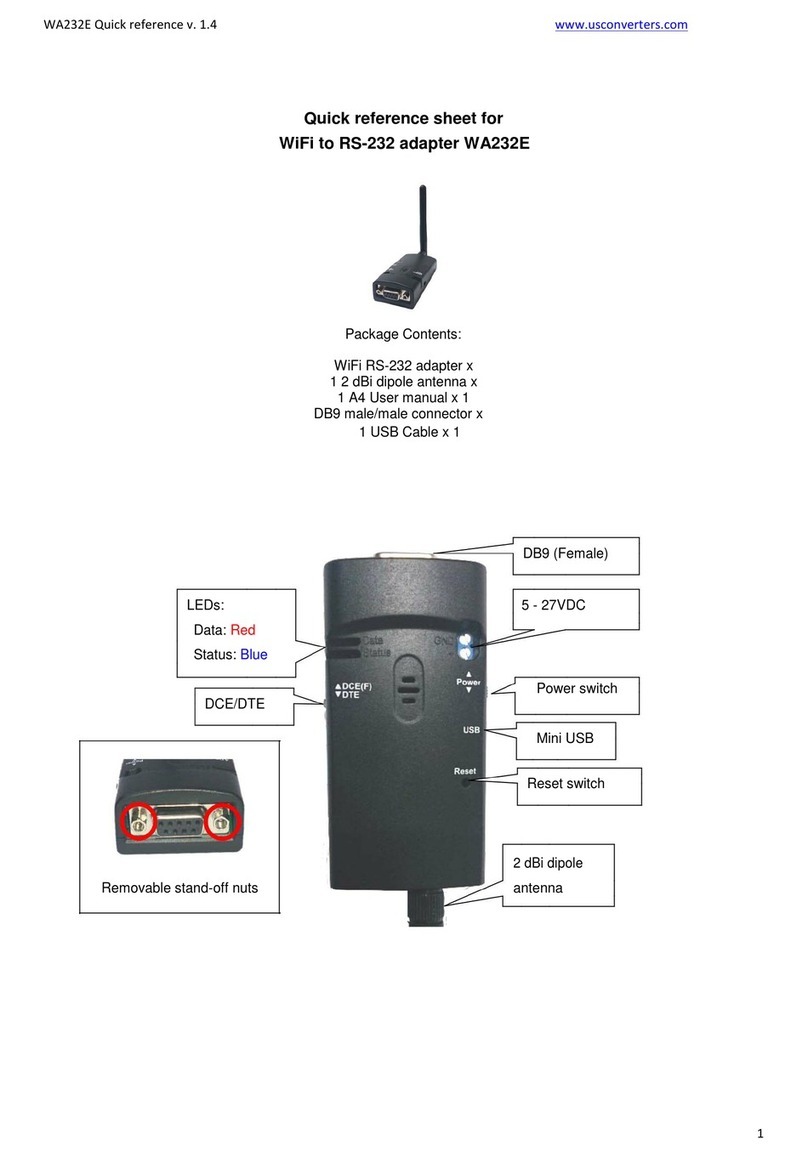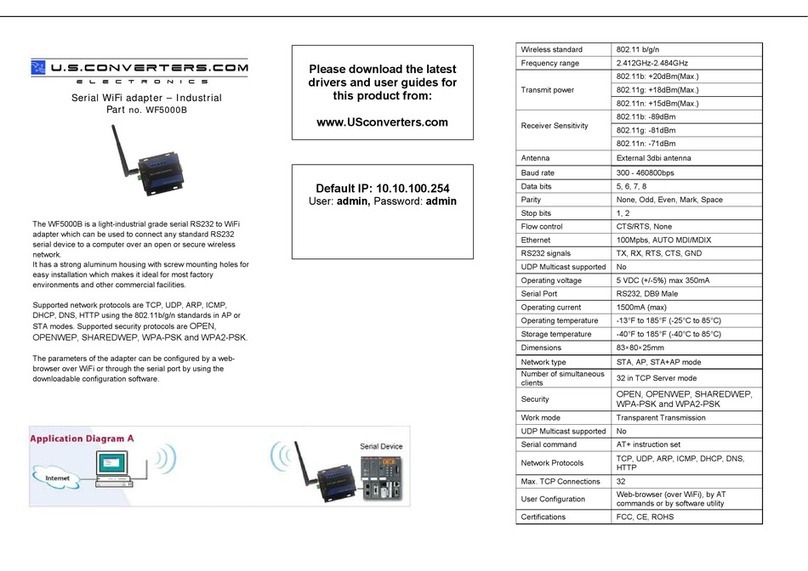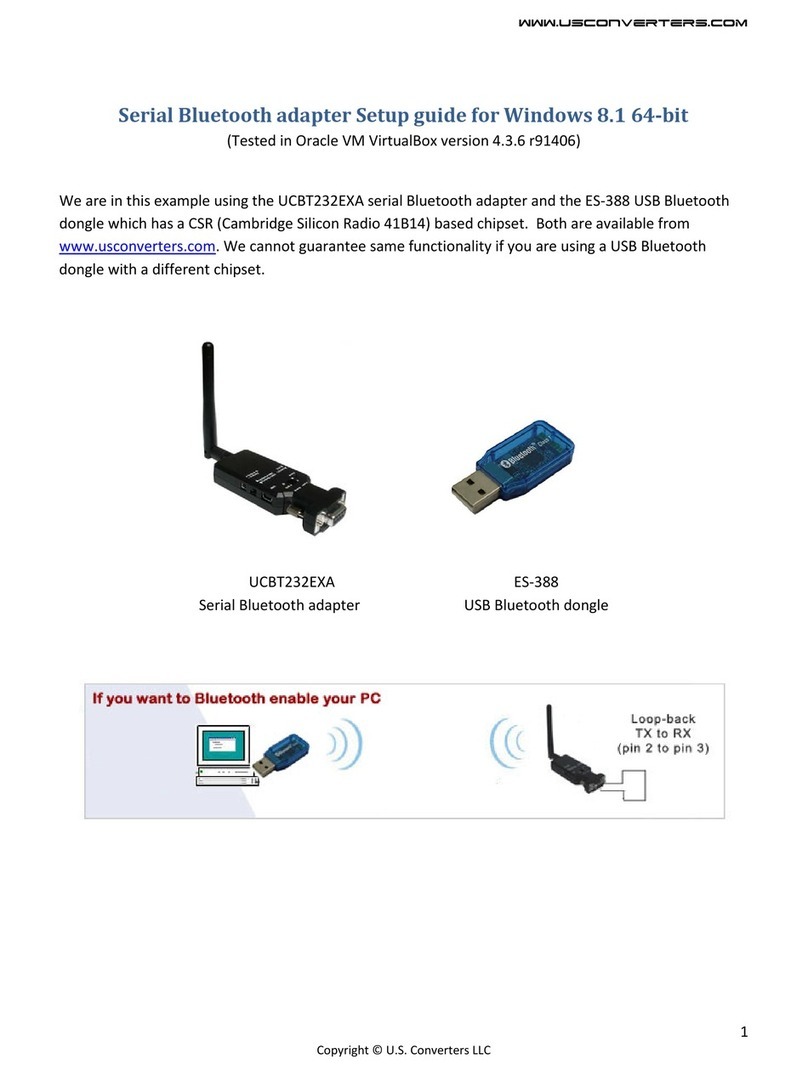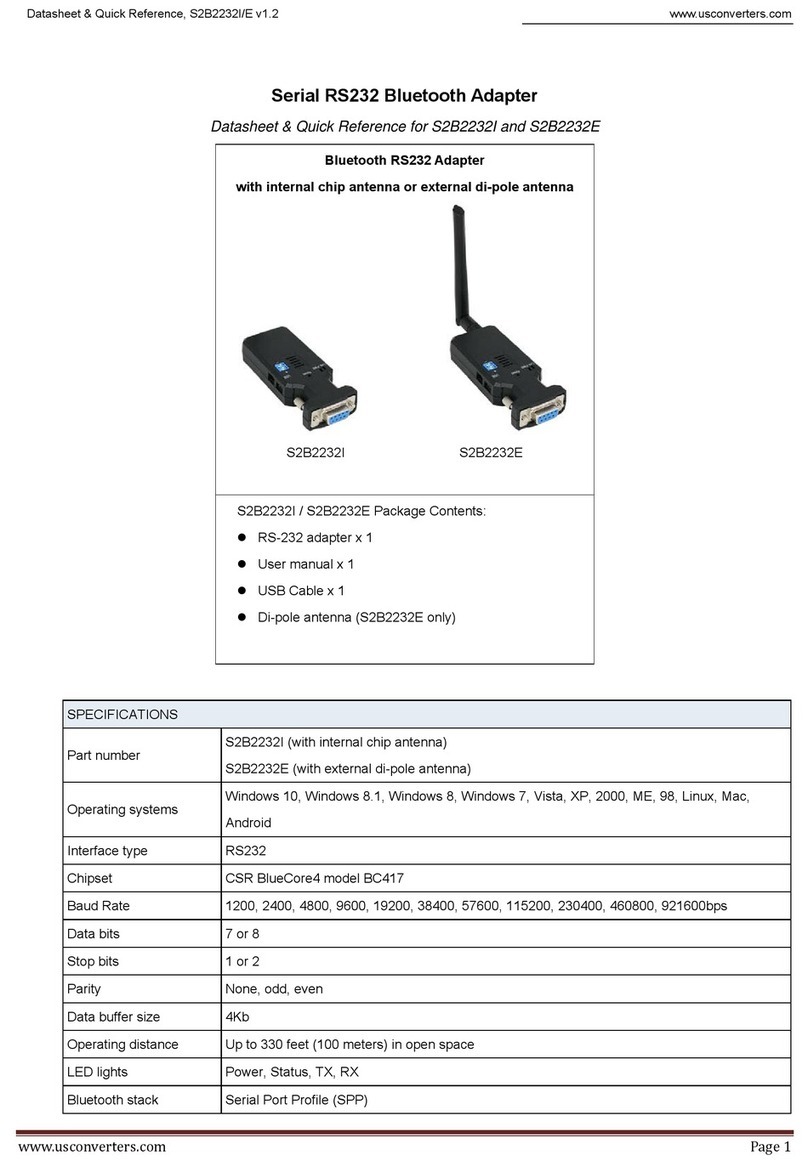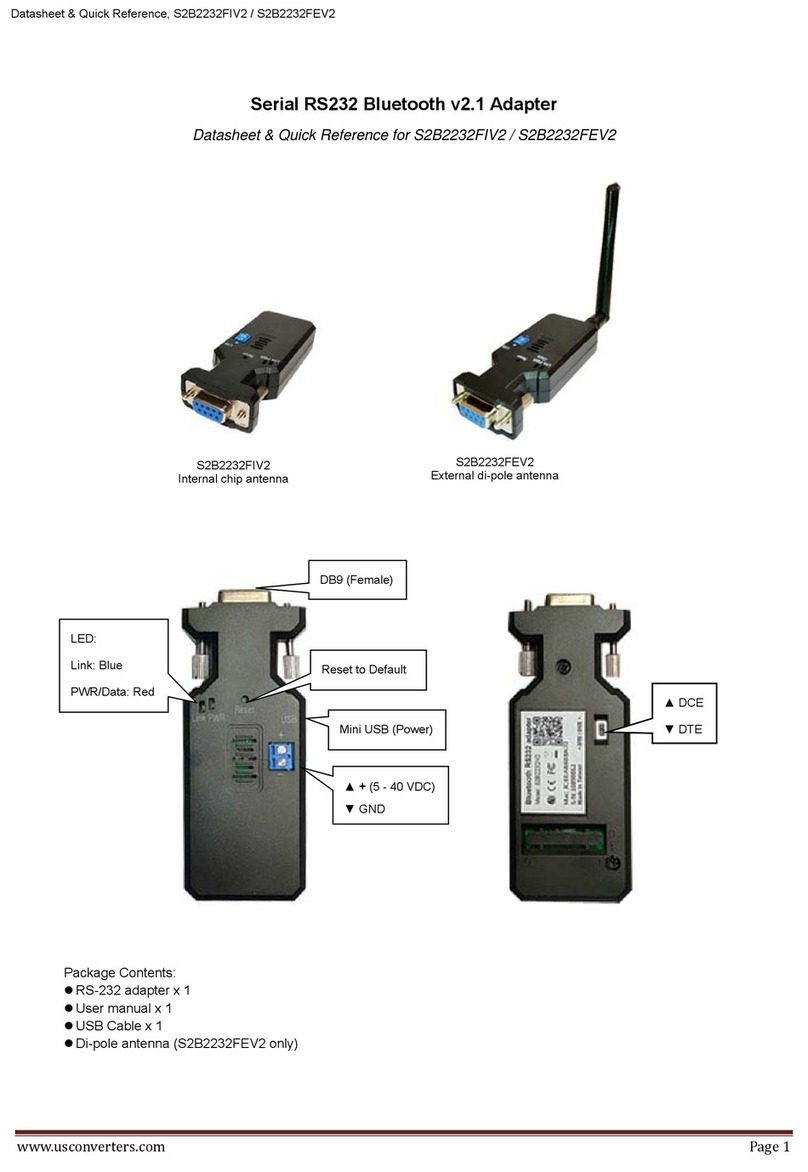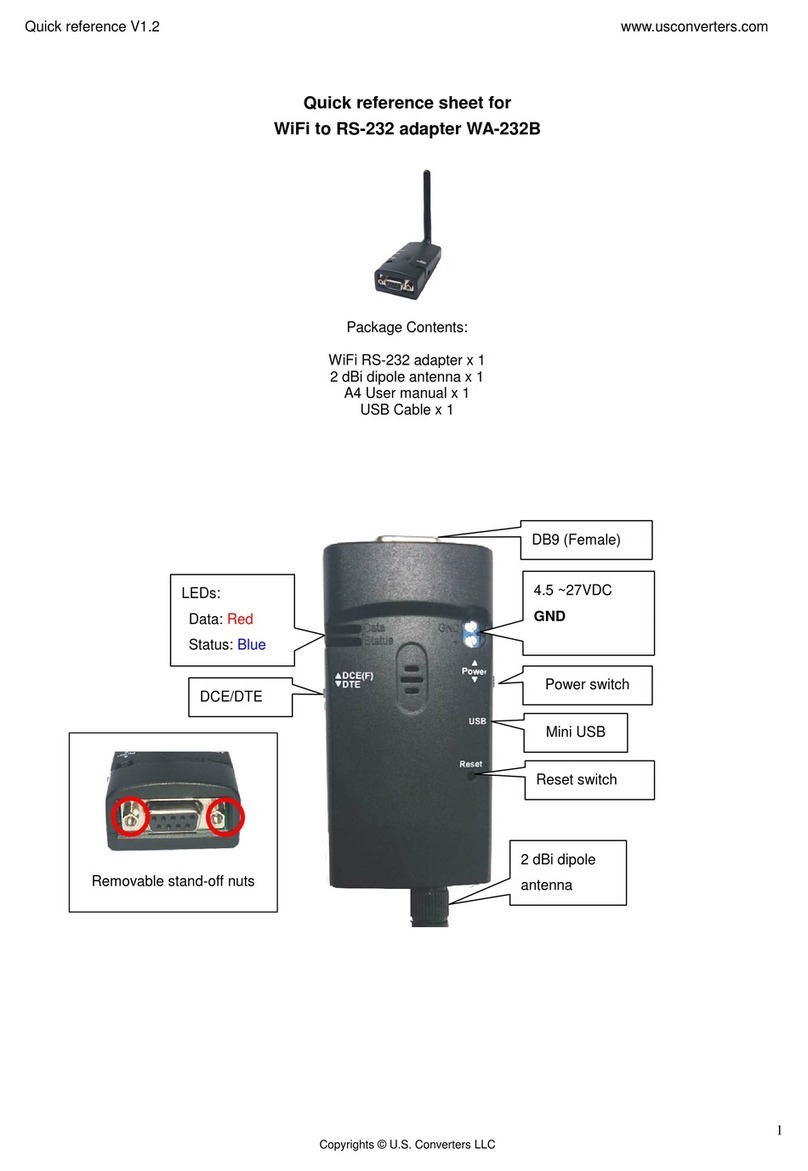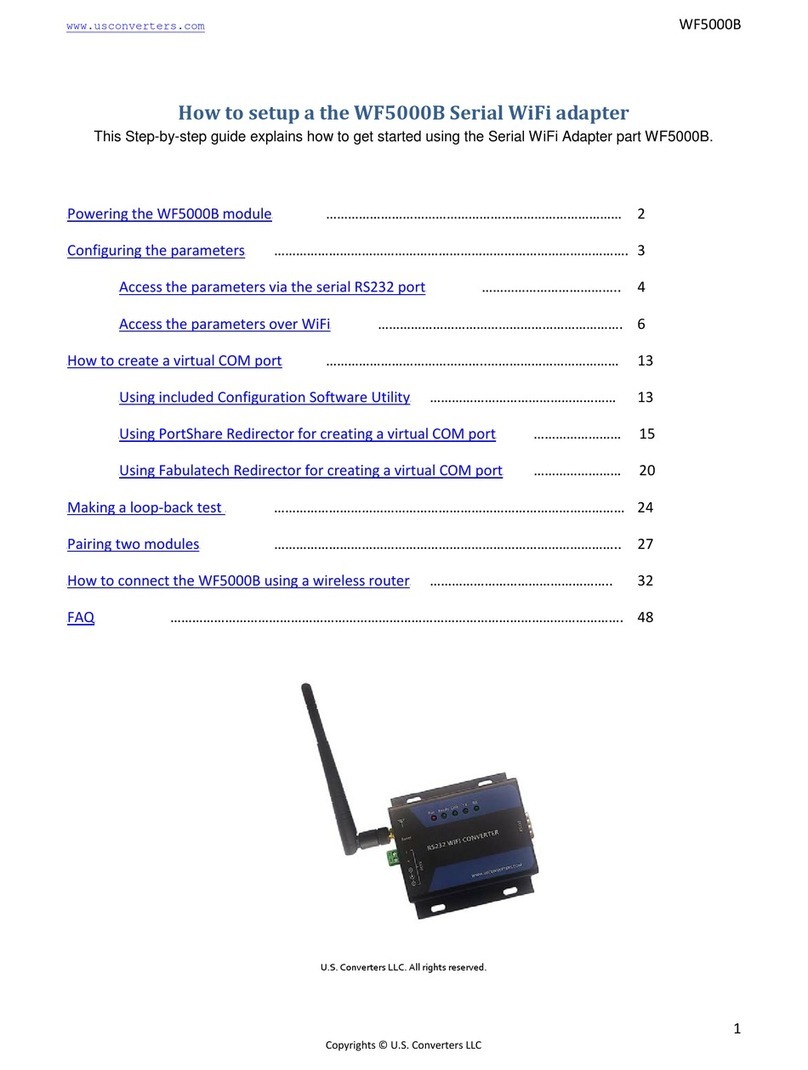Quick reference V1.2 www.usconverters.com
2
Copyrights © U.S. Converters LLC
SPECIFICATIONS
Part number UCW4842
Processor
Broadcom BCM4390
ARM Cortex-M3 @48MHz, 32-bit CPU + WLAN CORE
Memory: 448KB RAM and 2MB flash
Operating system Windows 10, 8.1, 8, 7, Vista, XP (32/64-bit)
Network IEEE 802.11 b/g/n
Frequency 2.412 - 2.484 GHz
Security WPA TKIP, WPA AES, WPA2 TKIP, WPS2 AES
Protocols ARP, IP, ICMP, UDP, TCP, DHCP, Modbus TCP RTU (RS485)
Network mode Simple AP, Station, Dual (AP & Station) / Infrastructure, Ad-Hoc
Transmit power +17dBm @802.11b, +13dBm @802.11g, +11dBm @802.11n
Minimum receiver sensitivity -80dBm
Power consumption Max. 360mA peak at 3.3V
Baud rate 9600 to 921,600 bps
Data bits 8
Parity None, even, odd
Stop bits 1
Parameter configuration Web browser over WiFi
Operating distance Up to 330 feet (100 meters)
RS485 / RS422 Signals RS485: D+, D-
RS422: TX+, TX-, RX+, RX-
Flow control Automatic Data Direction Control
Serial port Removable screw terminal header
Antenna External 2dBi di-pole, SMA Female
Power supply
•5.0VDC by included mini USB cable
•5.0 to 24.0VDC by screw terminals
•External power supply or battery
Operating temp. 0C to +70C
External battery option Yes
Dimensions 80 x 40 x 18 mm
Certifications CE, FCC, ROHS