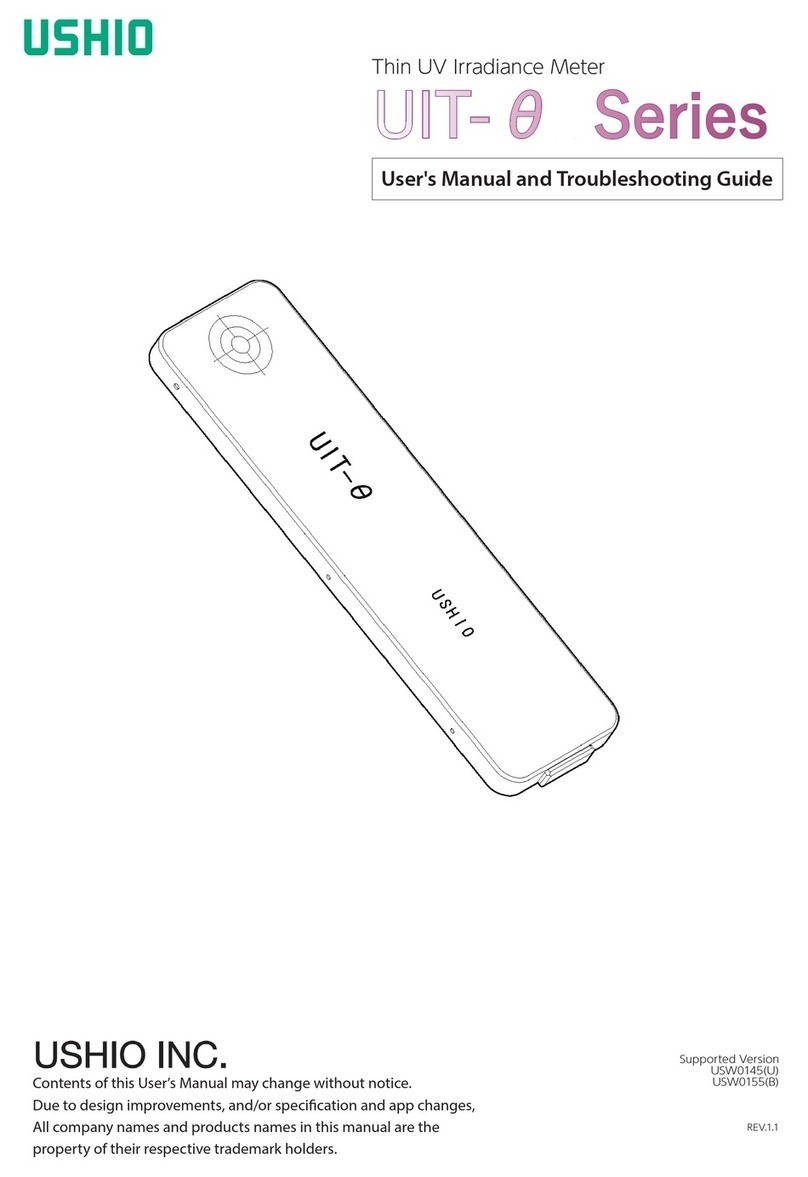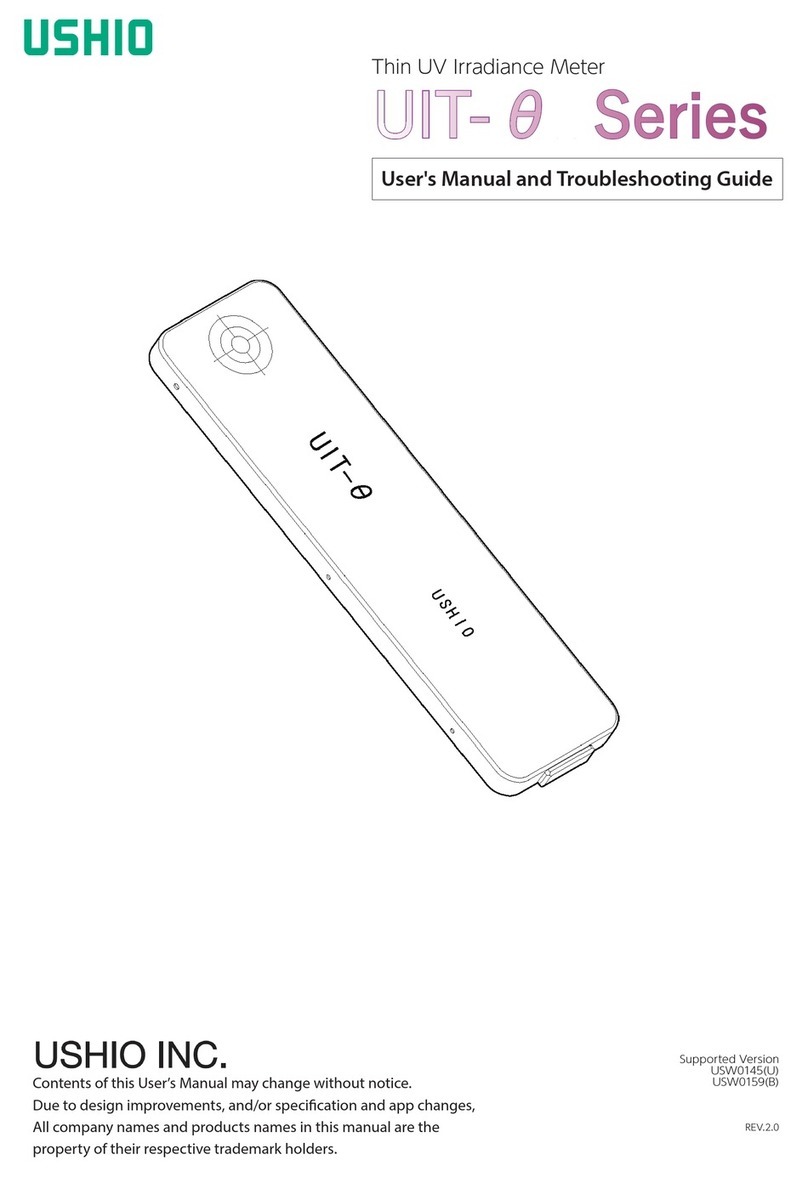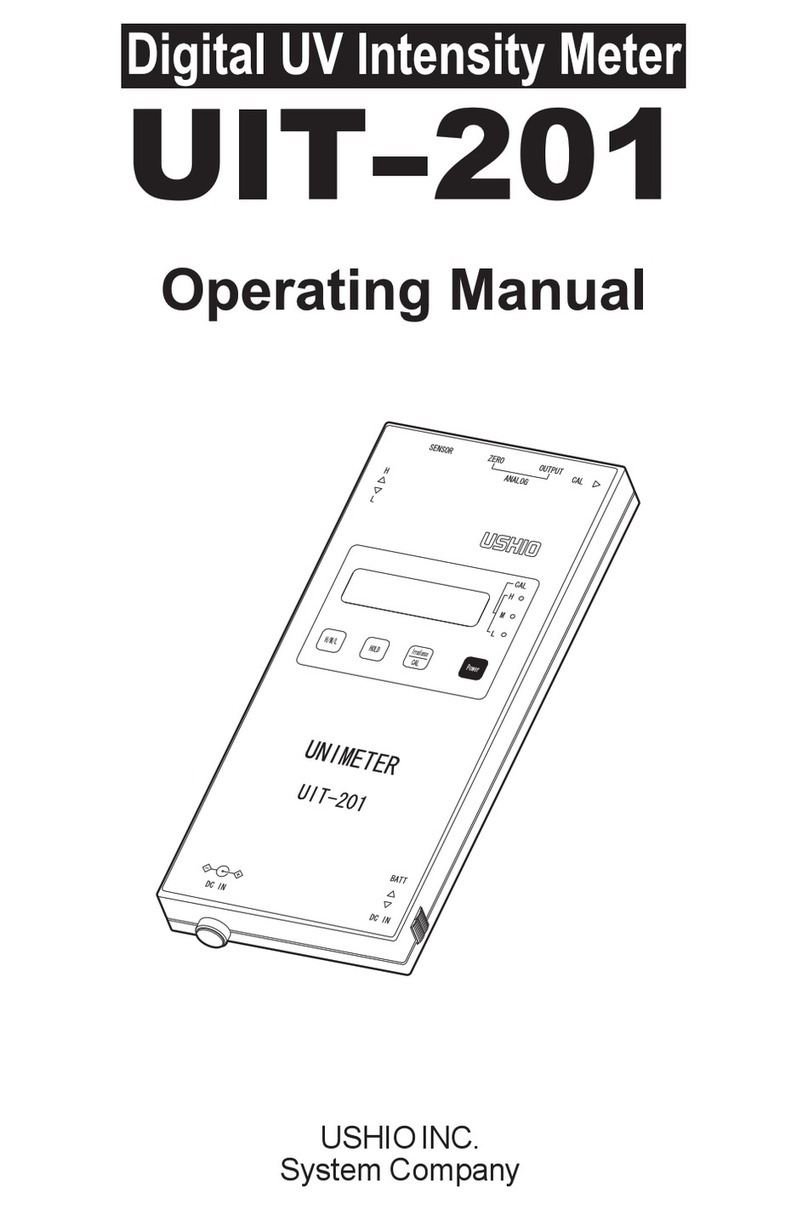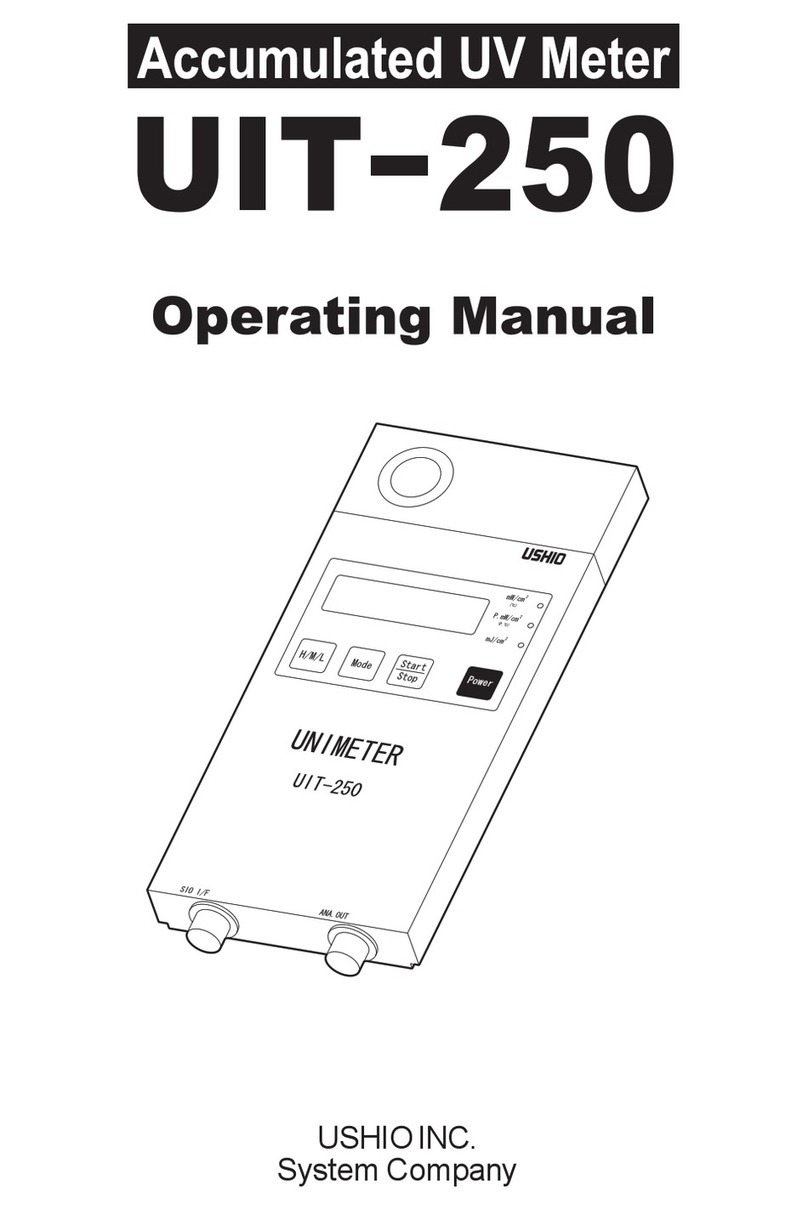UIT2400 INSTRUMENTATION MANUAL REV A, May 2020 10 OF 18
14. Feature Buttons:
14A. Display Units: Toggles between the available fields; Current
(output is in amps),
Optical Density: compares the incoming signal to the saved 100%
reading to provide an OD between 1 and 4,
Transmission: compares the incoming signal to the saved 100%
reading to provide a reading of % transmission.
Light Level: converts the incoming current from the sensor to
calibrated readings in appropriate units such as lux, fc, W/cm2,
Watts etc. Based on the user selected calibration factor. (see 15B
for selecting calibration factors and 15P for adding/programming
calibration factors.)
14B. Zero: Ta k es a reading in amps and subtracts that current value from all future readings.
Any value below the stored value will be shown as a Zero reading. When measuring small
light or current levels, it is a good practice to zero in the environment of the testing and perform
period zero validation or re-zero when the conditions in the environment fluctuate
(temperature, noise, ambient lighting)
14C. Integrate: Is used to measure dosage or exposure. When toggled on, the UIT2400 will
take the present reading and add it to the previous value, once per second, creating a sum of
light measurements over time. When in integrate mode the units of the readings change to
include *seconds. For example, W/cm2 becomes W/cm2*seconds or J/cm2, W/m2 becomes
J/m2.
14D. Hold: Freezes the value on the numerical display to allow manual recording. (Does not
apply to graph)
14E. Min/Max: Toggles the numerical display to only record a value that in Min, Is less than
the existing value on the display or in Max is greater than the existing value on the display.
14E1. Min/Max: also doubles as a Peak FW button. Peak FW is similar to Max, except it
pushes the limits of the system’s rapid measurement capability and uses the firmware
speed to scan for changes that occur very fast.
14F. 100%: Records the baseline value for 100%. This does not impact the display. To readout
in percentage you must use the display units button to select percentage.
14G. Record: Toggles the record data to on and off. When on, the meter stores all readings
internally. When off the meter stops saving readings to the internal memory. Recorded
measurements generate a new file each time the record start button is touched. The format for
naming recorded files is ILT day-mon-year. Record creates a five column .csv file with Time,
Instantaneous, min, max and average results.
14H. Capture: Records a single reading at the time the capture button is pressed. Captured
measurements are appended to the single sample file, in the format date/time, instantaneous
value.
14I. Home Returns to the home screen.