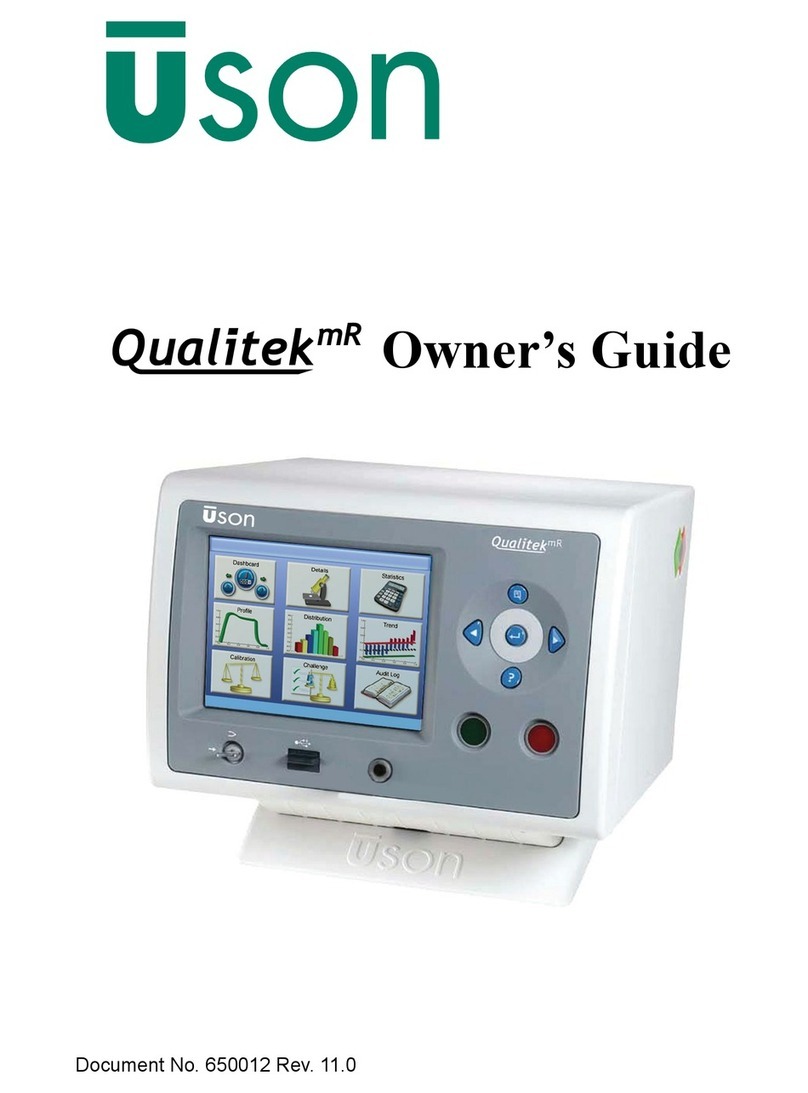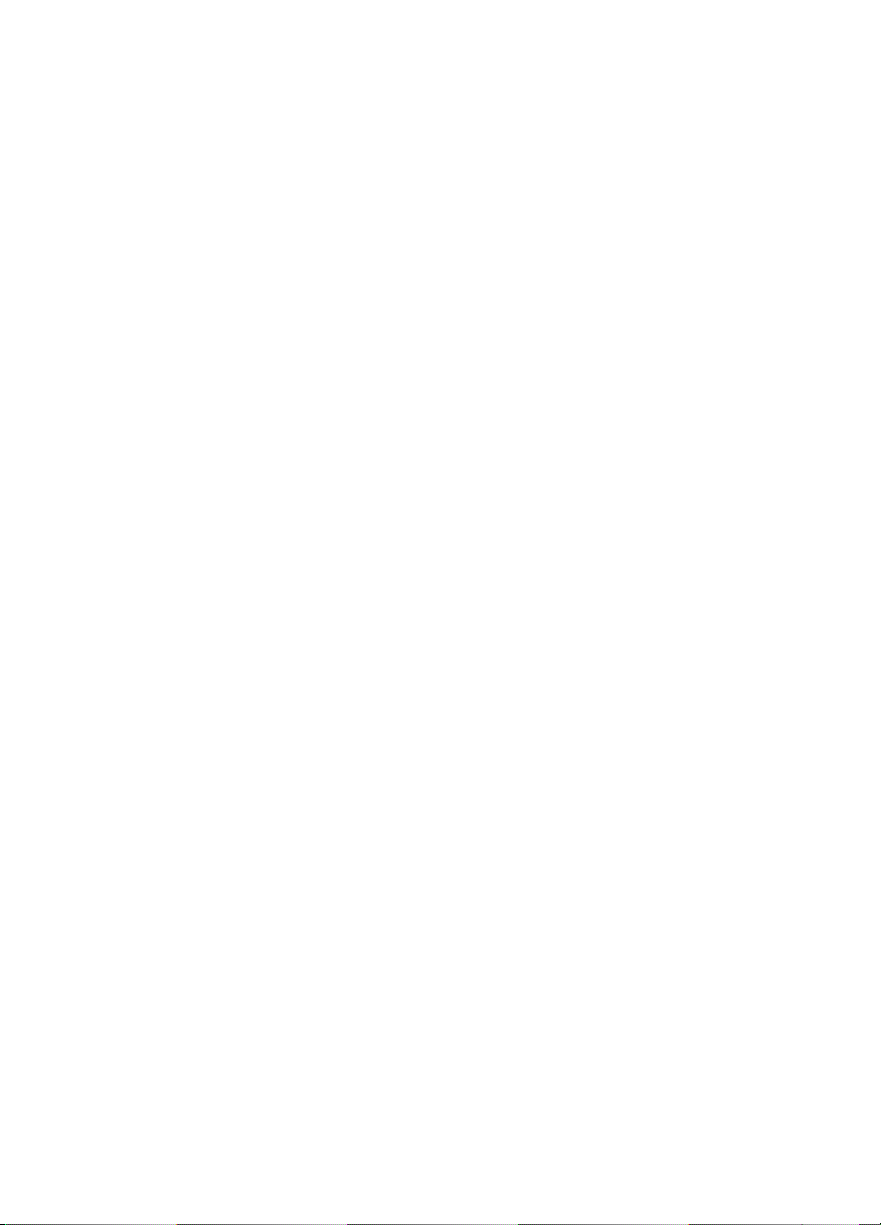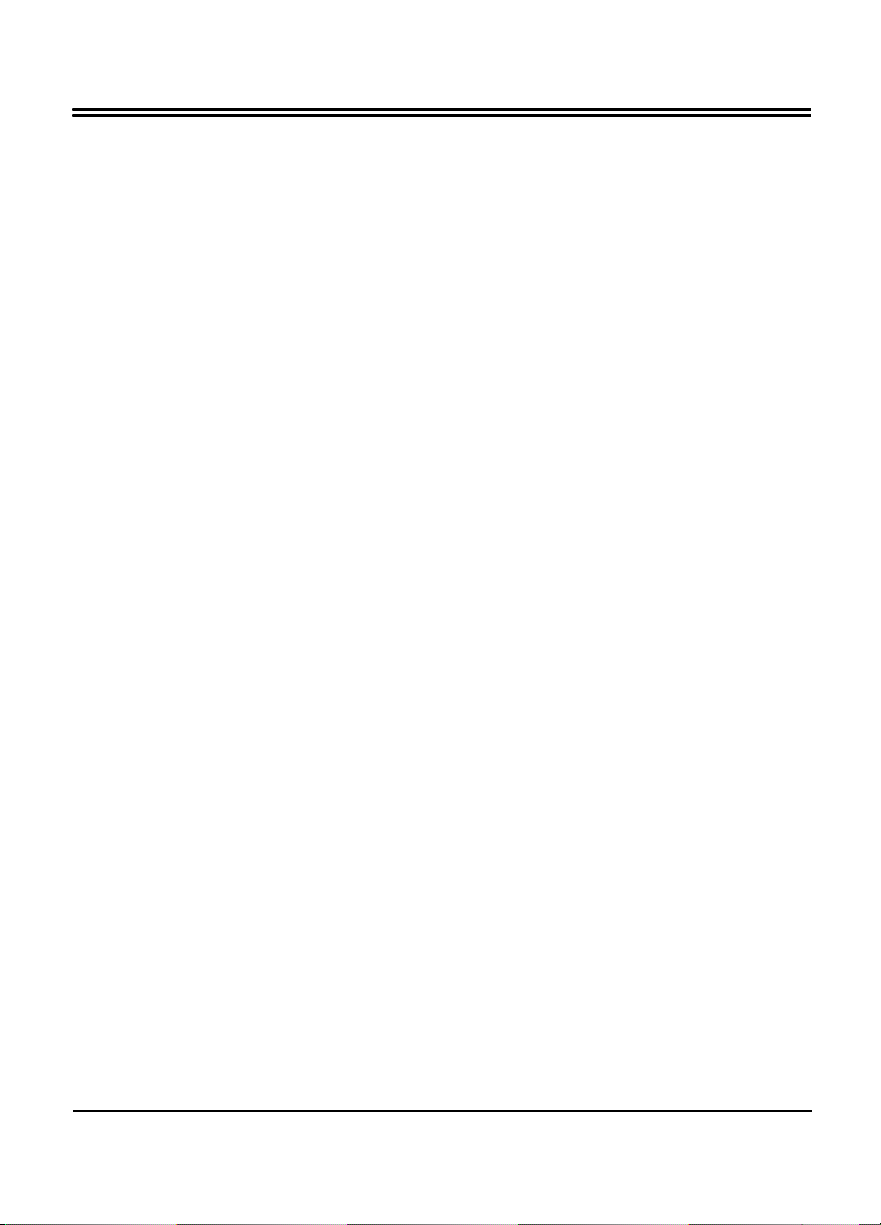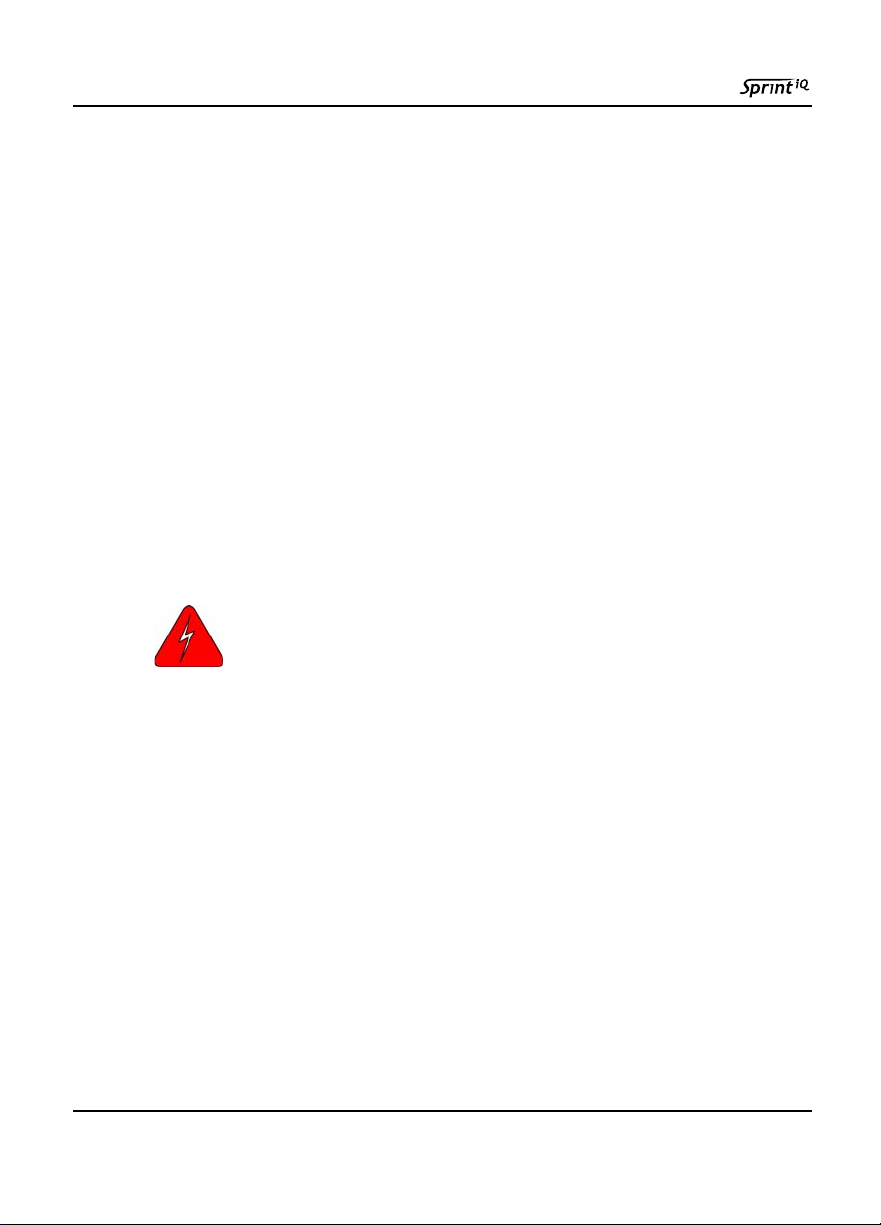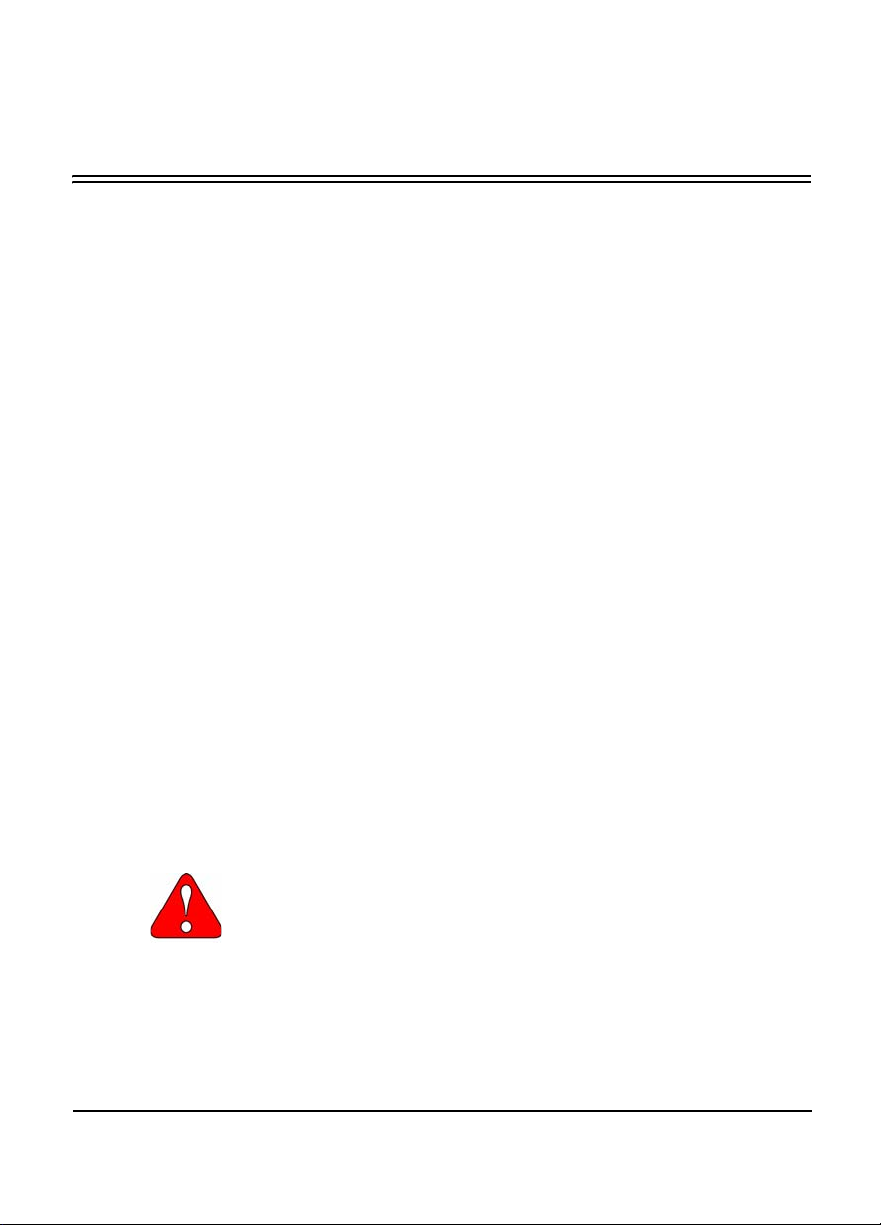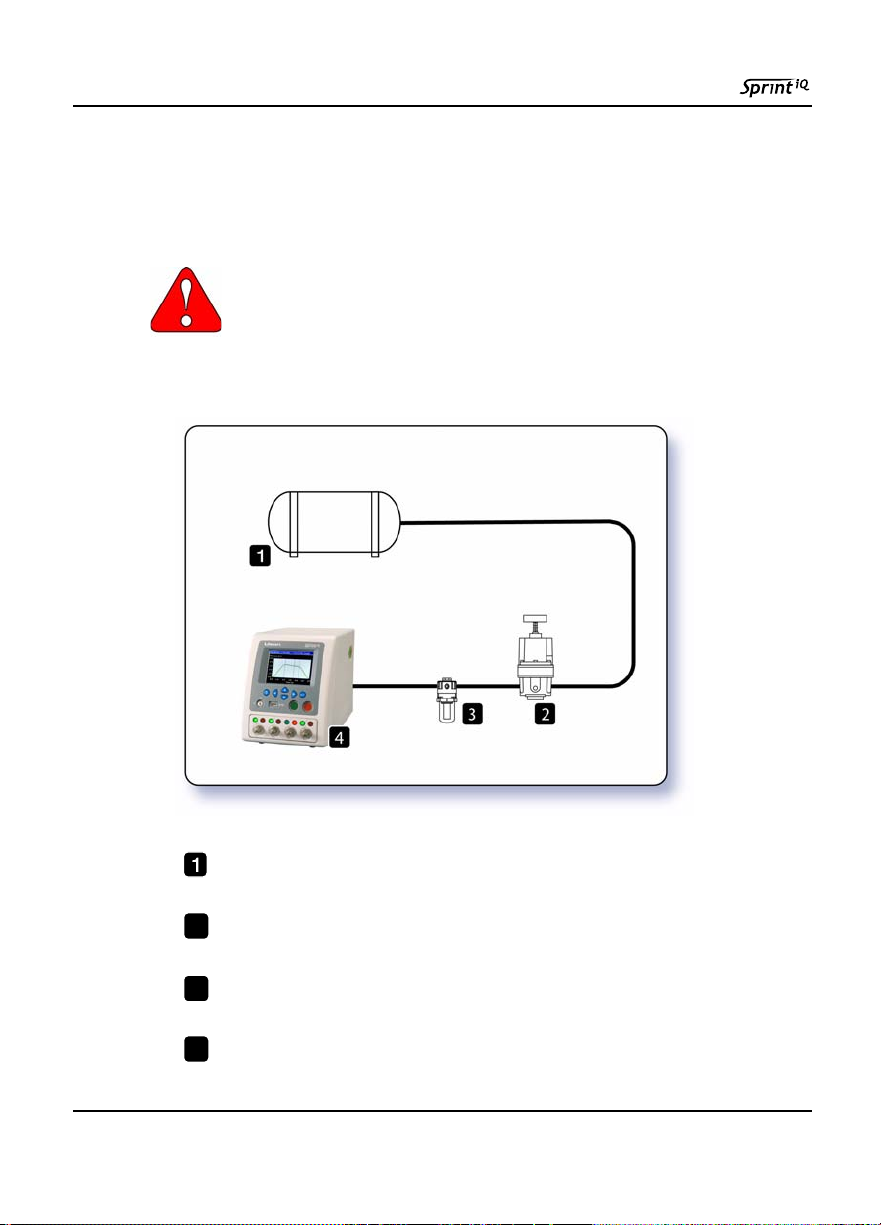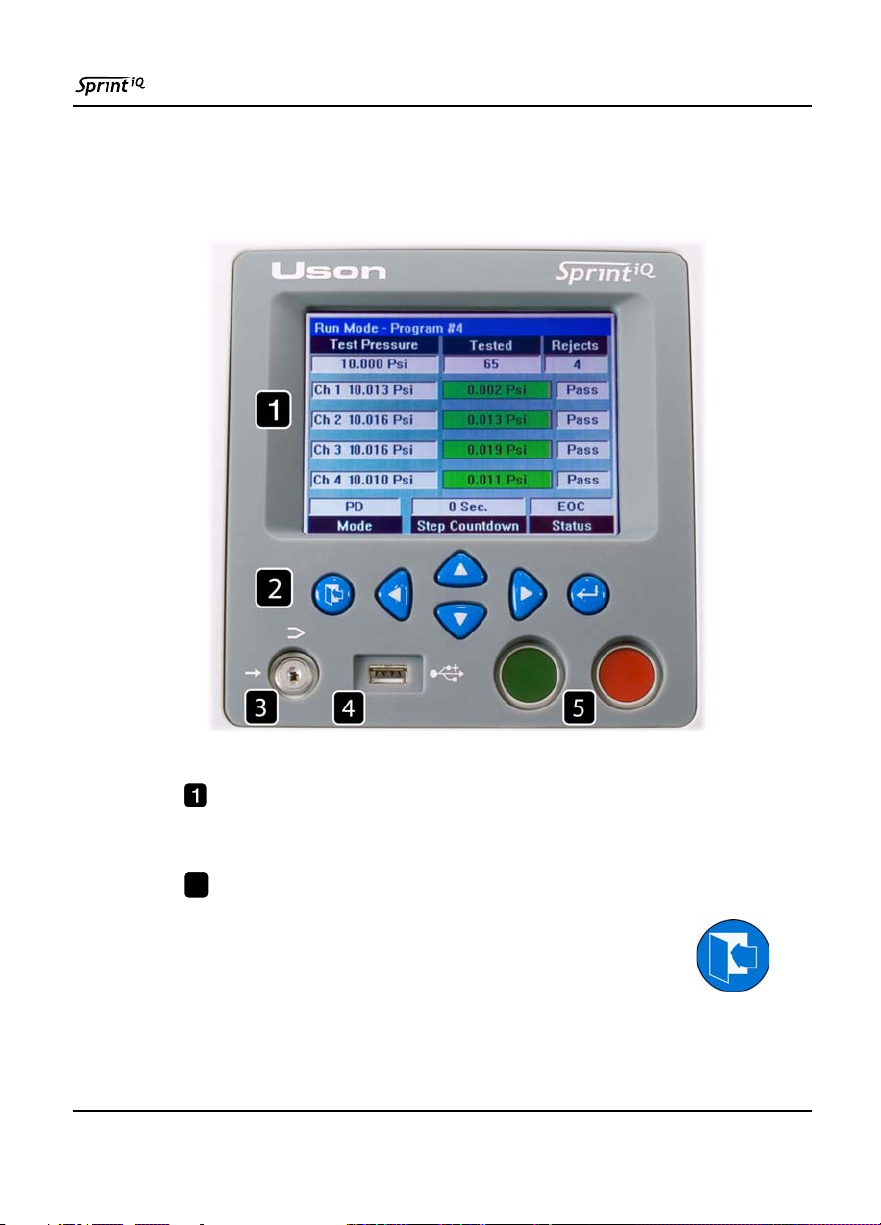2
Run Mode Options Menu ...........................................24
Program Mode Menu ..................................................32
Chapter 4: Programming................................. 49
4.1: Introduction ......................................................................49
4.1.1: Decay Testing .........................................................50
Decay Test Parameters ................................................53
Test Pressure ...............................................................53
Pressure Error .............................................................54
Timers in Decay Tests ................................................55
Delta Pressure .............................................................57
Pressure Change Calc. (Leak Rate) ............................59
Pneumatic Signal/Noise Ratio ....................................60
4.1.2: Back-Pressure Flow Test ........................................61
4.1.3: Occlusion (Blockage) Test .....................................64
4.1.4: Flow Test ................................................................69
Flow Test Parameters ..................................................69
Leak Test Using Flow .................................................71
Flow Sensor Over Pressure Limits .............................73
4.1.5: Burst Test ................................................................73
4.1.6: Creep Test ...............................................................76
4.1.7: Crack Test ...............................................................76
4.1.8: Pass/Reject Jumps ...................................................79
4.1.9: Timers .....................................................................80
Chapter 5: Reference ..................................... 81
5.0.1: General Specifications ............................................81
5.0.2: Standard Features ....................................................83
5.0.3: Optional Features ....................................................84
5.0.4: Digital I/O Pin Assignments ...................................85
5.0.5: Converting Pressure to Flow Rate ..........................86
5.0.6: Concepts Applicable to Testing ..............................87
5.0.7: Terminology Reference ..........................................95
5.0.8: Electronic Programmable Regulator .....................111