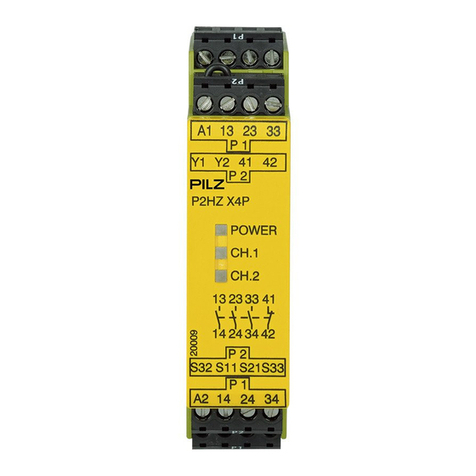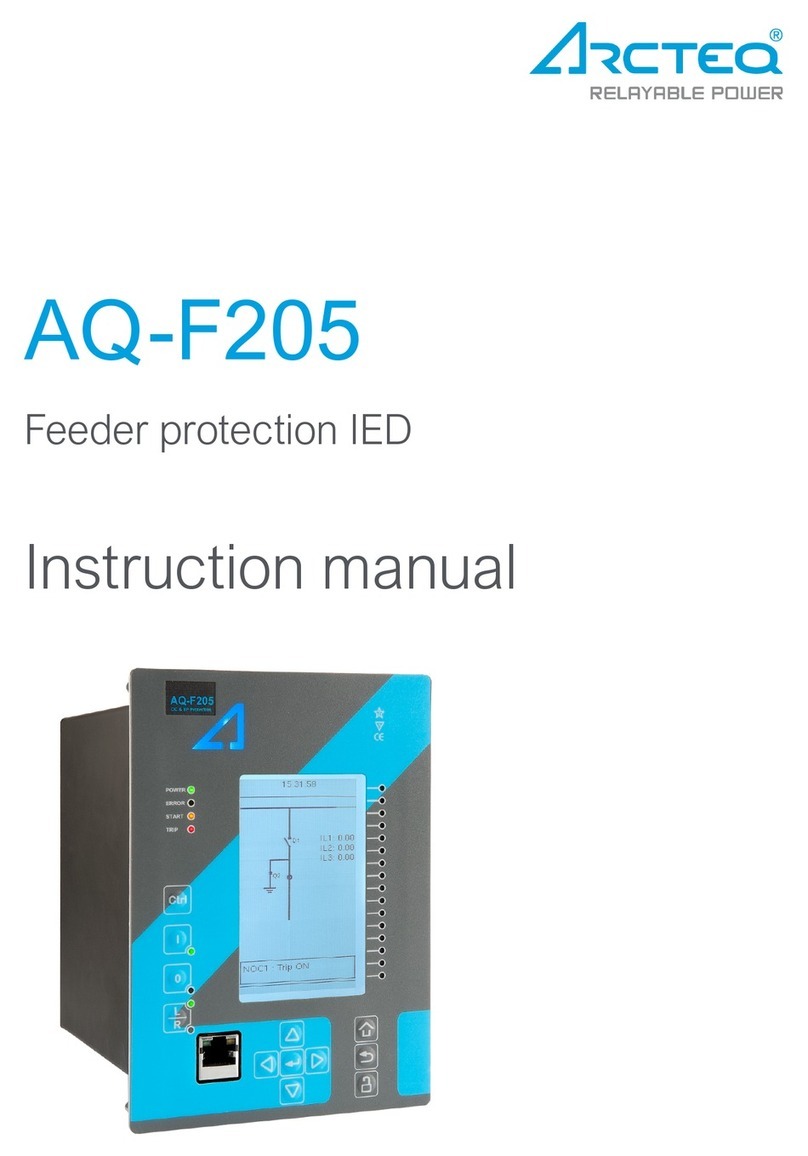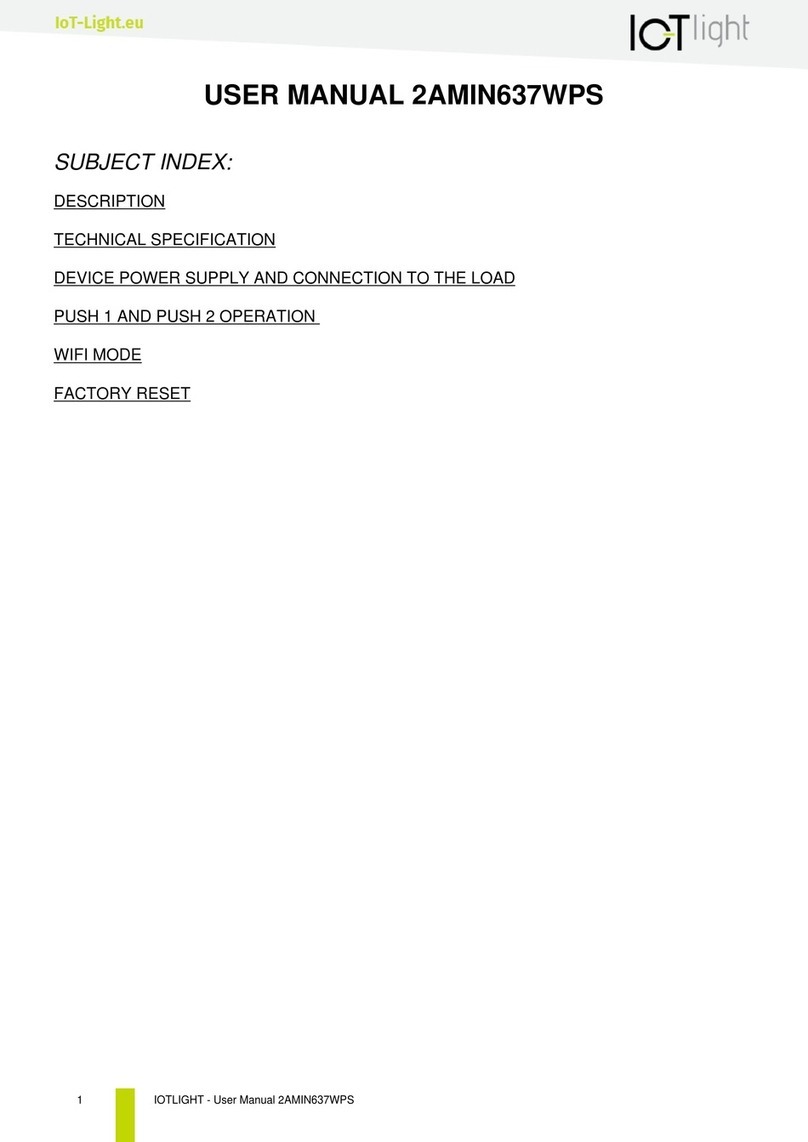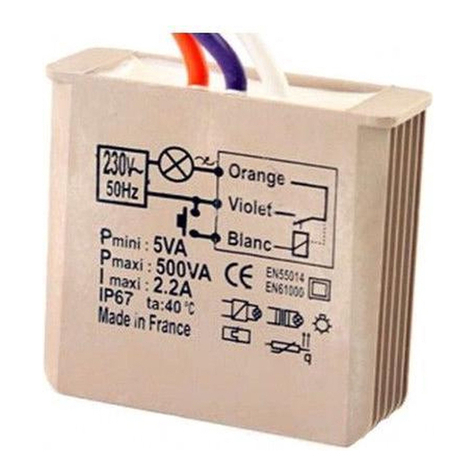USR IOT usr-wifiio-83 User manual

LonHand Series product user manual www.usr.so
Jinan USR IOT Technology Limited
1
/ 28 tec@usr.cn
LonHand
LonHand
LonHand
LonHand series
series
series
series product
product
product
product specification
specification
specification
specification
USR-WIFIIO-83
USR-WIFIIO-83
USR-WIFIIO-83
USR-WIFIIO-83
File Version: V1. 3

LonHand Series product user manual www.usr.so
Jinan USR IOT Technology Limited
2
/ 28 tec@usr.cn
Content
Content
Content
Content
LonHand
LonHand
LonHand
LonHand series
series
series
series product
product
product
product specification
specification
specification
specification ................................................................................. 1
Content
Content
Content
Content ............................................................................................................................................. 2
1
1
1
1 .
.
.
. Quick
Quick
Quick
Quick start
start
start
start ................................................................................................................................... 3
2.
2.
2.
2. Description
Description
Description
Description ................................................................................................................................... 5
2.1
2.1
2.1
2.1 Brief
Brief
Brief
Brief introduction
introduction
introduction
introduction .............................................................................................................. 5
2.2
2.2
2.2
2.2 USR-WIFIIO-83
USR-WIFIIO-83
USR-WIFIIO-83
USR-WIFIIO-83 detail
detail
detail
detail introduction
introduction
introduction
introduction ............................................................................... 6
2.3
2.3
2.3
2.3 USR-WIFIIO-83
USR-WIFIIO-83
USR-WIFIIO-83
USR-WIFIIO-83 features
features
features
features ................................................................................................. 6
3.
3.
3.
3. Operation
Operation
Operation
Operation instruction
instruction
instruction
instruction .................................................................................................................. 6
3.1USR-WIFIIO-83
3.1USR-WIFIIO-83
3.1USR-WIFIIO-83
3.1USR-WIFIIO-83 Hardware
Hardware
Hardware
Hardware wiring
wiring
wiring
wiring instructions
instructions
instructions
instructions and
and
and
and applications
applications
applications
applications ................................. 6
3.2
3.2
3.2
3.2 USR-WIFIIO-83
USR-WIFIIO-83
USR-WIFIIO-83
USR-WIFIIO-83 configuration
configuration
configuration
configuration ........................................................................................ 8
3.2.1
3.2.1
3.2.1
3.2.1 Wireless
Wireless
Wireless
Wireless connection
connection
connection
connection ................................................................................................ 9
3.2.2
3.2.2
3.2.2
3.2.2 Cable
Cable
Cable
Cable connection
connection
connection
connection ................................................................................................... 12
4.
4.
4.
4. Software
Software
Software
Software Instructions
Instructions
Instructions
Instructions ................................................................................................................ 14
4.1
4.1
4.1
4.1 IOS
IOS
IOS
IOS software
software
software
software .................................................................................................................... 14
4.1.1
4.1.1
4.1.1
4.1.1 Local
Local
Local
Local control
control
control
control ......................................................................................................... 14
4.1.2
4.1.2
4.1.2
4.1.2 Remote
Remote
Remote
Remote control
control
control
control ...................................................................................................... 20
4.2
4.2
4.2
4.2 Windows
Windows
Windows
Windows software
software
software
software ........................................................................................................... 22
Appendix
Appendix
Appendix
Appendix A
A
A
A.................................................................................................................................... 28
Appendix
Appendix
Appendix
Appendix B
B
B
B Contact
Contact
Contact
Contact Information
Information
Information
Information ................................................................................................ 28
Appendix
Appendix
Appendix
Appendix C
C
C
C Disclaimer
Disclaimer
Disclaimer
Disclaimer ............................................................................................................ 28
Appendix
Appendix
Appendix
Appendix D
D
D
D Update
Update
Update
Update History
History
History
History ................................................................................................... 28

LonHand Series product user manual www.usr.so
Jinan USR IOT Technology Limited
3
/ 28 tec@usr.cn
1
1
1
1
.Quick
Quick
Quick
Quick start
start
start
start
First, you should power on the USR-WIFIIO-83 with the power adapter supplied by our
company. The red LED that presents the power will grow after you power on the
device. After about 5 seconds the green LED that presents ready will glow. Now you
can use it.
1. Install LonHand software.
You
can download the LonHand software from our website
http://www.usr.so/Download/117.html
http://www.usr.so/Download/117.html
http://www.usr.so/Download/117.html
http://www.usr.so/Download/117.html , click on the floppy symbol then download the
LonHand software. Install it on your computer or your cell phone or your pad. We
supply back-end server and software on different platforms such as Windows, IOS,
Android and MAC systems.
Fig.1 Link address to software

LonHand Series product user manual www.usr.so
Jinan USR IOT Technology Limited
4
/ 28 tec@usr.cn
IOS system users can download the software from App store for free. Because the
software interface between IOS system and Android system is almost similar, we will
illustrate how to use it on iphone now and later , as an reference to android system
users.
T he Lonhand software are green edition, if you do not need just delete its installation
directory and its shortcut icon(windows system).
2. Set up your wireless network. Your iphone should link to our device, as shown in Fig.2.
The green LED that presents link will glow after the link between the device and
iphone have been set up.
Fig.2 Set up wireless network
3. Open the LonHand software. Slide to the fourth page, click on start button .
Fig. 3 Start-up pages of the LonHand software
4. Enter Devices page . You can find the USR-WIFIIO-83 device. Click on its name enter
Source Control page . In this page you are able to control the output, click on the

LonHand Series product user manual www.usr.so
Jinan USR IOT Technology Limited
5
/ 28 tec@usr.cn
button on right side, the button change blue and the output is enabled. Click it again,
the button change glue and the output is disabled. You can try it by yourself. We will
introduce this software in detail later.
Fig. 4 Devices page and Source Control page
2.
2.
2.
2. Description
Description
Description
Description
2
2
2
2 .1
.1
.1
.1 B
B
B
B rief
rief
rief
rief introduction
introduction
introduction
introduction
The USR-WIFIIO-83 device whose relays can be switched on or switched off by
remote control, is WIFI branch of LonHand series product , and is designed for
industrial application.
LonHand series control terminals are de velop ed for the application in the field of
smart home, Internet of Things, industrial controlling and so on. T hey are suitable for
rapid deployment, especially for mobile application because the USR-WIFIIO-83 can
be controlled by your cell phone. T hey can operate with WIFI connection compared to
traditional wired connection. T hese devices are an ideal choice to realize remote
control.
Th ese series product are suitable for household application to build smart home for
more comfortable life. Also it can be used in industry and agriculture for low cost, high
efficiency in intelligen t control of the devices . Users are capable to carry out more
effective cost control and gain higher profits, because t here
’
s no big change and
upgrading of your owned equipment under wireless remote control, users c an make
full use of your original product without more cost s for you.

LonHand Series product user manual www.usr.so
Jinan USR IOT Technology Limited
6
/ 28 tec@usr.cn
2.
2.
2.
2. 2
2
2
2 USR-WIFIIO-83
USR-WIFIIO-83
USR-WIFIIO-83
USR-WIFIIO-83 detail
detail
detail
detail introduction
introduction
introduction
introduction
USR-WIFIIO-83
’
s s pecific parameter s are listed in table 1.
Table1
Table1
Table1
Table1 Parameters
Parameters
Parameters
Parameters
Dimension(L × W × H) 104.5*83*28.7mm
antenna, external terminals and fixed edge
on both sides are not included
S upply voltage DC 12V
Number of Ports 8 outputs
3 inputs
Standby power consumption
T
ypical: 3W
Max : 6W
Input port operation mode Passive switch
Output p ort s maximum voltage /current AC 250V/10A
O perat ing temperature -25~75 ° C
Storage temperature -40~85 ° C
Storage humidity 5%~95%RH
Packing list antenna*1, USR-WIFIIO-83*1, CD*1, 12v
power adapter*1
2.3
2.3
2.3
2.3 USR-WIFIIO-83
USR-WIFIIO-83
USR-WIFIIO-83
USR-WIFIIO-83 features
features
features
features
T he USR-WIFIIO-83 device can be connected to the surrounding network by WIFI or
by direct cable connection (via Ethernet cable interface RJ45) after you appropriate ly
set up it. Users can control the USR - WIFIIO - 83 for proper operation with the
LonHand software in long distance.
O utput ports features:
�
M ultiple timing tasks(4 timing tasks for every output)
�
L ock of output state
�
A ll on
�
A ll off
�
S elf-define startup state
�
T
ouch mode
�
Jog mode
D etail operating approach es are illustrated later.
3
3
3
3 .
.
.
. Operation
Operation
Operation
Operation instruction
instruction
instruction
instruction
3.1USR-WIFIIO-83
3.1USR-WIFIIO-83
3.1USR-WIFIIO-83
3.1USR-WIFIIO-83 Hardware
Hardware
Hardware
Hardware wiring
wiring
wiring
wiring instructions
instructions
instructions
instructions and
and
and
and application
application
application
application s
s
s
s
V
oltage source output ports: two COMs are common terminal. E xternal voltage
source across the two COMs are shunted by 8 relays. 8 relays are turned off by
default.
Input ports: Passive switch s tates acquisition . O ne terminal of the switch connects to

LonHand Series product user manual www.usr.so
Jinan USR IOT Technology Limited
7
/ 28 tec@usr.cn
GND terminal of Input ports, another terminal connects to one of 3 input ports.
S chematic diagram is show n as bellow.
Fig.5 Schematic diagram
USR-WIFIIO-83 has 8 outp uts, the live line or positive terminal of your device
connects to one of the 8 outputs whose internal circuit connects to the live line of
external voltage source, the null line or ground of your device connects to the null line
of external voltage source.
Y
our device can be powered on or off by switching on or
off relays by remote control. The switch states can be detected by USR-WIFIIO-83
when the switch es connect to input ports .
You
can def ine the real device the switch
represents (for example alarm).
There are two types of applications, one is local area network application, as shown
in Fig. 6; another is internet application as shown in Fig.7. We will focus on these two
types of applications in the following sections.

LonHand Series product user manual www.usr.so
Jinan USR IOT Technology Limited
8
/ 28 tec@usr.cn
Fig.6 Local area network application
Fig.7 Internet application
3.2
3.2
3.2
3.2 USR-WIFIIO-83
USR-WIFIIO-83
USR-WIFIIO-83
USR-WIFIIO-83 configuration
configuration
configuration
configuration
This section tells how to join the device to your local router network. There are two
ways to connect to the local router, one way is by WIFI network; another approach is
by network cable. If you buy more than one USR-WIFIIO-83, please configure one at
a time.
If have set some parameters wrong, you can restore factory defaults: find the reset
hole underneath the Reload mark (in the red ellipse) , push the button more than 3
s econds by tweezer s or other tools.
3.2.1
3.2.1
3.2.1
3.2.1 Wireless
Wireless
Wireless
Wireless connection
connection
connection
connection
Users should configure USR-WIFIIO-83 before use. Procedures are listed as bellow :

LonHand Series product user manual www.usr.so
Jinan USR IOT Technology Limited
9
/ 28 tec@usr.cn
1. Open the LonHand software after your cell phone connects to USR-WIFIIO-83
wireless network. Click on the refresh button , if you don not find it. I f y our phone
and USR-WIFIIO-83 have buil t connection , the LAN symbol turn blue,otherwise it
turn gray.
Fig.8 Connect to USR-WIFIIO-83
2. C lick on the icon of USR-WIFIIO-83, click “ Login Device ” in the popup menu. E nter the
default user name and password admin of the device, click OK.
Fig.9 Login device
3. E nter WEB IO page, click on English button at the bottom of the page. C lick on

LonHand Series product user manual www.usr.so
Jinan USR IOT Technology Limited
10
/ 28 tec@usr.cn
Settings button at the bottom of the page.
Fig.10 WEB IO page
4. C lick OK on the popup dialog box.
Fig.11 Popup dialog box
5. S earch the local wireless router your USR-WIFIIO-83 required to join.
T
ake our
company wireless router for example. C lick scan button.

LonHand Series product user manual www.usr.so
Jinan USR IOT Technology Limited
11
/ 28 tec@usr.cn
Fig.12 Scan the wireless network
6. S elect wireless router, click OK at the bottom of the page. C lick OK on the popup
dialog box, enter password of your selecting router. C lick Save at the bottom of the
page.
Fig.13 Enter password
7. C lick Restart button at the bottom of the page. C lose the software after you see
rebooting successful.

LonHand Series product user manual www.usr.so
Jinan USR IOT Technology Limited
12
/ 28 tec@usr.cn
Fig. 14 Restart USR-WIFIIO-83
3.2.2
3.2.2
3.2.2
3.2.2 Cable
Cable
Cable
Cable connection
connection
connection
connection
I f you want connect USR-WIFIIO-83 to your local router by network cable, please set
up parameters as bellow.
The first four steps are similar to wireless connection.
5. C lick on work mode on the left side
Fig.15 work mode page
6. In the RJ45 mode column, click on the drop-down list , in the popup list select wan

LonHand Series product user manual www.usr.so
Jinan USR IOT Technology Limited
13
/ 28 tec@usr.cn
mode. C lick done, click save.
Fig.1 6 select wan mode
7. C lick restart. R estart USR-WIFIIO-83. C lose the LonHand software.
Fig .17 restart
After restart you can join USR-WIFIIO-83 to the local network router by network
cable.

LonHand Series product user manual www.usr.so
Jinan USR IOT Technology Limited
14
/ 28 tec@usr.cn
4
4
4
4 .
.
.
. Software
Software
Software
Software Instructions
Instructions
Instructions
Instructions
4.1
4.1
4.1
4.1 IOS
IOS
IOS
IOS software
software
software
software
You
can control USR-WIFIIO-83 by LonHand software after configuration.
4.1.1
4.1.1
4.1.1
4.1.1 Local
Local
Local
Local control
control
control
control
1. Set up your cell phone WLAN. The wireless network should be same with
USR-WIFIIO-83 joining. Open LonHand software. I f you can ’ t find device, click on
refresh button.
Fig.18 set up network
2. C lick on the name of USR-WIFIIO-83, enter source control page. S lide up and down
you will see 8 outputs and 3 inputs.

LonHand Series product user manual www.usr.so
Jinan USR IOT Technology Limited
15
/ 28 tec@usr.cn
Fig.19 source control page
3. Users can control the outputs and detect input switch states in this page. T he buttons
on the right side will change color with different operation, as shown in table 2. E ight
outputs are open and 3 inputs are off by default.
Table 2 represent ation of buttons ’ color
Switch on R elay close
Switch off R elay open
U sers can try to control the relays. W hen you click on the button, its color turn blue
and the relay is close, click it again, its color turn gray and relay is open. Y ou will hear
the sound of switching on and off in quiet environment.
4. Click the lock button , us ers can lock the state of output.
Y
ou can ’ t control the
output after you lock the output state. T his is very useful for preventing mistake
operation. C lick the lock button again, the output is unlocked, users can control the
output again.

LonHand Series product user manual www.usr.so
Jinan USR IOT Technology Limited
16
/ 28 tec@usr.cn
Fig.20 Lock the output state
5. Users can implement timing tasks. Click on timer button , pop timer task page,
click on the add button,pop timer setting dialog box.
Fig.21 Timer task
Users should set up start time which must be future time with respect to system time.
T here are five conditions that your timing task will emerge: once, all, workday,
weekend, other (e.g. at M onday, Thursday). I n control column you can select on, off,
reverse operation. C lick ok after you have set up.
6. T here is a task in timer task page after you add one. T he timing symbol is blue when

LonHand Series product user manual www.usr.so
Jinan USR IOT Technology Limited
17
/ 28 tec@usr.cn
the task is going to be done. U sers can disable it by click on the timing symbol. C lick it
again the task is enabled. Click the dustbin symbol users can delete the task.
Fig.22 Enable and disable the task
7. Click on the back button , back to source control page. C lick on the block on the
left side of one output, pop edit dialog box. I n this dialog you can edit the name of
device this output controlling, and add symbol of the device.
Table 3 Icon for appliances
Lamp Fridge

LonHand Series product user manual www.usr.so
Jinan USR IOT Technology Limited
18
/ 28 tec@usr.cn
Outlet
W
ater heater
Switch temperature
TV Humidity
Air Conditioner CO alarm
apparatus
PM
8. C lick on the menu at the top of the page, pop a pull-down list. C lick turn-on, all the
outputs are on, click turn-off all the outputs are off. C lick touch mode, the outputs
operate in touch mode, relay is close when you touch on the button, relay is open
when you release. C lick jog mode, the output operate in jog mode, relay is close
when you click on the button one time, relay is open when you click on the button
once again.
Fig.23 Pull-down list
U sers can set start state in touch mode. F irst you set the state of every output, then
click the menu, click the start state, setup is complete.
9. Click on the back button on the top of the page. C lick on the icon of USR-WIFIIO-83
in devices page. C lick edit in the pull-down list, pop edit dialog box. U sers can

LonHand Series product user manual www.usr.so
Jinan USR IOT Technology Limited
19
/ 28 tec@usr.cn
rename USR-WIFIIO-83 as shown in fig. 24. C lick on the image button , you can
find an image from your cell phone represent the USR-WIFIIO-83 device. C lick on the
camera button , you can take a photo by your cell phone and then select it as
representation of the device.
Fig.24 E dit dialog box
U sers can change device password (default: admin). C lick “ Device Pwd. ” , change
password in popup box.
4.1.2
4.1.2
4.1.2
4.1.2 Remote
Remote
Remote
Remote control
control
control
control
1. F irst you should register an account on our server. O pen the Lonhand software. E nter the user
page. C lick register, register an account. T hen login in.

LonHand Series product user manual www.usr.so
Jinan USR IOT Technology Limited
20
/ 28 tec@usr.cn
Fig.25 R egister an account
2. C onfirm that now your cell phone is in the same local area network with USR-WIFIIO-83.
T hat is to say up to now you have not changed your cell phone WLAN just set up in above
section. N ow back to devices page, click on the icon of the device, click active in the
pull-down list.
Fig.26 Active the device
3. E nter user page click on save activated devices. N ow you can control the device remotely
based on our server. F or example, you can control it in your office while your device is at
home. W hat you need to do is join your cell phone to network, open the Lonhand software,
login in your account, click get activated devices in user page after you open the software,
Table of contents
Popular Relay manuals by other brands

IDEM SAFETY SWITCHES
IDEM SAFETY SWITCHES SCR-2H User information

c3controls
c3controls 900 Series instruction manual

Cooper Lighting
Cooper Lighting RRU-UNV installation instructions

Chtce
Chtce ZHRV5 Series operating instructions

IDEM SAFETY SWITCHES
IDEM SAFETY SWITCHES SCR-31-i quick start guide

CD Automation
CD Automation REVEX 1PH RX1 030 Series user manual