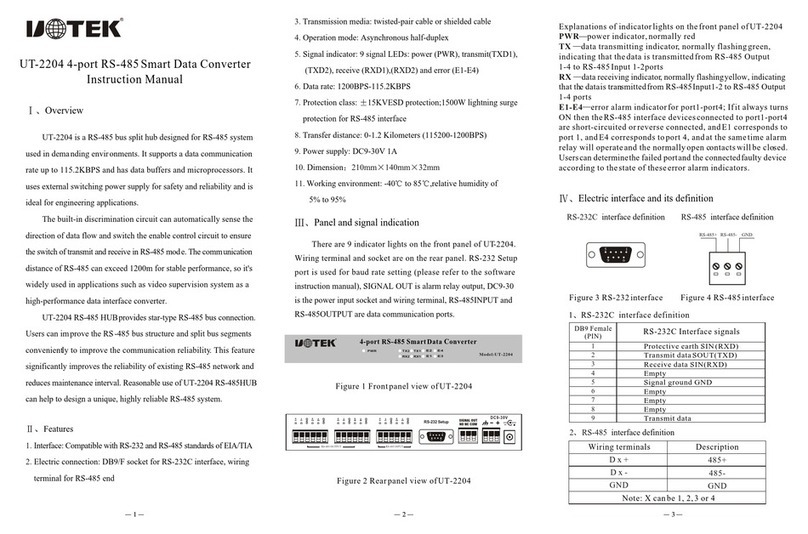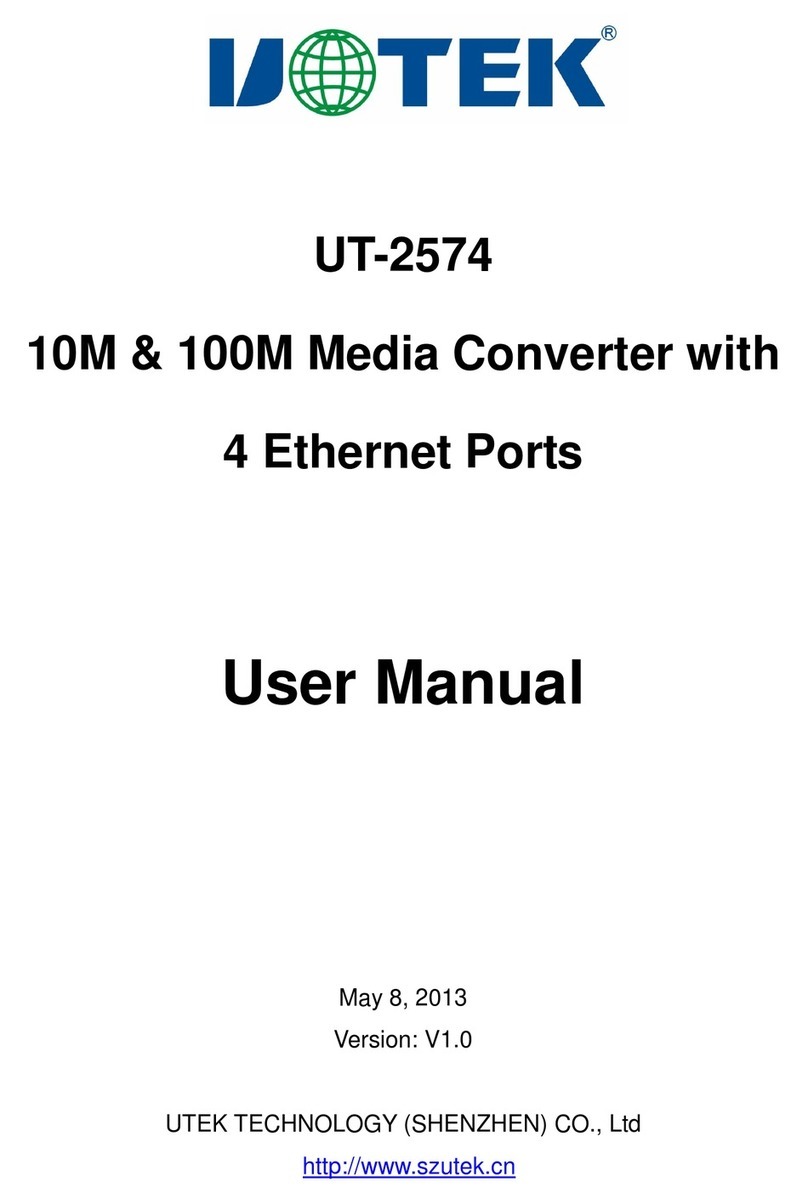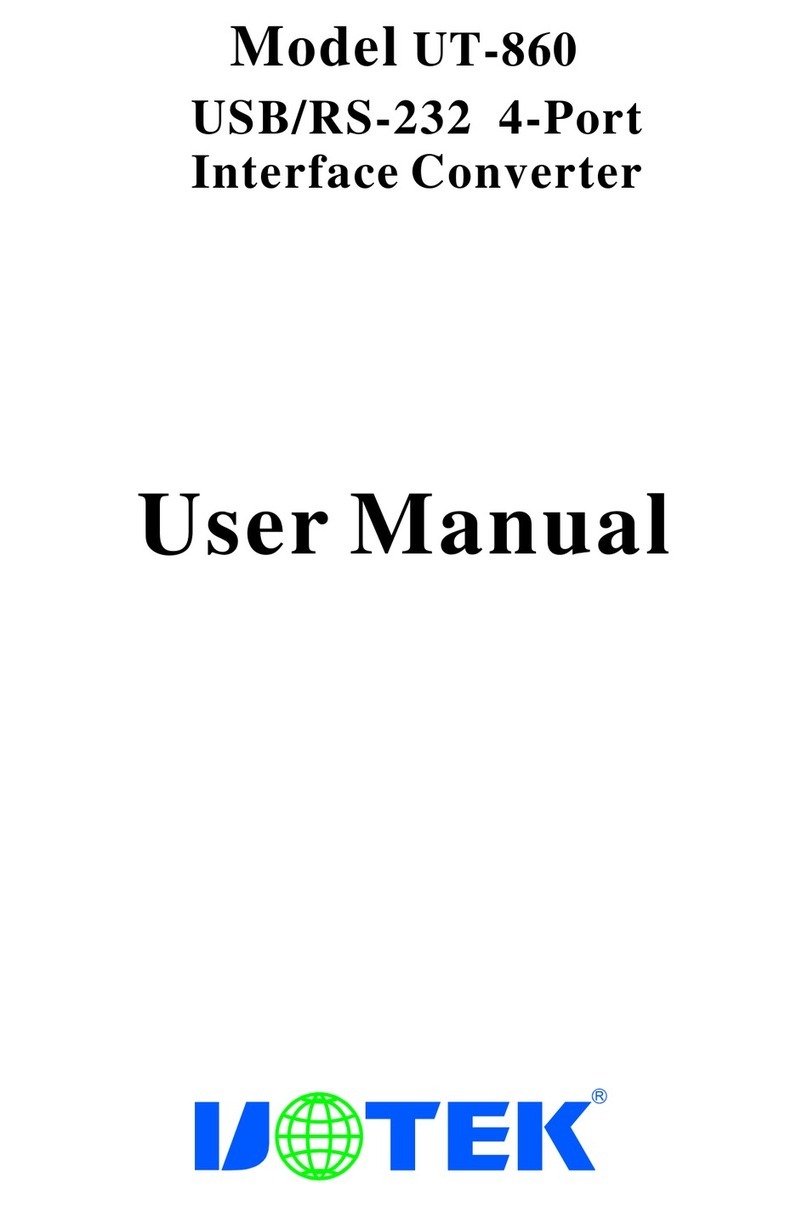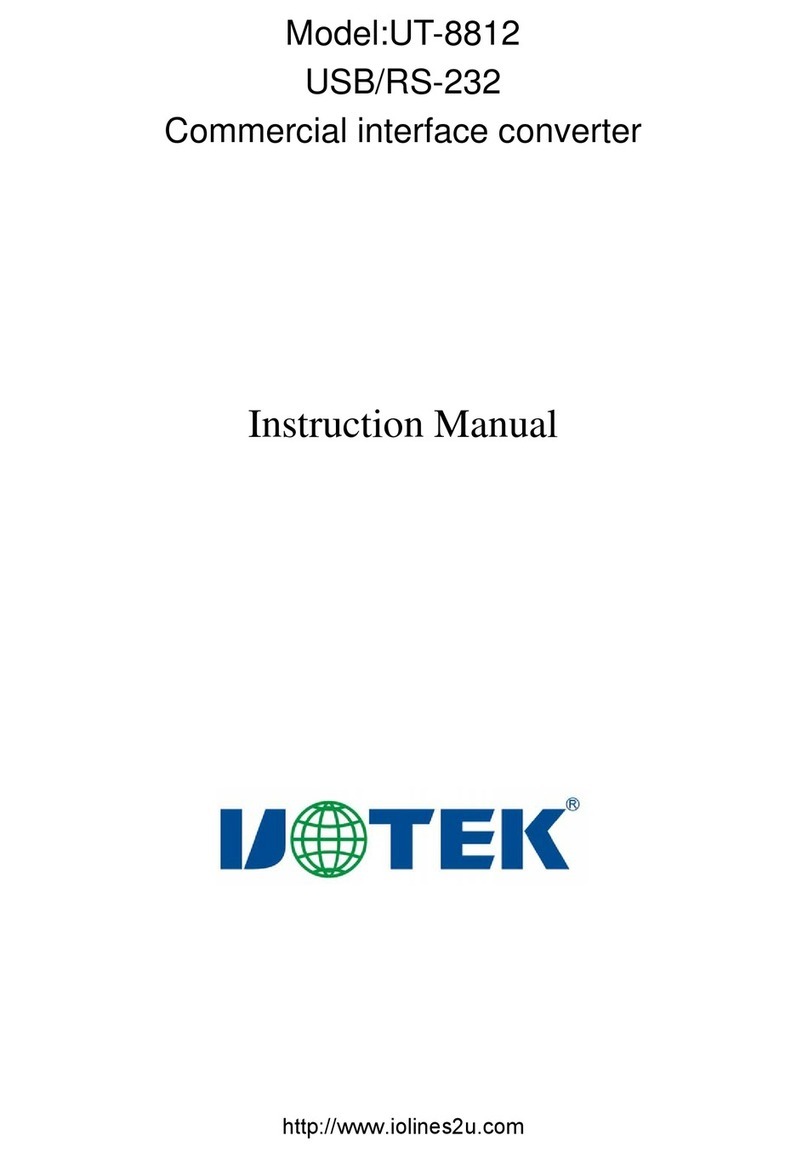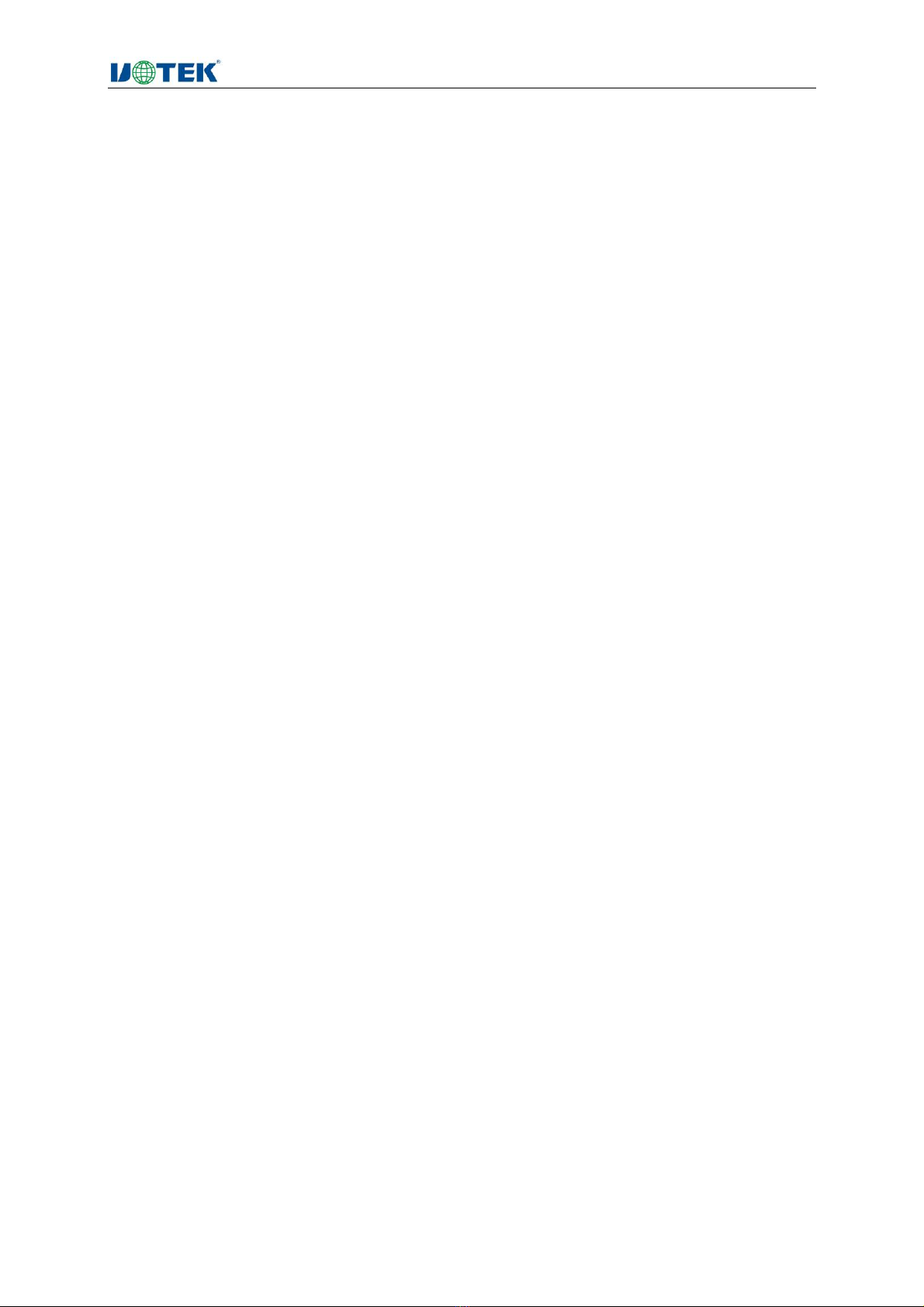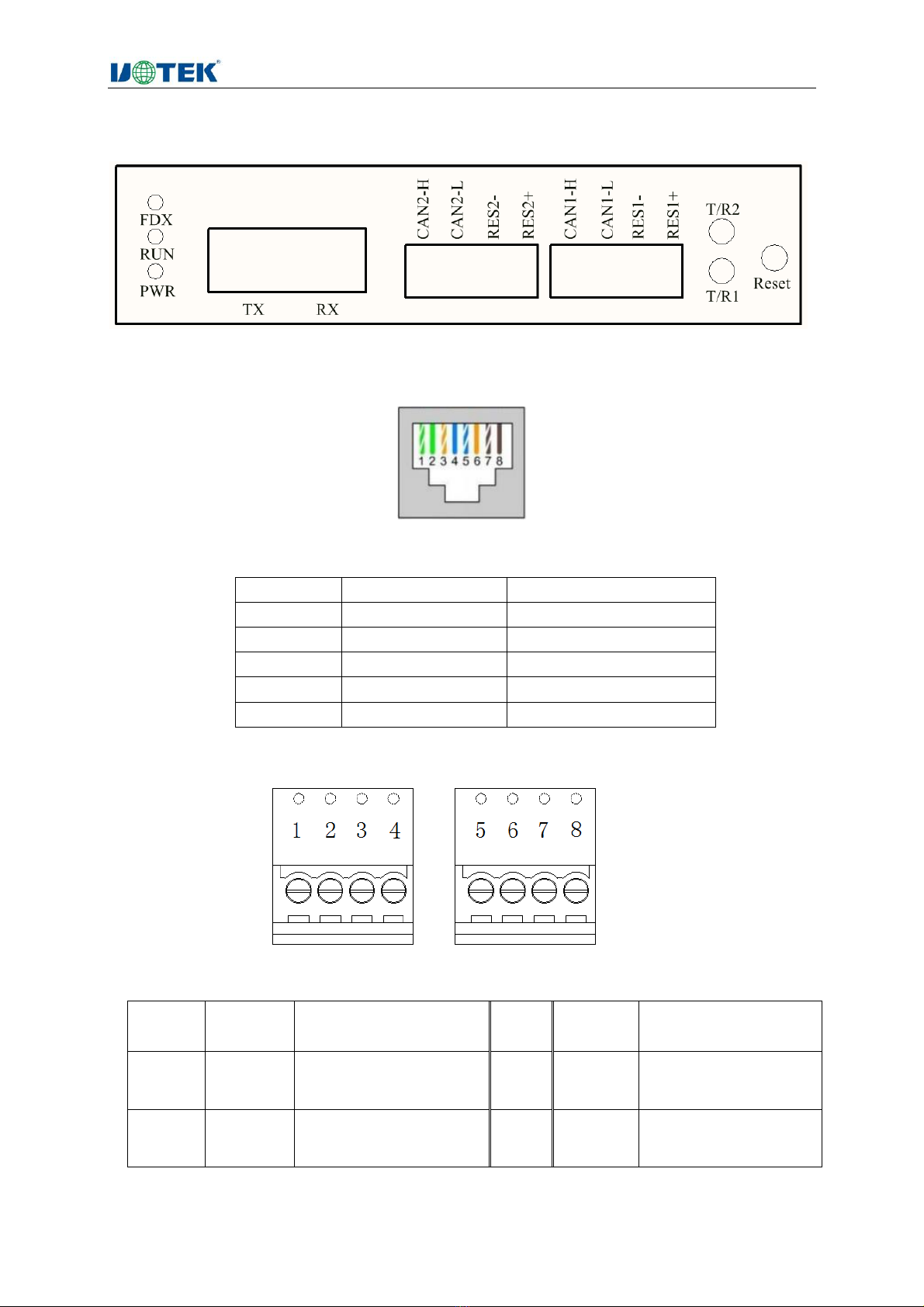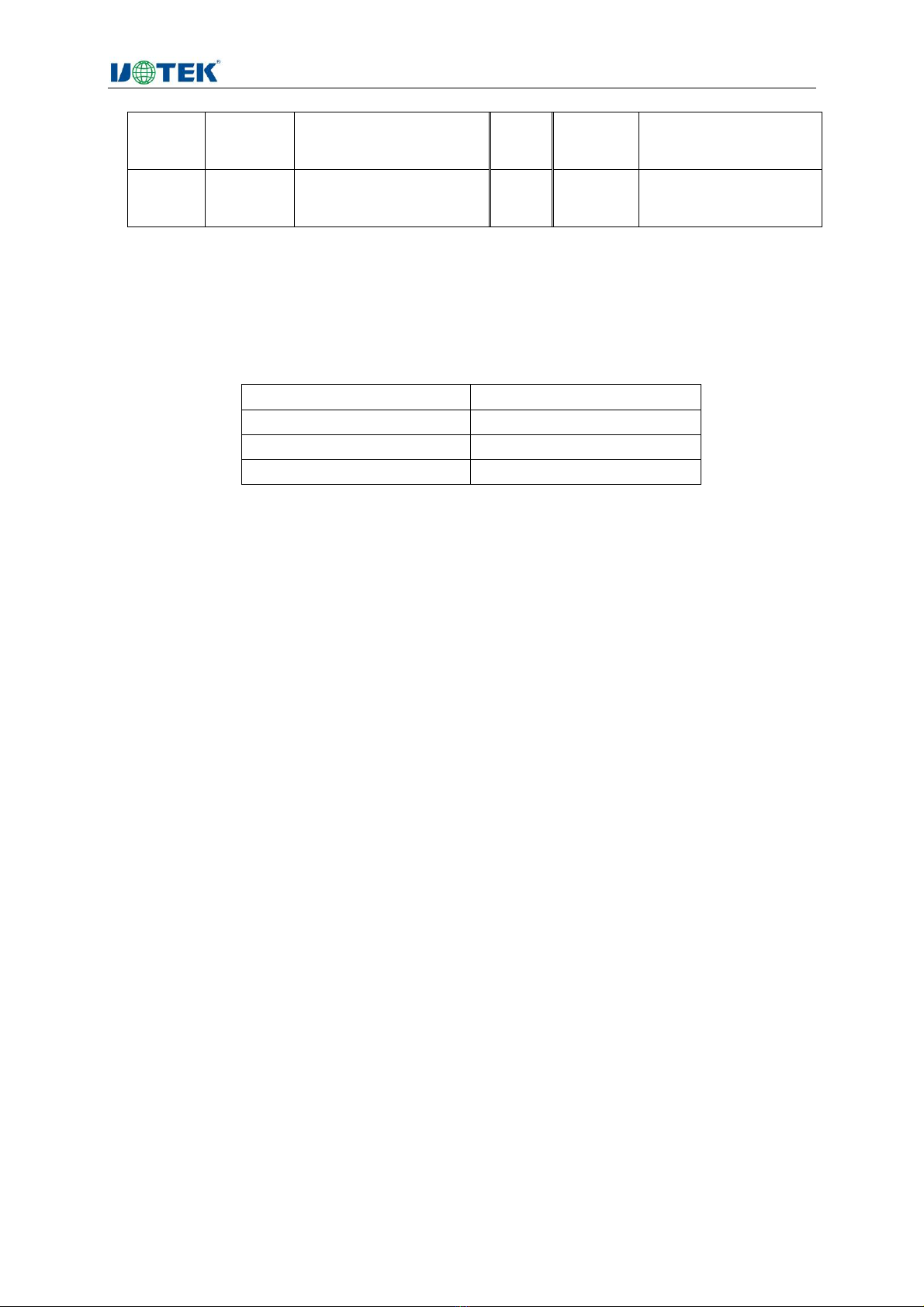At this time, the module is UDP Client, port number 5005, one end of the network port to enable the UDP
server, configure its IP to 192.168.1.176, port number 5005, and the server's local IP should also be set to
192.168.1.176.
After the configuration is complete, the module will send "udp client start receive" to the UDP server after
the reboot has taken effect, indicating that it is starting to receive data.
UDP Server mode:
At this point, the module is the UDP Server, port number 5001, IP is the IP address of the device, and the
UDP client is enabled at one end of the network port, configured with its IP as the module IP and port
number 5001
7.7 Connection timeout setting
7.1 When the data is 0, it means that the connection never times out. When the data is other, it
means that the connection will be made within this time period, after which the connection cannot
be made. It is recommended that the connection is set to 0.
Receiving and transmitting data protocol
i. Fixed format: 13 bytes
Example: 88 00 00 00 3a 11 22 33 44 55 66 77 88
88: Frame information bits. The first 8 indicates an extended frame, a 0 indicates a standard
frame, the second 8 is the number of data bits and takes the value [1,8]
00 00 00 3a :Frame id bit. Frame id=0x0000003a, range [0, 0x1FFFFFFF] for extended
frames, [0,0x3FF] for standard frames
11 22 33 44 55 66 77 88: frame data bits, the number of data bits is the same as the second
bit of the frame information bits.
When transmitting in fixed mode.
Transmitter's command: 88 00 00 00 3a 11 22 33 44 55 66 77 88
Display on the receiving side: 88 00 00 00 3a 11 22 33 44 55 66 77 88
ii. Transparent method: 13-20 bytes
Example: 8a 00 00 00 3b 11 22 33 44 55 66 77 88 99 10
8a:Frame information bits. The first 8 indicates an extended frame, a 0 indicates a standard
frame, the second a is the number of data bits and takes the value [1,f]
00 00 00 3b :Frame id bit. Frame id=0x0000003a, range [0, 0x1FFFFFFF] for extended
frames, [0,0x3FF] for standard frames
11 22 33 44 55 66 77 88 99 10: frame data bit, the number of data bits is the same as the
second bit of the frame information bit.
When transmitting in transparent mode.
Sender's command: 8a 00 00 00 00 3b 11 22 33 44 55 66 77 88 99 10
Display on the receiving end: 11 22 33 44 55 66 77 88 99 10