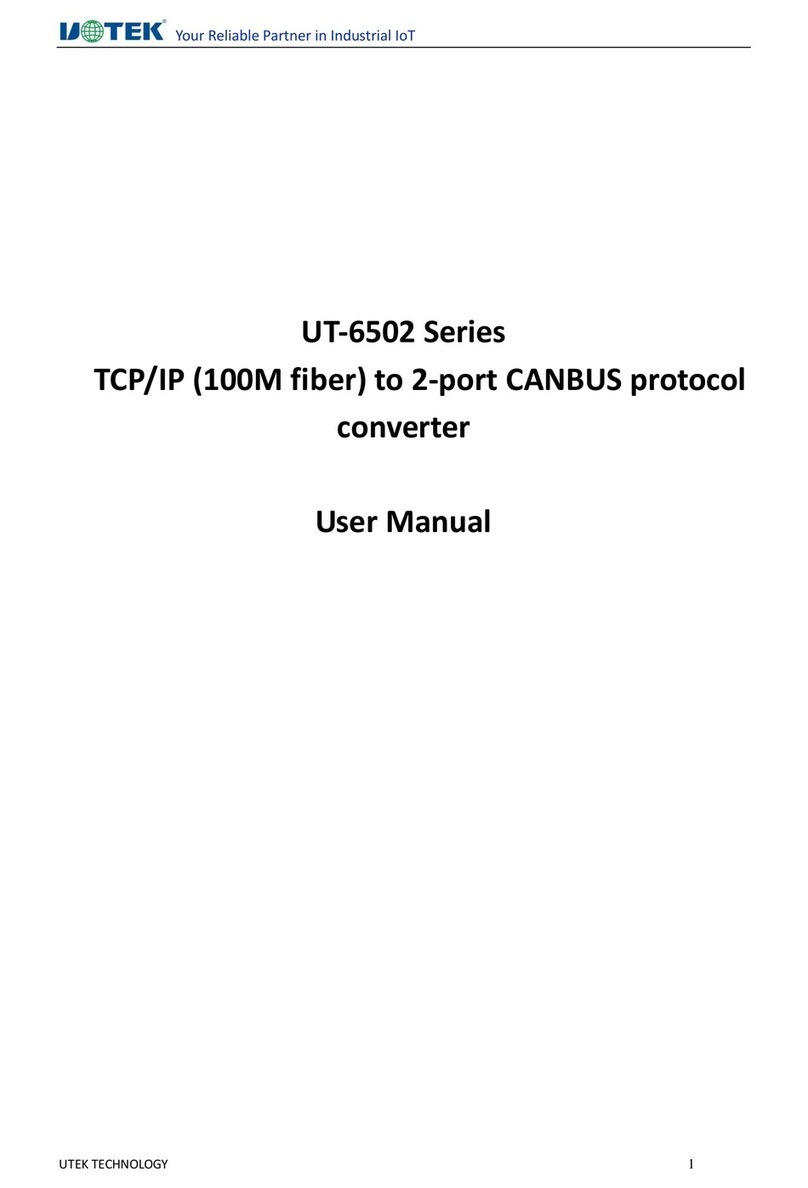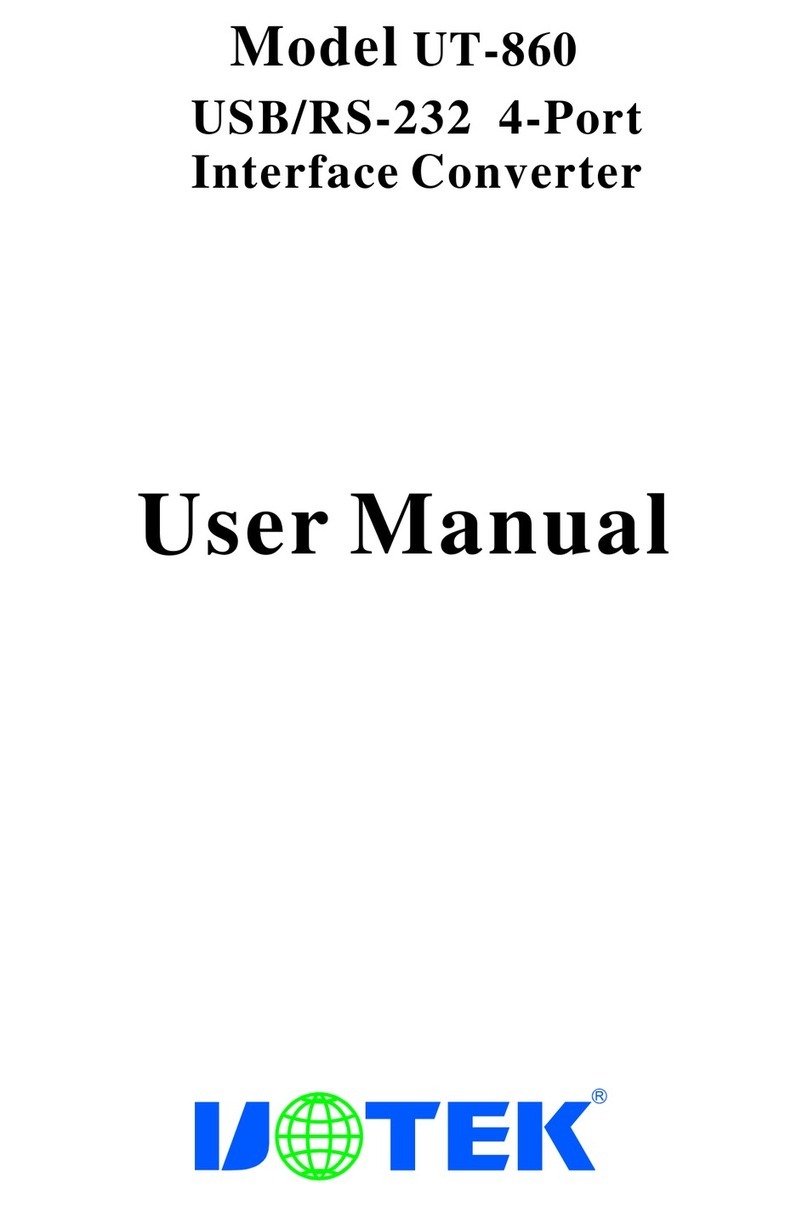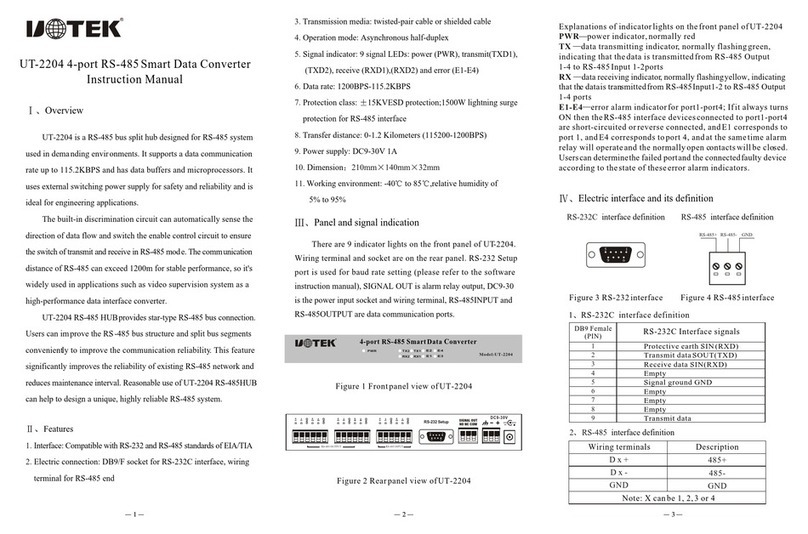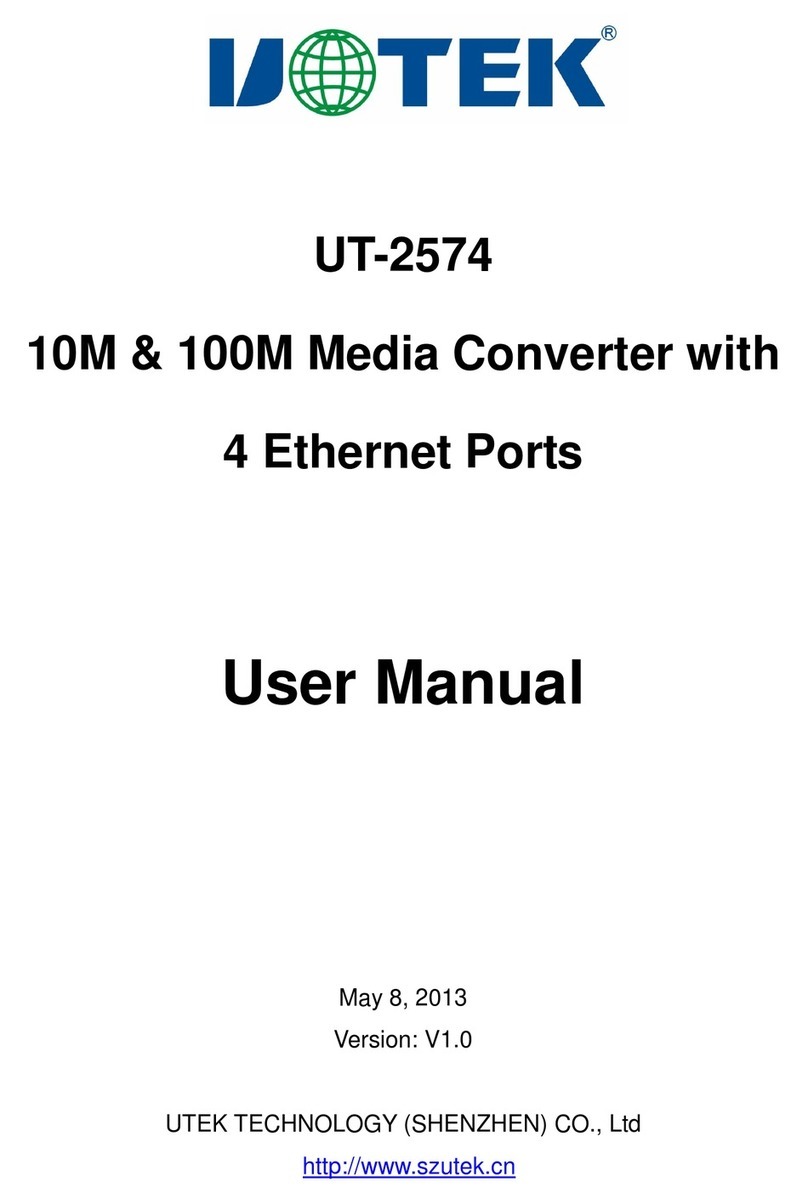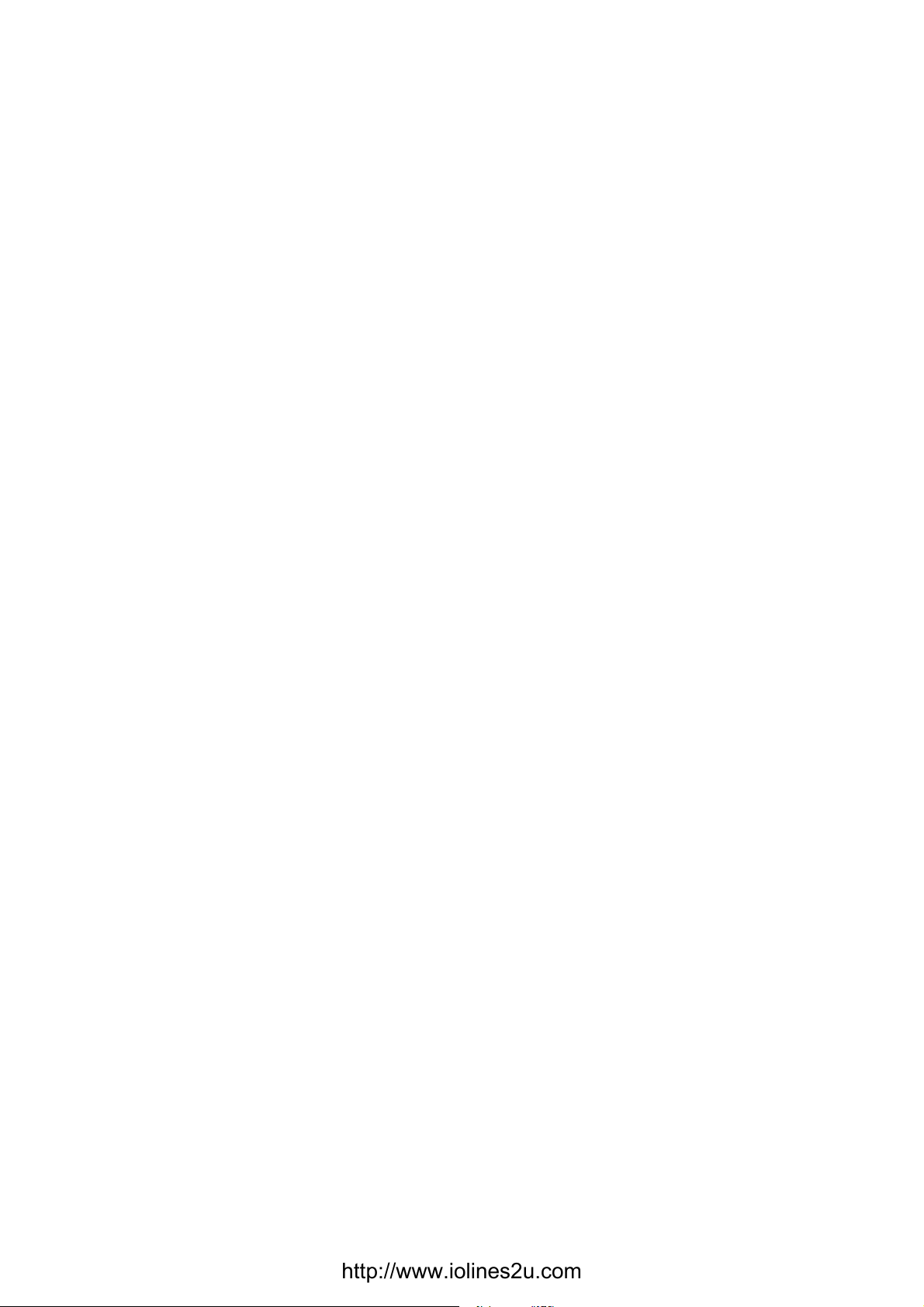http://www.iolines2u.com
Ⅰ. Overview
USB interface is gradually replacing the old-fashioned low-speed peripheral interfaces of PC with
the continuous development of PC industry. But many vital devices in current industrial environment is
still designed using RS-232 interface, so the USB to RS-232 converters are needed to transfer data
between PC and RS-232 devices.
UT-8812 is a universal USB 2 port RS-232 converter which doesn’t need external power supply and
is compatible with USB and RS-232 standards. It can convert single-end USB signal to RS-232 signal,
and it has built-in automatic transmit-receive switch without time delay. The unique I/O circuit can be
used to automatically control the direction of data flow so as to make it plug-and-play and applicable to
all existing communication software and interface hardware.
UT-8812 supports point-to-point communication with data rate of 300-921600bps. The power
indicator and data traffic indicator lights can be used for fault indication. USB to RS-232 conversion is
supported.
Ⅱ. Main Features
Following communication modes are supported by UT-8812 interface converter:
1) Point-to-point communication mode
Ⅲ. Hardware installation and application
Please read this manual thoroughly and connect the USB cable to the USB port of computer before
the installation of UT-8812 interface converter. USB/DB9M connectors are adopted for the input/output
terminal and twisted cable or screened cable can be used. RS-232 communication mode can be
implemented without any configuration and the connection and disassembly are very convenient. The
converter uses 9 wires which are DCD RXD TXD DTR GND DSR RTS CTS and RI with all signal
connections.
Ⅳ. Performance parameters
1、Standards: Conforming to USB1.1, 1.0 and 2.0 standards and EIA RS-232 standard
2、USB signals: VCC、DATA-、DATA+、GND、FG
3、RS-232 signals: DCD RXD TXD DTR GND DSR RTS CTS RI
4、Operating mode: Asynchronous mode, point-to-point mode
5、Data flow control: Automatic data flow control technique is adopted to automatically determine and
control the data flow
6、Baud rate: 300-921600bps, automatically detecting the data rate
7、Load capacity: point-to-point communication mode is supported
8、Communication distance: 5 meters for RS-232 interface and no more than 5 meters for the USB port
9、Interface protection: ±15KV ESD portection
10、Interface connection: A type male connector at USB side and DB9 male connector at RS-232 side
11、Signal indication: 2 signal indicators transmit (TXD) receive (RXD) 1 power indicator
(POWER)
12、Transmission media: twisted-pair cable or shielded cable