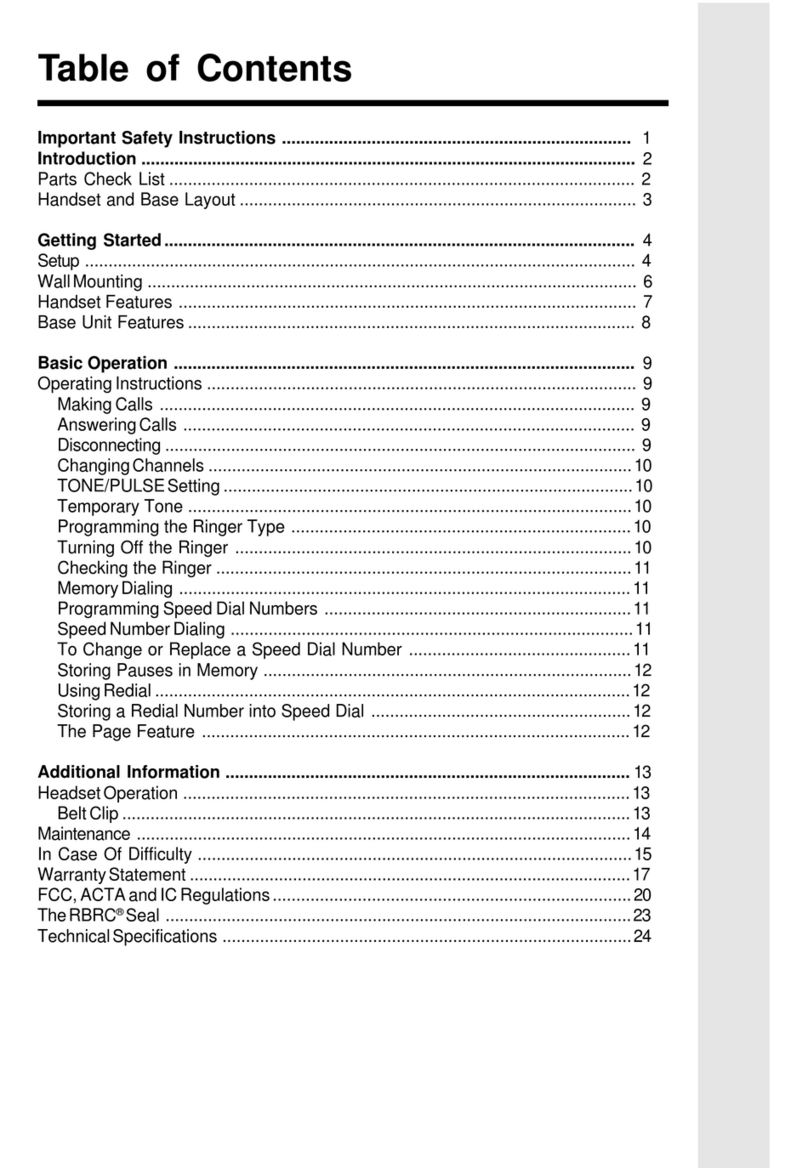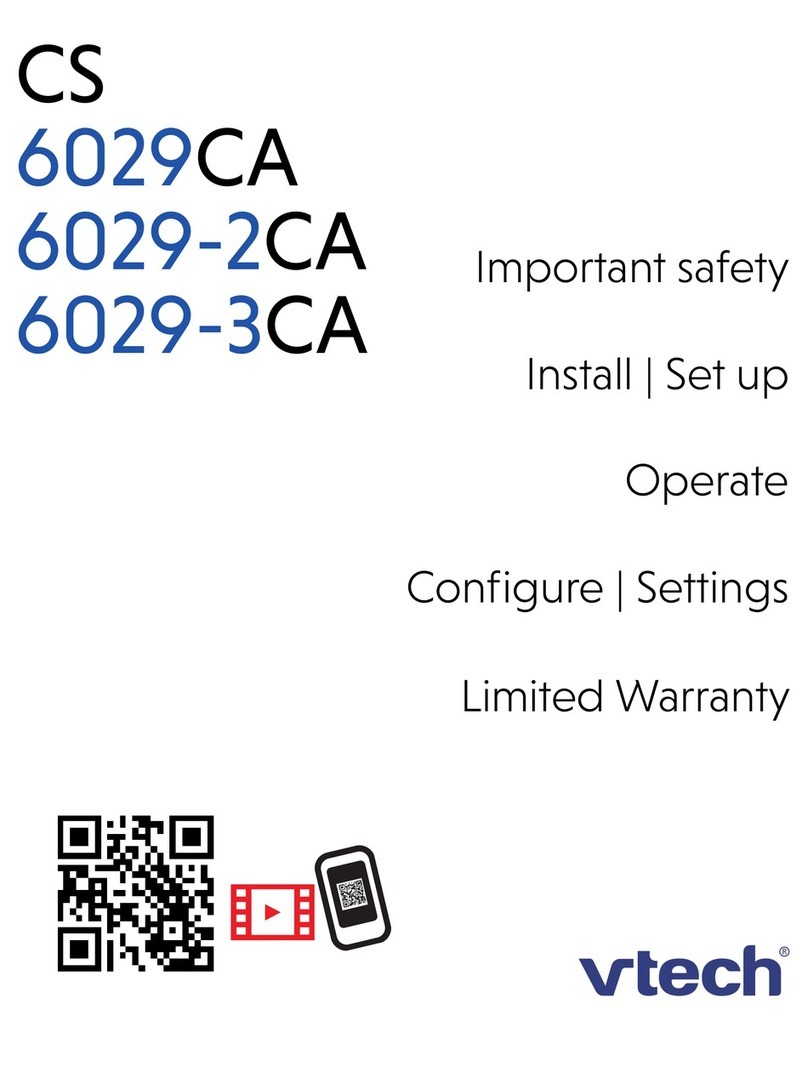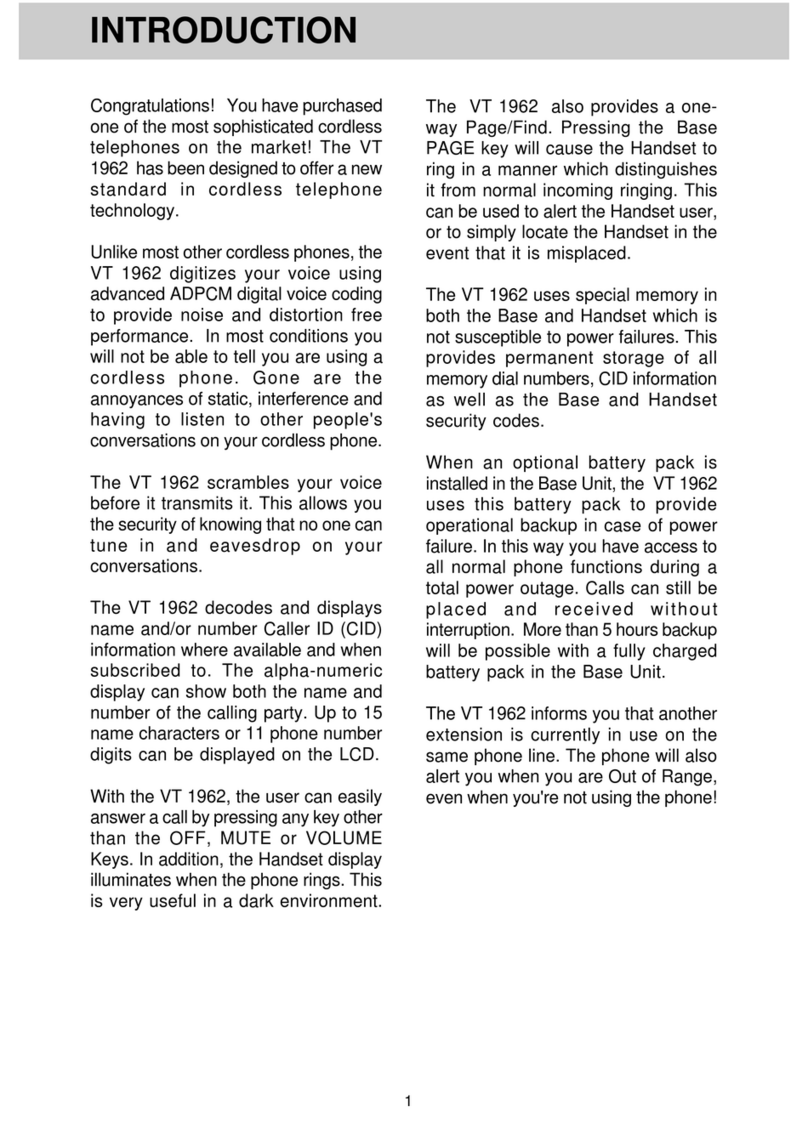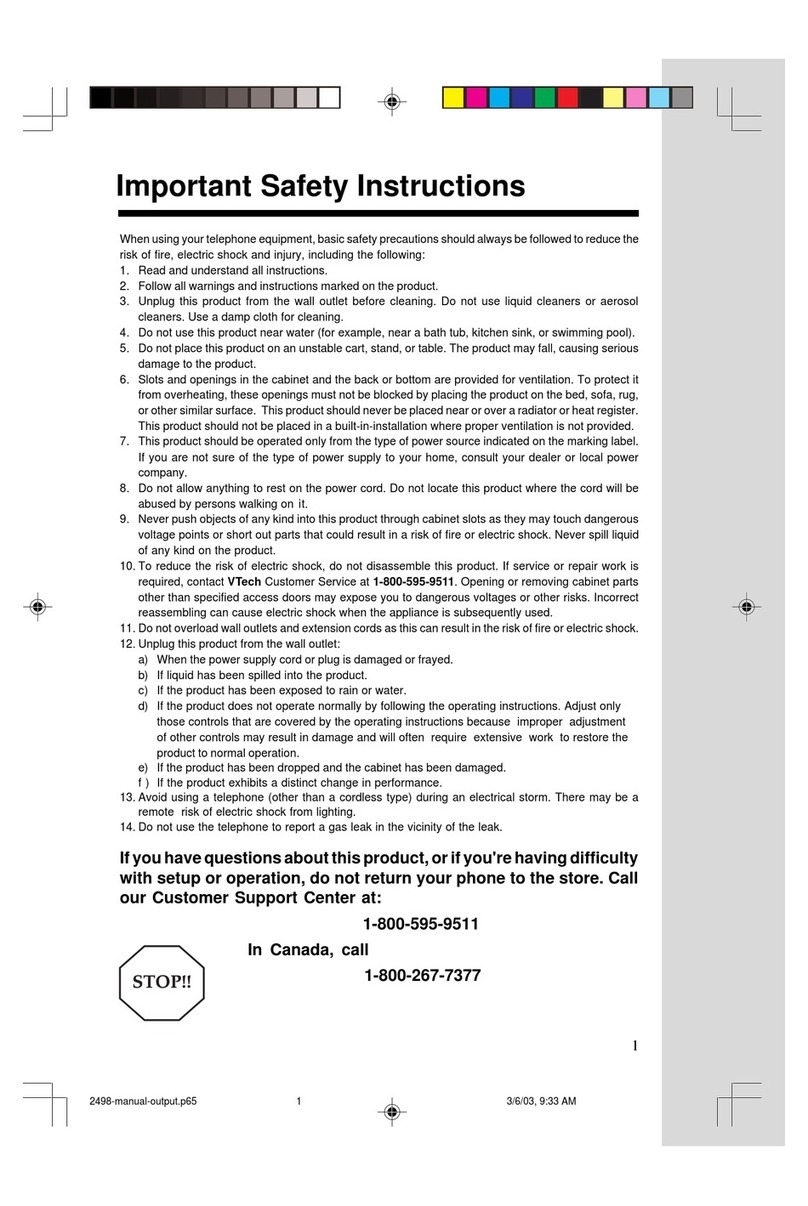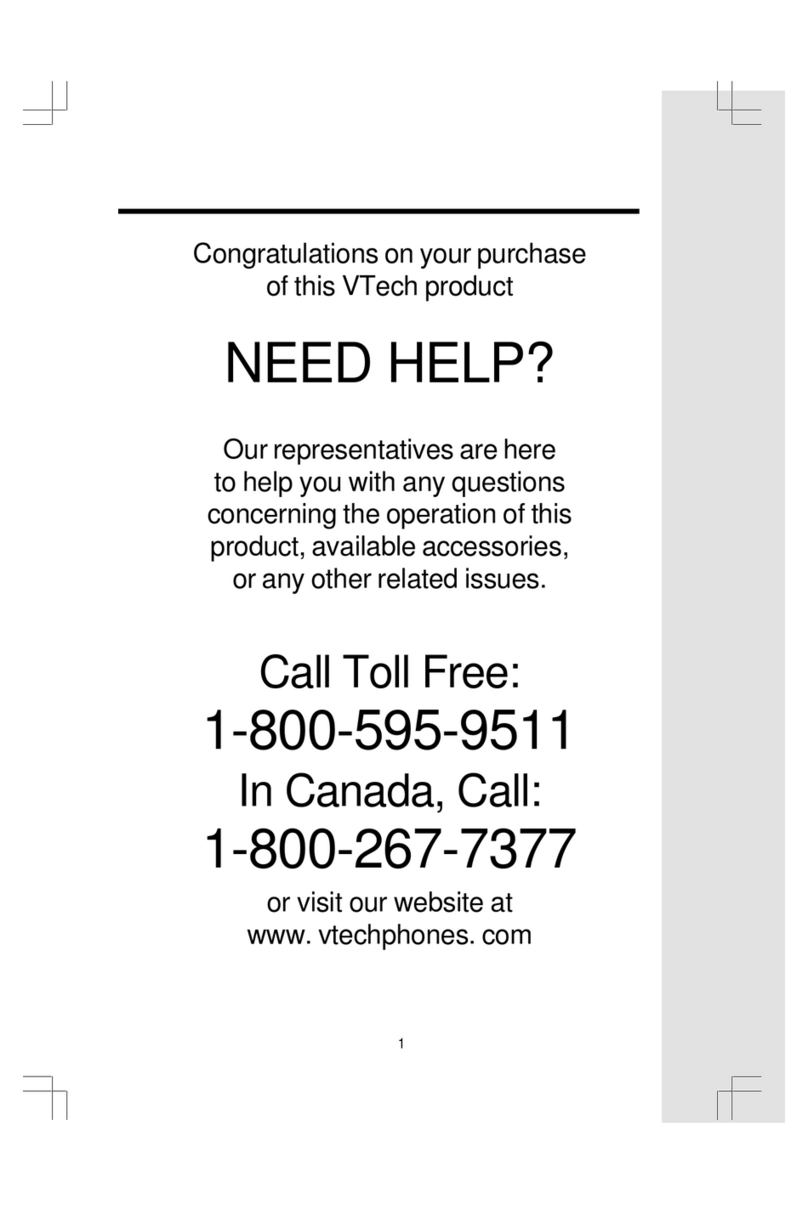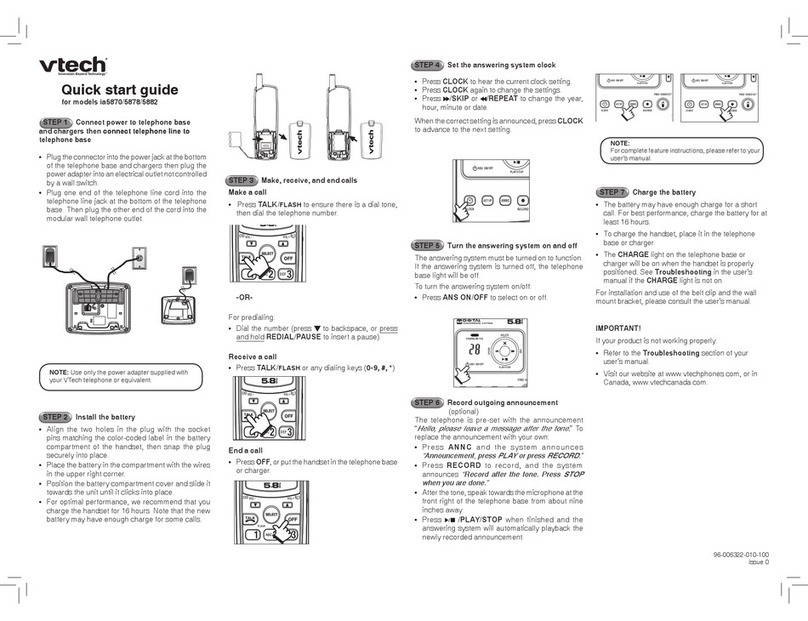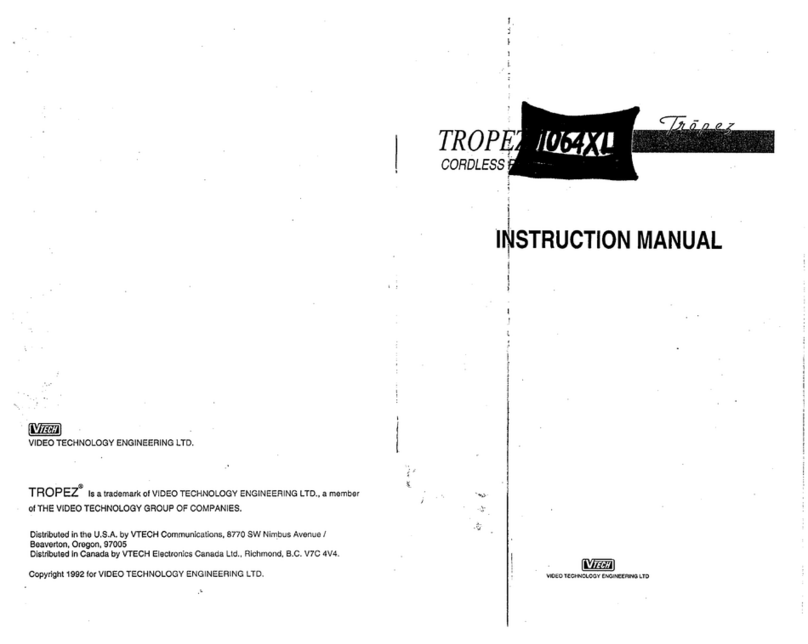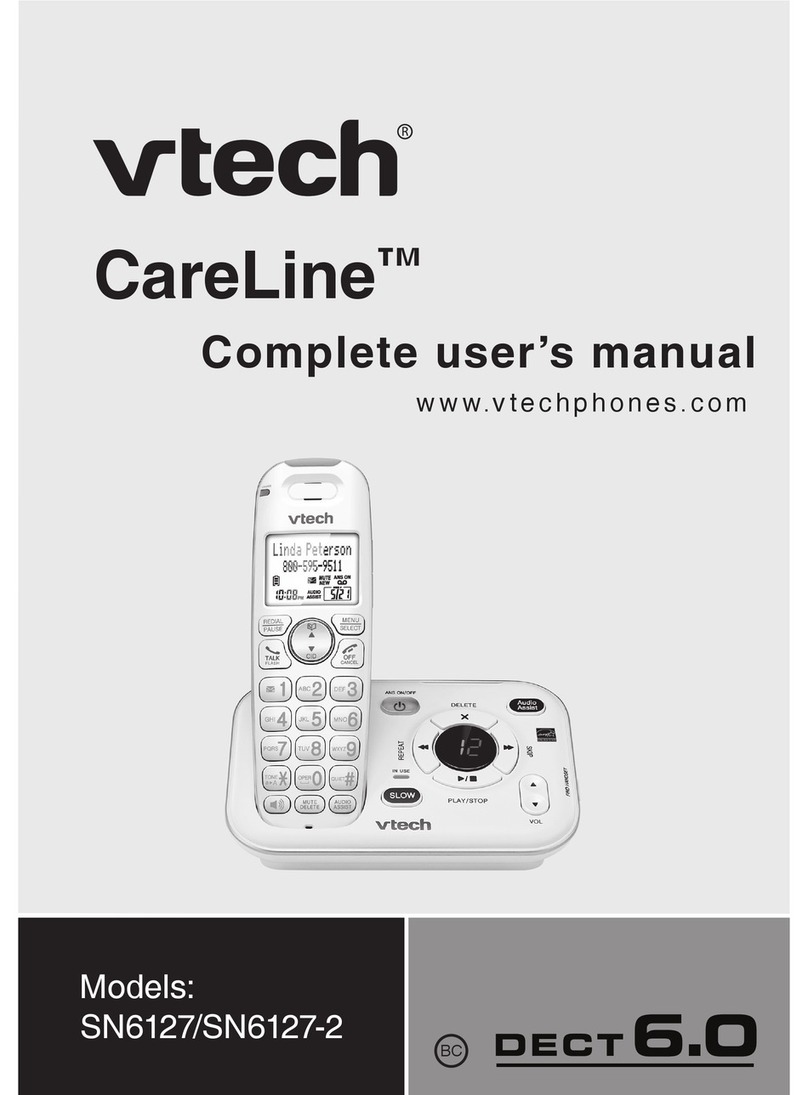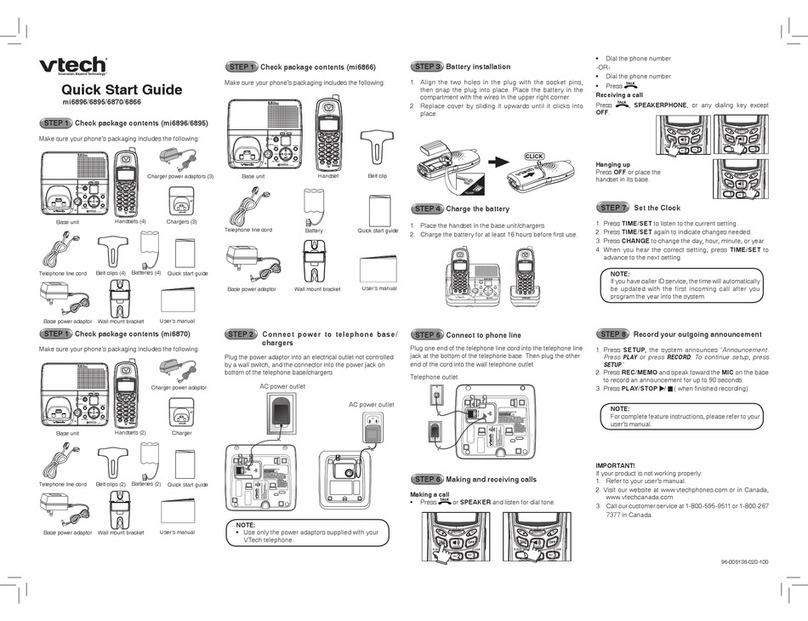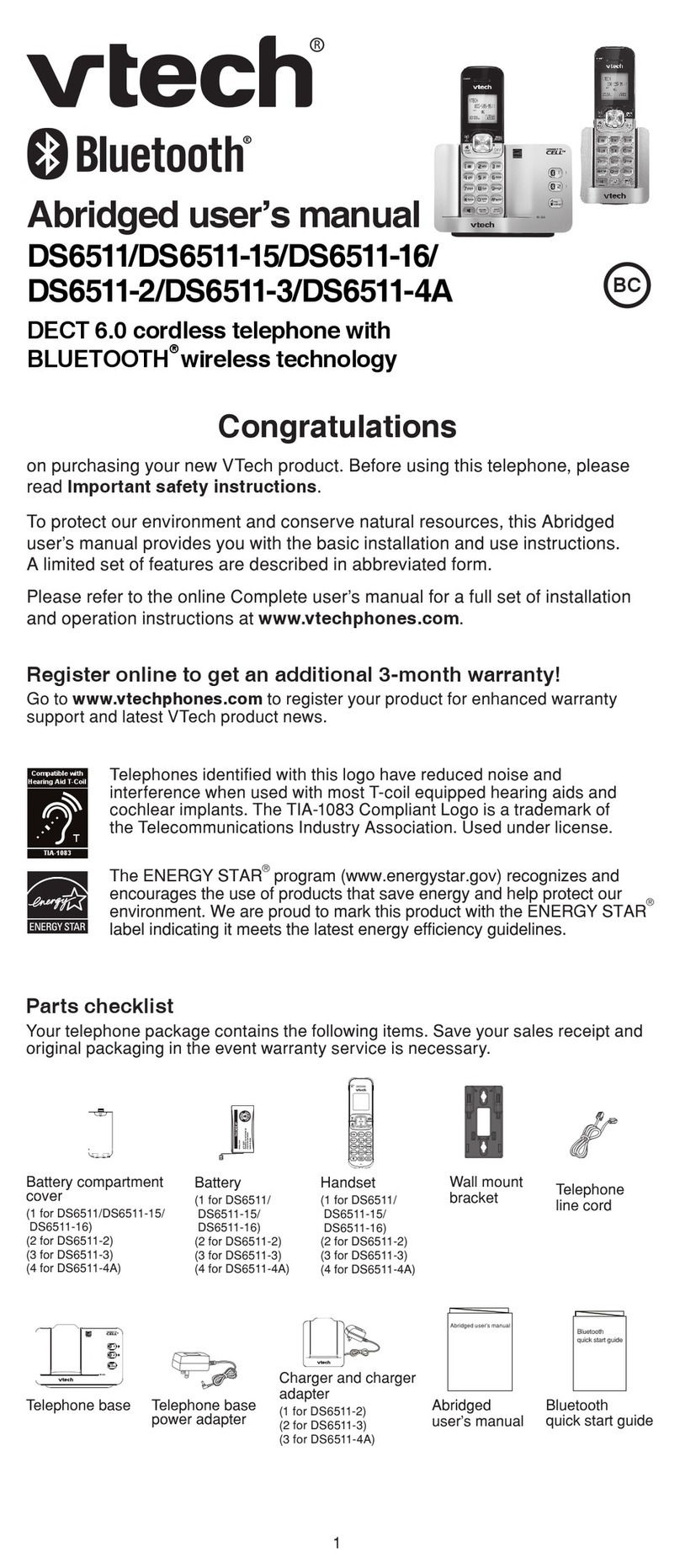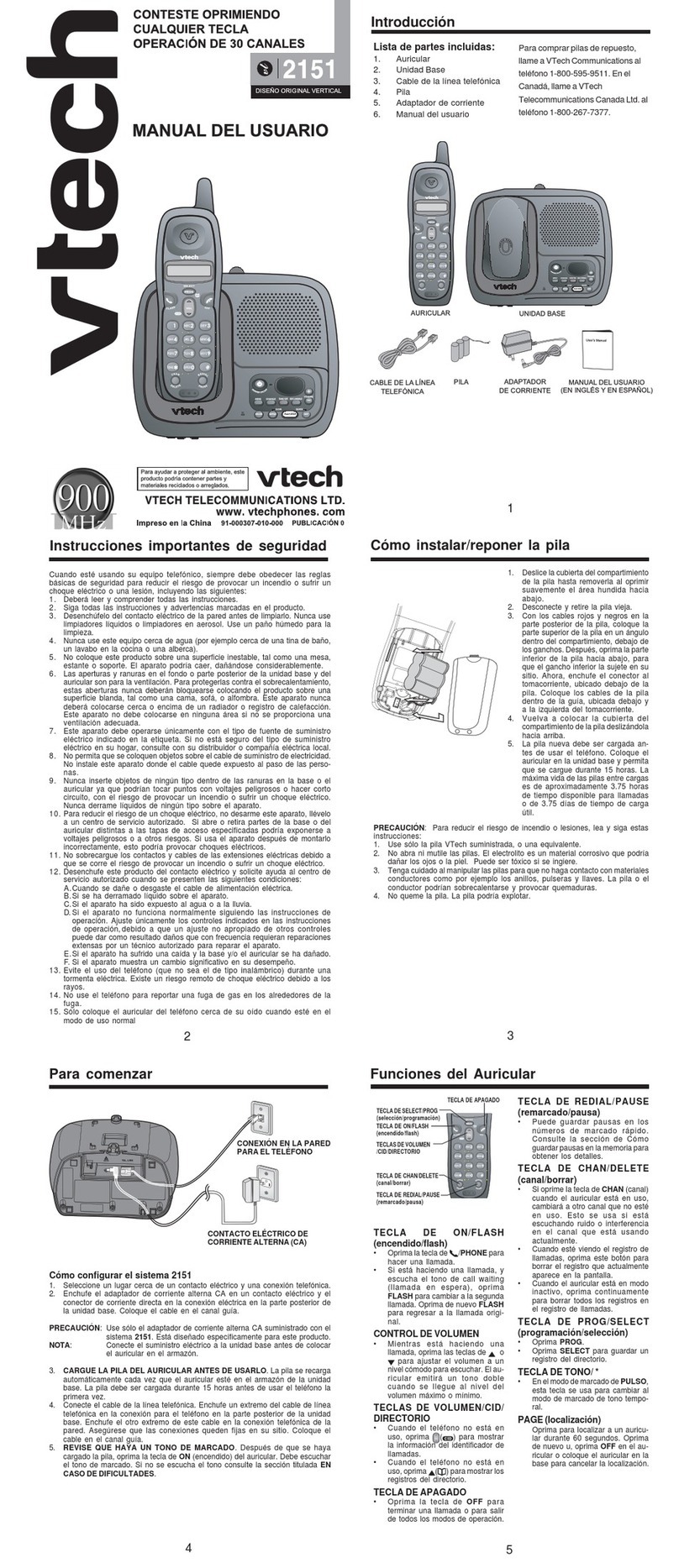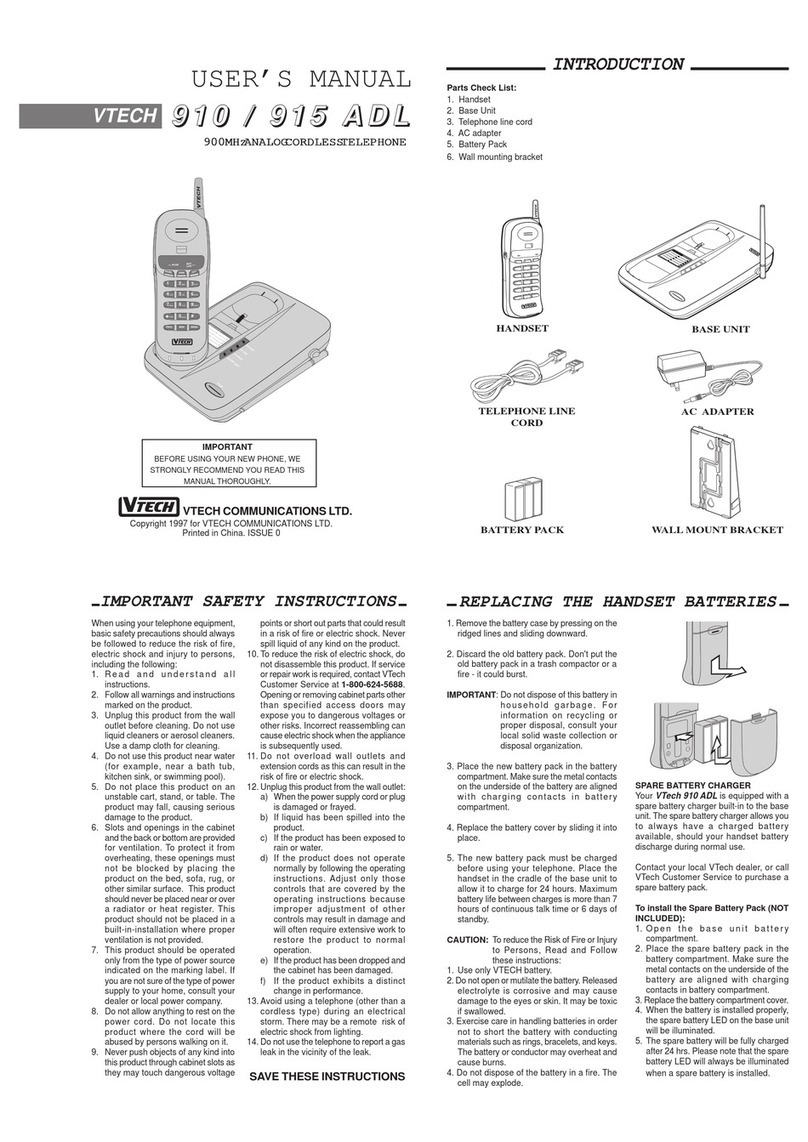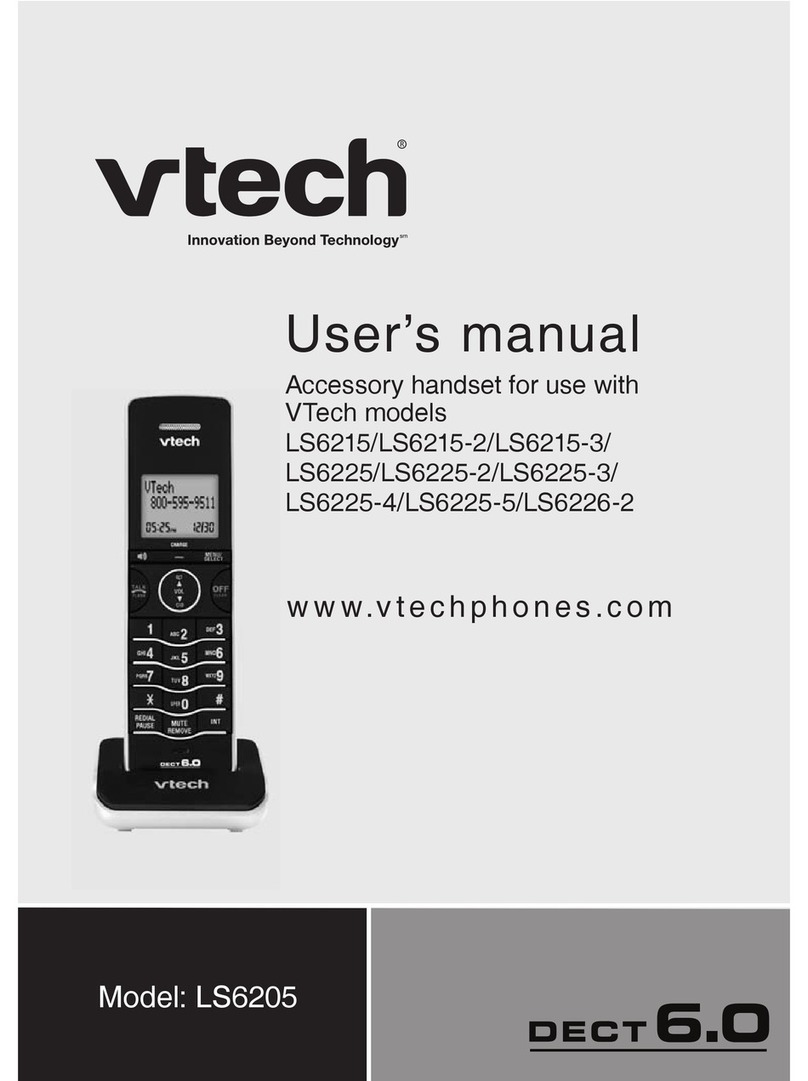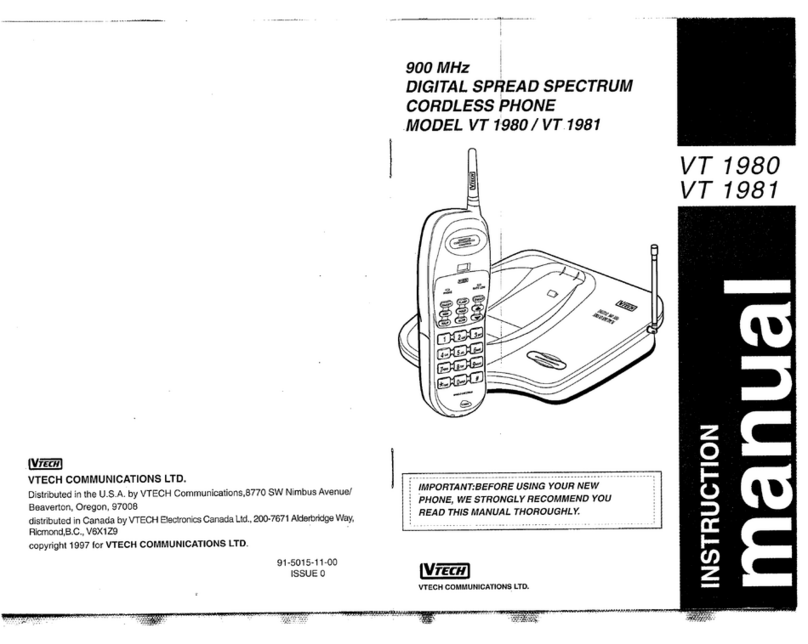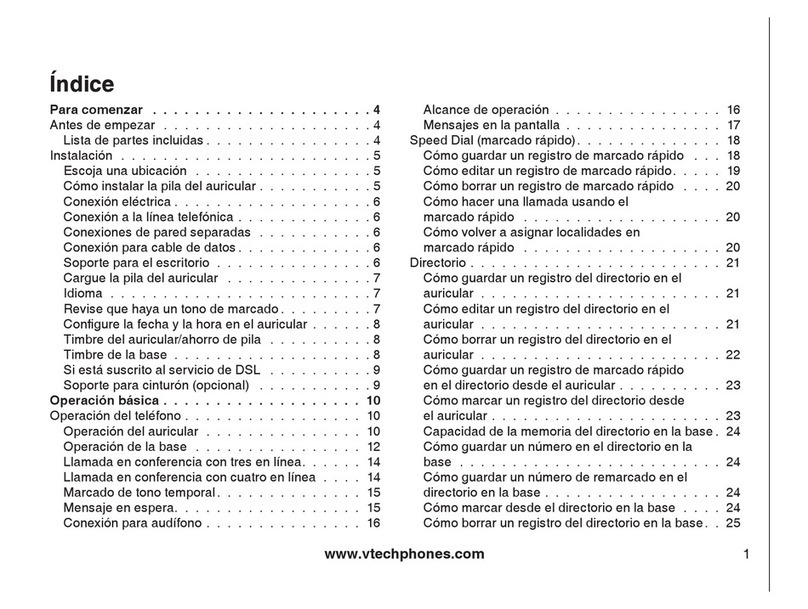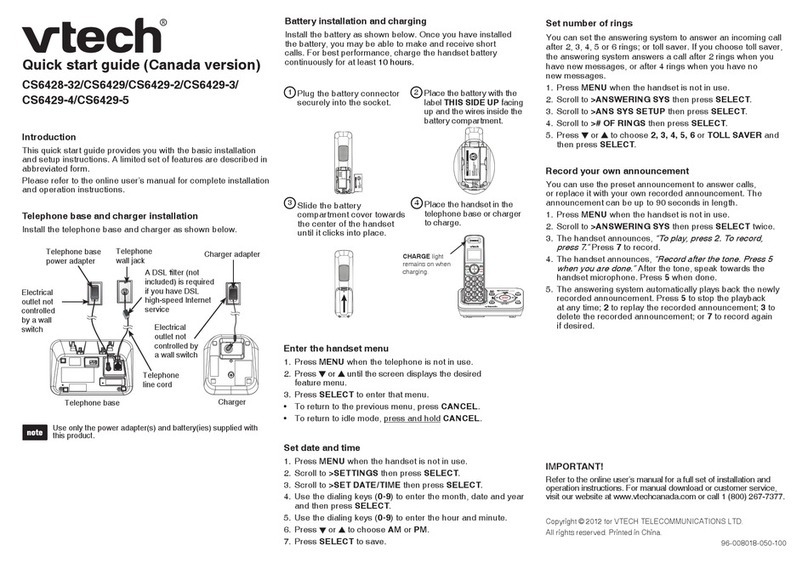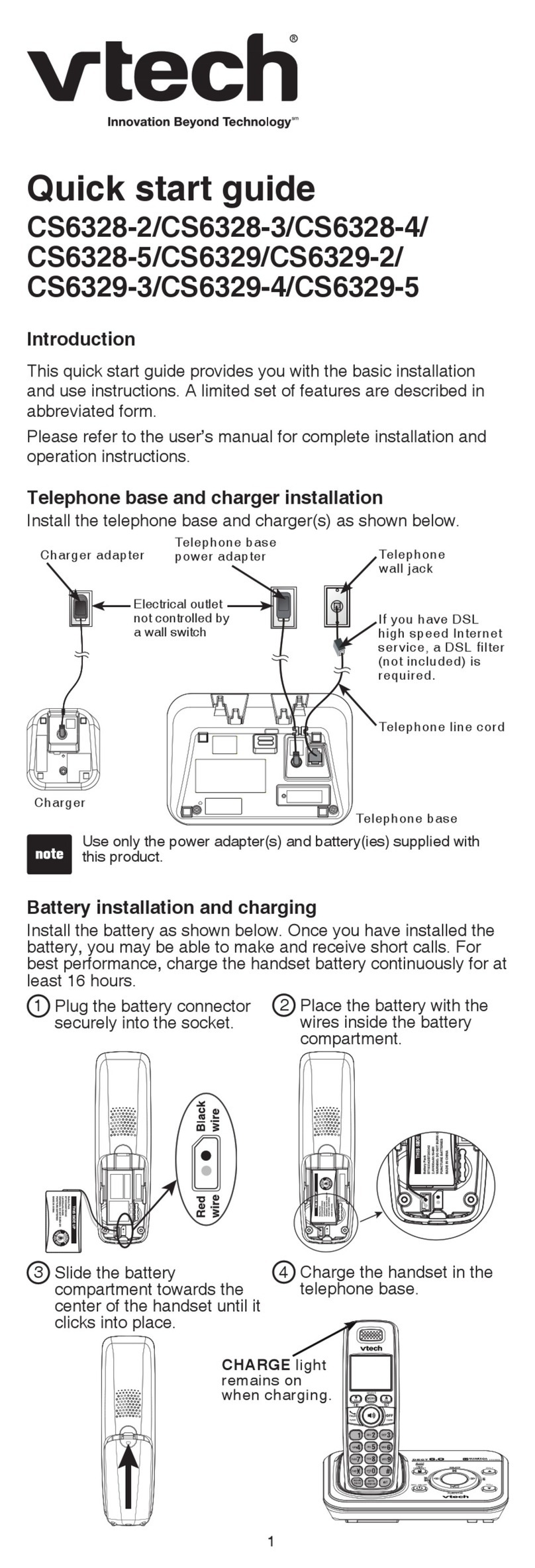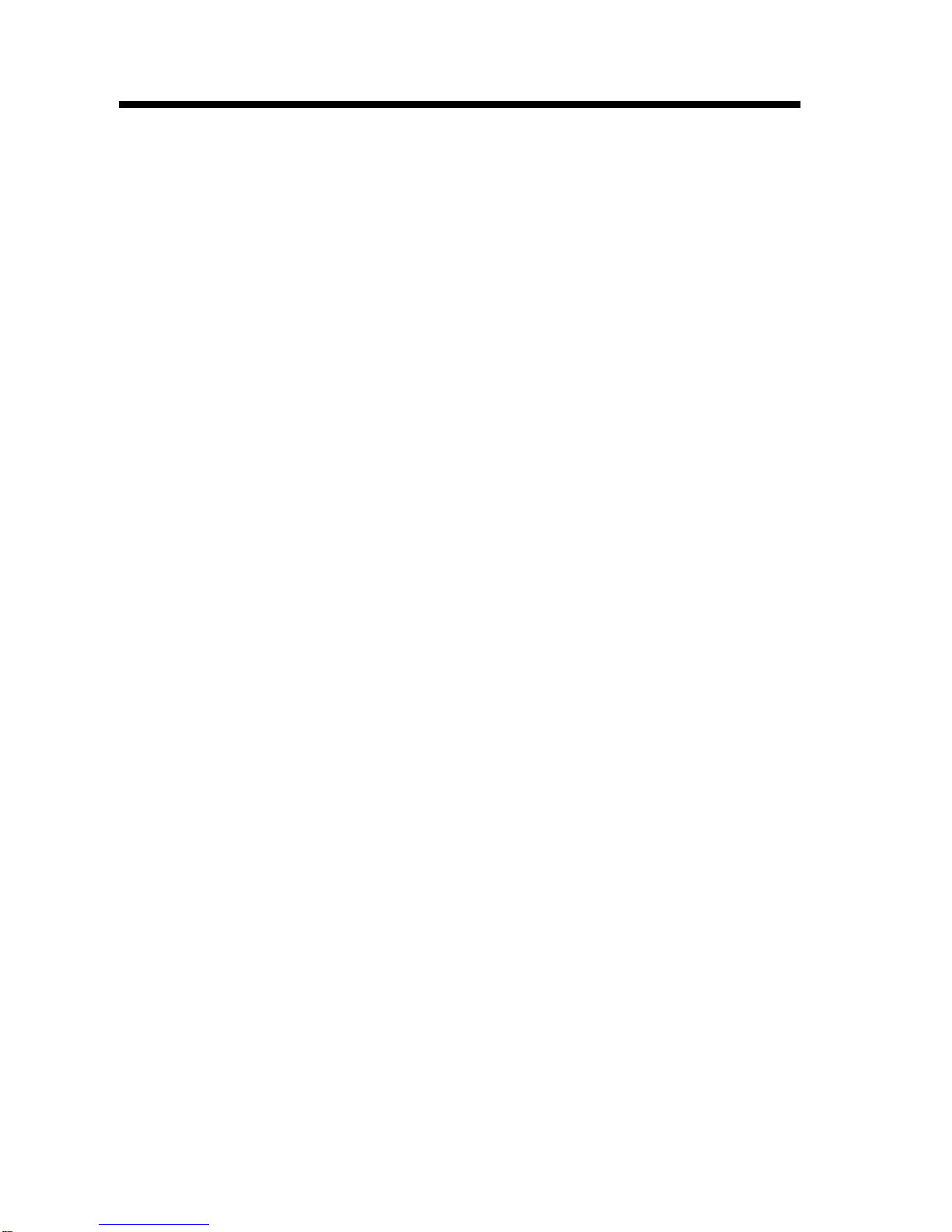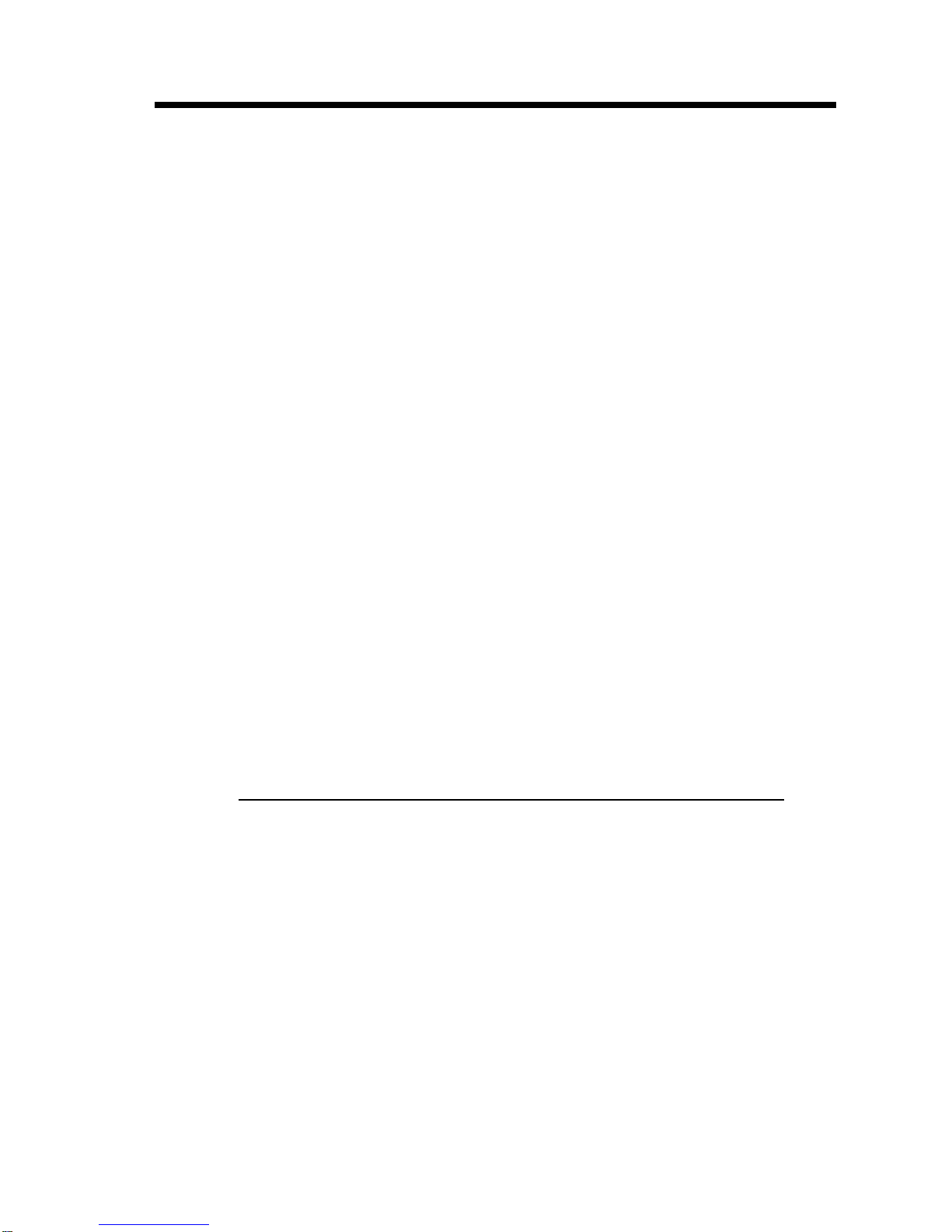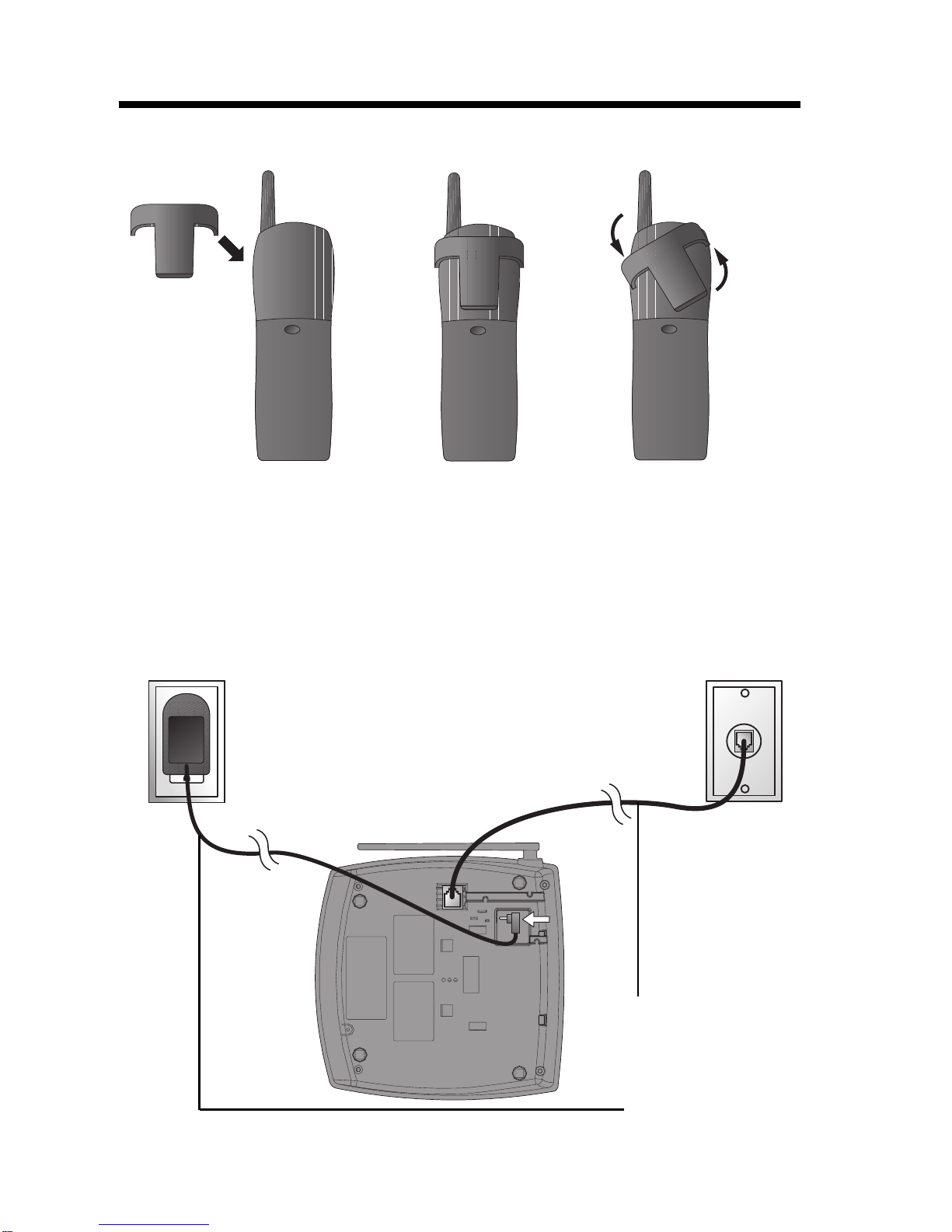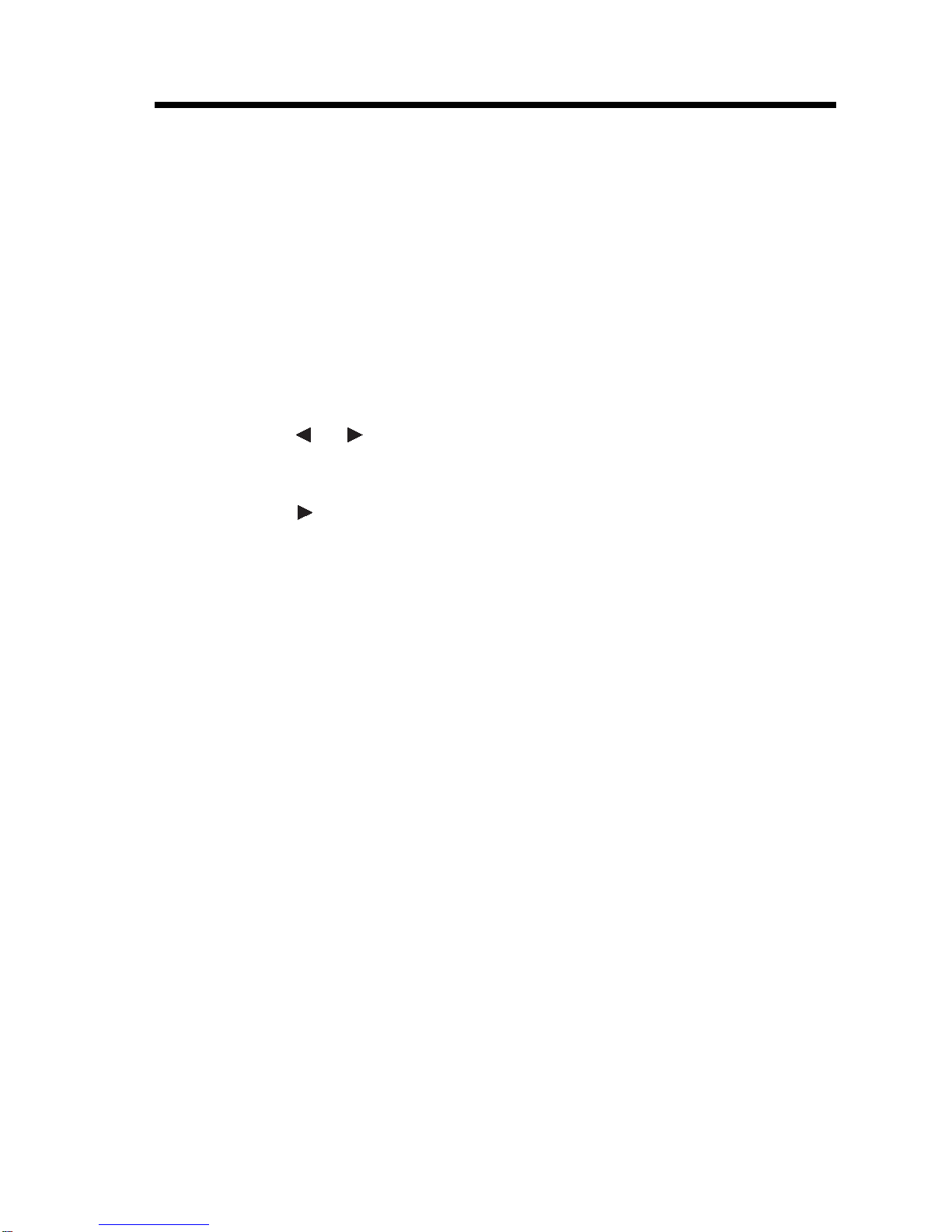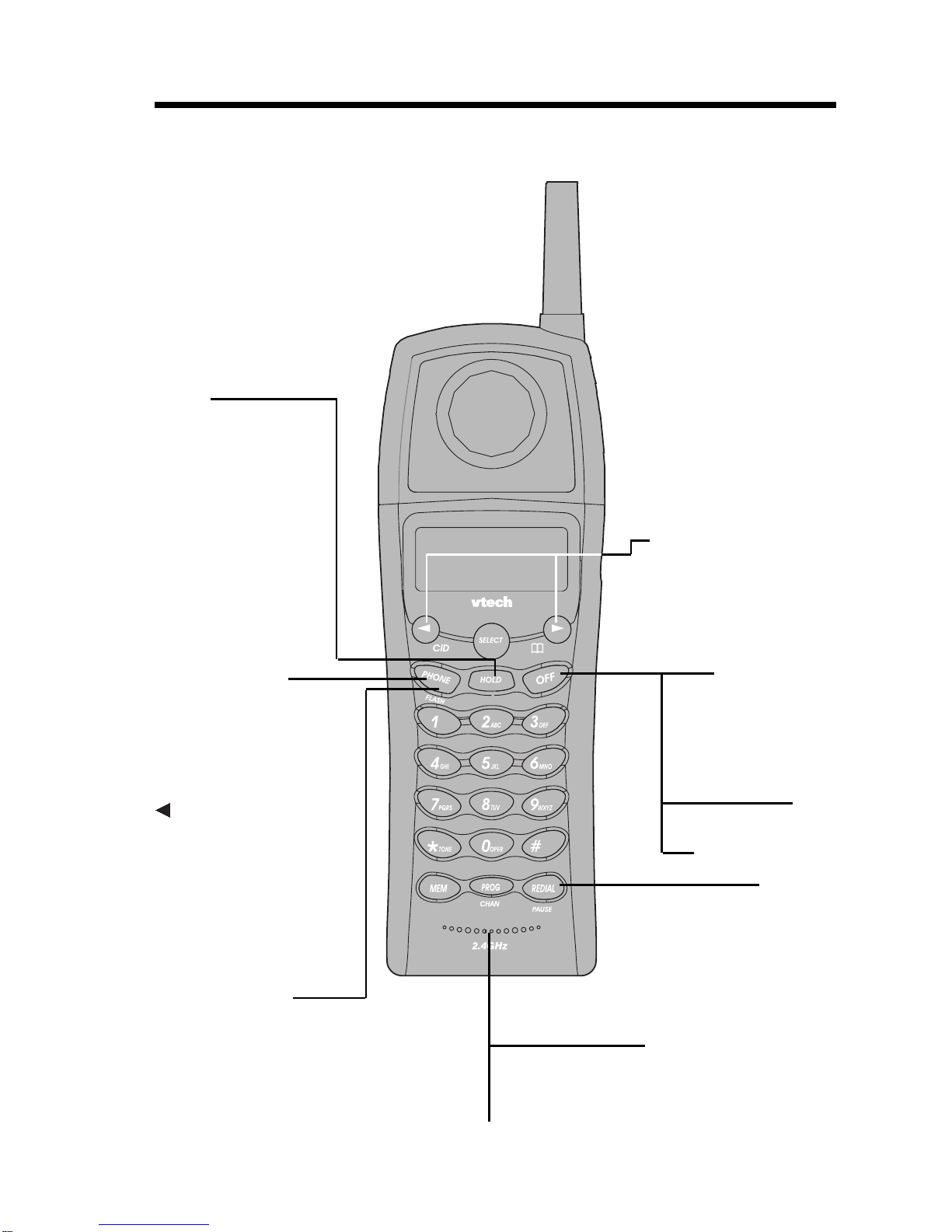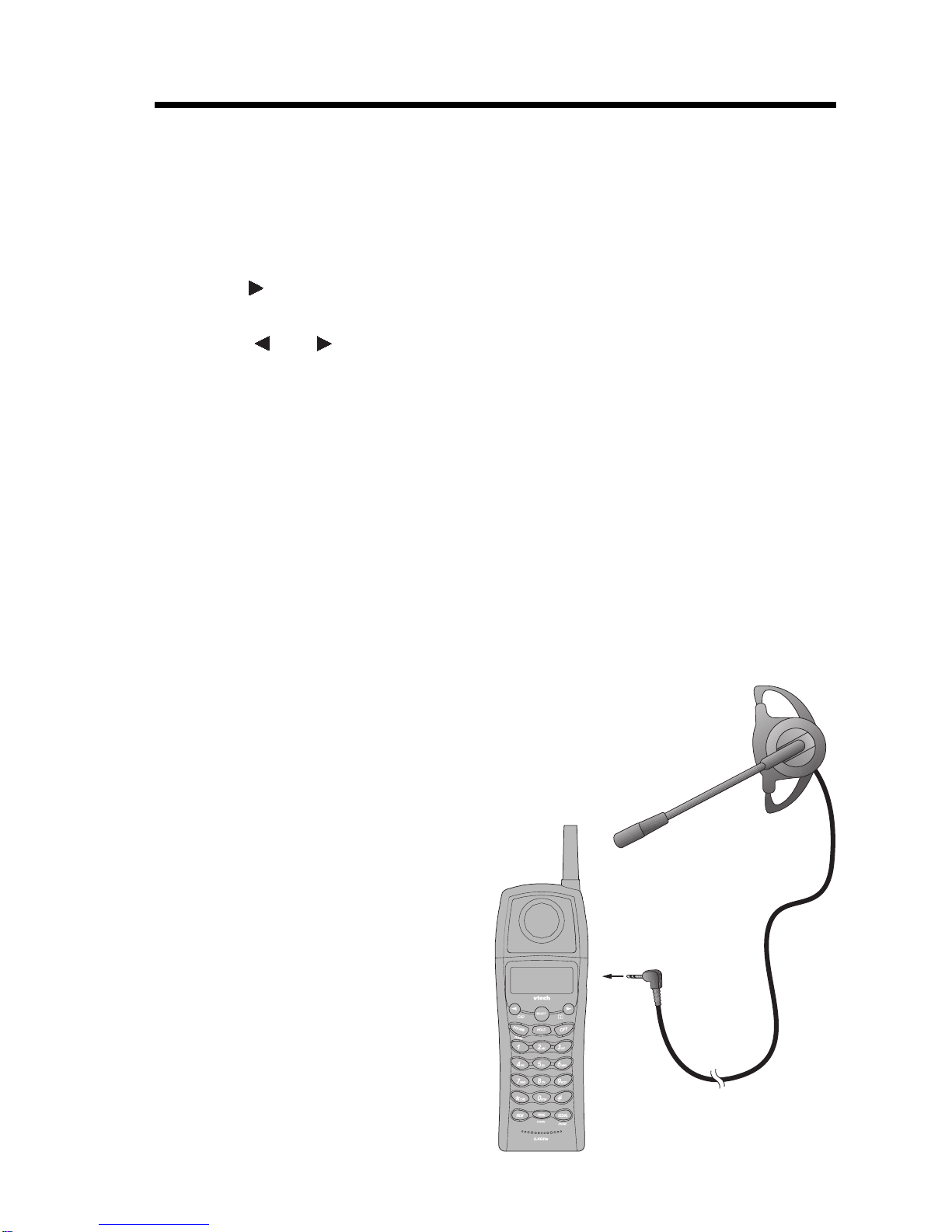1
When using your telephone equipment, basic safety precautions should
always be followed to reduce the risk of fire, electric shock and injury to
persons, including the following:
1. Read and understand all instructions.
2. Follow all warnings and instructions marked on the product.
3. Unplug this product from the wall outlet before cleaning. Do not use
liquid cleaners or aerosol cleaners. Use a damp cloth for cleaning.
4. Do not use this product near water (for example, near a bath tub,
kitchen sink, or swimming pool).
5. Do not place this product on an unstable cart, stand, or table. The
product may fall, causing serious damage to the product.
6. Slotsandopeningsinthecabinetandthebackorbottomareprovided
for ventilation. To protect it from overheating, these openings must
not be blocked by placing the product on the bed, sofa, rug, or other
similar surface. This product should never be placed near or over a
radiatororheatregister. Thisproductshouldnotbeplacedinabuilt-
in installation where proper ventilation is not provided.
7. This product should be operated only from the type of power source
indicatedonthemarkinglabel.Ifyouarenotsureofthetypeofpower
supply to your home, consult your dealer or local power company.
8. Do not allow anything to rest on the power cord. Do not locate this
product where the cord will be abused by persons walking on it.
9. Never push objects of any kind into this product through cabinet slots
astheymaytouchdangerousvoltagepointsorshortoutpartsthatcould
result in a risk of fire or electric shock. Never spill liquid of any kind
on the product.
10. Toreducetheriskofelectricshock,donotdisassemblethisproduct,
but take it to an authorized service facility. Opening or removing
cabinet parts other than specified access doors may expose you
to dangerous voltages or other risks. Incorrect reassemb-ling can
cause electric shock when the appliance is subsequently used.
11. Do not overload wall outlets and extension cords as this can result
in the risk of fire or electric shock.
IMPORTANT SAFETY INSTRUCTIONS