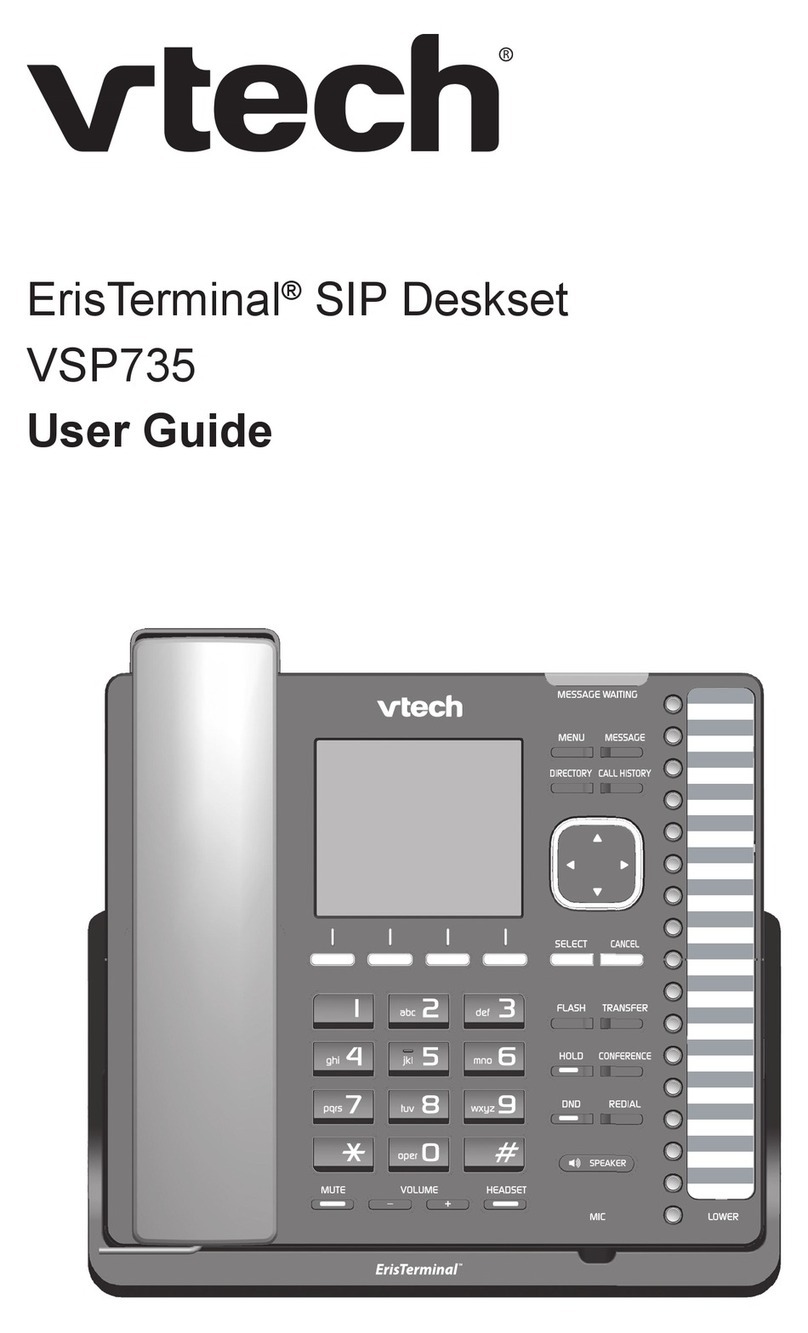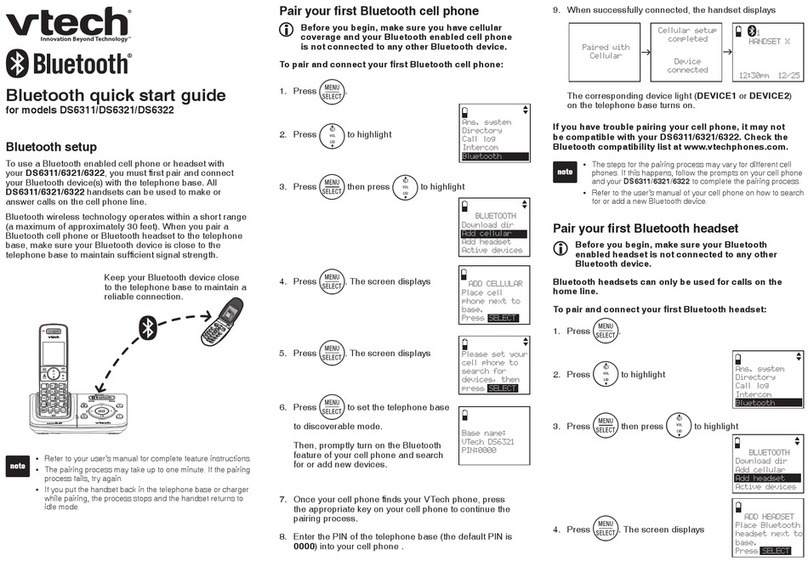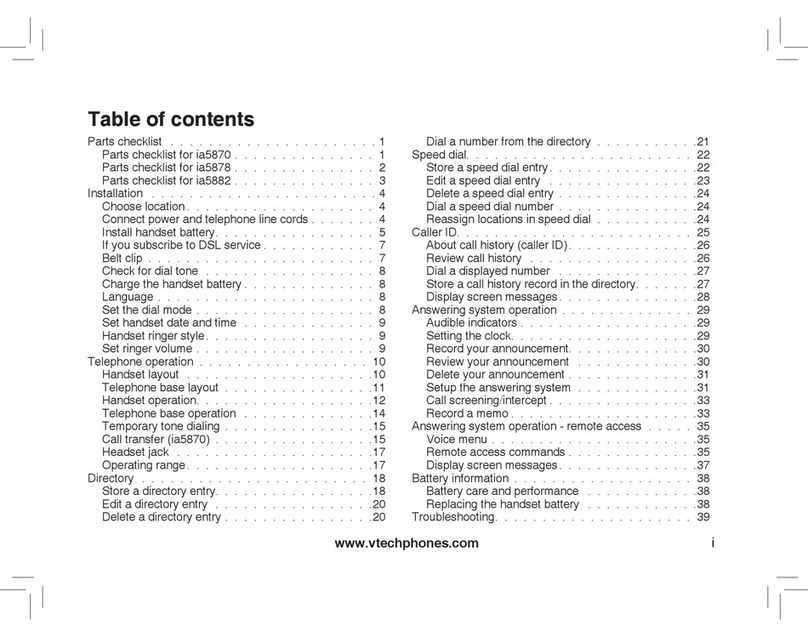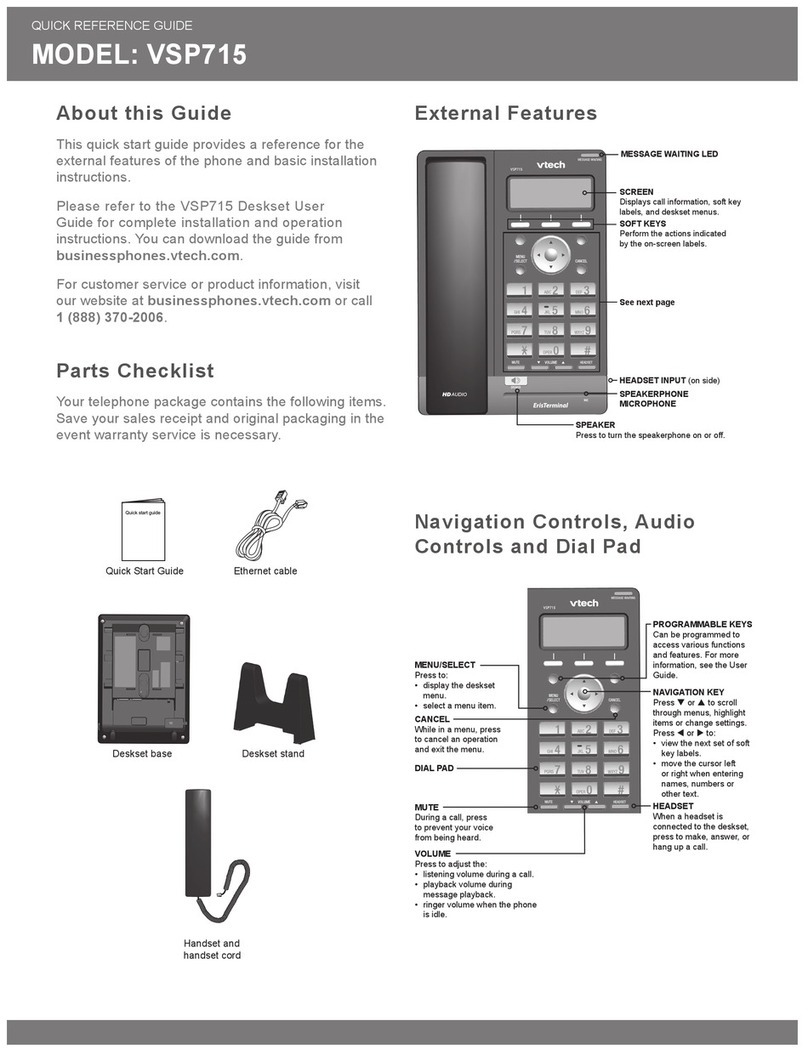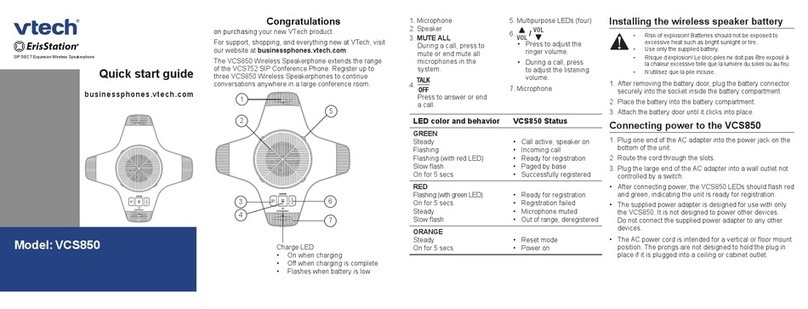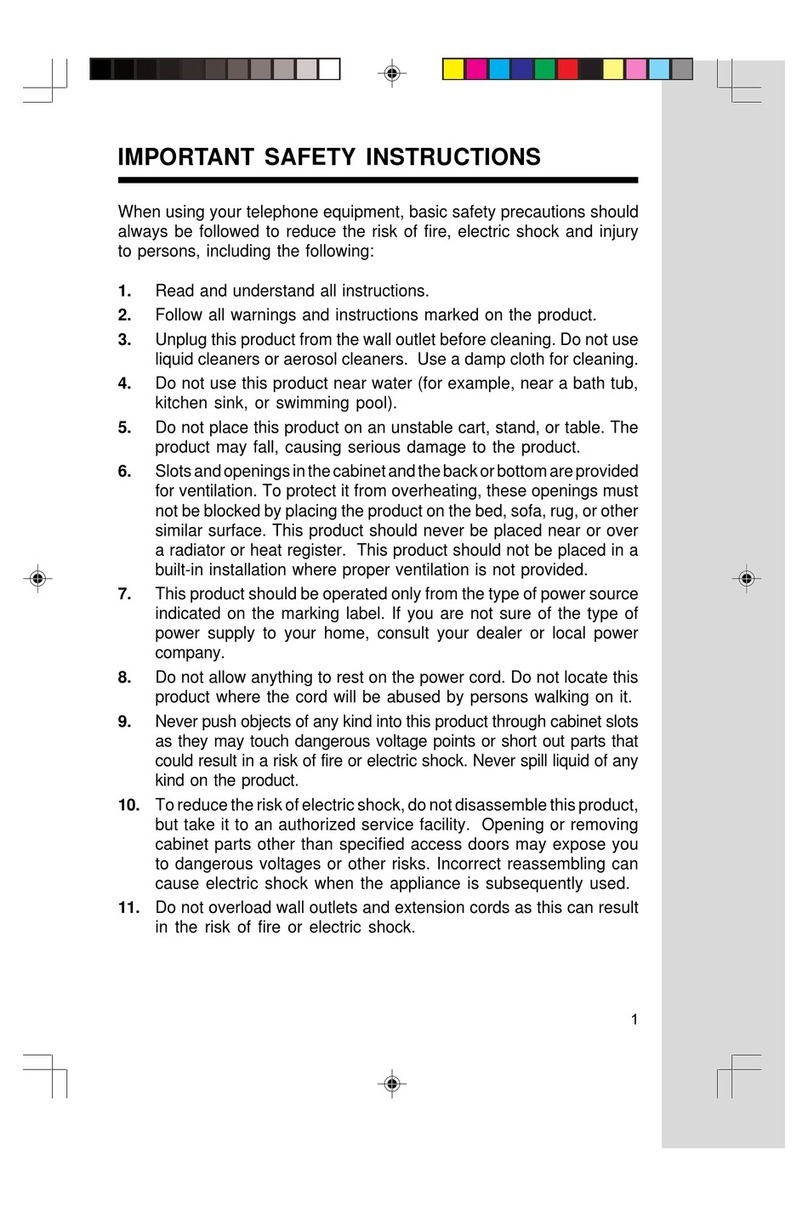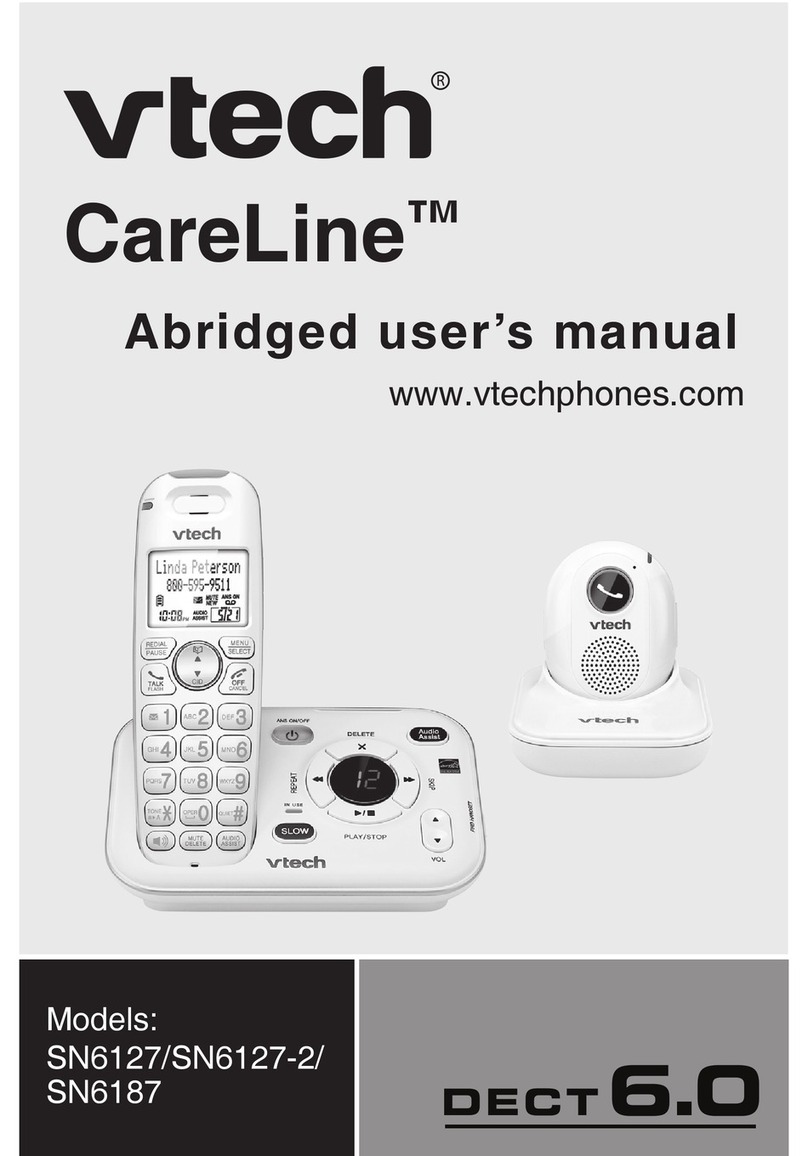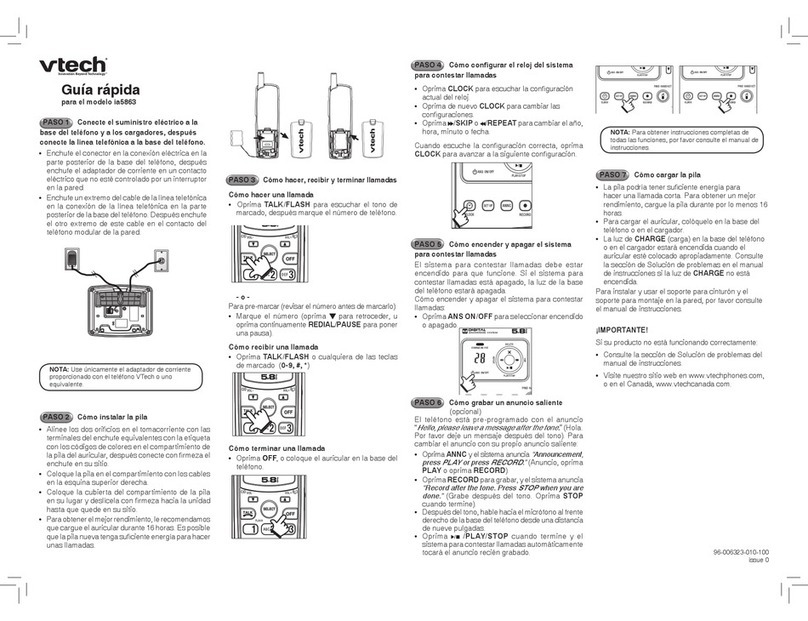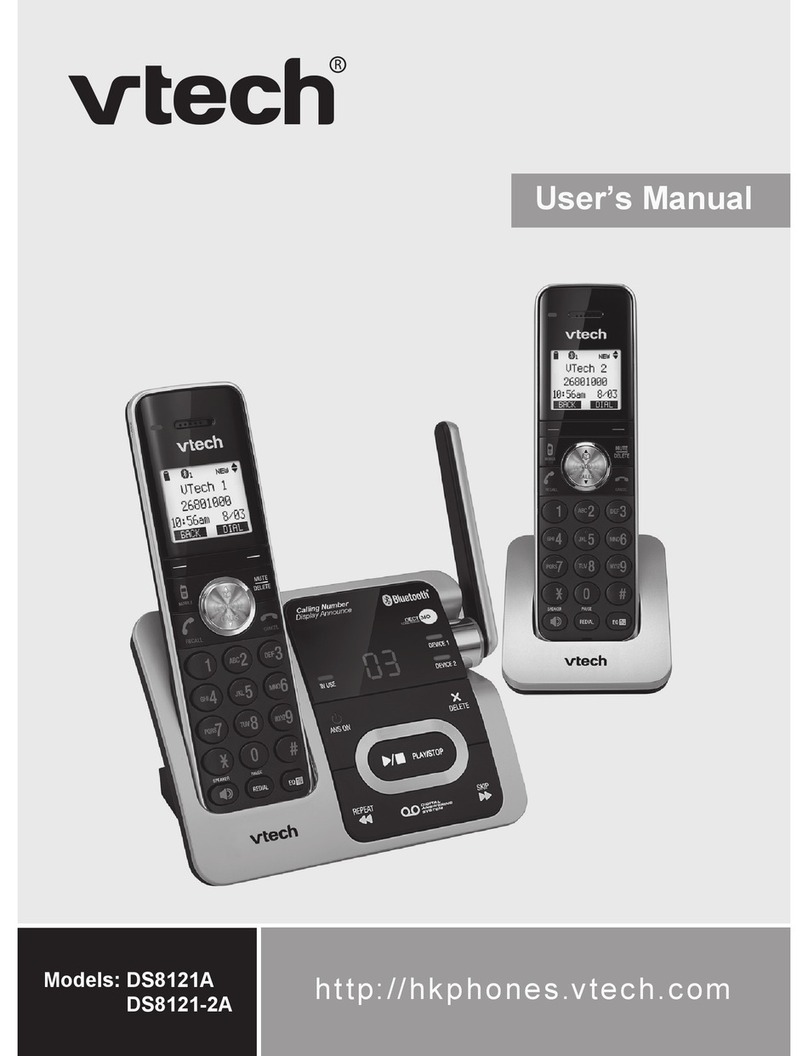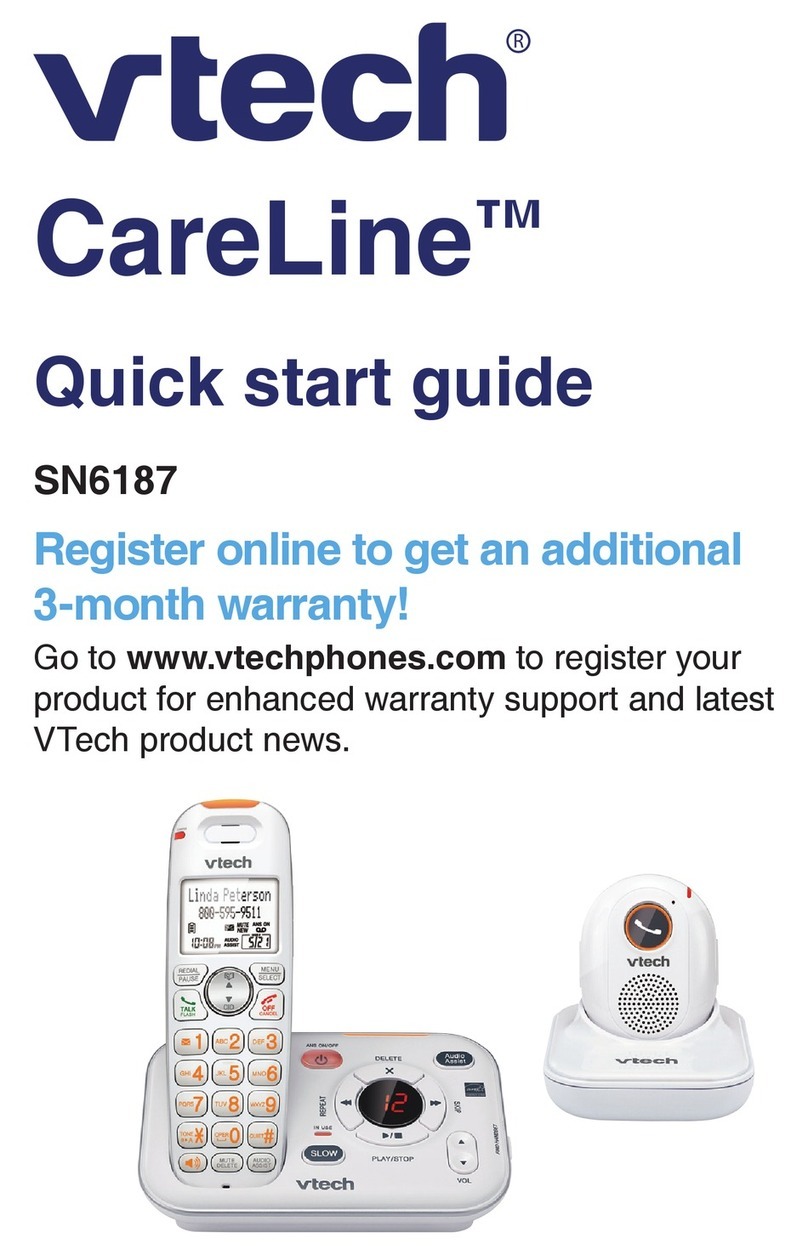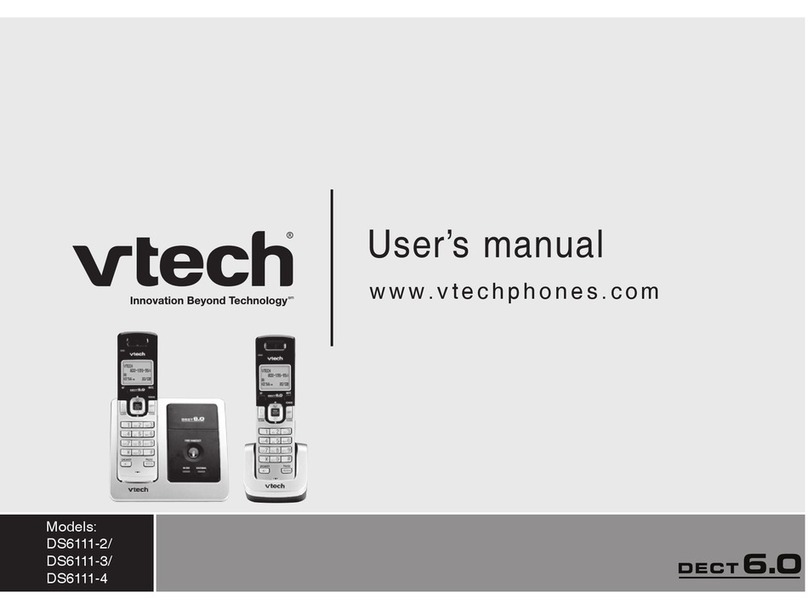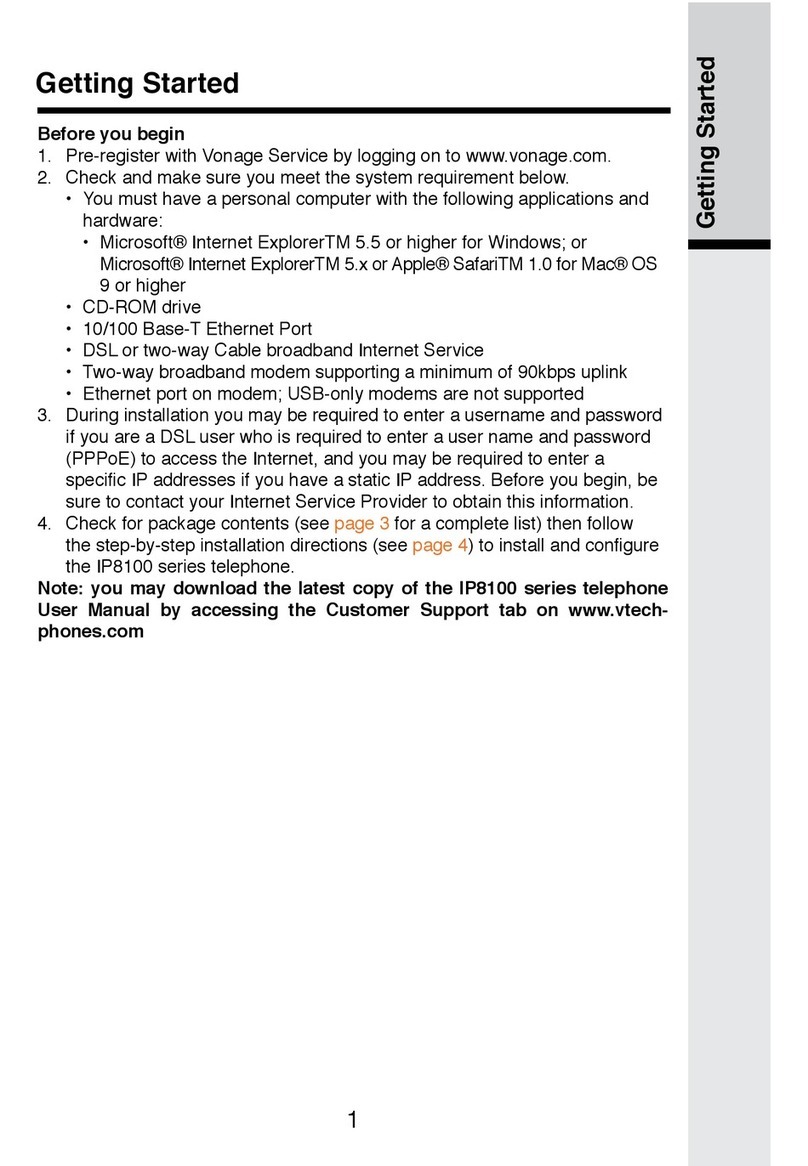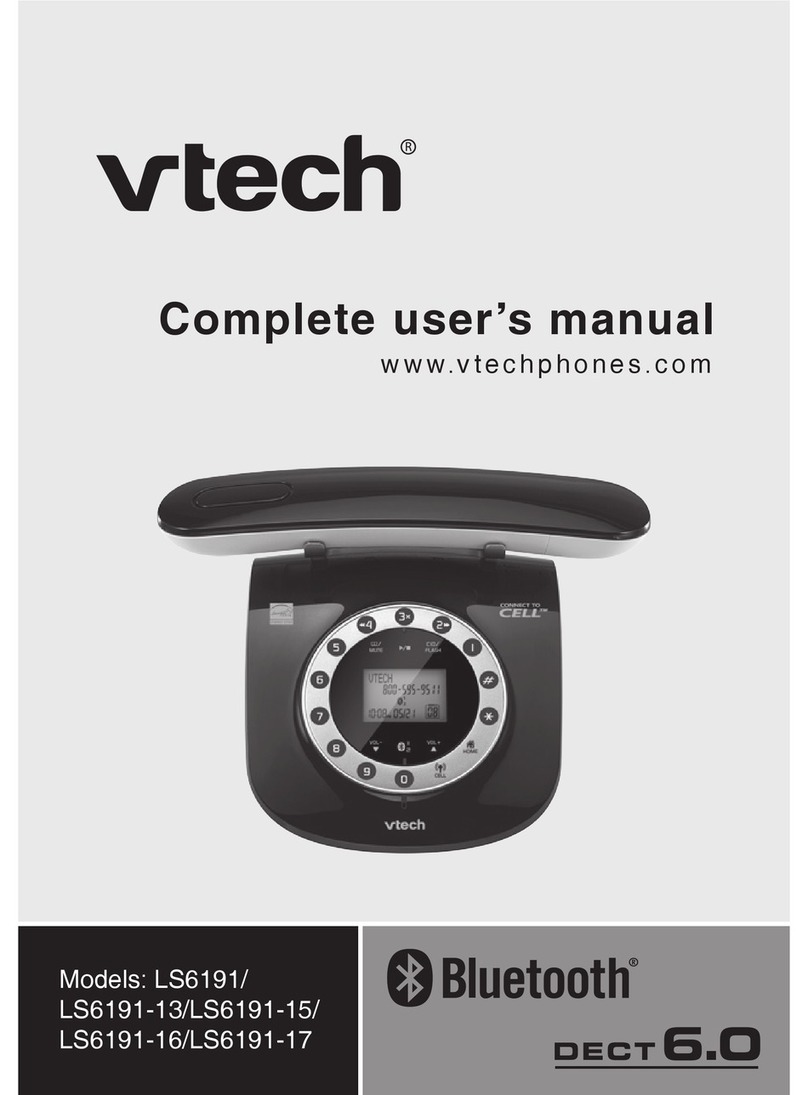Call History:
Your phone stores name and number information for the last
200 incoming and outgoing calls. The newest entries replace
the oldest. You can view call history information for:
• All calls: All categories of calls
• Missed calls: Incoming calls that were not answered
• Received calls: Incoming calls that you answered,
forwarded or rejected.
• Dialed calls: All outgoing calls. You can use this as a
redial list.
To view the call history, press MENU , go to Features, then
press SELECT. Press to highlight Call History, then
press SELECT. The Call History screen appears.
Select the desired Call History folder.
Placing a call on Hold:
During a call, press the hold button. The On hold screen
appears. The key for the held line ashes green slowly.
From the On hold screen you can press:
Transferring Incoming Calls:
There are three ways to transfer a call: Blind Transfer, Attended
Transfer and Semi-Attended Transfer.
Blind Transfer:
During a call press . The call is automatically put on
hold and the transfer setup screen appears.
On the transfer setup screen, enter the number to which you
want to transfer the call.
Press . Dial the number to transfer to.
Transferring Incoming Calls, continued:
The Call transferred screen appears.
Semi-Attended Transfer:
Follow the same steps as above. When the second caller
answers, you may talk to the caller to notify them of the transfer,
then press to transfer the call.
Attended Transfer:
Follow the same steps as above. Press when the call is
answered.
Forwarding Incoming Calls:
When an incoming call appears, press . The phone
stops ringing and the Forward To screen appears.
Enter the number to forward to.
Press Forward. The call will immediately be forwarded to the
number you entered. To automatically forward incoming calls, see
Find-Me / Follow-Me in the next section.
Key Star2Star Features
Find-Me / Follow-Me:
The Find-Me / Follow-Me feature allows you to determine how
calls are automatically forwarded from your extension.
There are three types of Find-Me / Follow-Me:
• Follow Me (Immediate) -- Calls to your extension will be
sent automatically to the number you dene.
• Find Me (Sequential) -- Calls to your extension will ring
your extension and any other numbers that you dene, in
order.
• Find Me (All) -- Calls to your extension will ring your
extension and any other numbers that you dene, all at
once.
The Find-Me / Follow-Me settings can be changed using the
Star2Star Application Framework.
Conference Calling:
During a call, press to view the next set of soft keys.
Press . The call is automatically put on hold and the
conference setup screen appears.
Dial the second number for the other party you want to join your
conference. When the second call is established, press
. The conference begins immediately.
From here you may End, Hold or Split the conference by using
the displayed soft keys.
If you need to create a conference call with more than three
participants, you can use our StarConference™ meet-me
conferencing feature. Check with your system administrator for
more information.
Voice Mail:
The phone will alert you when you have a new message. The
Message Waiting indicator also illuminates.
Listening to voice messages:
When the phone is idle, press MENU.
With Features highlighted, press SELECT.
Press to highlight Message, then press SELECT.
Note: when accessing the voice mail system for the rst time,
your password is your extension #. Change this to a 4-digit
number you can easily recall.
Call Park & Retrieve (if enabled on your phone)
1. During an incoming call, press the park softkey
2. The call will be parked in the rst available park position,
and the icon for that position will illuminate.
3. The caller will hear music or message on hold if congured
on your system.
4. The parked call can be retrieved from any local extension by
pressing the illuminated park icon.