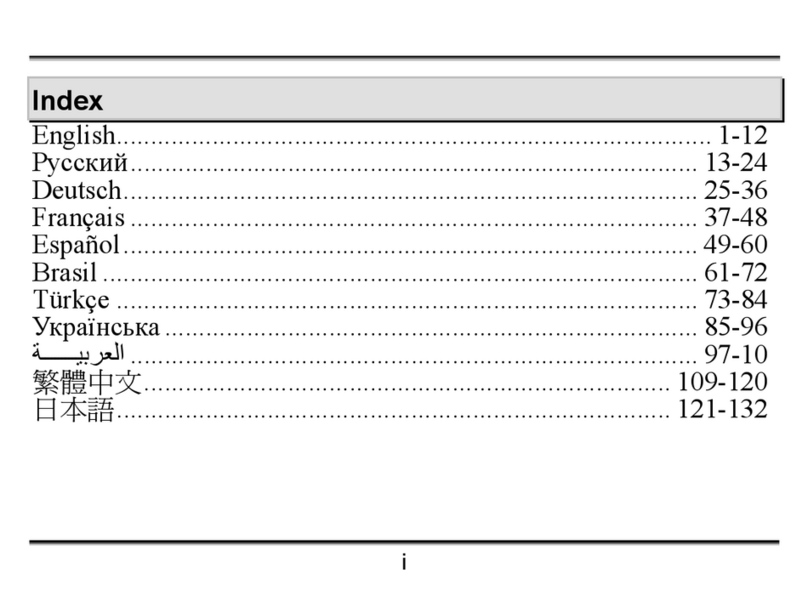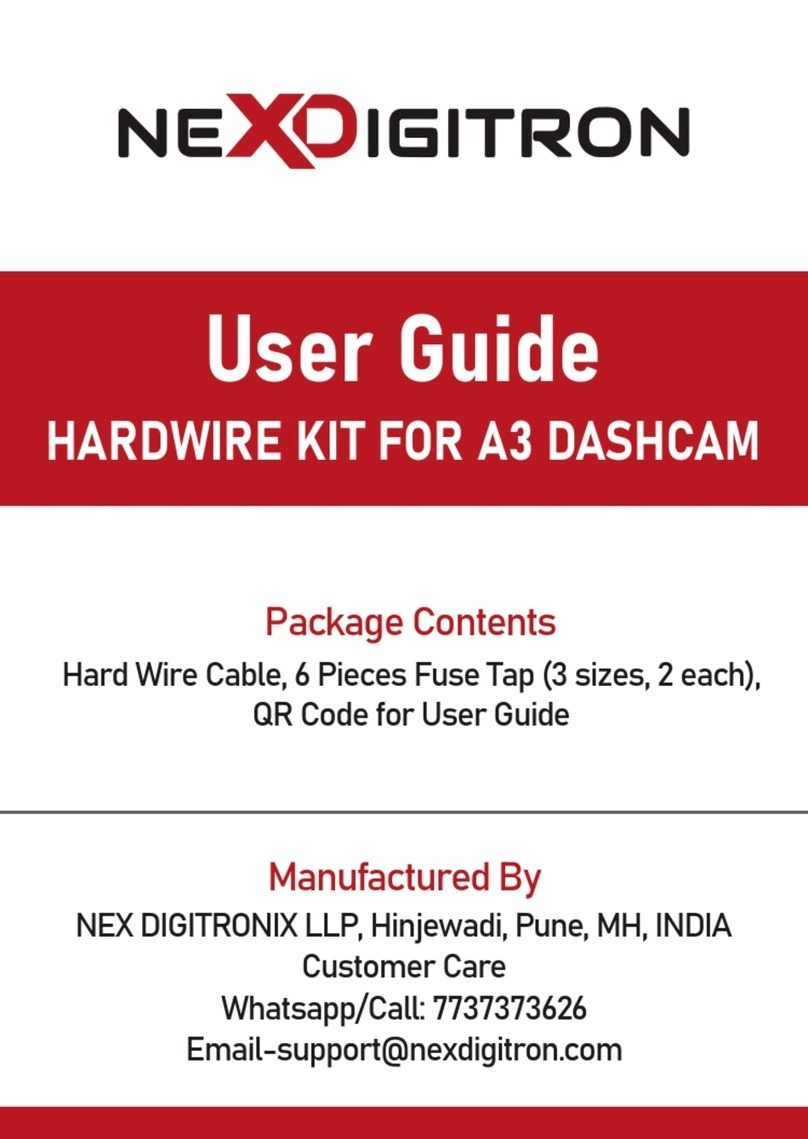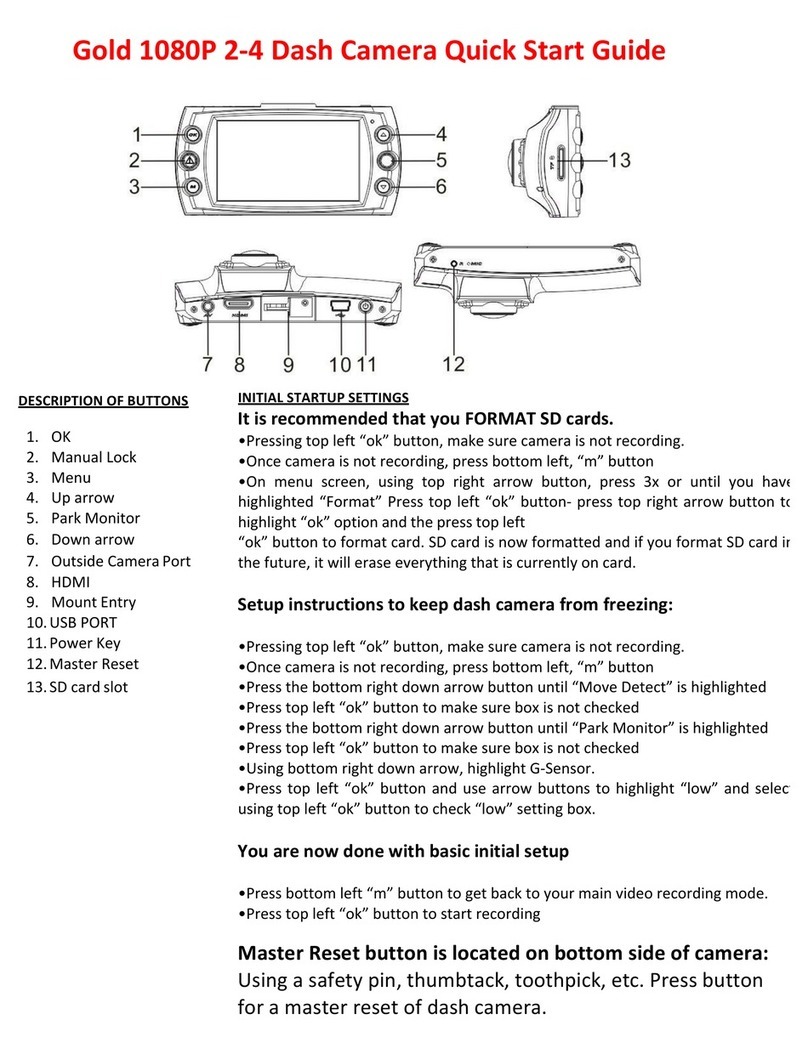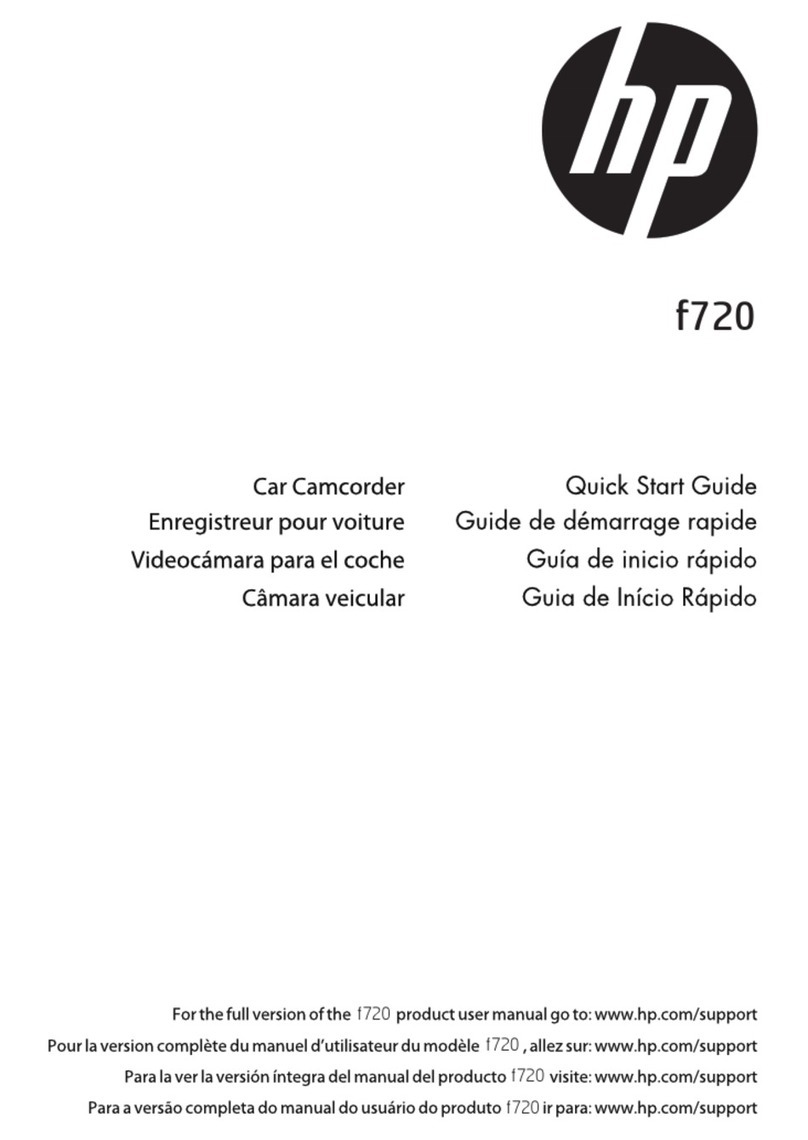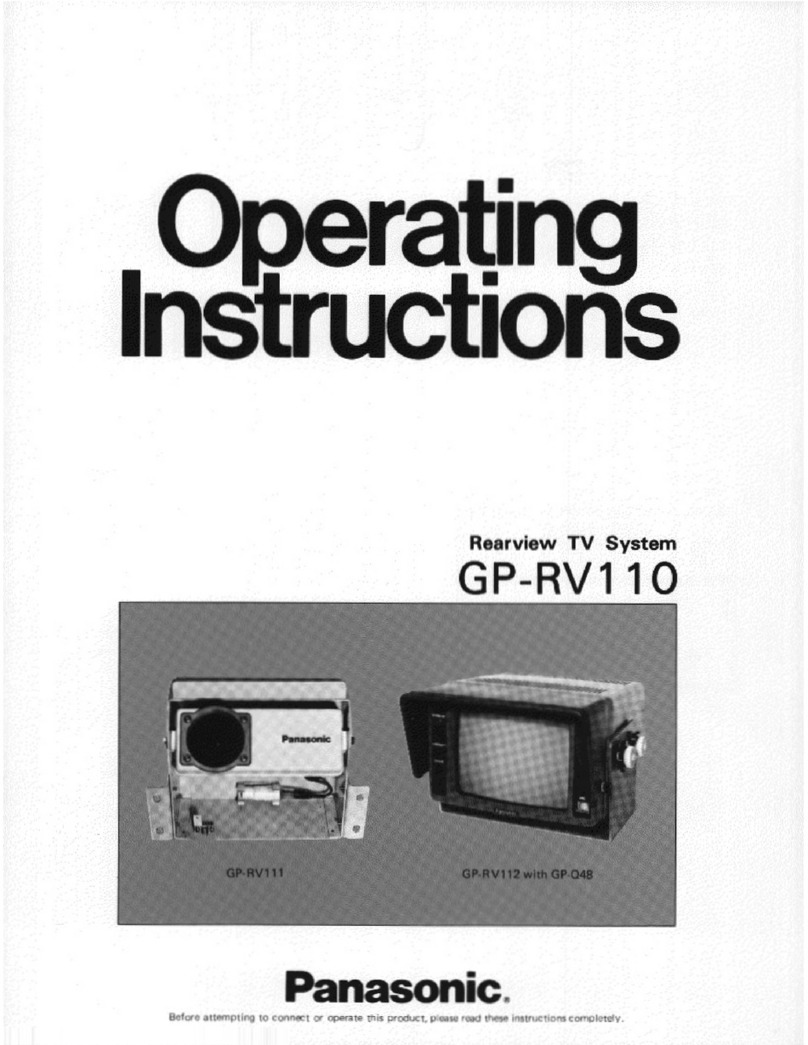Vacron VVA-CBE27 User manual




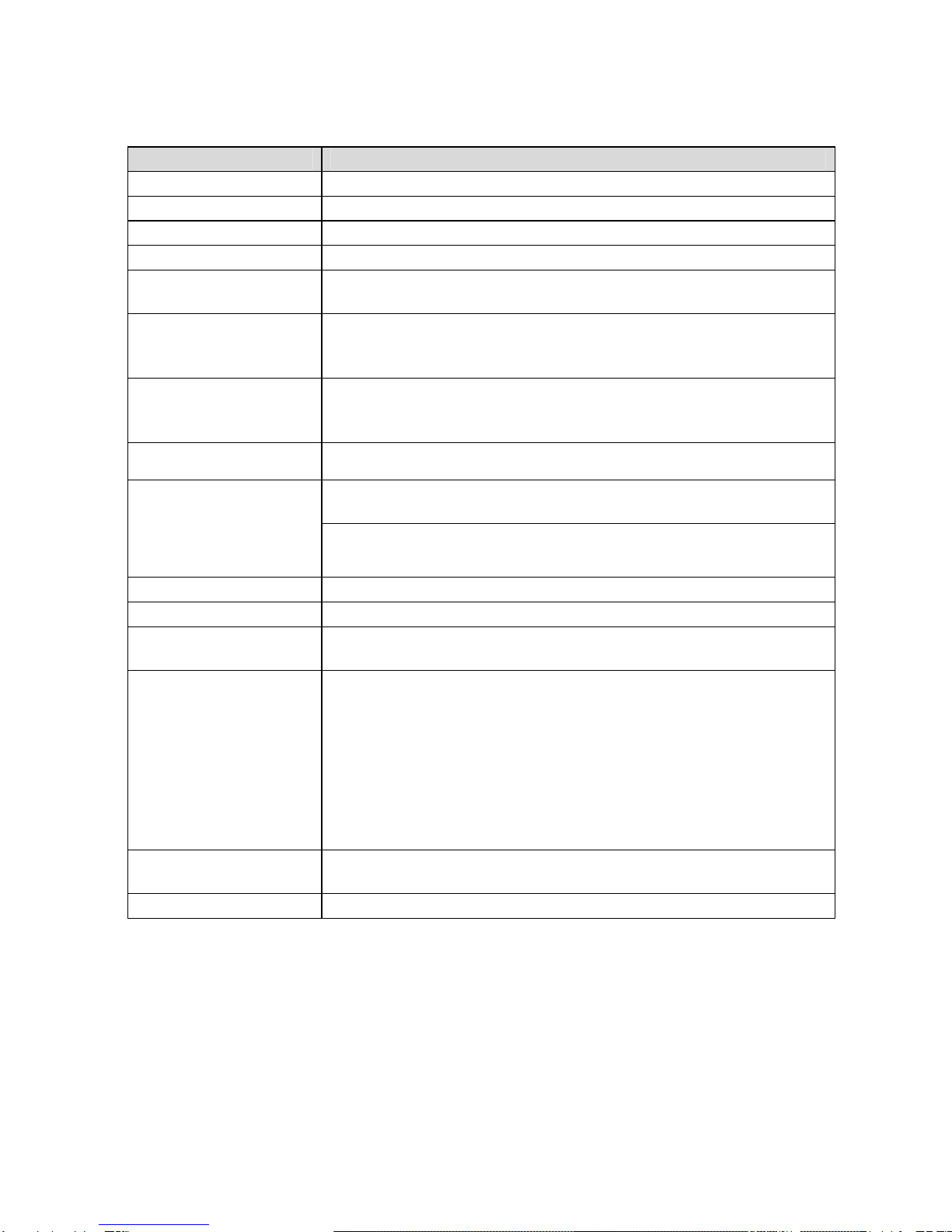




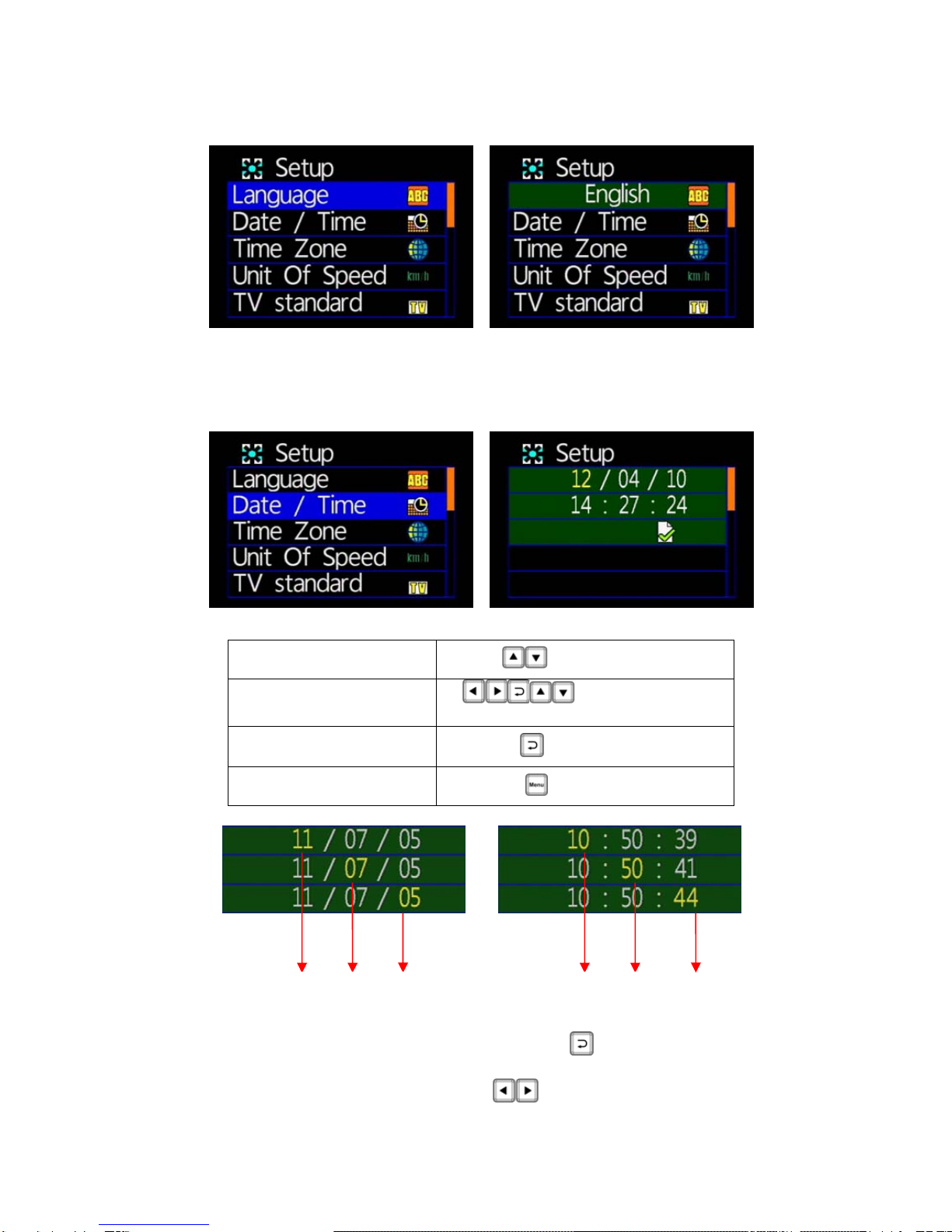

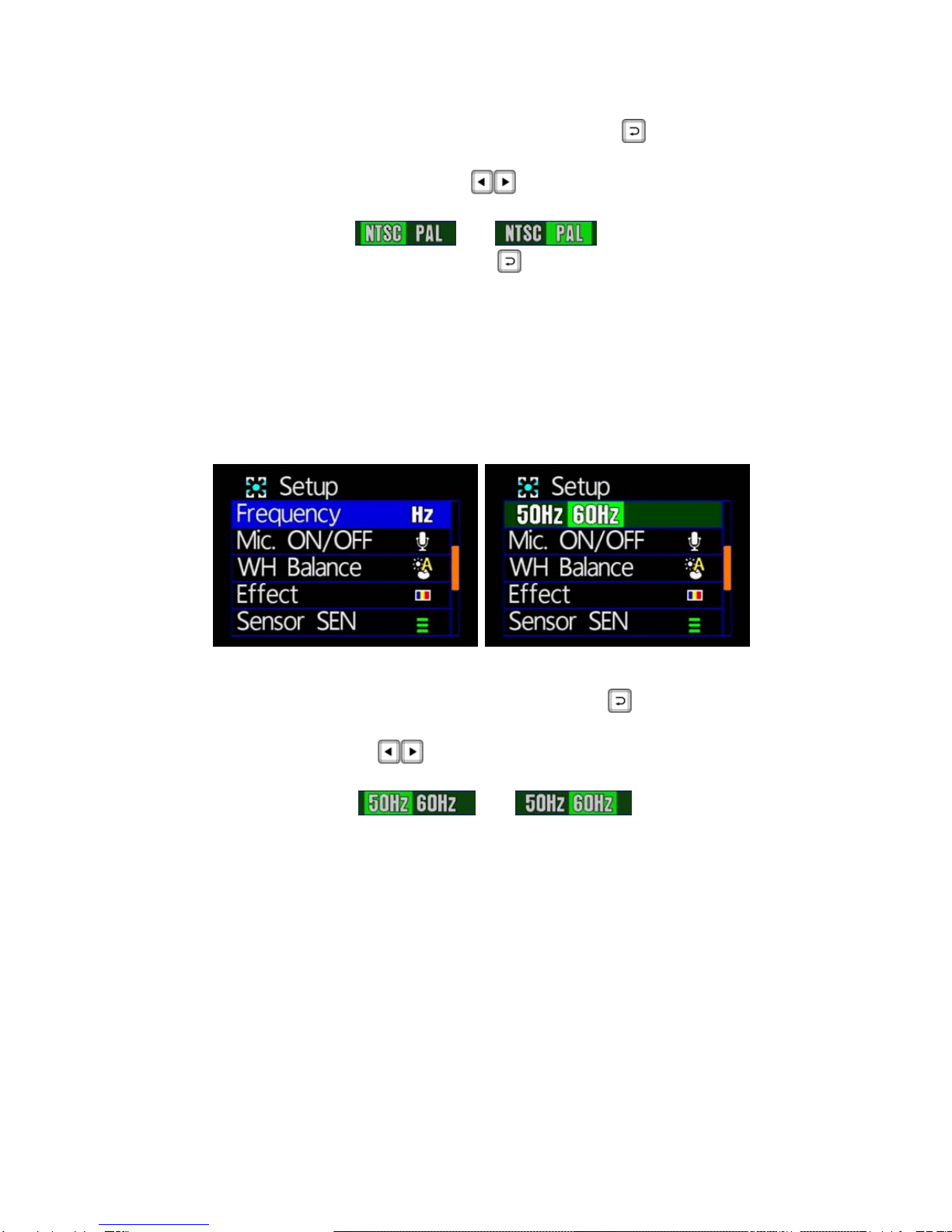
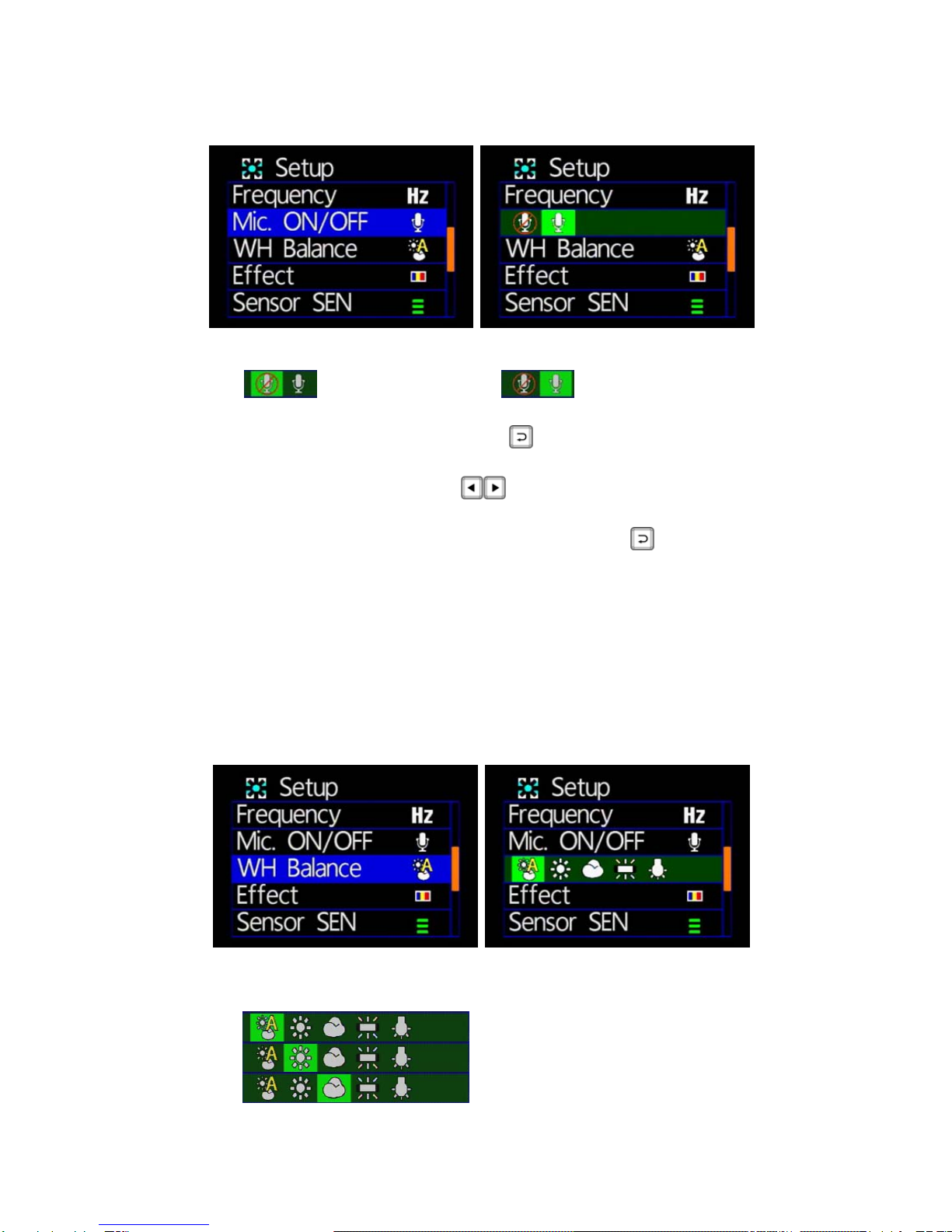
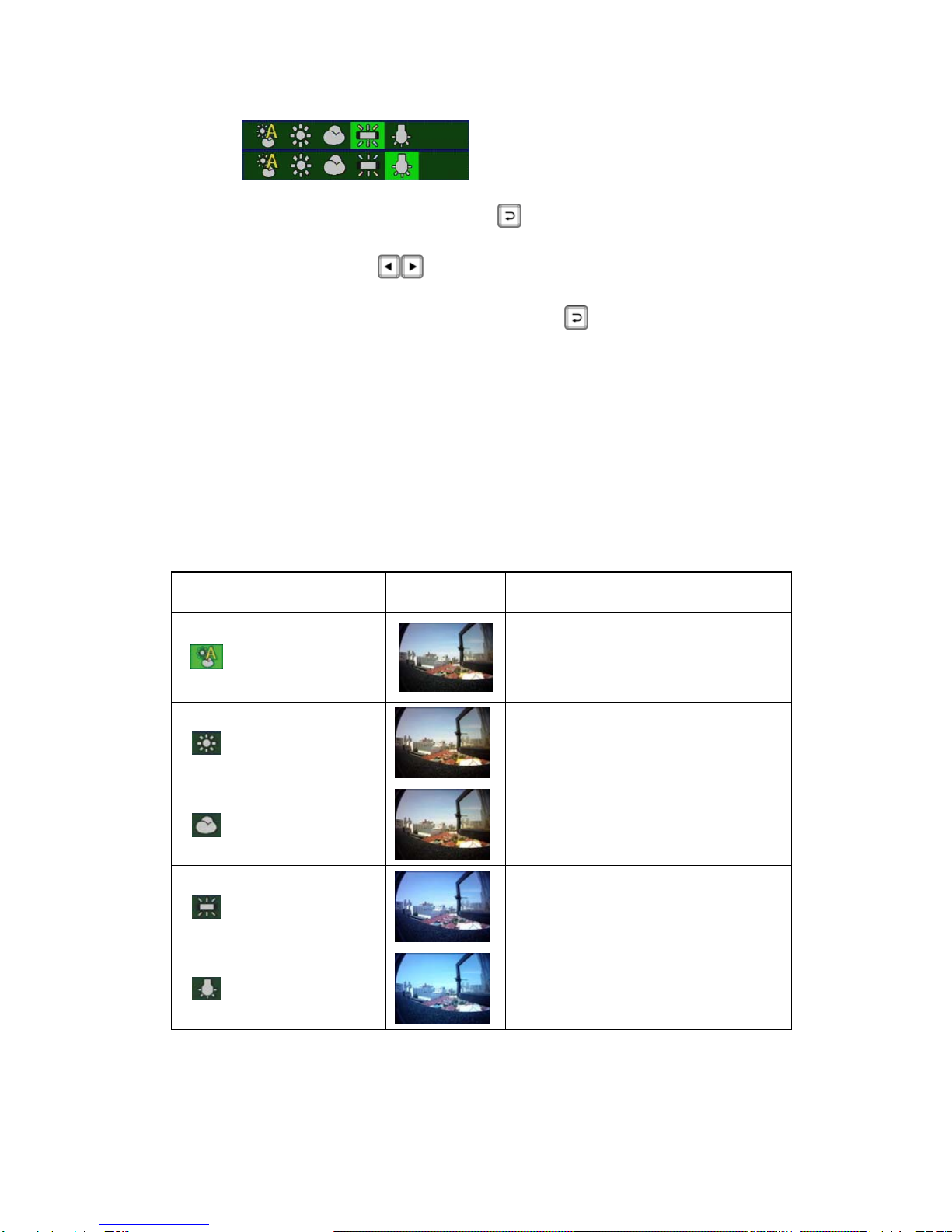
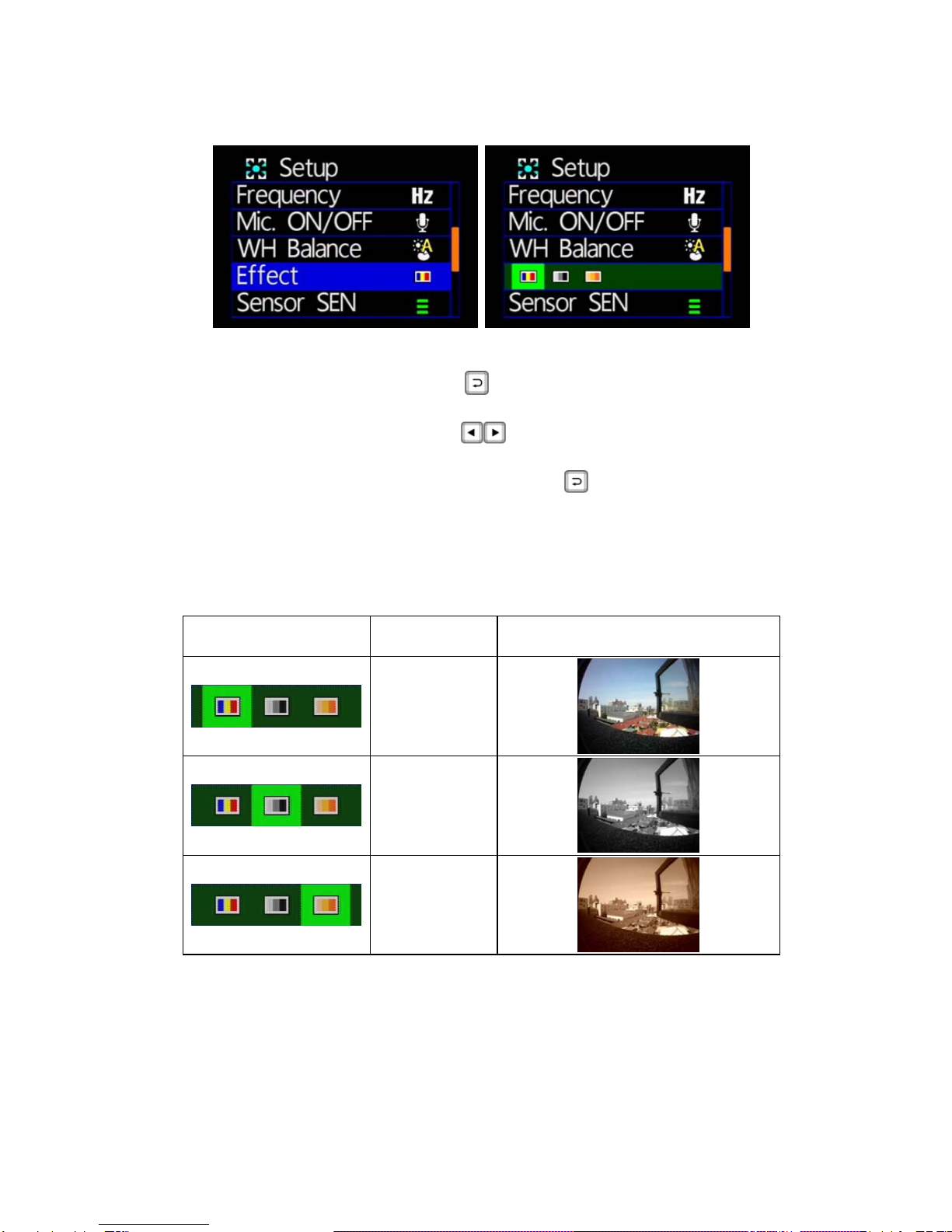

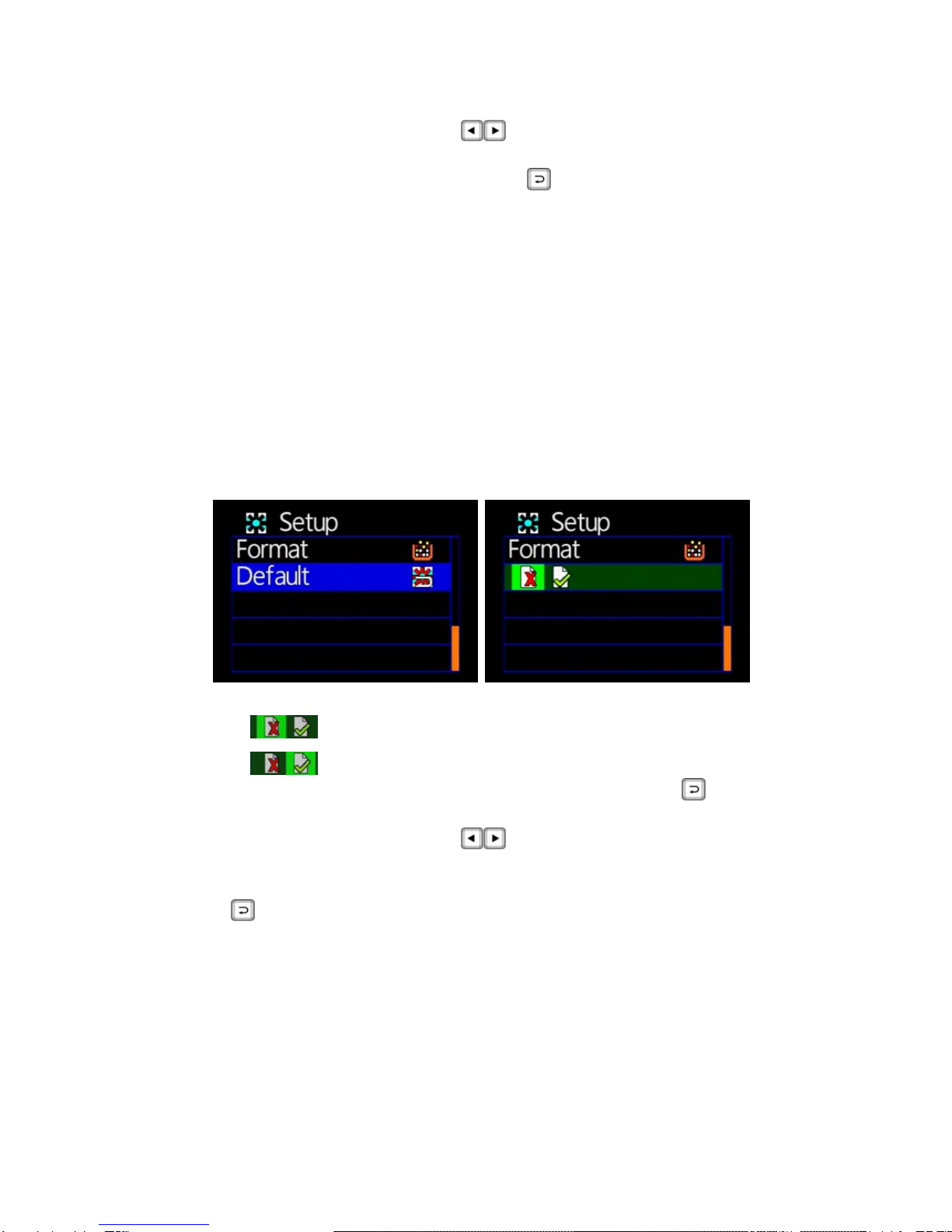
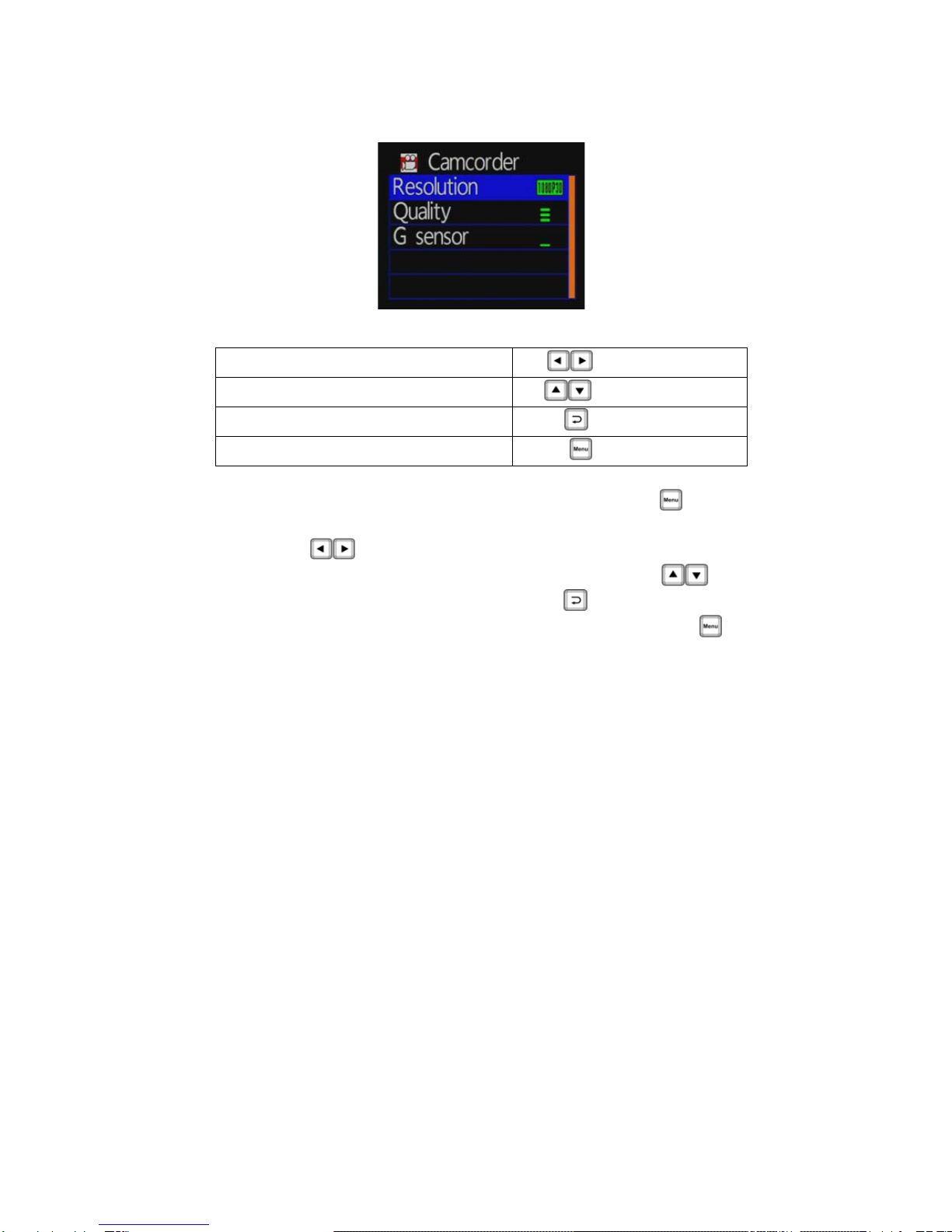
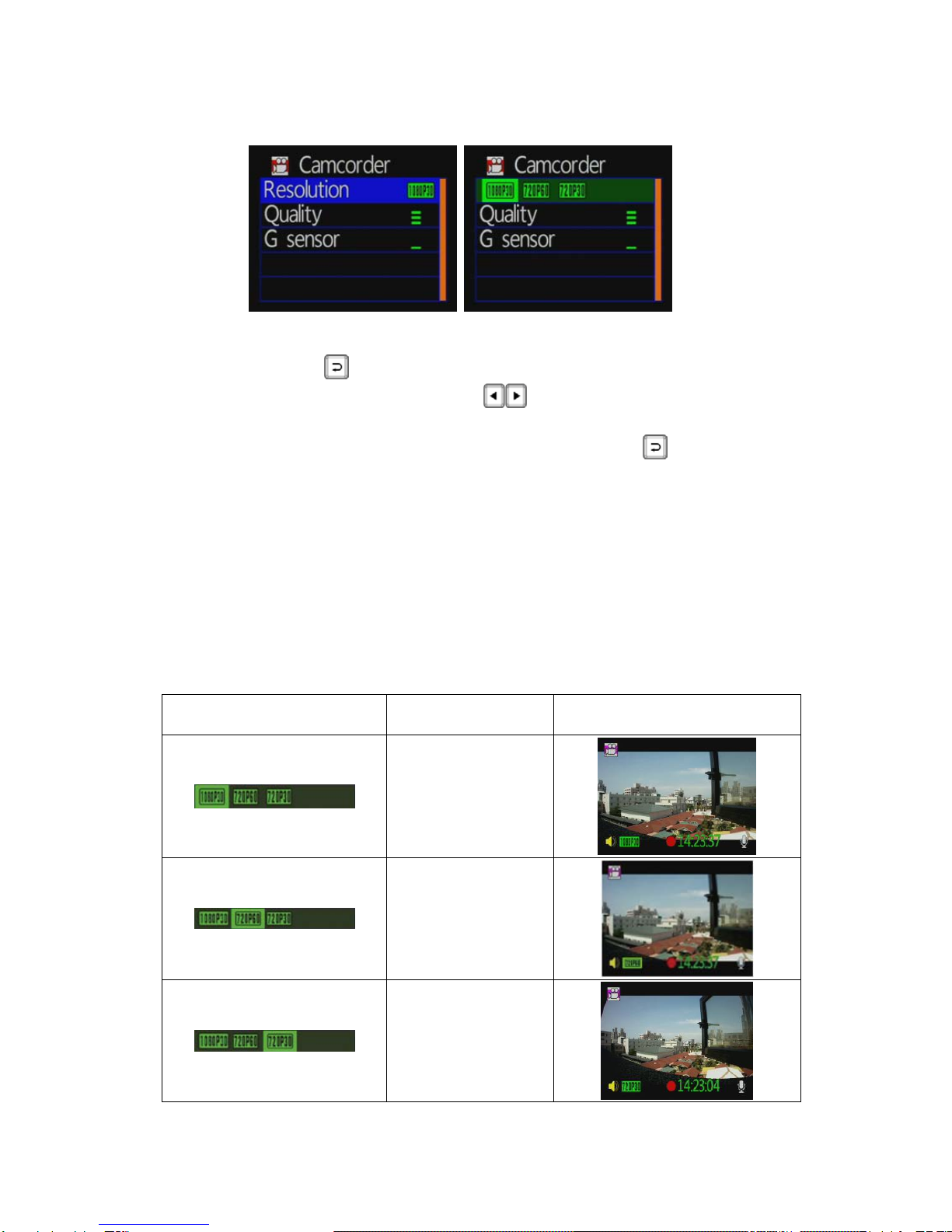

Table of contents
Other Vacron Dashcam manuals
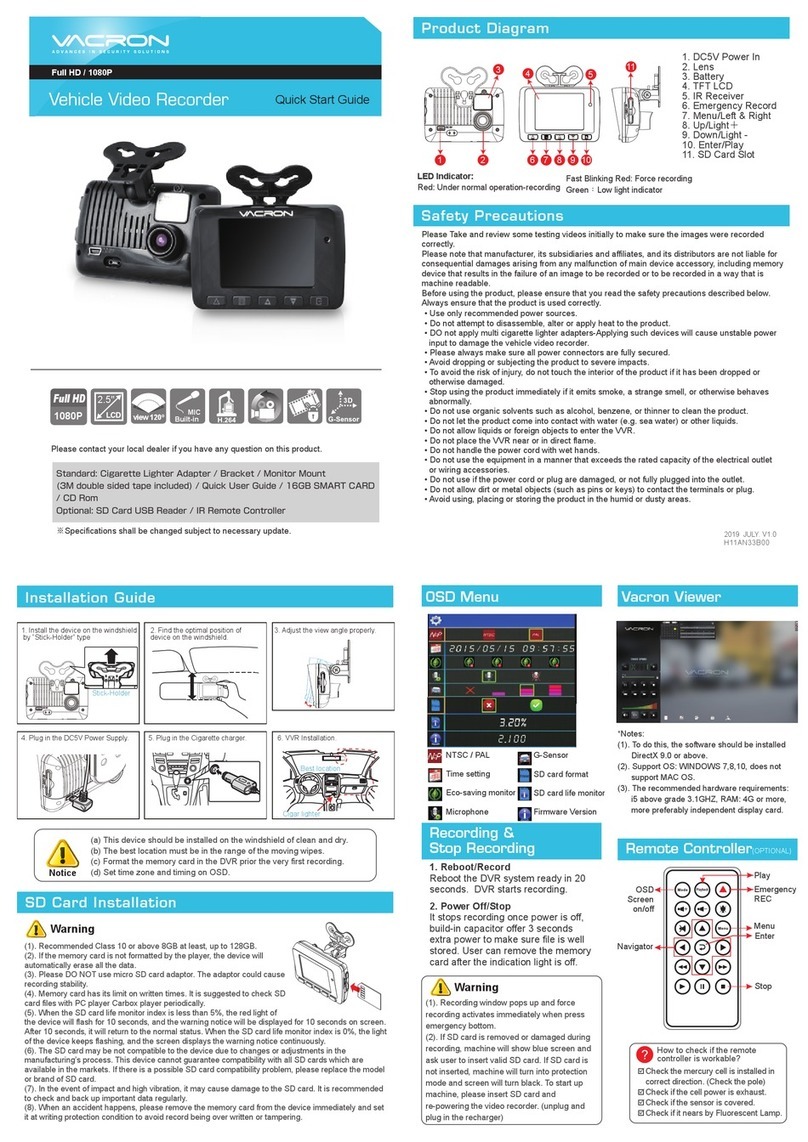
Vacron
Vacron VVG-CBN33B User manual

Vacron
Vacron CDR-E06 User manual

Vacron
Vacron VVG-CBE57 User manual

Vacron
Vacron Vehicle Video Recorder User manual

Vacron
Vacron VVG-CBN13 (G) User manual

Vacron
Vacron SuperCapacitor User manual

Vacron
Vacron VVG-MDE50 User manual

Vacron
Vacron CDR-E07 User manual

Vacron
Vacron CDR-E07D User manual

Vacron
Vacron CDR-E07D User manual

Vacron
Vacron VVH-MDE31D User manual

Vacron
Vacron Vehicle Video Recorder User manual

Vacron
Vacron VVG-CBN33B User manual

Vacron
Vacron VVG-CBE57 User manual

Vacron
Vacron VVH-MD657 User manual

Vacron
Vacron MDE16 User manual

Vacron
Vacron CDR-E07 Use and care manual

Vacron
Vacron FULL HD Vehicle Video Recorder User manual

Vacron
Vacron VVG-CBN39 User manual

Vacron
Vacron Vehicle Video Recorder User manual