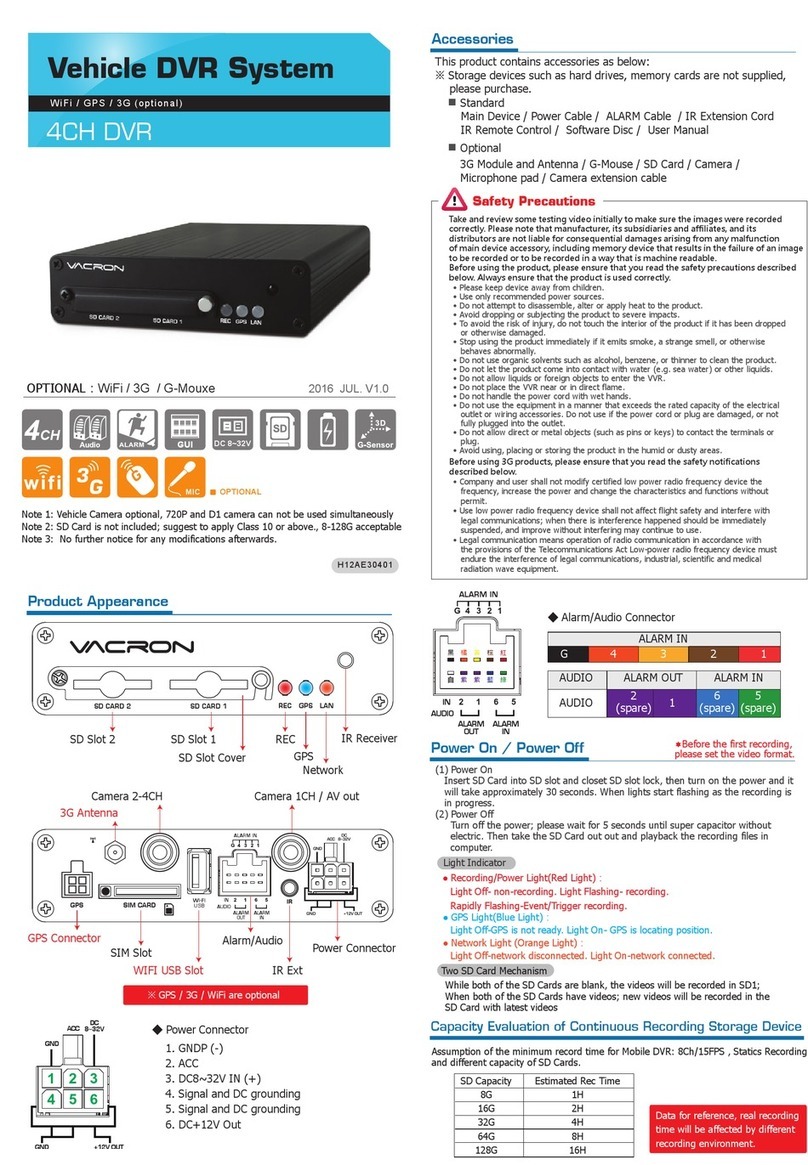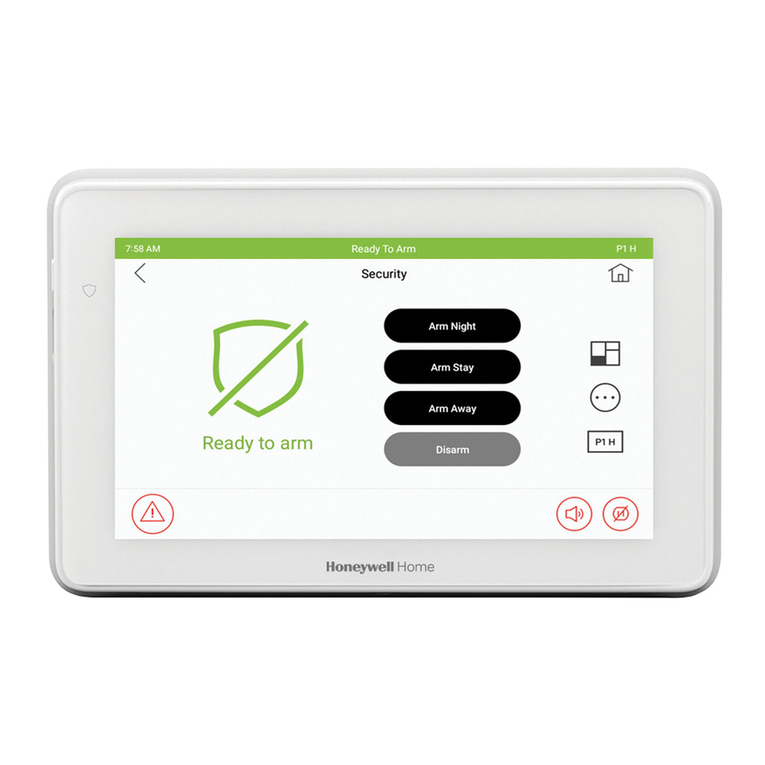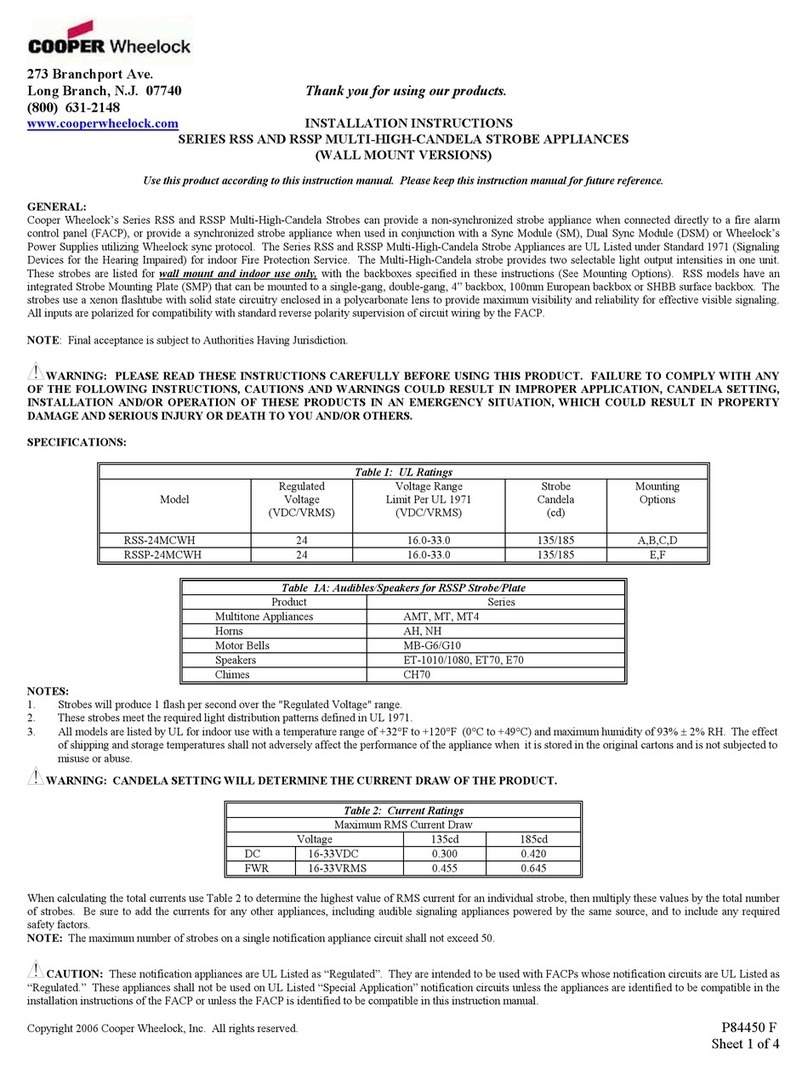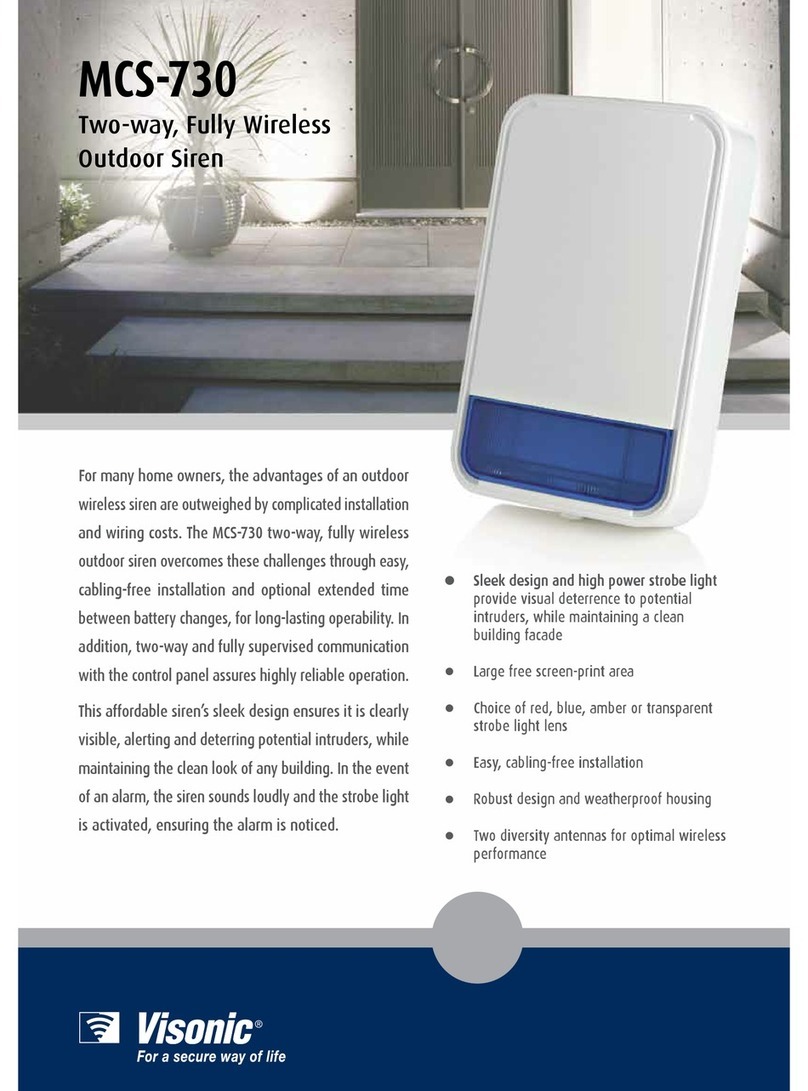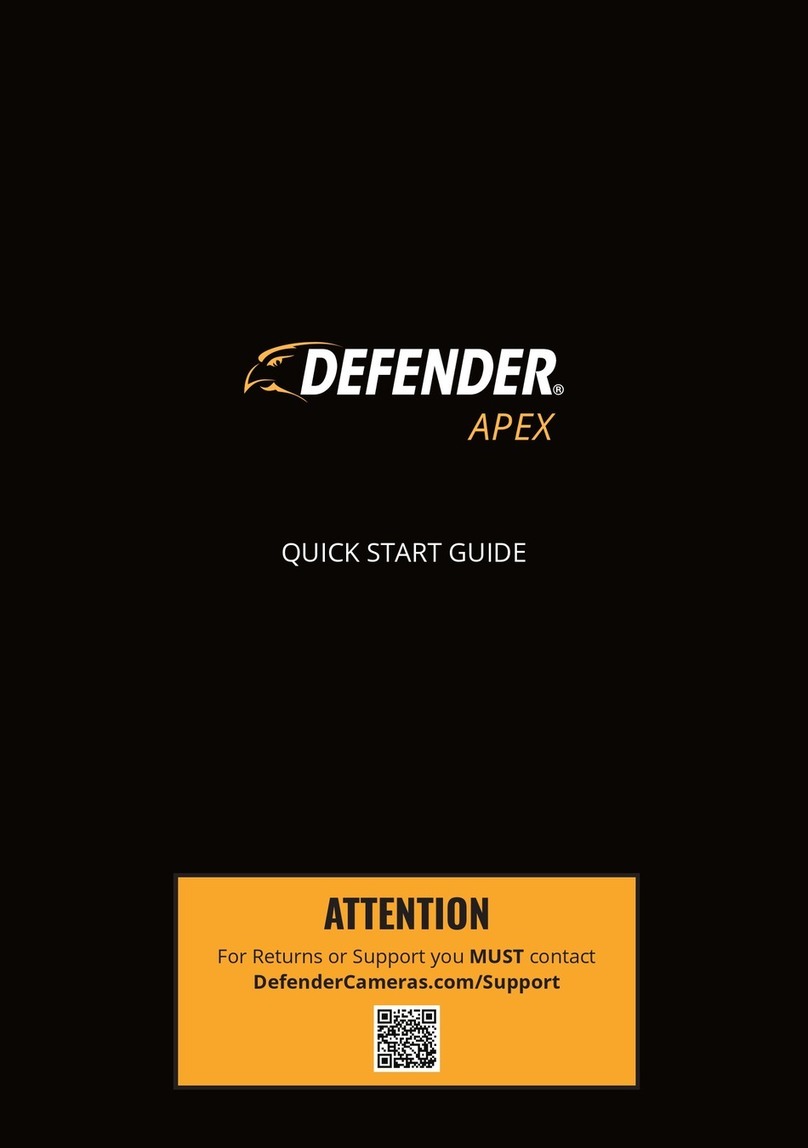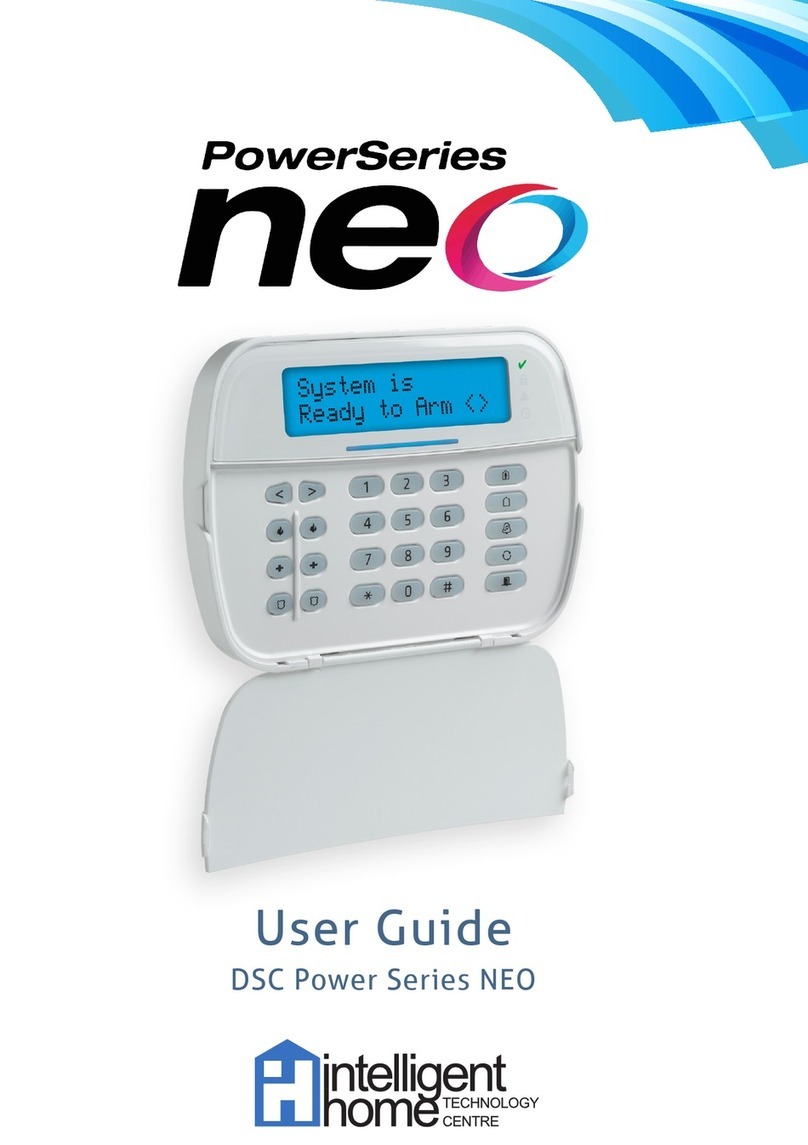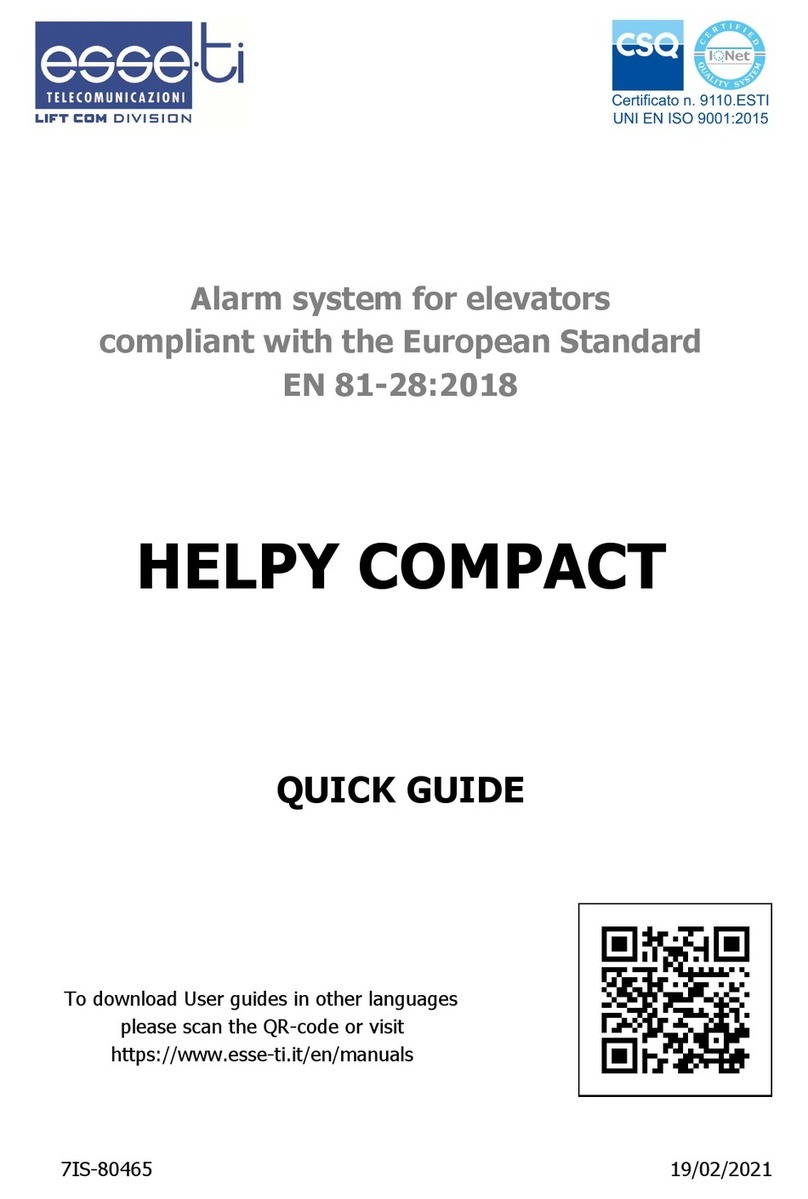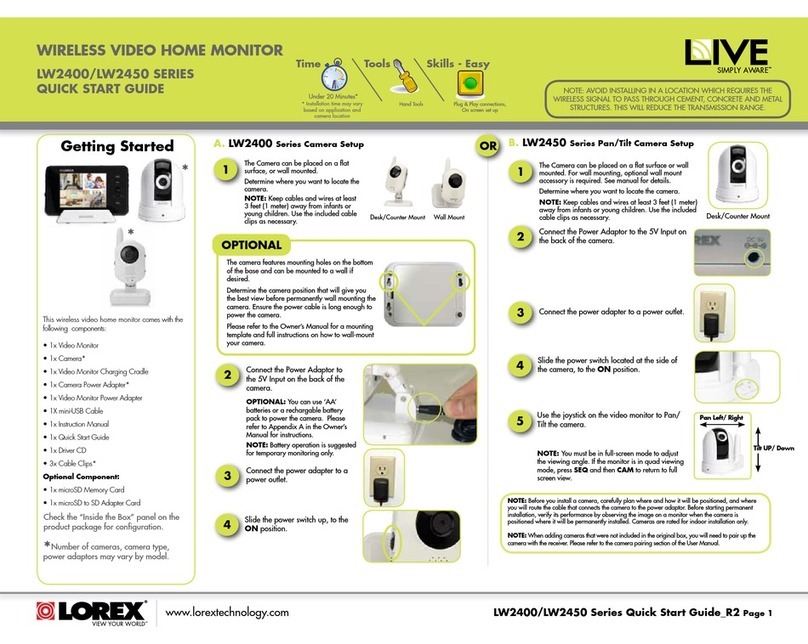Vacron SA-650CF User manual
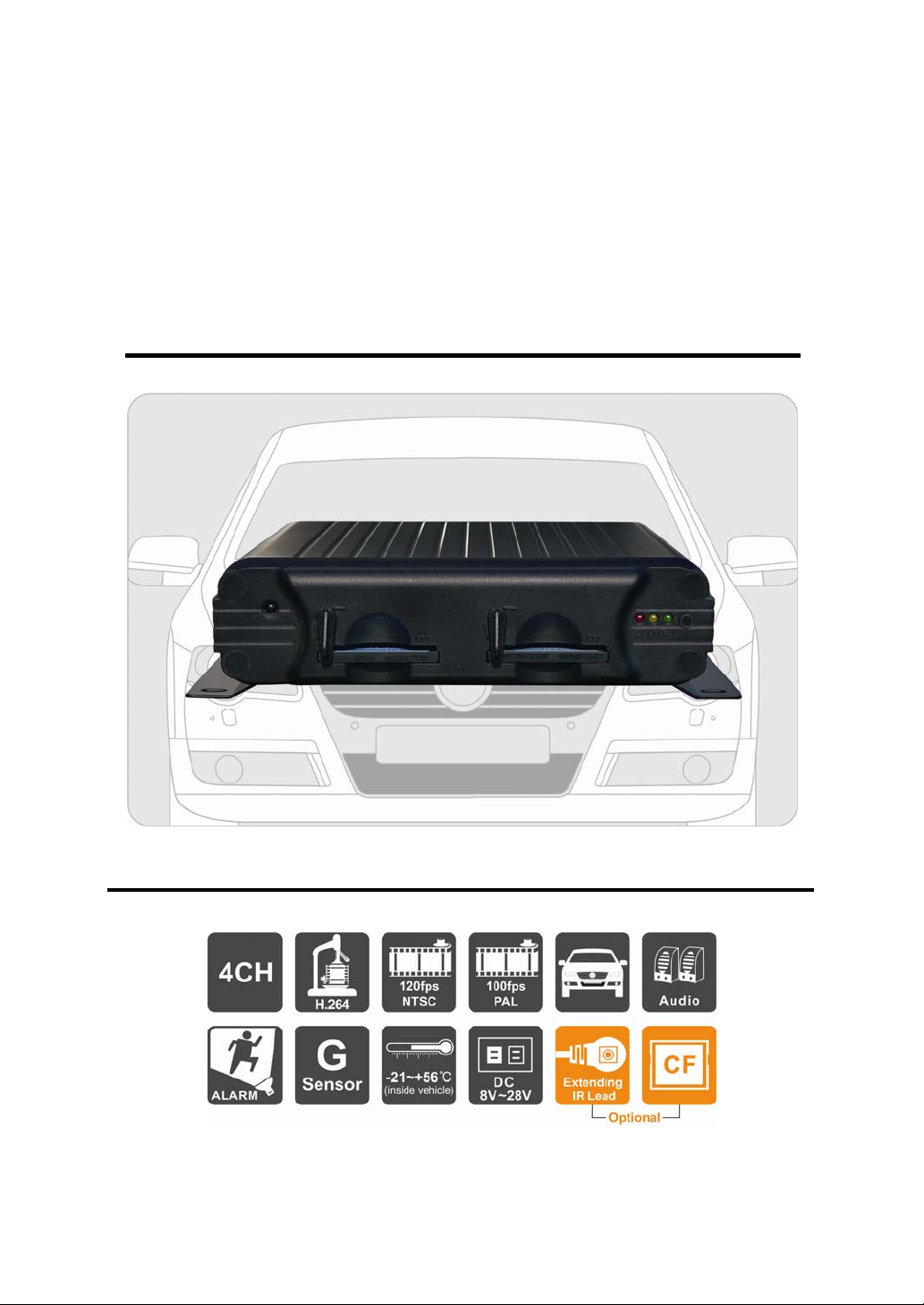
Vehicle 4-CH DVR System
USER MANUAL
2011 JAN. V1.0
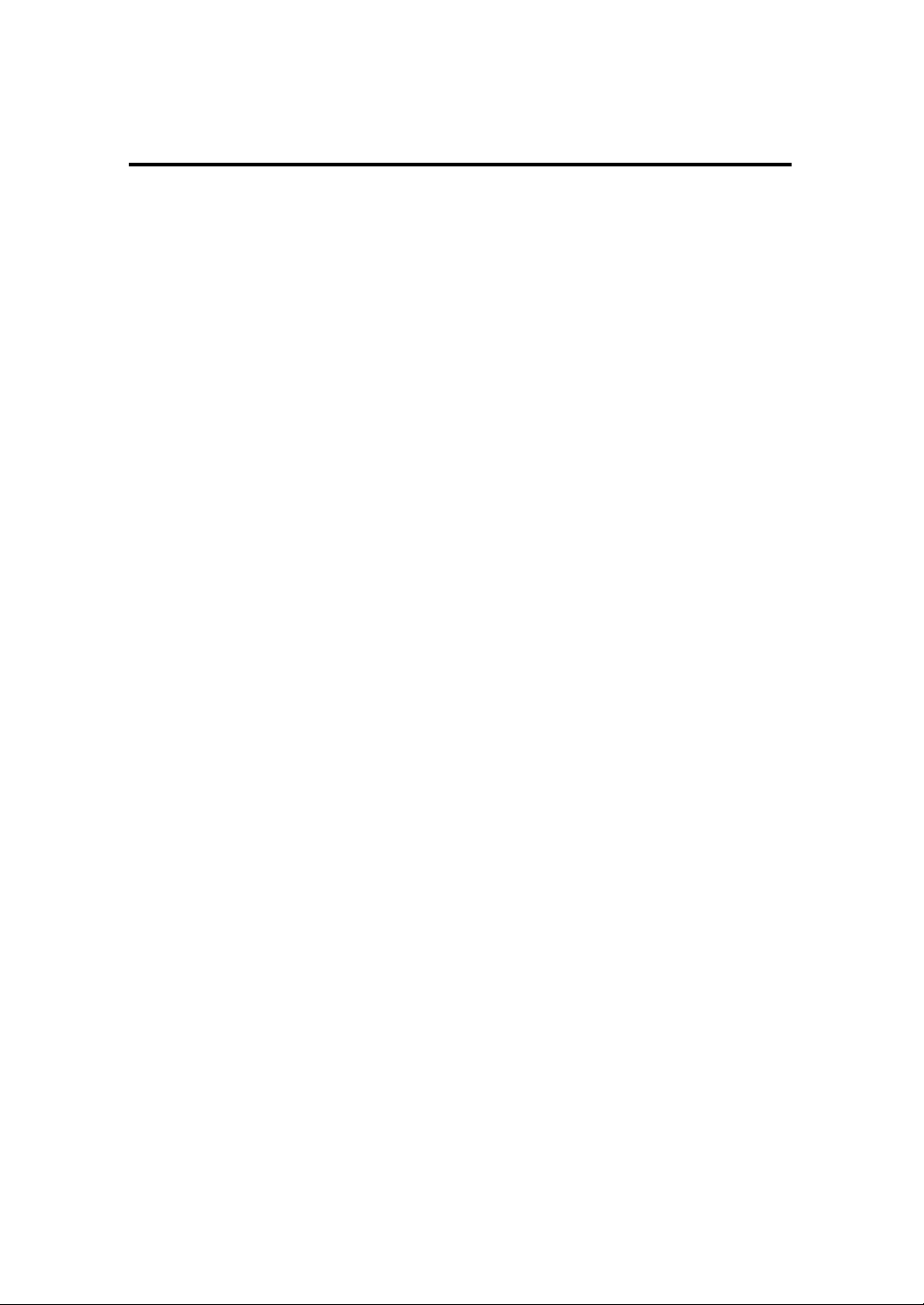
i
Table of Contents
A. Product Features.....................................................................................1
B. Specification ............................................................................................2
C. Front Panel..............................................................................................3
D. Rear Panel ..............................................................................................3
E. Recording and Stop Recording ...............................................................4
F. System Operating Instruction ..................................................................5
G. Play Recorded File ................................................................................10
H. Format Memory Card ............................................................................16
I. Restoring Memory Card ........................................................................18

1
A. Product Features
Provide Video output for playing-back mode in mainframe.
Recording format: D1 and CIF
Built-in microphone.
User friendly player software, easy to operation.
Overall quick search event log.
The full recording time and date can be showing in the
monitor directly.
Wide range voltage design.
Auto-run recording after CF card plug-in and power
supplied.
CF-card is recommended for better safety and anti-
vibration performance.
Provide 4 set of alarm input ports, built-in buzzer.
Firmware can be upgraded via USB port.
Easy to install. Mini-size camera to prevent blocking the
driver's view.
Support recording audio, video and G-sensor at the same
time.
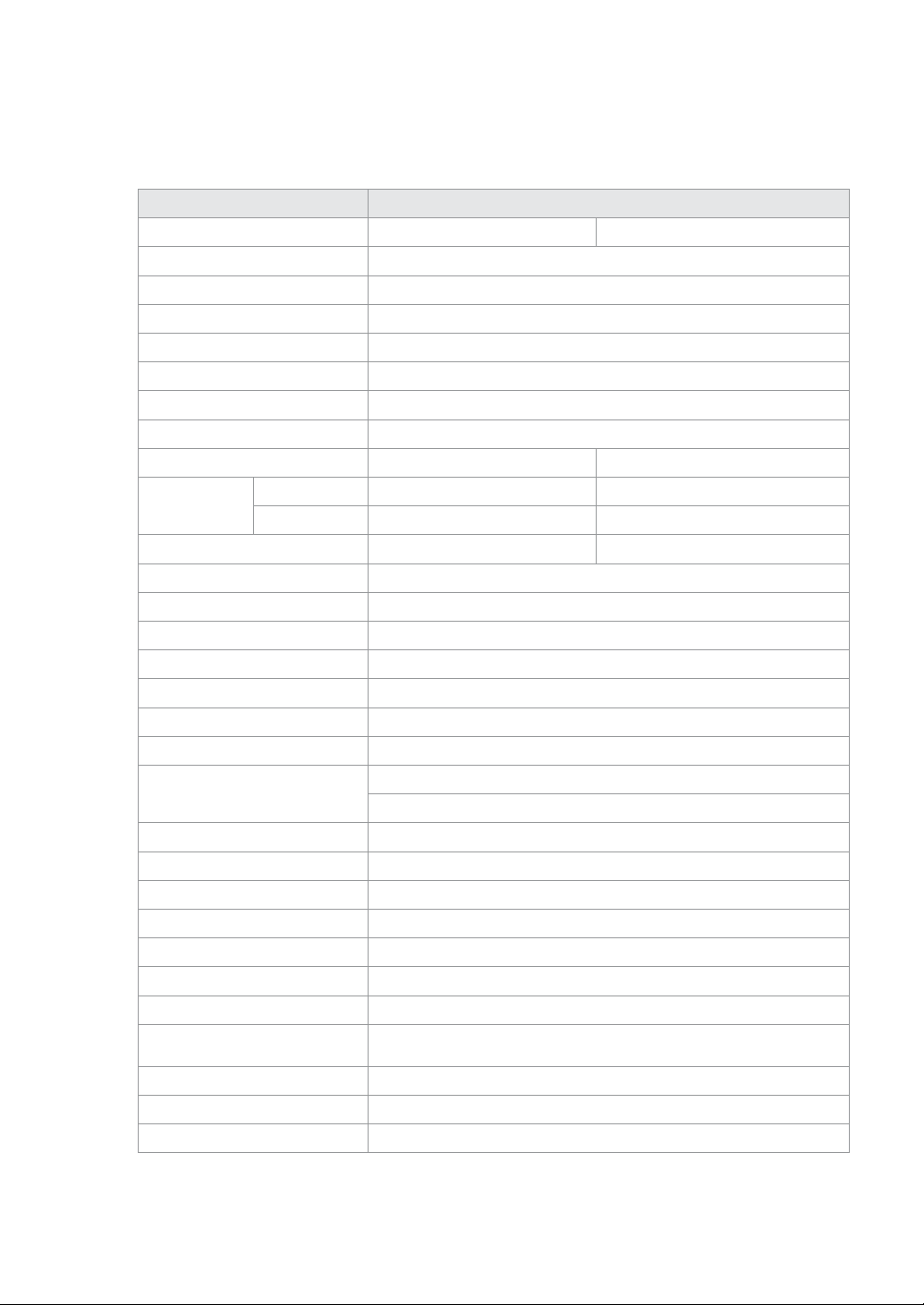
2
B. Specification
Item Description
Video Format NTSC PAL
Video Input 4CH Input / BNC
Audio Input 1CH Input / Harness Connector
Video Output 1CH Output /BNC
Audio Output 1CH Output /RCA
Alarm Input 4 Alarm Input
Alarm Output Buzzer
Display Mode Full Screen, 4 Split, Auto-Switch
Display Resolution 720 x 480 720 x 576
Recording
Resolution
D1 720 x 480 720 x 576
CIF 360 x 240 360 x 288
Recording Frame Max. 120 FPS Max. 100 FPS
Compression Format H.264 Technology
Operation System Embedded Linux Kernel
Triplex Record / Playback / Backup
Recording Mode Schedule Recording
Schedule Recording 15/30/60/120 Minutes
LED Indicator Power, CF1, CF2
Event Mode Alarm Trigger / Video Loss
Playback Mode Normal Speed x1
Search Function: Time / Event
Storage Type CF Card
Backup Device USB 2.0 Flash Memory Stick
Firmware Update USB
Multi-Language English / Traditional Chinese / Others (Customizable)
G Sensor G Sensor
Operation IR Remote Controller (Extending IR Lead)
Power Supply DC 8V~ 28V
Accessories Standard: Power Cable, Remote Controller, Card Reader
Optional: CF card, Extending IR Lead
Dimension 179mm x 220mm x 47mm (W x D x H)
Weight 0.92kg ( including CF card)
Operation Temperature -21℃~56℃

3
C. Front Panel
D. Rear Panel
Video Input
Video Output
Audio Output
USB
Power Input
DC 8-28V
Harness Connector
Alarm Input
Audio Input/Output
1. DC+12V output
2. Signal and general DC
grounding
3. Signal and general DC
grounding
4. DC8~28V IN car power
input (positive
electricity)
5. ACC starter control
6. GNDP car power
grounding(negative
electricity)
CF 1 CF 2
Power Indicator LED
CF2 Indicator LED
CF1 Indicator LED
Extending IR Lead
IR Receiver
Harness Connector:
Assorted cable includes 4
set of image input, power
core and S connector.
Video Output

4
E. Recording and Stop Recording
1.Power on/Recording:
Turn on the power, and it will take approximately 40 seconds to
boot up. During the recorder booting up, the CF card indicator
LED will start flashing as the recording is in progress.
Light indicator:
● Red light: light on, means power on; light off, means no
power/power off.
● Yellow light: light flashing, means CF2 take recording; light
off means non-recording.
● Green light: light flashing, means CF1 take recording; light off
means non-recording.
2.Power off/Stop recording:
Power off also stop recording, at then you can take out CF card
to read the recorded files.
Power Indicator LED
CF2 Indicator LED
CF1 Indicator LED
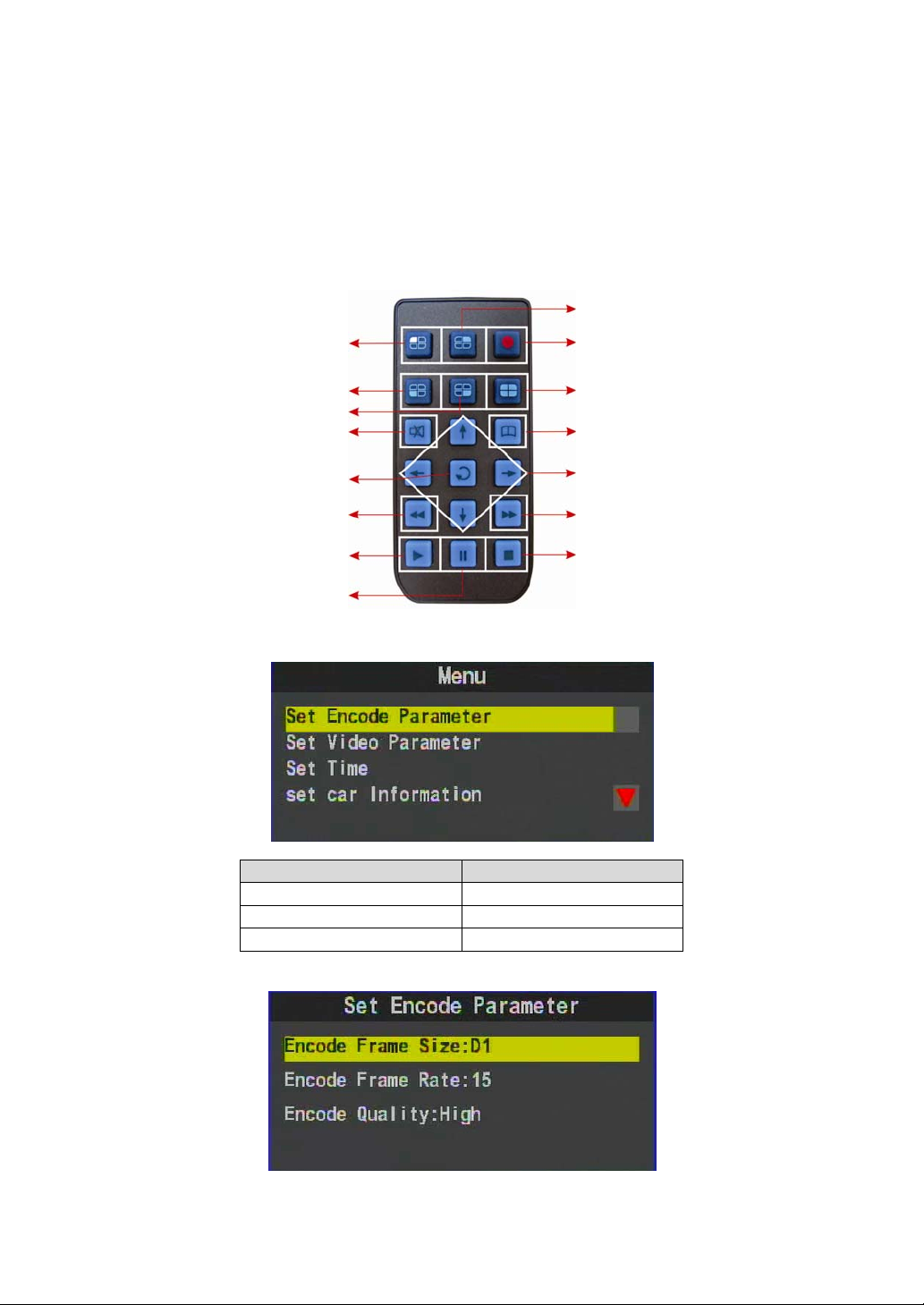
5
F. System Operating Instruction
Vehicle DVR system provides two operational methods: IR
remote controller and PC software application.
Remote controller operating instruction
As following is the key mapping table for remote controller:
Menu
Menu Remote Controller
Selecting options [Up/Down key]
Enter selecting item [Enter key]
Back to top menu [MENU key]
1. Set Encode Parameter
CH2 Display
Recording
Quad Display
Menu
Up / Down / Left / Right
Fast Forward
Stop
Step/Pause
CH1 Displa
y
CH3 Displa
y
CH4 Displa
y
Mute
Enter
Fast Rewind
Pla
y
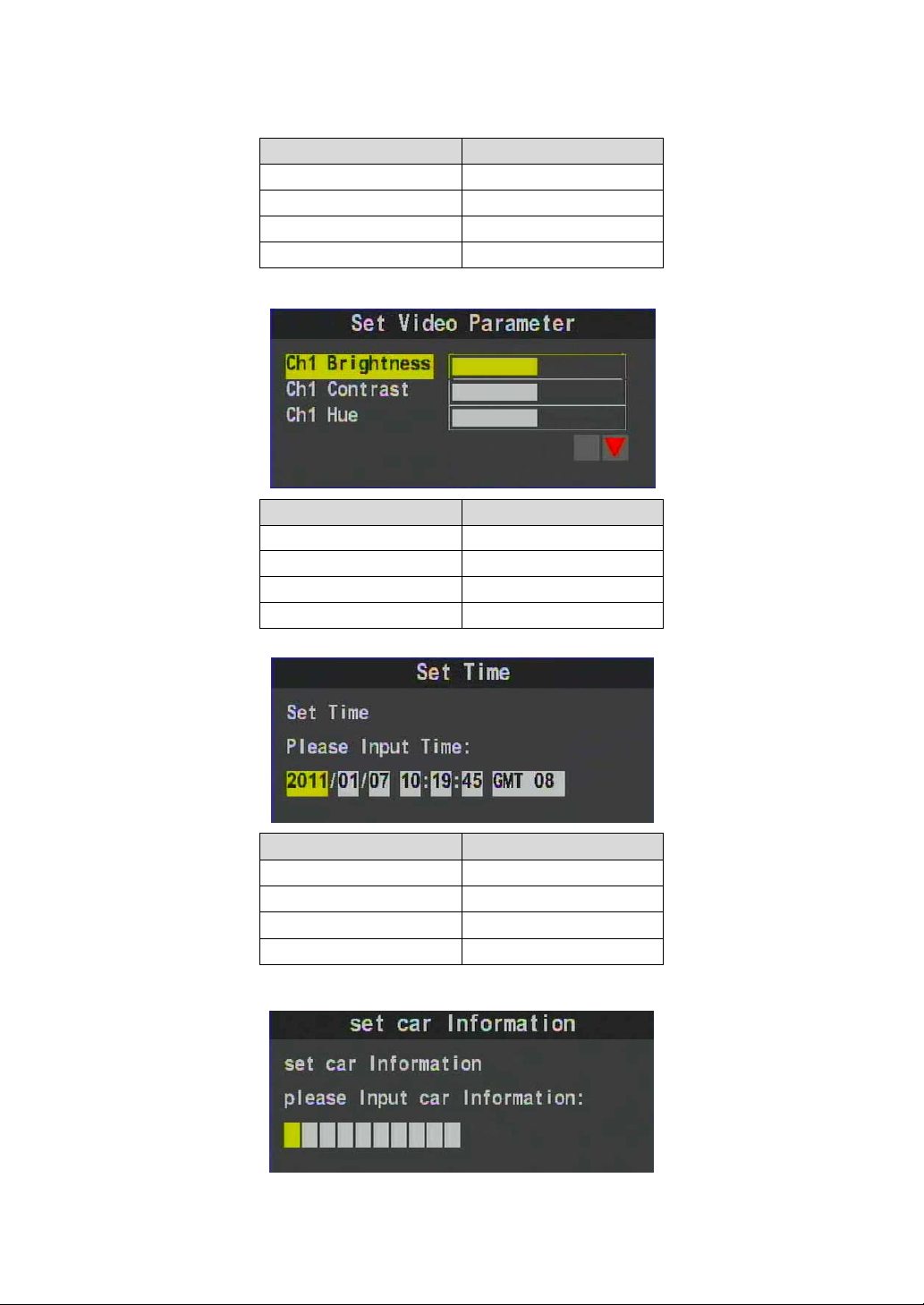
6
Menu Operation Remote Controller
Selecting Options [Up/Down key]
Enter selecting item [Enter key]
Change selecting bar [Left/Right key]
Back to top menu [MENU key]
2. Set Video Parameter
Menu Operation Remote Controller
Selecting options [Up/Down key]
Enter selecting item [Enter key]
Change selecting bar [Left/Right key]
Back to top menu [MENU key]
3. Set Time
Menu Operation Remote Controller
Selecting options [Left/Right key]
Enter selecting item [Enter key]
Change selecting bar [Up/Down key]
Back to top menu [MENU key]
4. Set car Information
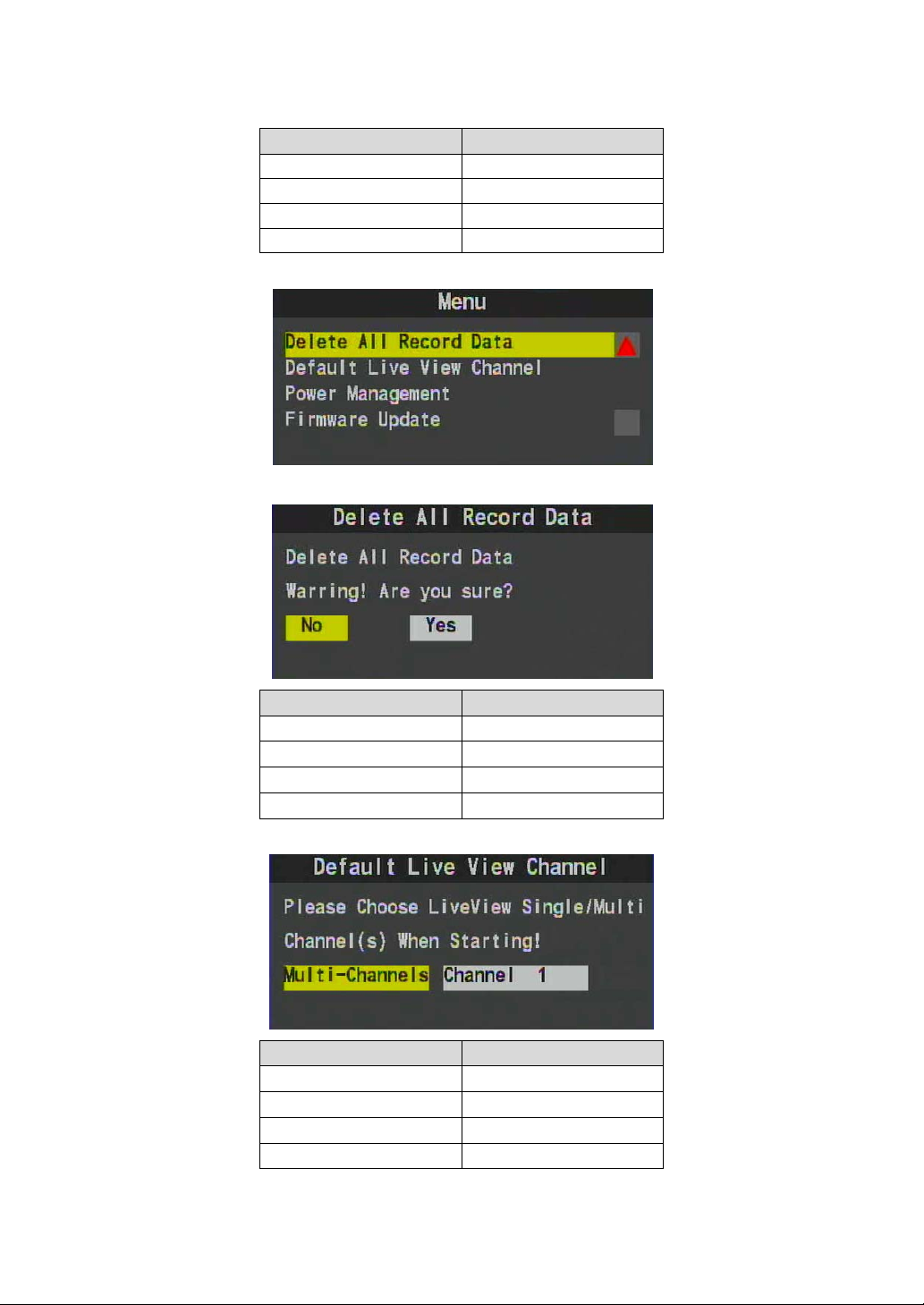
7
Menu Operation Remote Controller
Selecting options [Left/Right key]
Enter selecting item [Enter key]
Change selecting bar [Up/Down key]
Back to top menu [MENU key]
5. Menu
a. Delete All Record Data
Menu Operation Remote Controller
Selecting options [Left/Right key]
Enter selecting item [Enter key]
Change selecting bar None
Back to top menu [MENU key]
b. Default Live View Channel
Menu Operation Remote Controller
Selecting options [Left/Right key]
Enter selecting item [Enter key]
Change selecting bar None
Back to top menu [MENU key]
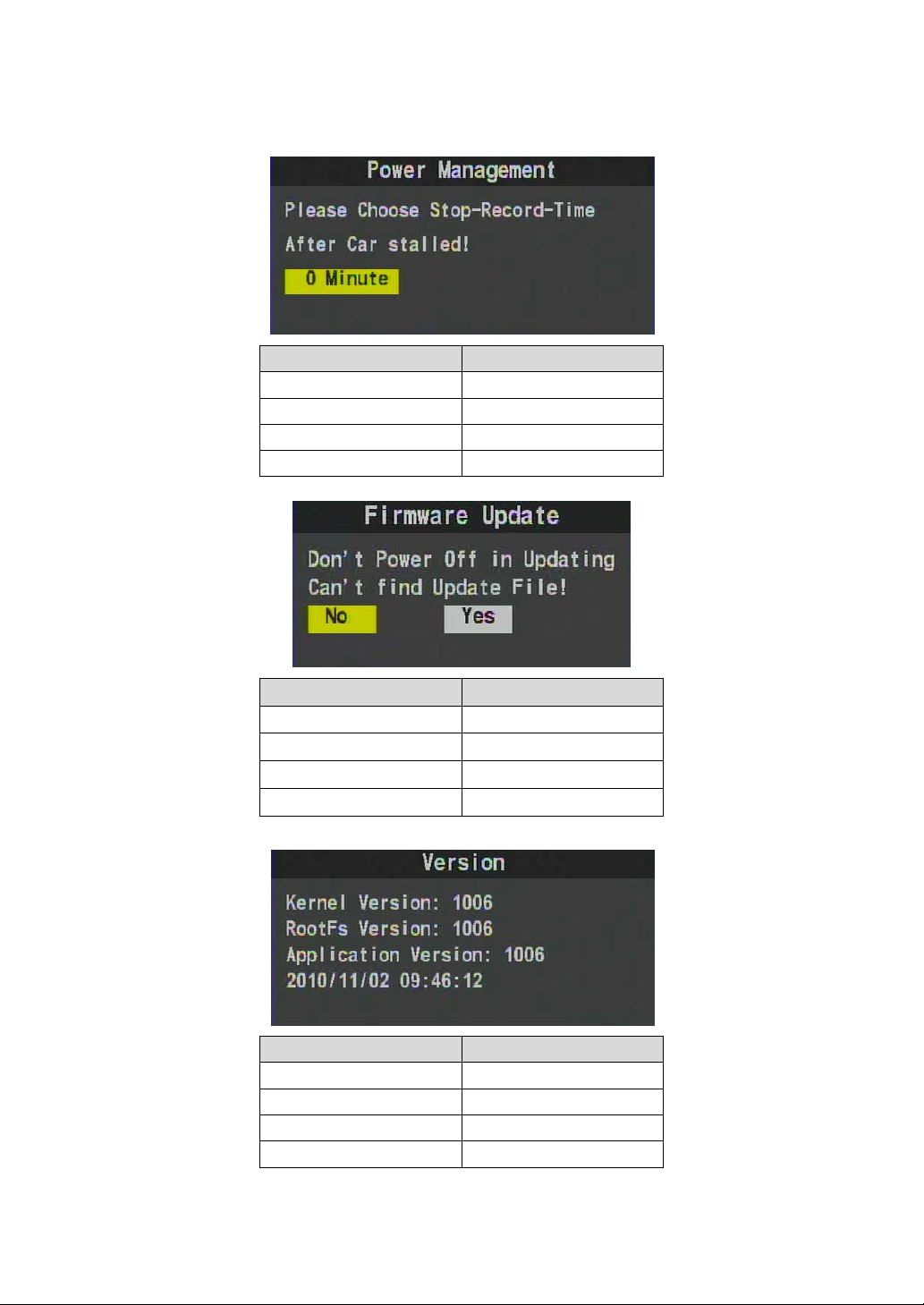
8
c. Power Management
Menu Operation Remote Controller
Selecting options [Left/Right key]
Enter selecting item [Enter key]
Change selecting bar None
Back to top menu [MENU key]
d. Firmware Update
Menu Operation Remote Controller
Selecting options [Left/Right key]
Enter selecting item [Enter key]
Change selecting bar None
Back to top menu [MENU key]
e. Version
Menu Operation Remote Controller
Selecting options None
Enter selecting item None
Change selecting bar None
Back to top menu [MENU key/Enter key]

9
Screen setting and operating instruction
Screen Operating Remote Controller
Select single channel
display from ch 1~4 [ch1/ch2/ch3/ch4]
4 quad screen display [Quad key]
Open quick menu [MENU key]
Enter play-back mode [Play key]
Start or stop manual
recording [Recording key]
Play-back operating instruction
Screen Operating Remote Controller
Select single channel
display from ch 1~4 [ch1/ch2/ch3/ch4]
4 quad screen display [Quad key]
Enter play-back mode [Play key]
Start or stop playing [Stop key]
Back to live screen [Stop key]

10
G. Play Recorded File
1. Playing file under PC
Execute the CarBox2.exe from CD-ROM , the display as
showing below. Click Play button to open the files in CF
card; or click open file to choose the files from CF card or
hard disk, and then double-click the file you want to play.
★Under playing mode the play key will switch to pause
key.
★Caution: It needs to install DirectX 9.0 or above before
running this software.
Viewer interface schematic
a. Play and setting instruction
Play & Setting
G Senso
r
Play Speed
Pla
y
Volume
Latitude & Longitude
Coordinates
Speed Mete
r
Google Map
Position
Display
Next Frame Next File
Prev File
Prev Frame
Pause
Stop
Play
Format
Disk Backup
Configuration
Google Map Playback
Snapshot
Backward Play
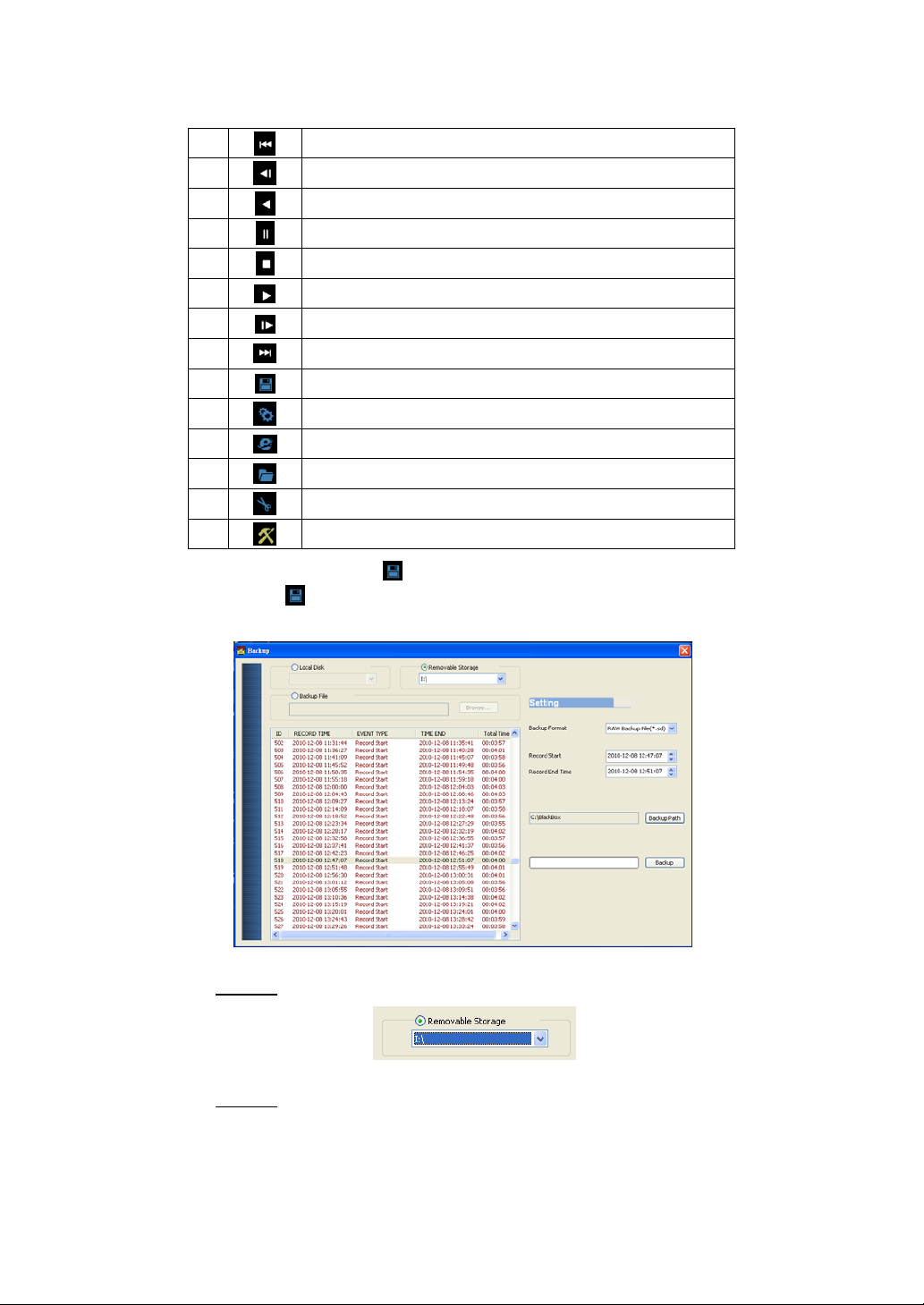
11
1 Prev File
2 Prev Frame
3 Backward Play
4 Pause
5 Stop
6 Play
7 Next Frame
8 Next File
9 Disk backup.
10 Configuration
11 Google Map
12 Playback
13 Snapshot
14 Tool, CF card format, language setting.
Disk backup
Click disk backup icon, then it will pop-up as following
dialogue windows.
Step 1. Select the Source file from CF card.
Step 2. Select the recorded file which you want to backup.

12
Step 3. Choose the Backup Format.
Backup format:
(1)Original CF card format backup.
XXXX*.sd file
(2)AVI File(*.avi) backup when take this format as backup.
CHN01 for front view camera image
file, file type: *.avi
★caution: The difference between original CF card format file
and AVI file is that AVI file contains only video and audio
data but lose the speed and G-sensor data. As a result, we
would recommend to do the backup by original CF card
format.
Step 4. Backup Path: Select your backup destination.
(e.g.: C:\BlackBox)
Step 5. Backup: Start backup the file to your specified
destination.
Configuration
Before using the machine, please insert the CF card to
card reader and connect to the PC to start setting. When
finished, you can insert the card back to the machine
and start recording.

13
1 Video
Quality Select the video Quality: High/ Normal / Low
2 Video
Frame Rate
Set the recording frame rate for the camera
(2、4、6、8、10、15、20、25、30)
3 Video
Format Video Format : D1/CIF
4 Car
Information
You can input the driver’s name or license
number here to identify people’s identity.
Suitable for company or group using.
5 Audio
Recording Audio recording on or off
6 password
This function can encrypt the data and
prevent others from accessing. Maximum
letters are up to 15 digits.
Example: 123456789123456
After setting the password up, you have to
input password every time for playing the
files, modify the setting, formatting the
memory card etc.
★Note: Please check if you have set capital
letters for your password and save your
password well in other place to prevent from
missing.
7 Unit Of
Speed
You can set up the speed unit here.
Km/h: kilometer per hour
Mile/h: mile per hour
Knot: knot per hour
★Note: 1 KM=0.6214 mile,
1 mile=1.6093KM, 1 Knot =1.853KM
8 Time zone Time Zone: GMT

14
Snapshot
While playing the recorded file, you can use this function
to snapshot the picture and save it into your PC.
Default saving path for snapshot picture will be in
x:\IBoxPlayer/Snapshot folder.
File type: .bmp
b. Latitude & longitude coordinates
c. G Sensor
When detecting extraordinary G-force, the machine will
record the images and separate the recorded file from
normal recording around 1-3 minutes.
(1) X: The G-force from left & right of the car.
(2) Y: The G-force from front & back of the car.
(3) Z: The G-force from upside & downside of the car.
d. Speed meter & volume
Speed
Position
Coordinate
G Senso
r

15
e. Video search & play speed
(1) Video Searching: You can use the mouse to drag the
bar to search the video quickly.。
(2) Play Speed: Support 2x, 4x fast forwarding and -2x, -
4x slow play mode.
f. Volume control
Volume BAR: Click the left button of mouse control to
adjust the volume degree.
2. Using playback on the machine
a. Using remote controller to enter playback menu.
b. Using remote controller to select the file with date and
time for playing on screen.
c. After finished, click the stop key on remote controller to
exit.
Video searching ba
r
Play speed
Volume BAR
Volume degree

16
H. Format Memory Card
When to format the CF card?
All CF cards that are purchased from other suppliers must be
formatted before use. (The CF card that comes within the original
package has been formatted and tested.)
The procedure to format the CF card:
Follow the steps:
1. Put CF card into the
reader slot and make
sure the direction is
correct.
2. Insert the reader into
the USB Port on PC.
.
3. Insert the CD in your PC and open the directory ”CarBox”.
4. Find and run CarBox.exe, and click on “Format”.
5. Choice “format” button and start as following steps.
1
2
3
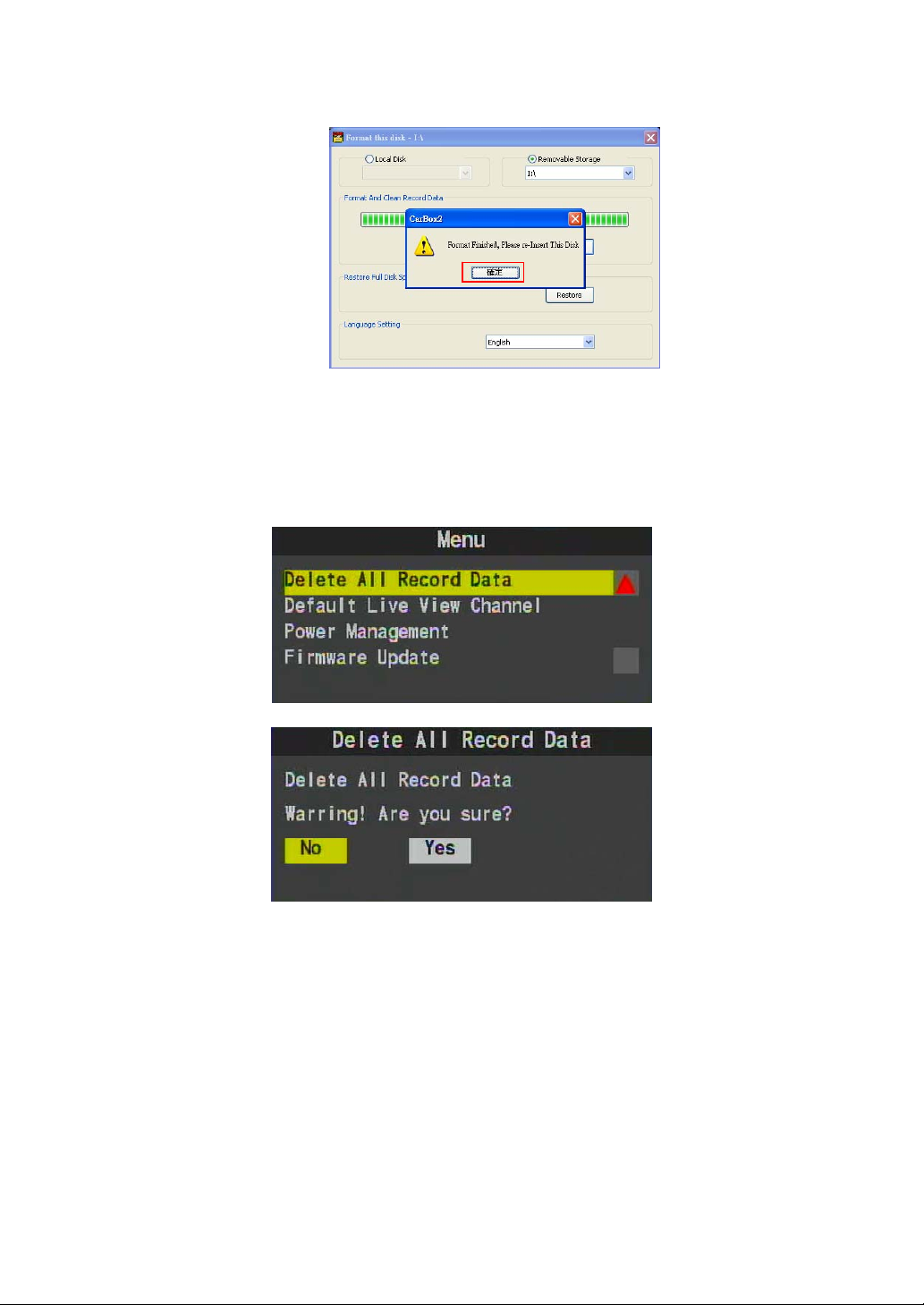
17
6. When formatting is completed, please insert the card into
machine for recording.
.
The procedure to format the CF card on DVR:
1. Use remote controller to enter DVR menu and choose
format disk.
2. Click “Enter’’to start formatting.
3. When the screen back to LIVE, the formatting is
completed.
4
5
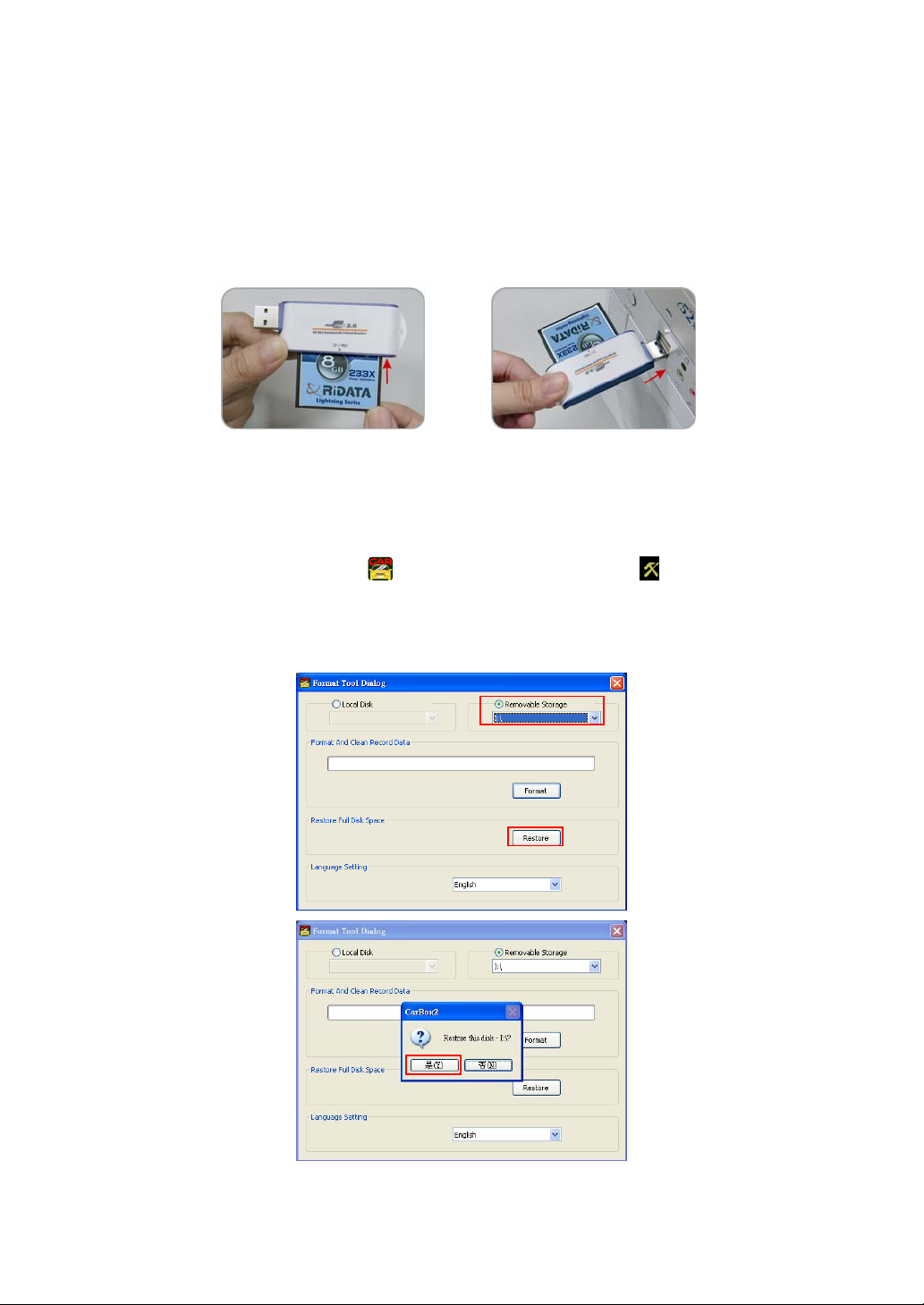
18
I. Restoring Memory Card
When you have backup the recorded files into PC and want to
use the CF card for other purposes, you have to restore it first
so it can be used correctly.
Follow the steps:
1. Put CF card into the
reader slot and make
sure the direction is
correct.
2. Insert the reader into
the USB Port on PC.
.
3. Insert the CD in your PC and open the directory ”CarBox”.
4. Find and run CarBox.exe, and click on “Format”.
5. Click on『Restore』button to restore the CF card. Please
see the following steps as reference. After finished, you
can use the memory card for other purposes.
1
2
3
Other manuals for SA-650CF
1
Table of contents
Other Vacron Security System manuals

Vacron
Vacron VDH-NK360 User manual

Vacron
Vacron VDH-NK200 User manual

Vacron
Vacron SA-650CF User manual

Vacron
Vacron VDH-NK380 User manual

Vacron
Vacron MDE52 User manual
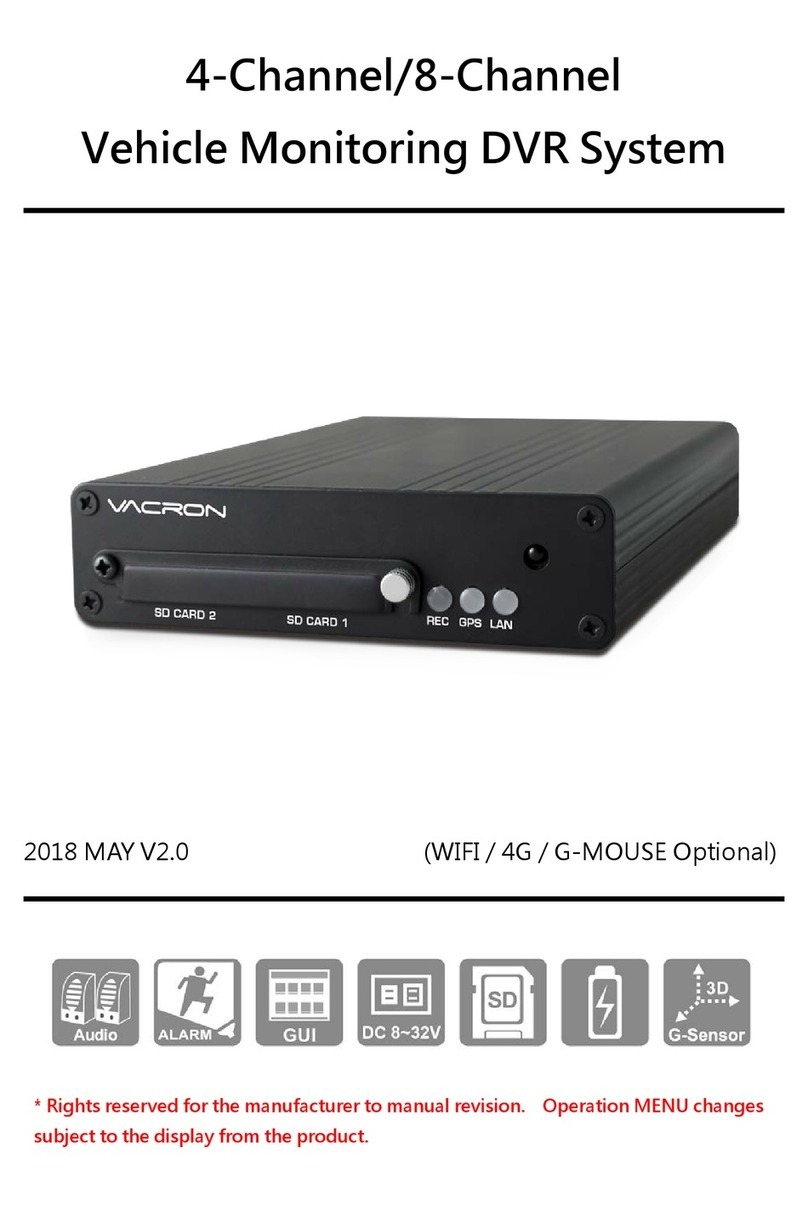
Vacron
Vacron VVH-MDE308 User manual

Vacron
Vacron VDH-NK800 User manual
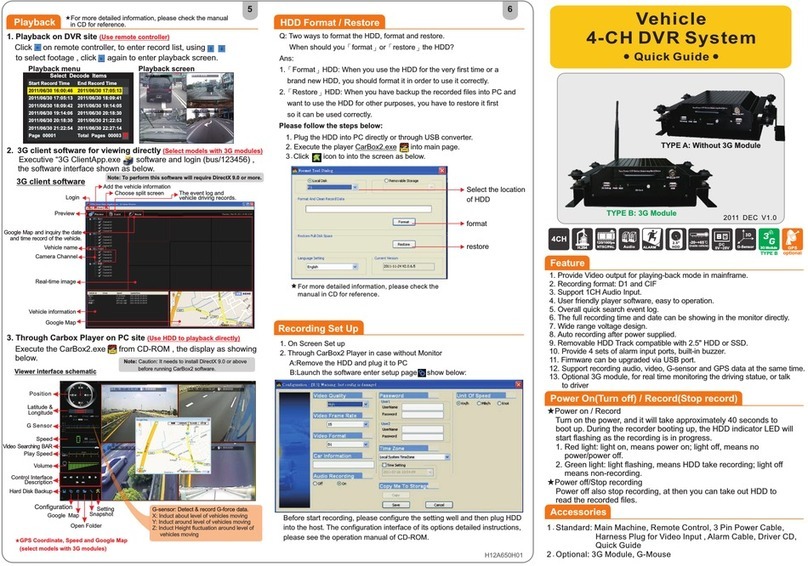
Vacron
Vacron SA-650HD User manual

Vacron
Vacron VDH-NK350A User manual
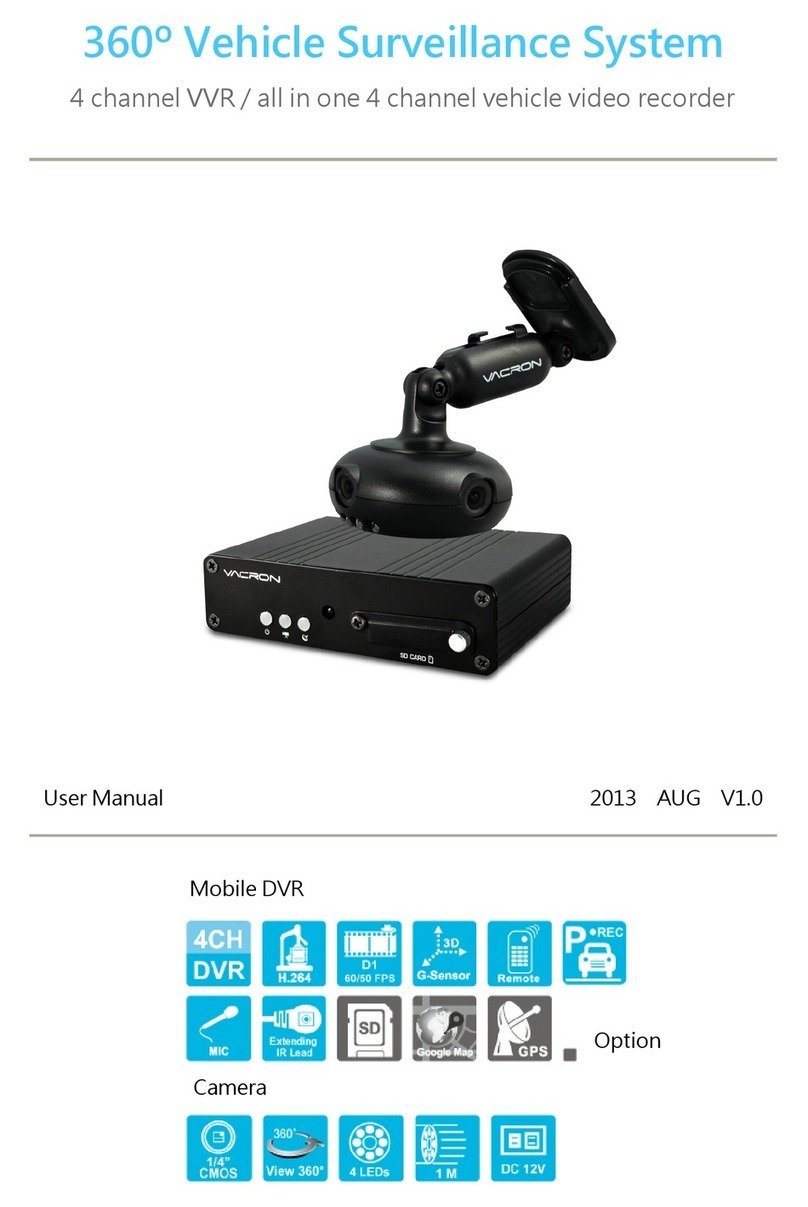
Vacron
Vacron VVH-MD657/AVM-360PV User manual