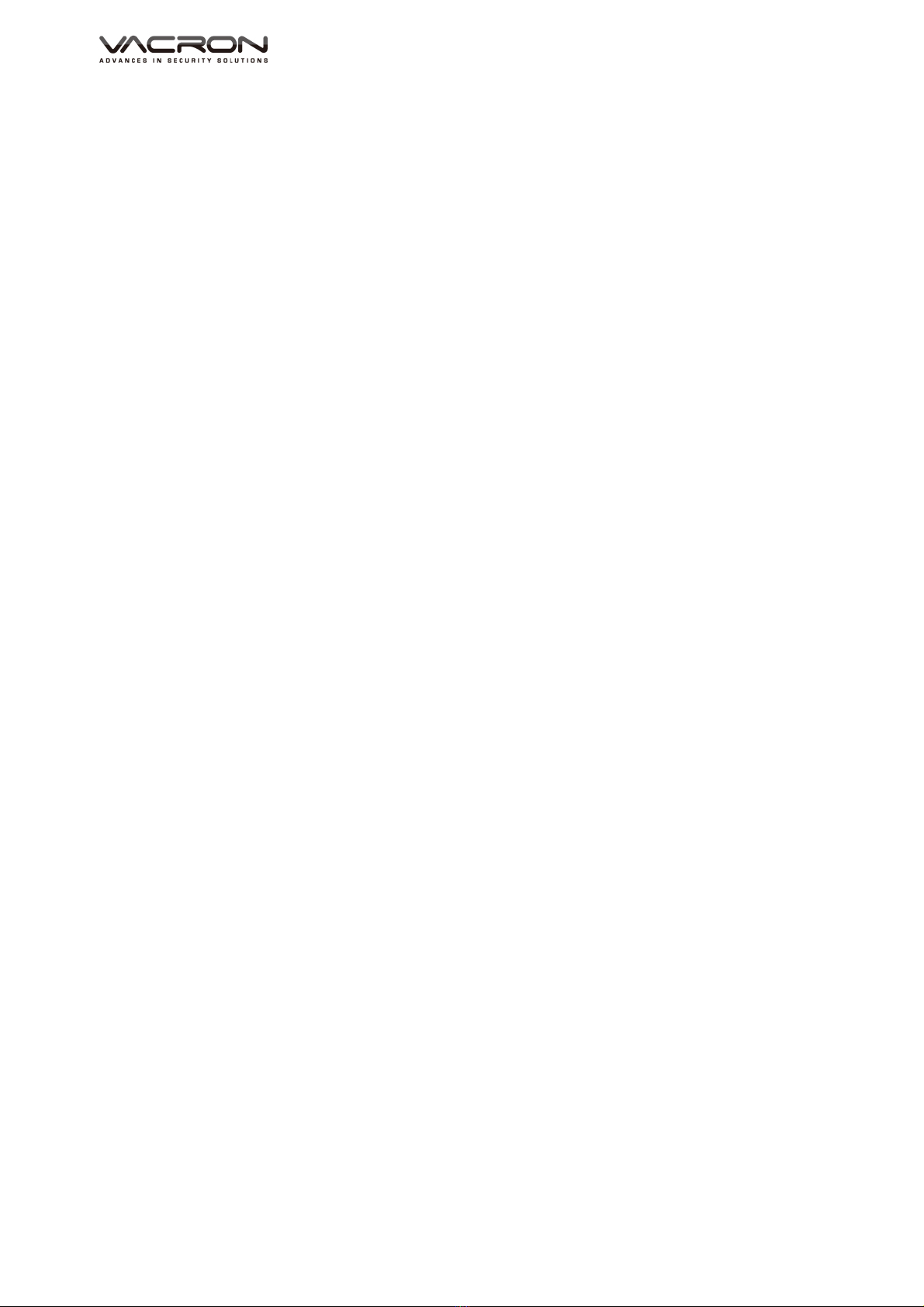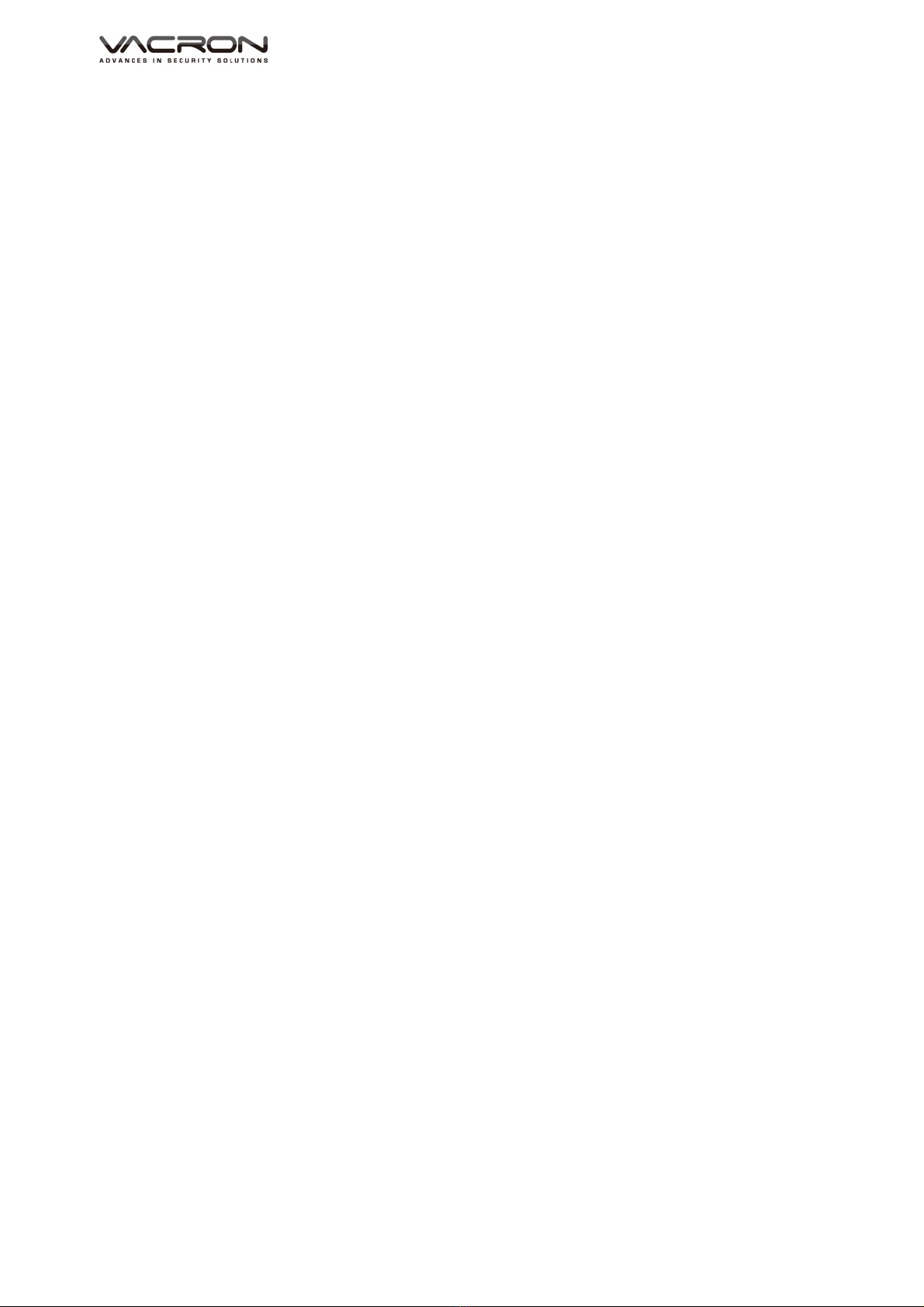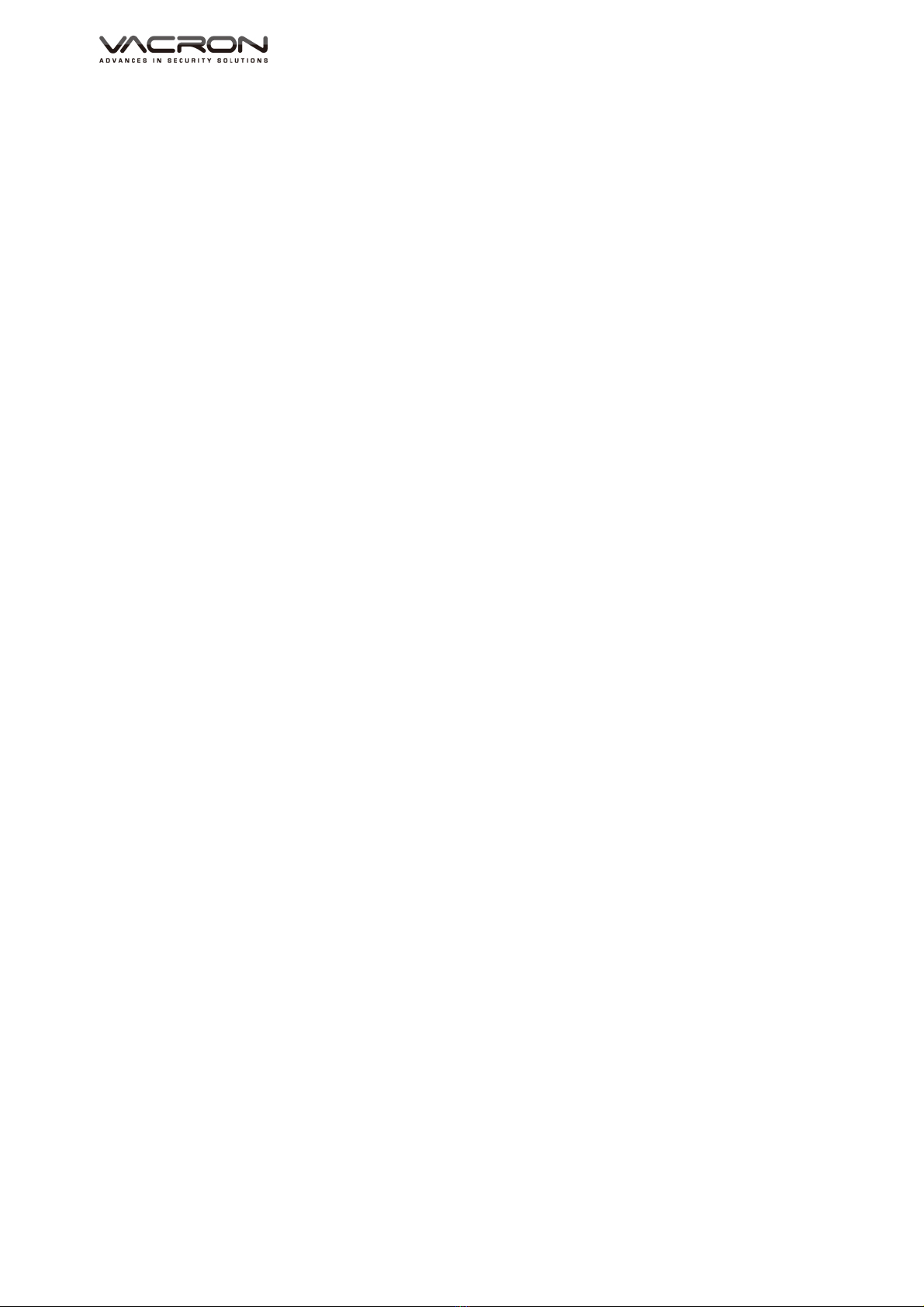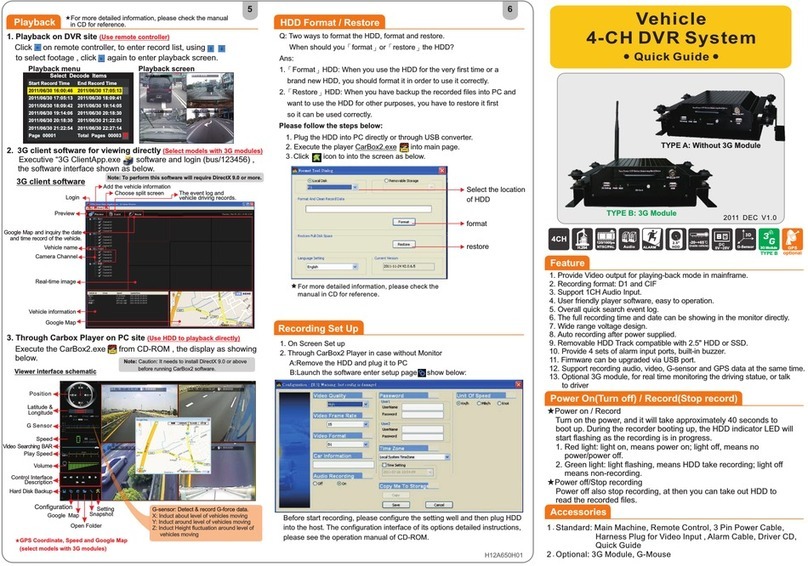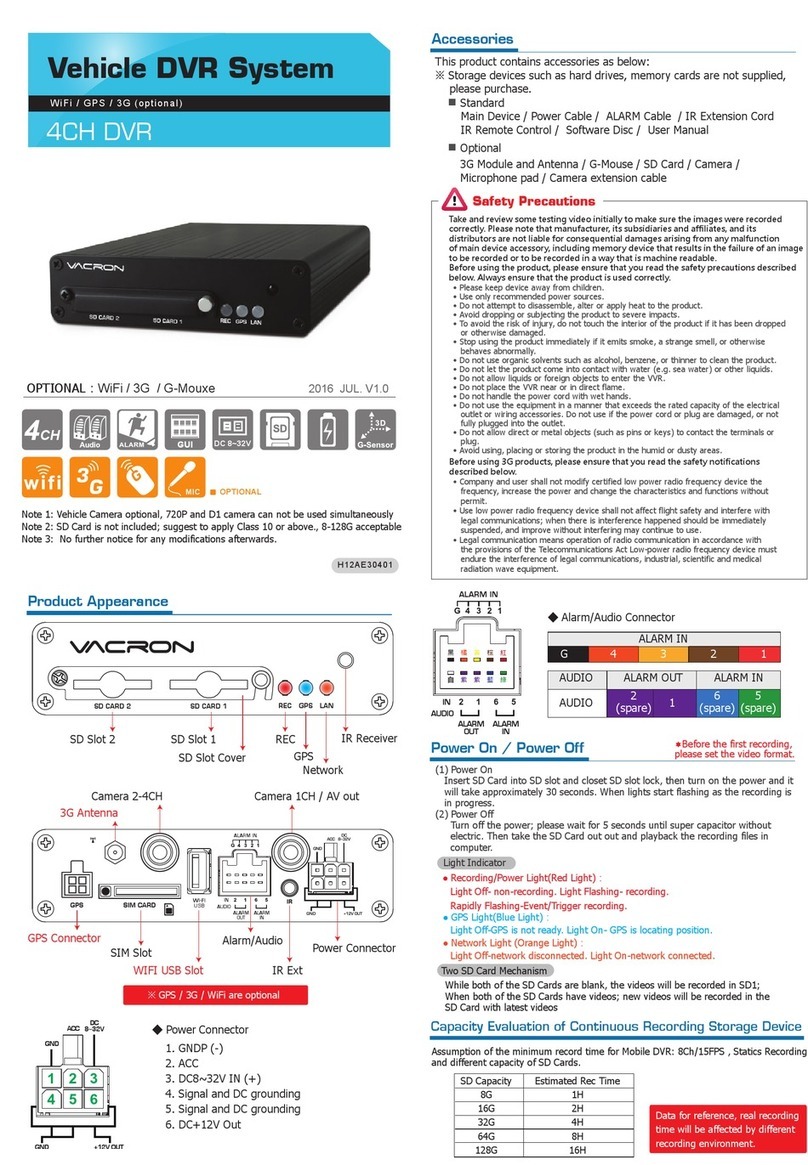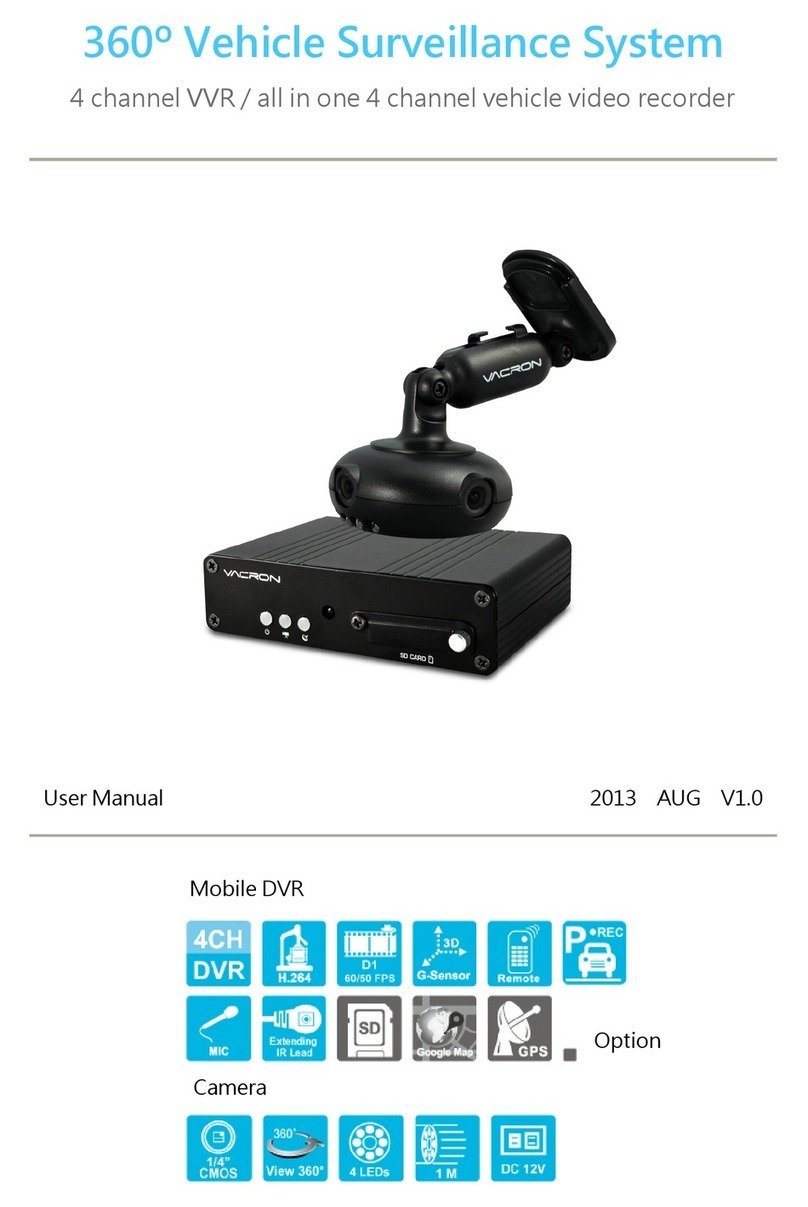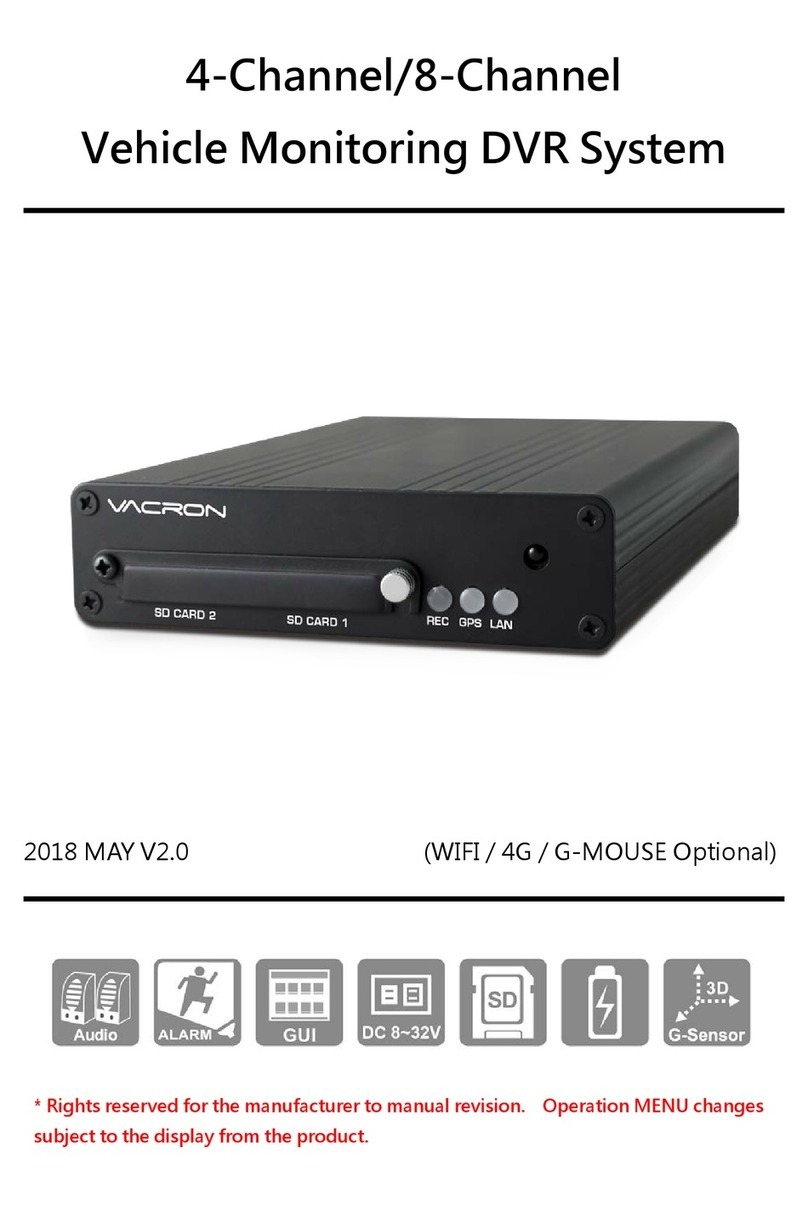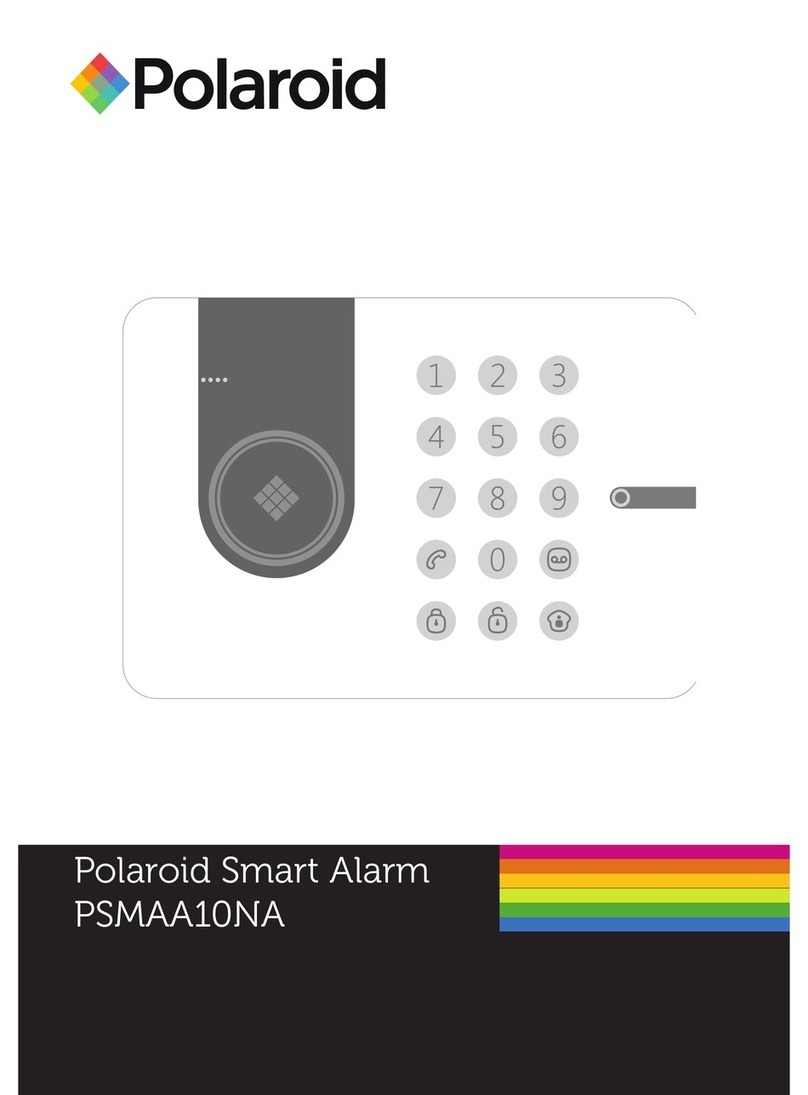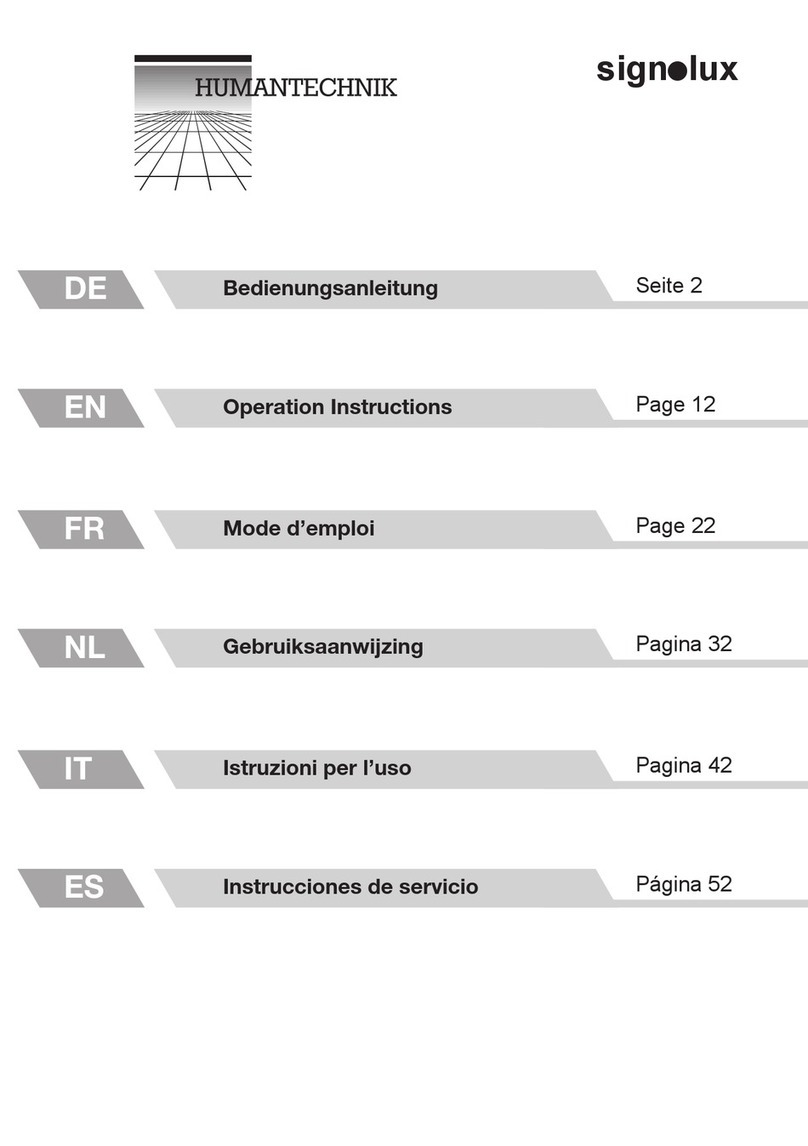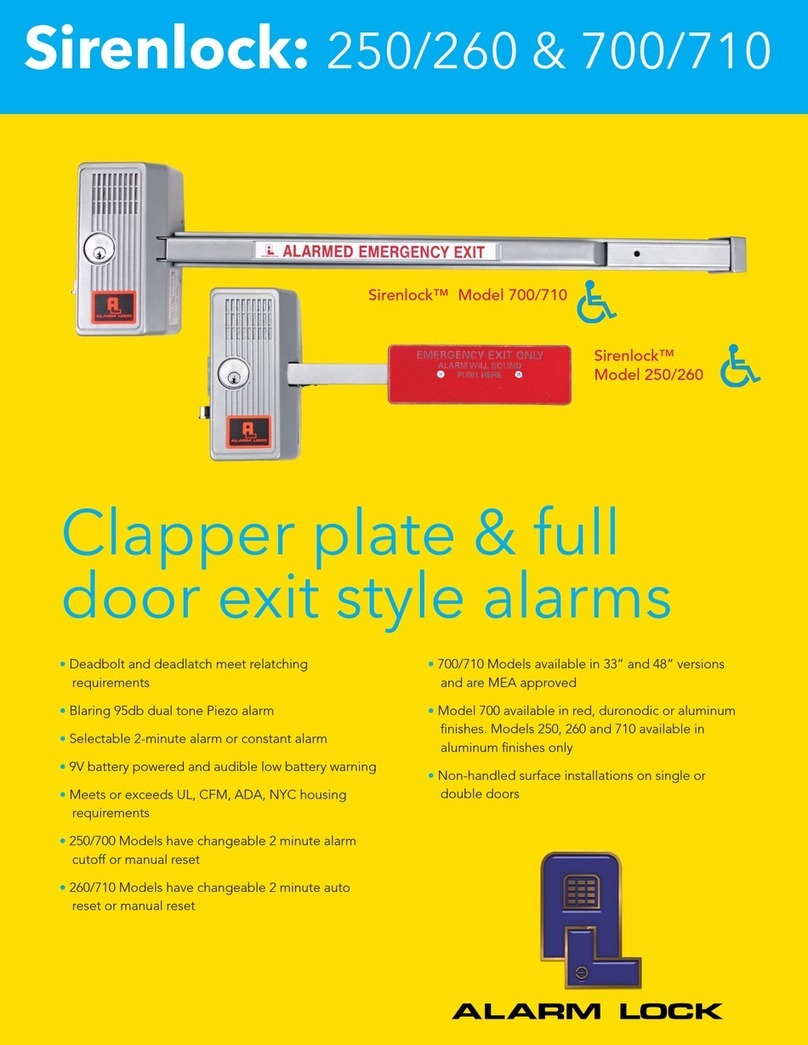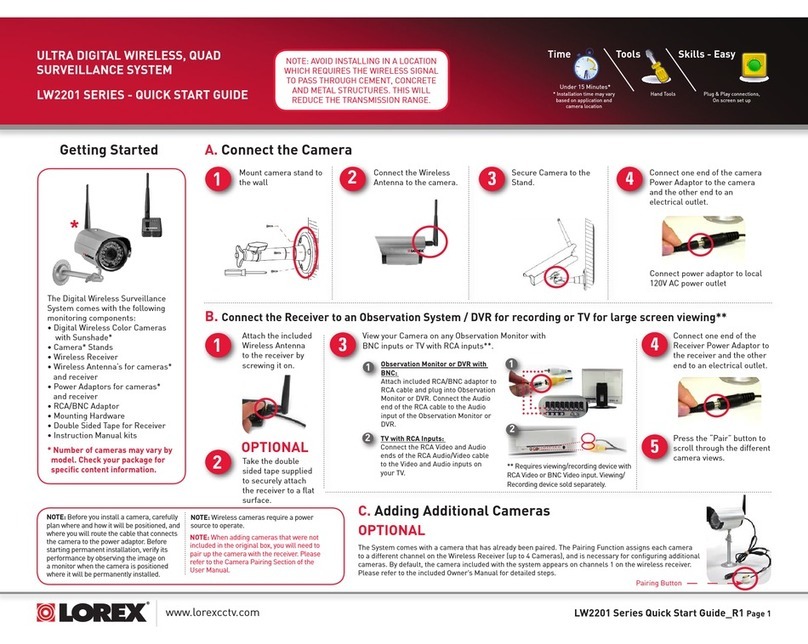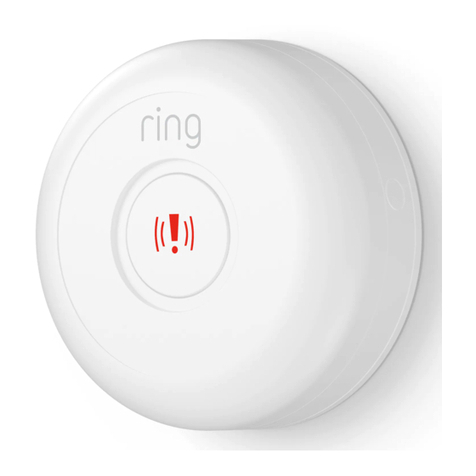VDH-NK350A Hardware Manual
1
A. CAUTION
To our dear customers!
Thank you for using our products. If you encounter any problems when using,
please do not hesitate to contact our resellers. We will provide excellent services to
you via our resellers.
The software/hardware improvements of this series are subject to change without
notice to you in advance. Before using, please read this user manual carefully to
ensure that you can use the device correctly and safely
Caution for this NVR series
After installation, never put anything heavy over this device. Owing to the use
of the hard drive(s) insides this device, check the cooling fan periodically to
see if it works. Never use this device when the cooling function is out of order!
Do not allow any solid object or liquid fall into or penetrate into the device.
Use cleaning tools (brushes) regularly to clean circuit boards, connectors, fans,
chassis, etc. Before cleaning, turn off the power and unplug the power.
Do not attempt to disassemble the equipment, repair, or replace parts. In case
the machine does not work properly, please contact the resellers or
manufacturers. In the shortest time, we will solve the problems you have
during using.
When not using the remote control for a long time, take out the inside battery
To prevent the control from the damage coming from battery leakage!
If this equipment connects to outdoor cameras or other external alarm devices,
ground this equipment to prevent it from electrical surges.
This NVR supports remote video monitoring via internet. Free or non-free
domain names provided by ISPs are needed for the monitoring functions.
Free domain names may sometimes have problems and nothing to do with
NVR. Non-free domain names have less problems. Choose the domain names
carefully before using the networking function.
Operating environment
Keep and use this device at places where temperature ranges 0℃~40℃. Avoid
direct sunlight or near heat sources.
Do not install this equipment in a humid environment
Do not expose this equipment in smoky, dusty environments;
Avoid strong collision, do not drop the machine
Keep the installation level, install in a stable place, avoid the product falling;
Do not block any ventilation openings. And ensure well ventilation around the
machine
Please use this equipment within rated input and output current/voltage
range.
This device is for long-time use. For safety, do not have flammable items
placed next to the device.