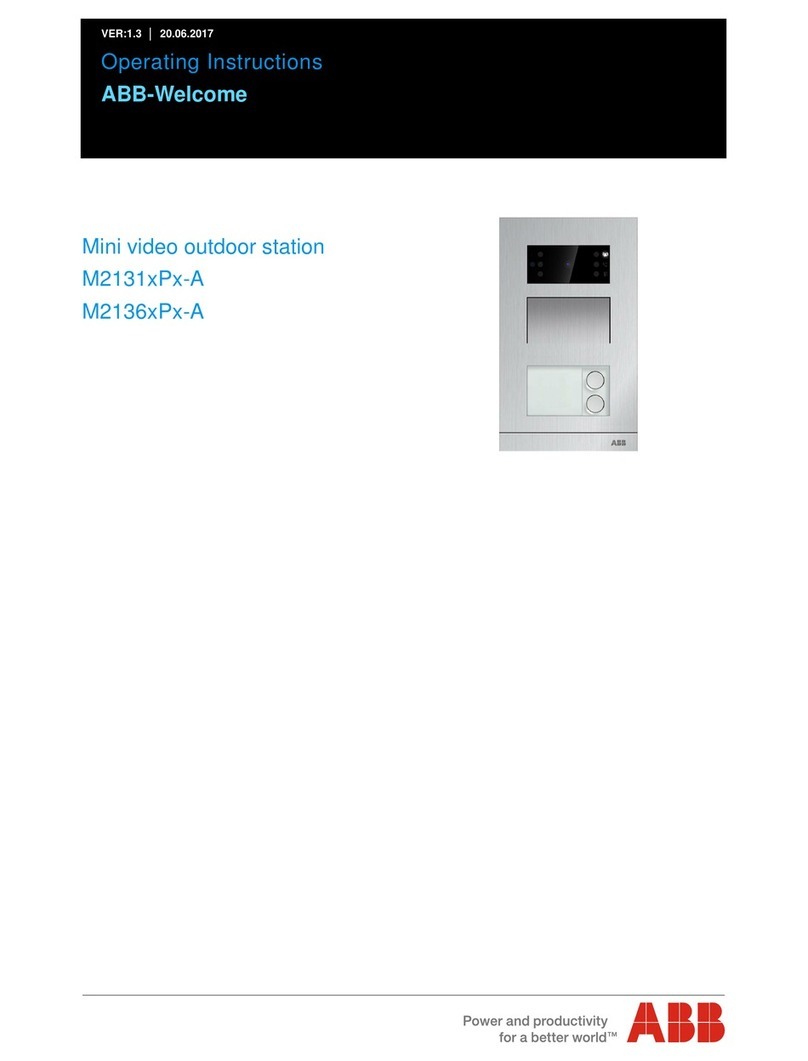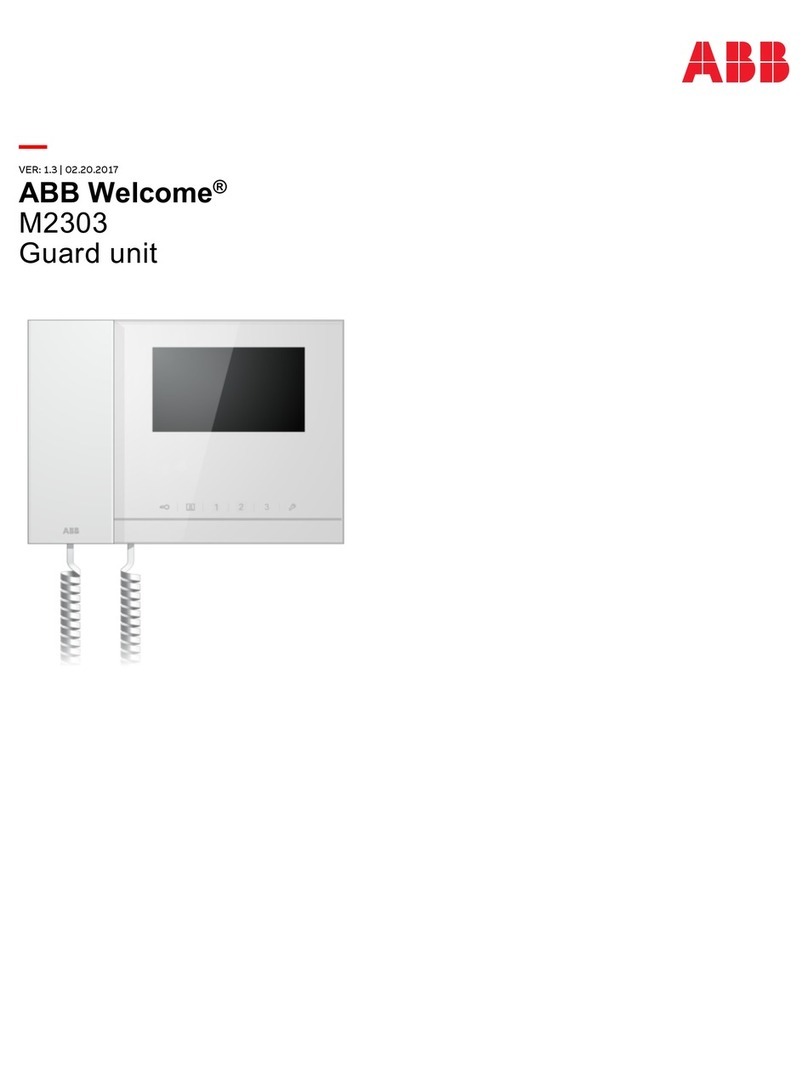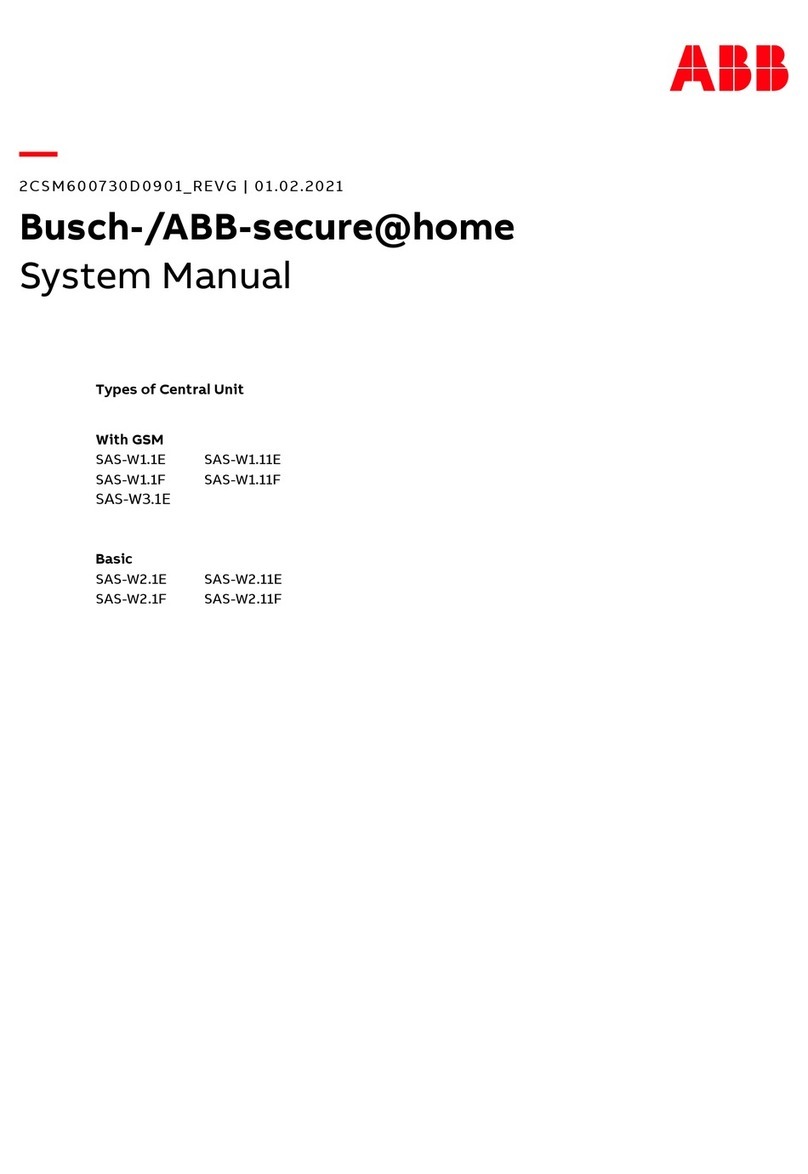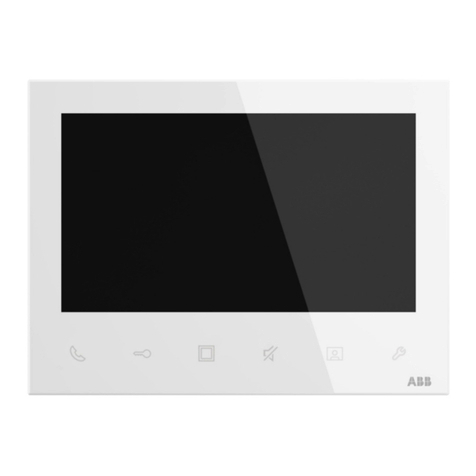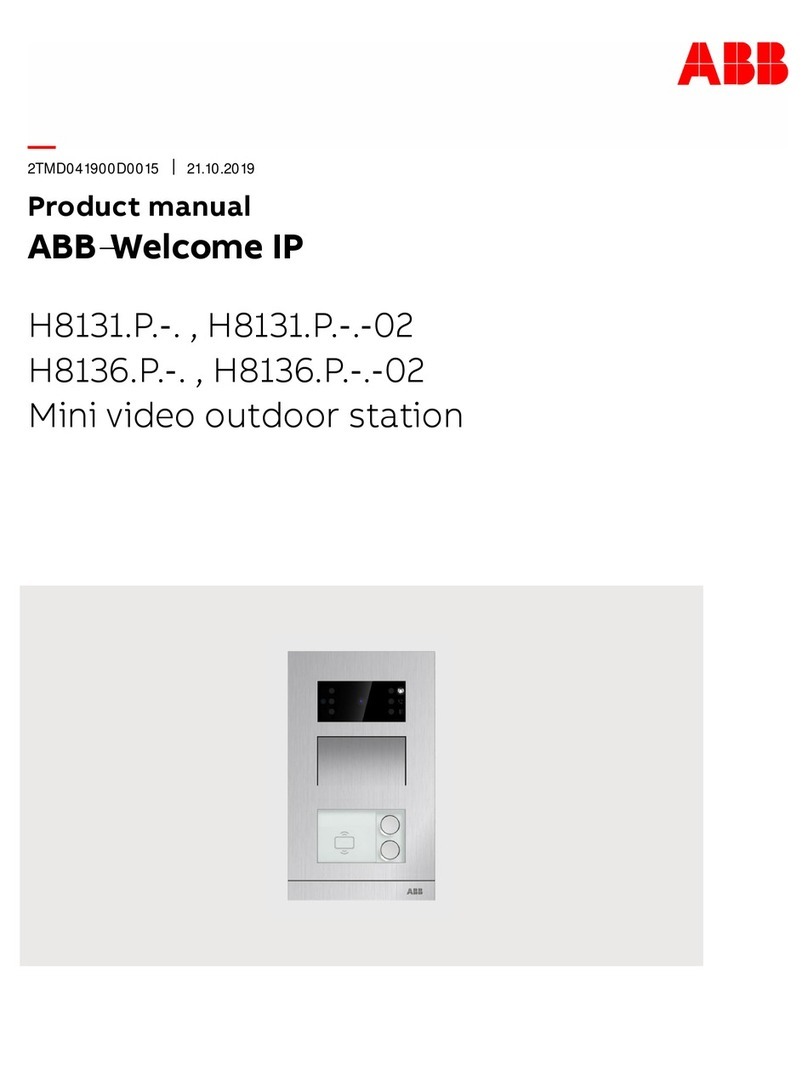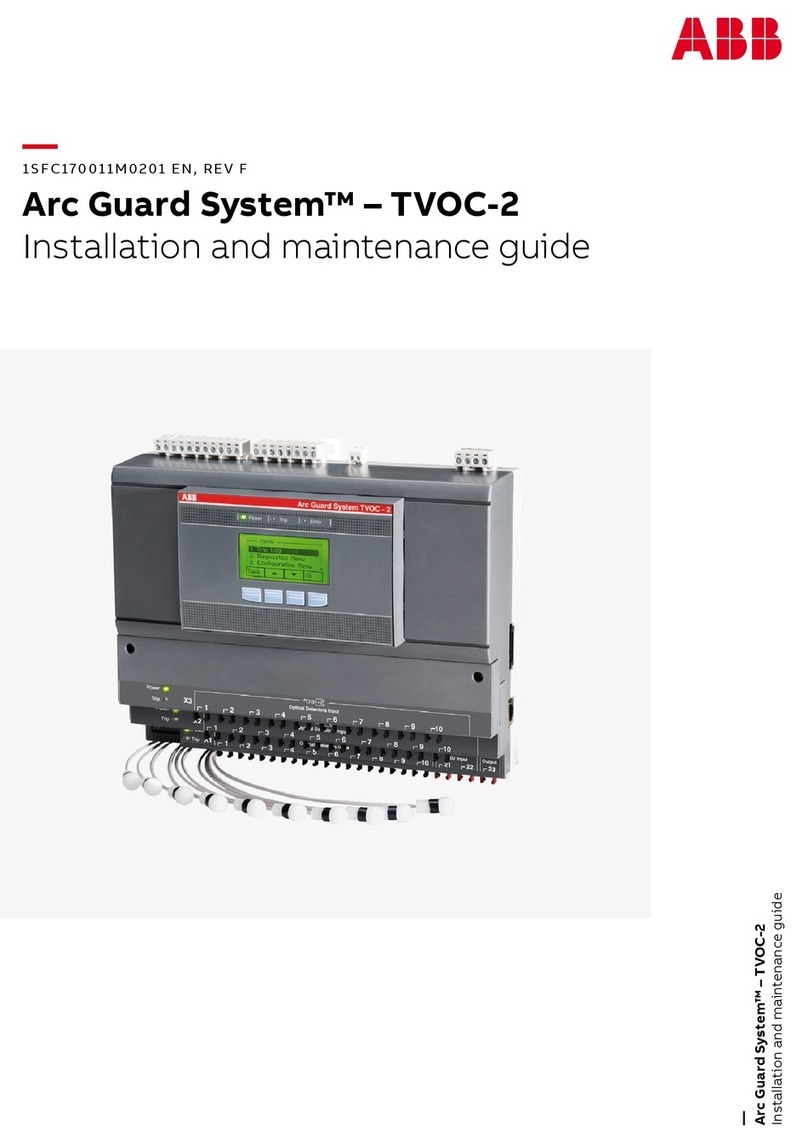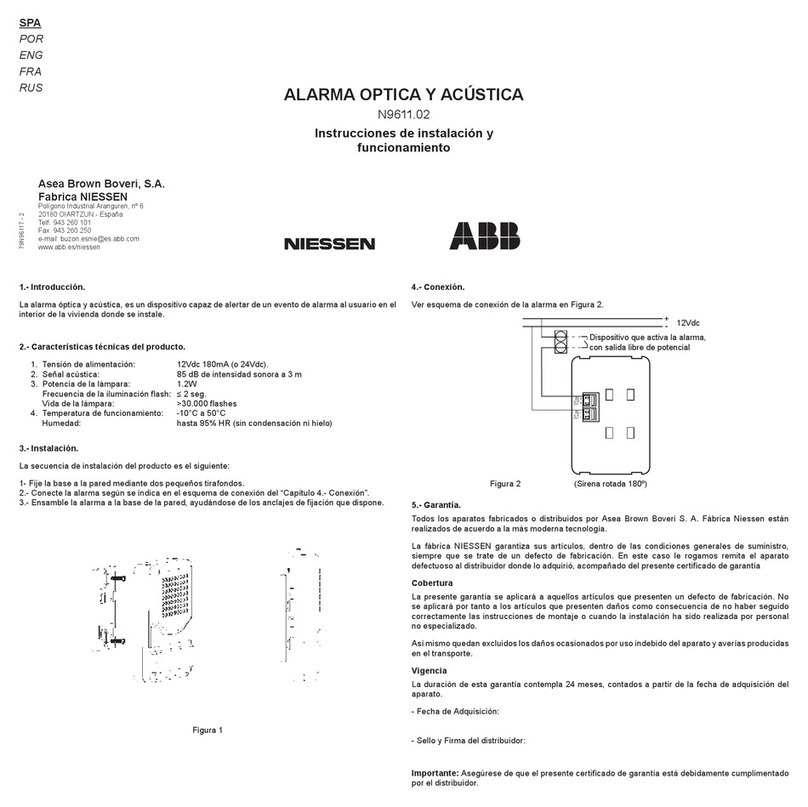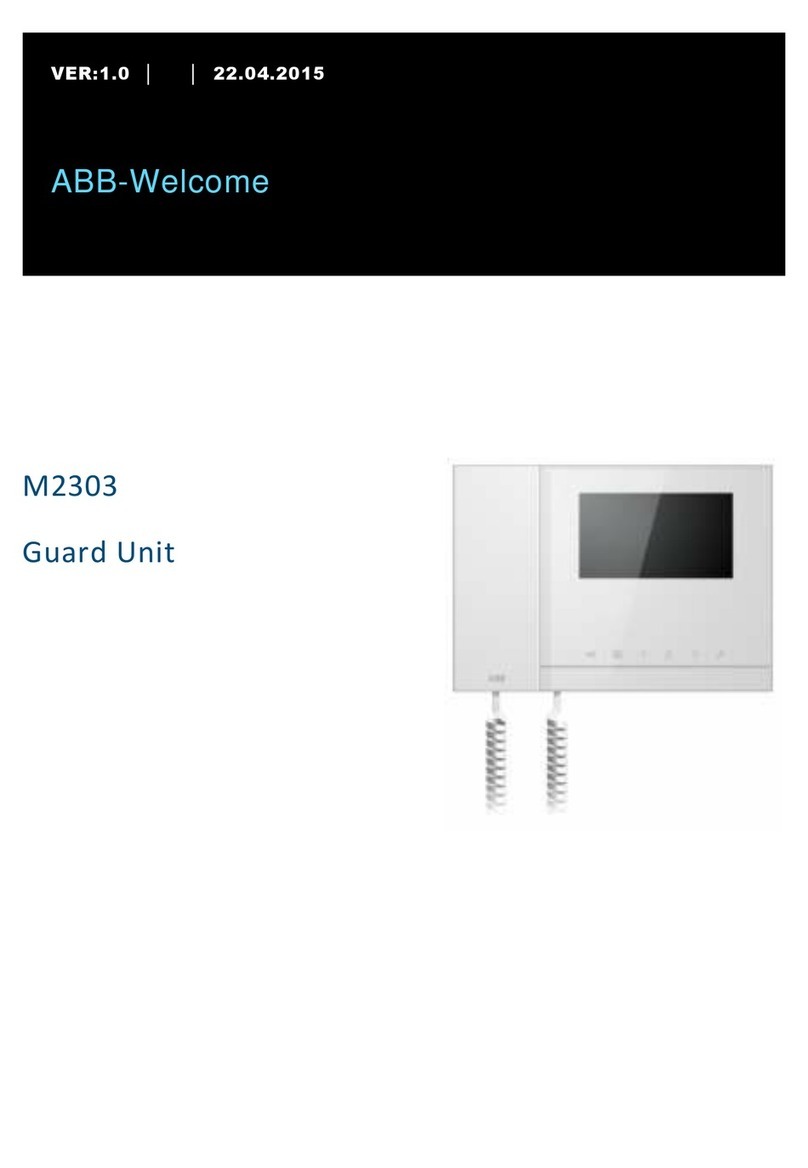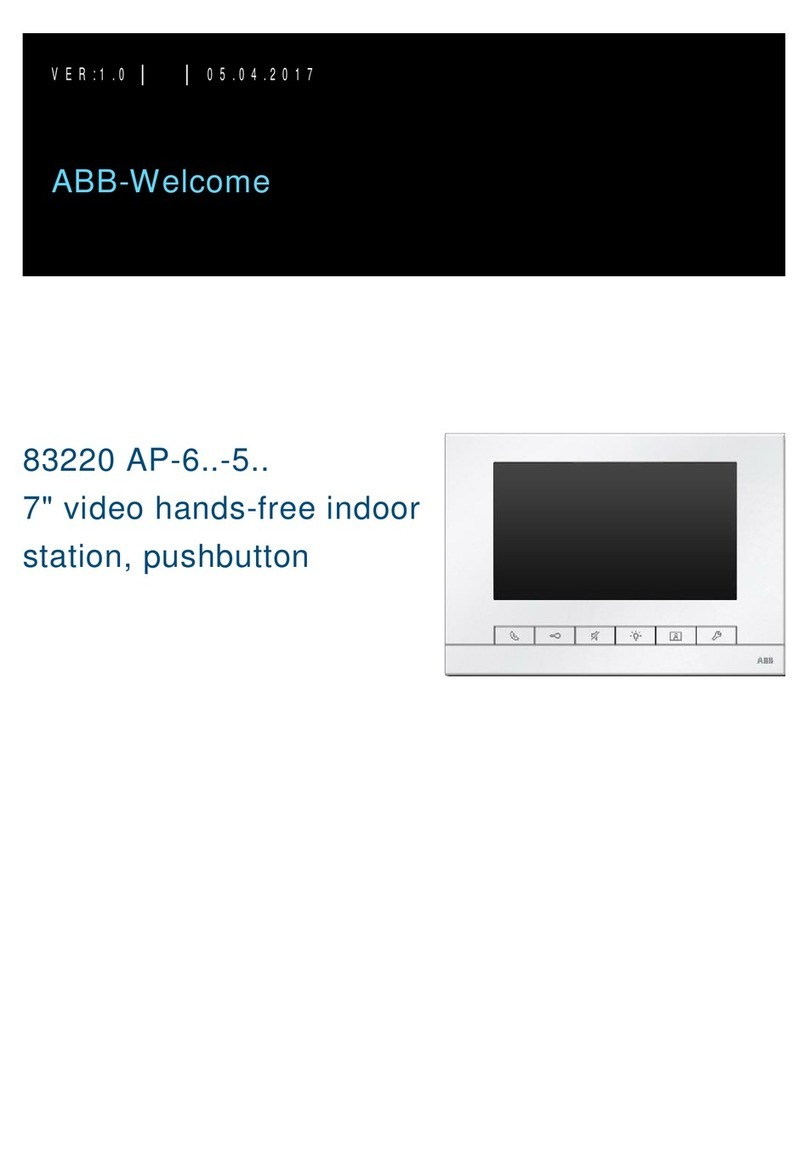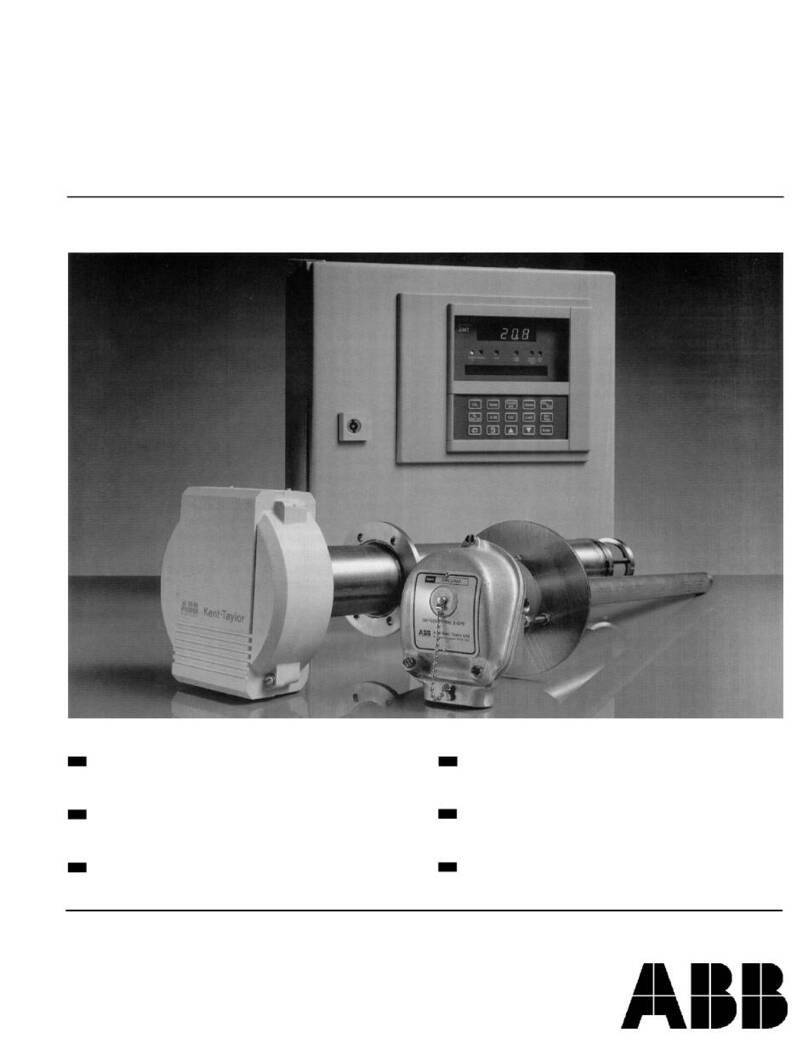Page
1 General description . . . . . . . . . . . . . . . . . . . . . . . . . . . . . . . . . . . . 2
2 Installation of the software . . . . . . . . . . . . . . . . . . . . . . . . . . . . . . 2
2.1 Login . . . . . . . . . . . . . . . . . . . . . . . . . . . . . . . . . . . . . . . . . . . . 2
3 Connection points to the panel L240 . . . . . . . . . . . . . . . . . . . . . . 4
3.1 Login of the interface module . . . . . . . . . . . . . . . . . . . . . . . . . 4
3.2 Serial connection with L208/V24 . . . . . . . . . . . . . . . . . . . . . . 4
3.2.1 Setting the interface parameters . . . . . . . . . . . . . . . . . . 5
3.3 LAN/Ethernet connection with L240/IP. . . . . . . . . . . . . . . . . . 6
3.3.1 Setting the IP address on the PC. . . . . . . . . . . . . . . . . . 7
3.3.2 Setting the network parameters on the L240 . . . . . . . . 8
4 First steps in WIN-PC . . . . . . . . . . . . . . . . . . . . . . . . . . . . . . . . . . 10
4.1 Creating a customer account . . . . . . . . . . . . . . . . . . . . . . . . . 10
4.1.1 Selection of connection type . . . . . . . . . . . . . . . . . . . . . 11
4.1.2 Configuration file . . . . . . . . . . . . . . . . . . . . . . . . . . . . . . 11
4.1.3 Saving the customer file. . . . . . . . . . . . . . . . . . . . . . . . . 11
4.2 Connection to the panel . . . . . . . . . . . . . . . . . . . . . . . . . . . . . 12
5 Configuration . . . . . . . . . . . . . . . . . . . . . . . . . . . . . . . . . . . . . . . . . 14
5.1 Customer list . . . . . . . . . . . . . . . . . . . . . . . . . . . . . . . . . . . . . . 14
5.2 Customer account . . . . . . . . . . . . . . . . . . . . . . . . . . . . . . . . . 14
5.3 Configuration. . . . . . . . . . . . . . . . . . . . . . . . . . . . . . . . . . . . . . 15
5.4 Configuration tree . . . . . . . . . . . . . . . . . . . . . . . . . . . . . . . . . . 17
5.4.1 System size . . . . . . . . . . . . . . . . . . . . . . . . . . . . . . . . . . 17
5.4.2 Circuits . . . . . . . . . . . . . . . . . . . . . . . . . . . . . . . . . . . . . . 18
5.4.3 Print/Copy . . . . . . . . . . . . . . . . . . . . . . . . . . . . . . . . . . . 18
5.5 Event Log . . . . . . . . . . . . . . . . . . . . . . . . . . . . . . . . . . . . . . . . 18
5.6 Access Log . . . . . . . . . . . . . . . . . . . . . . . . . . . . . . . . . . . . . . . 19
5.7 Panel connection . . . . . . . . . . . . . . . . . . . . . . . . . . . . . . . . . . 19
5.7.1 Status. . . . . . . . . . . . . . . . . . . . . . . . . . . . . . . . . . . . . . . 20
5.8 Administration . . . . . . . . . . . . . . . . . . . . . . . . . . . . . . . . . . . . . 21
6 Saving the customer data . . . . . . . . . . . . . . . . . . . . . . . . . . . . . . . 22
7 Appendix. . . . . . . . . . . . . . . . . . . . . . . . . . . . . . . . . . . . . . . . . . . . . 23
7.1 Toolbar . . . . . . . . . . . . . . . . . . . . . . . . . . . . . . . . . . . . . . . . . . 23
7.2 Customer configuration . . . . . . . . . . . . . . . . . . . . . . . . . . . . . 24
Contents
1