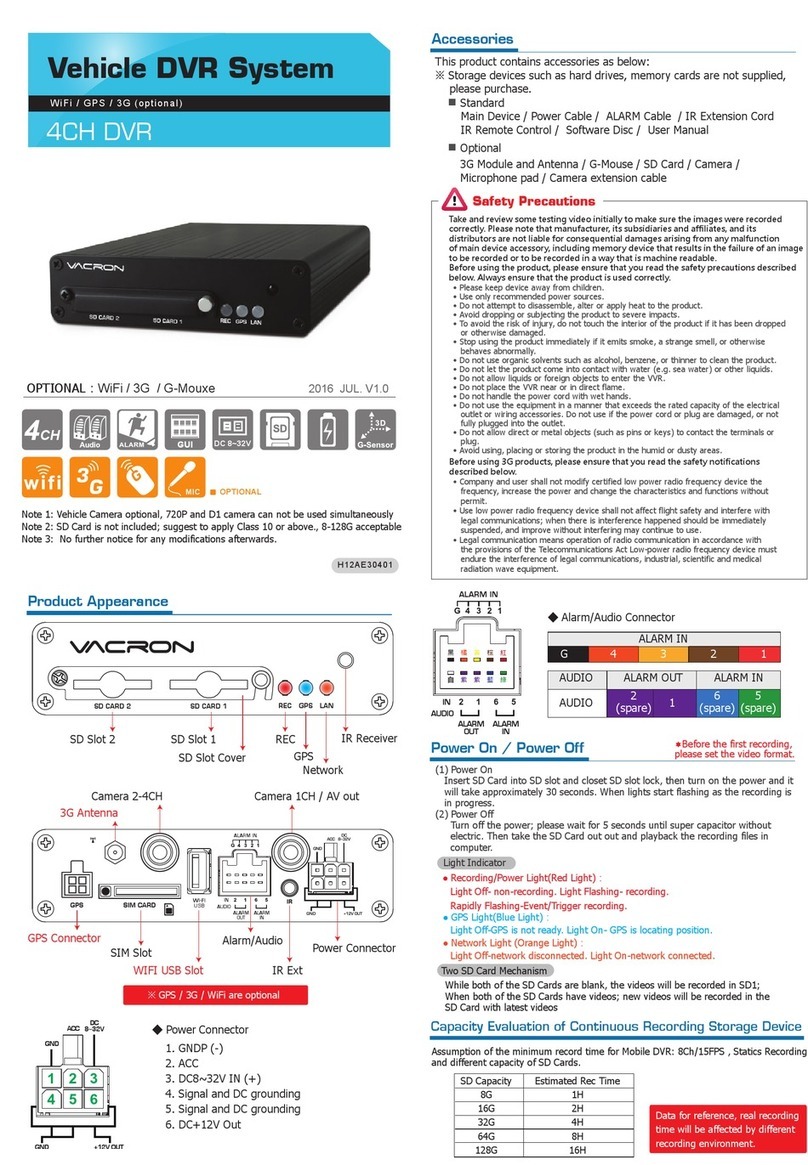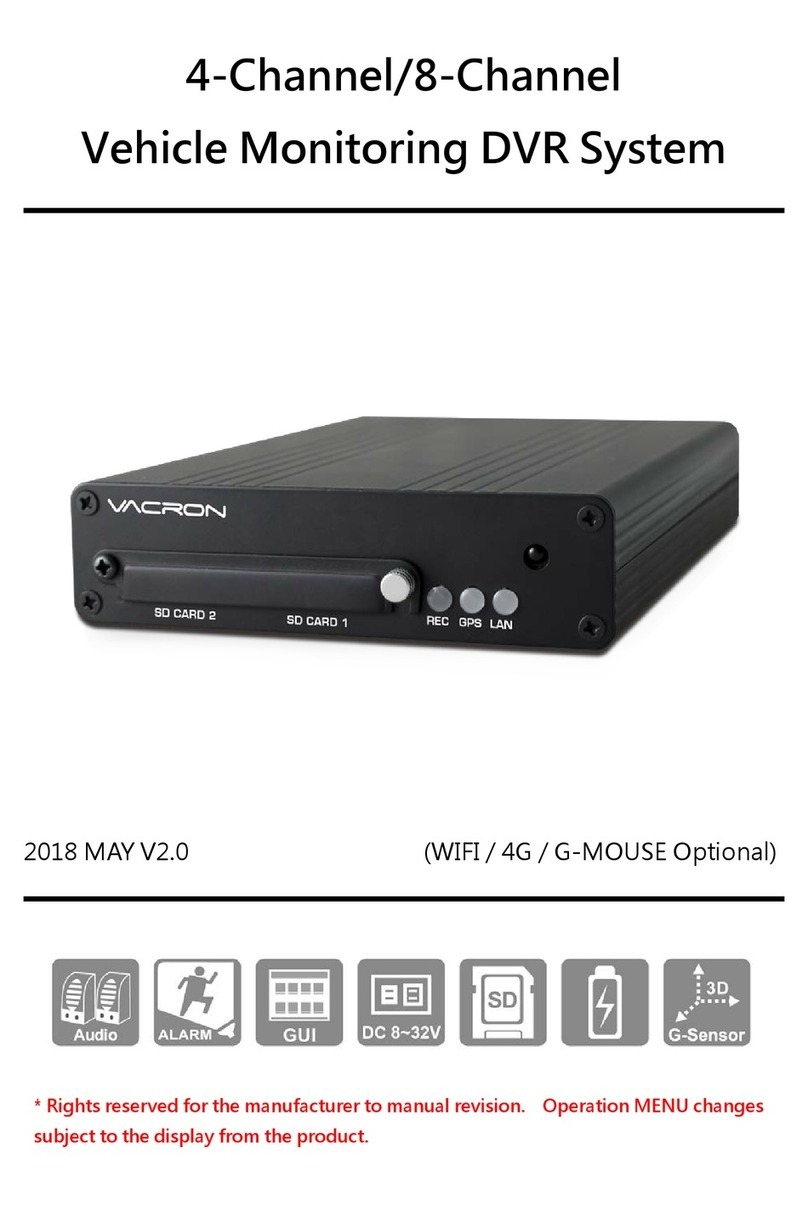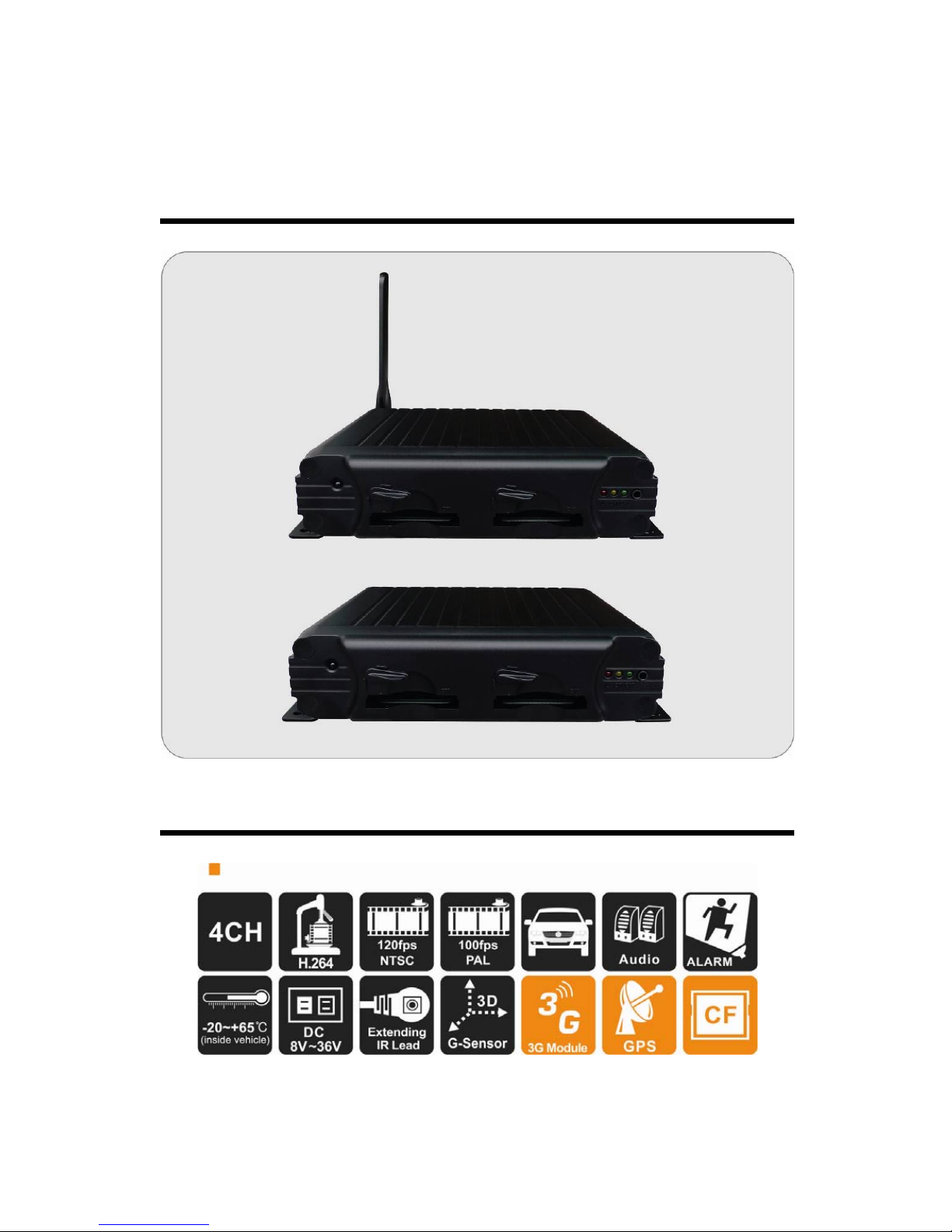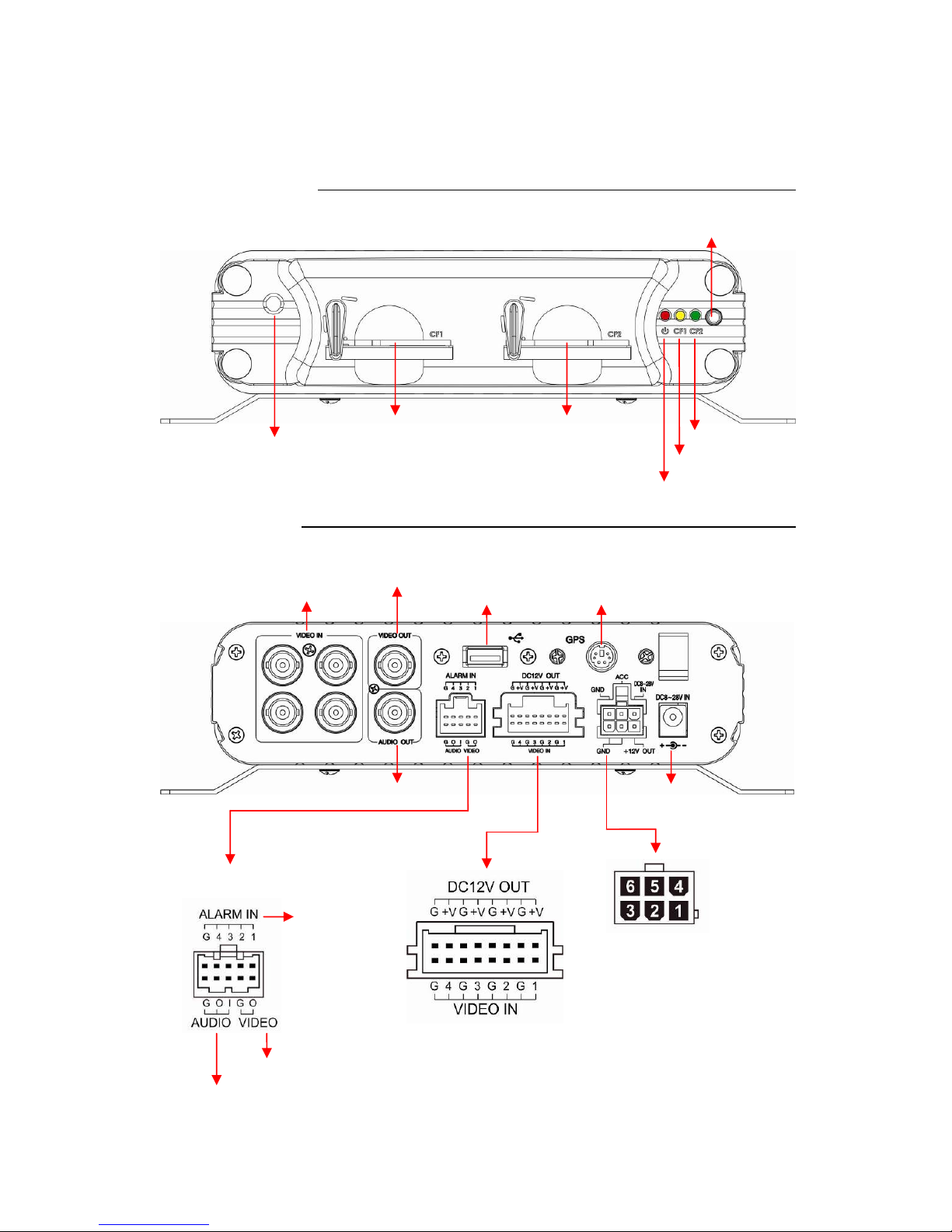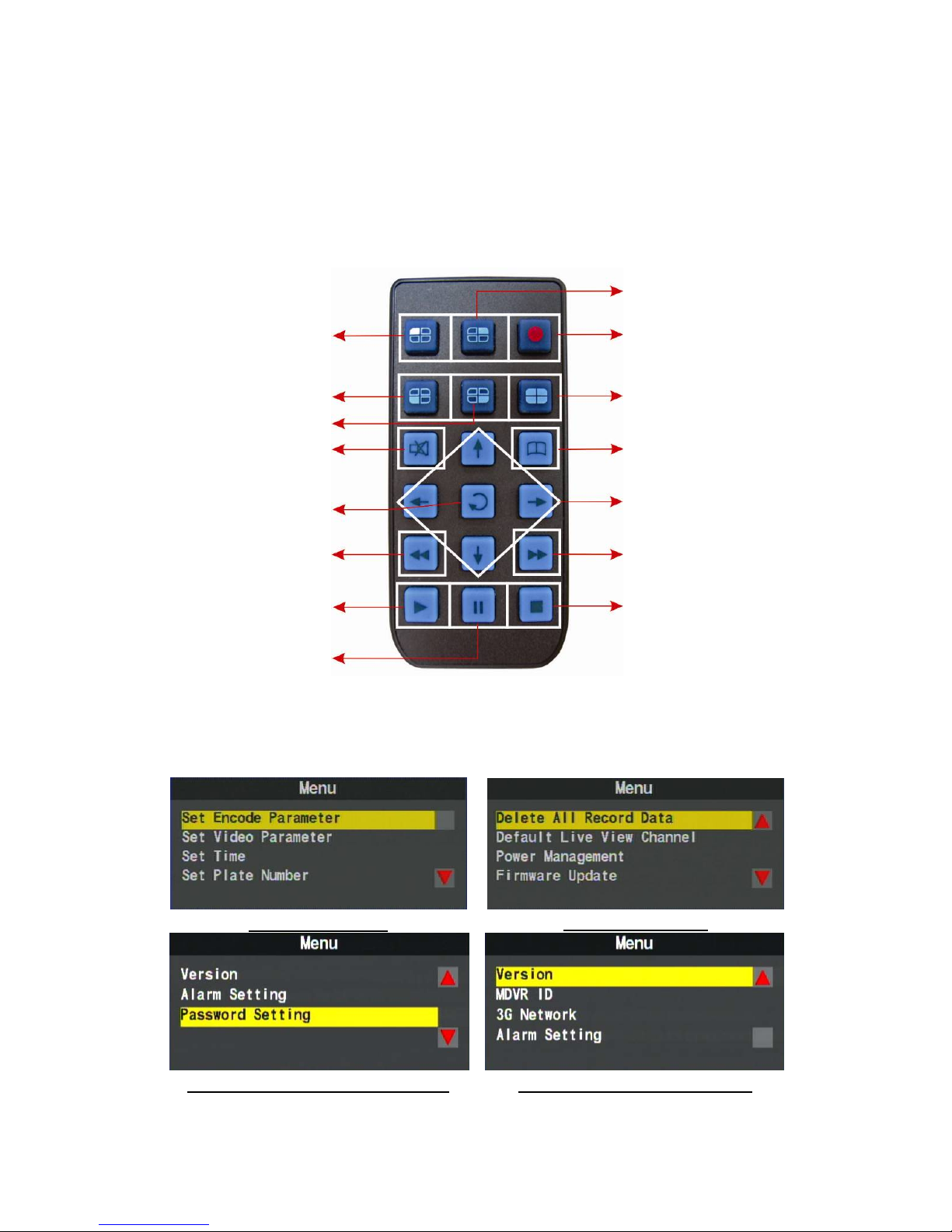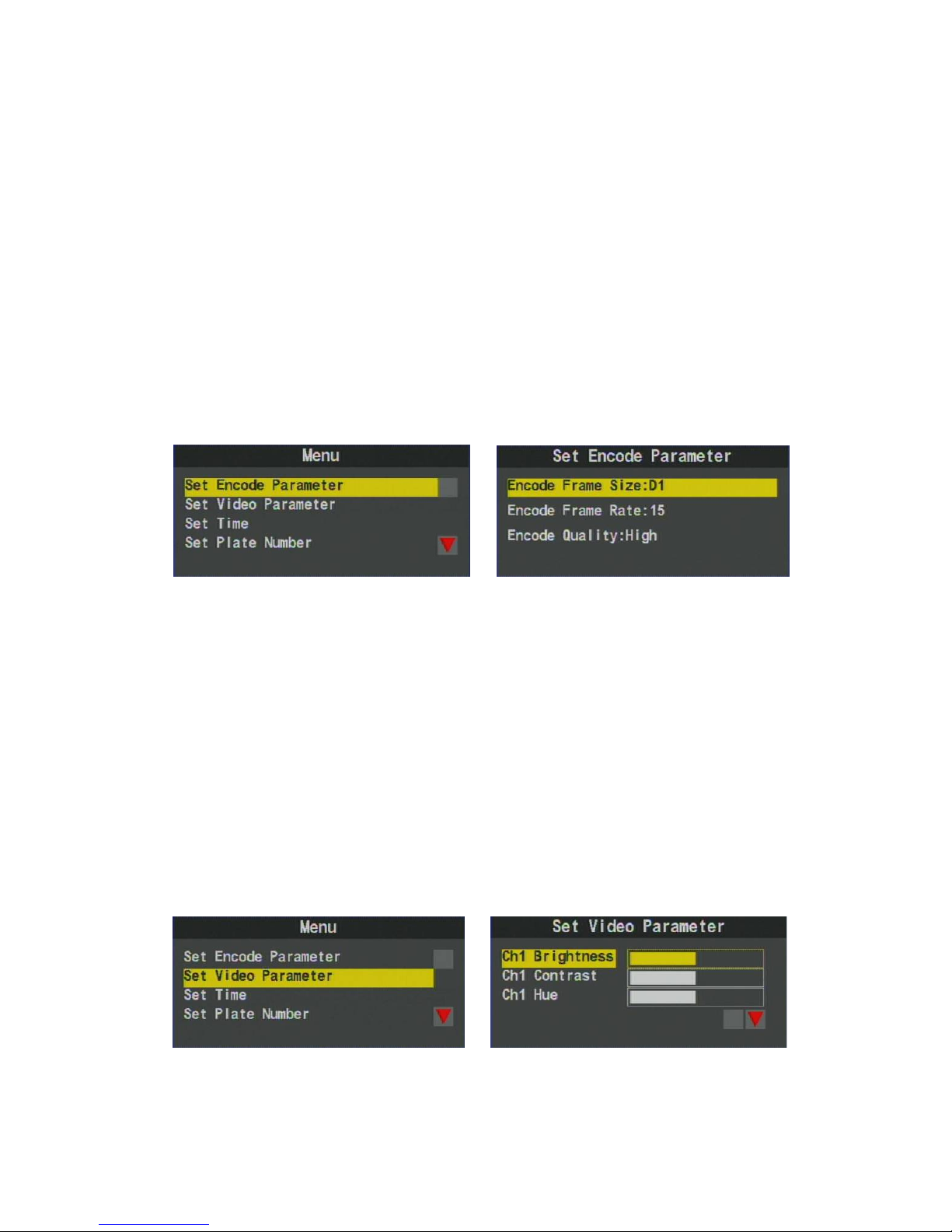Vacron SA-650CF User manual
Other Vacron Security System manuals

Vacron
Vacron VVG-MDE31A User manual

Vacron
Vacron VDH-NK360 User manual

Vacron
Vacron VDH-NK800 User manual

Vacron
Vacron VDH-NK380 User manual

Vacron
Vacron VVH-MDE43E83 User manual

Vacron
Vacron VDH-NK200 User manual

Vacron
Vacron VDH-NK385 User manual
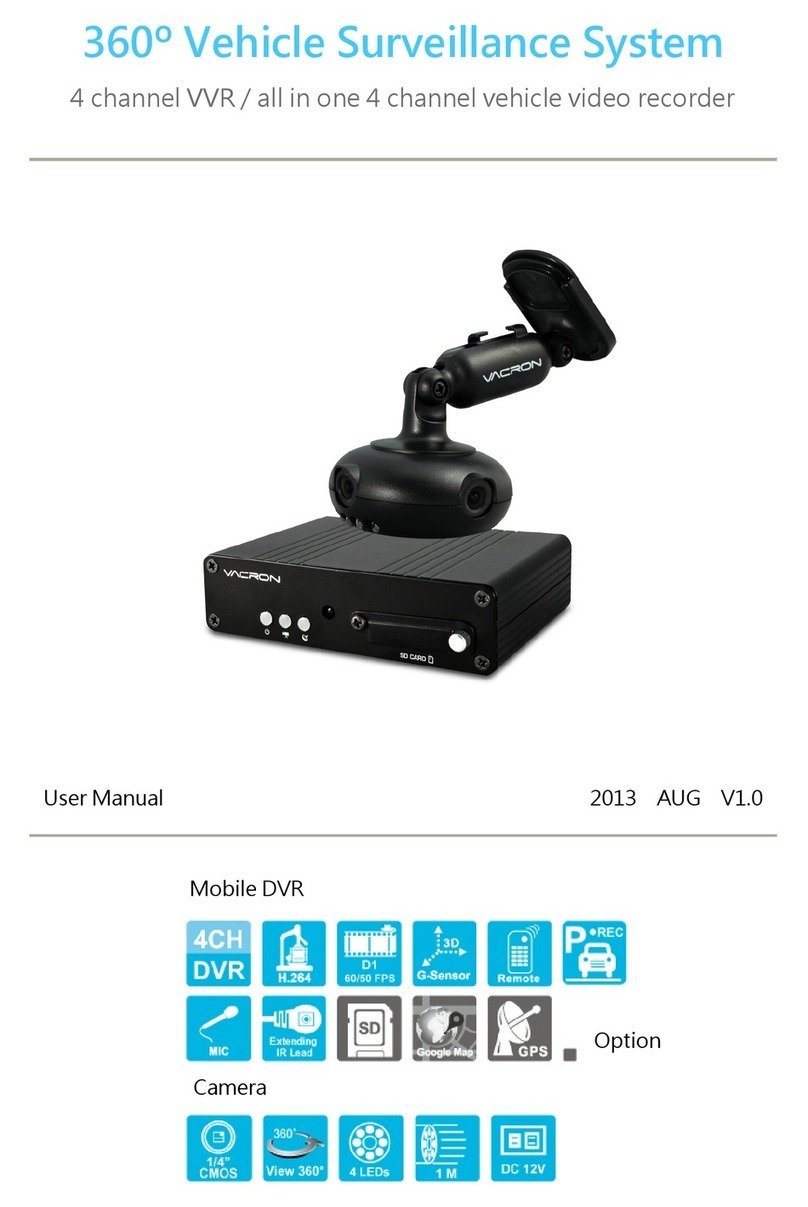
Vacron
Vacron VVH-MD657/AVM-360PV User manual
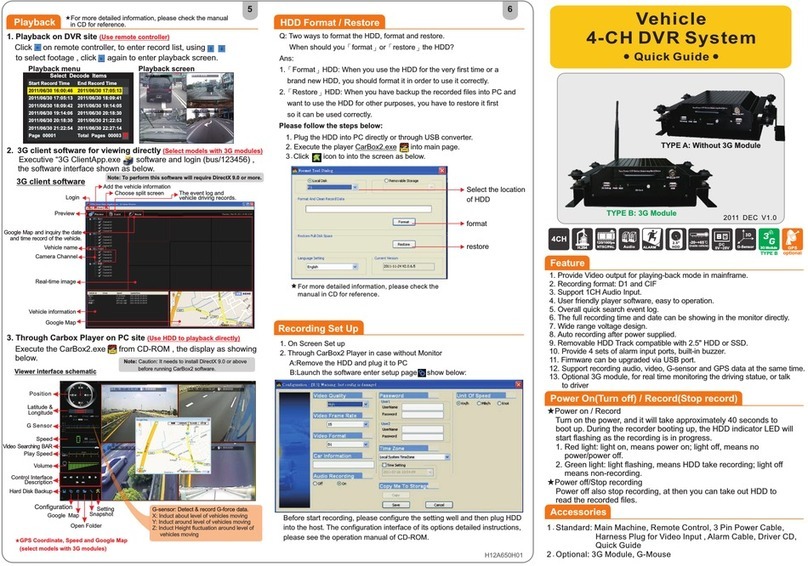
Vacron
Vacron SA-650HD User manual

Vacron
Vacron VDH-NK350A User manual
Popular Security System manuals by other brands

Secure
Secure USAB-1 operating instructions

B&B
B&B 480 SERIES Operation & maintenance manual

ADEMCO
ADEMCO VISTA-20P Series Installation and setup guide

Inner Range
Inner Range Concept 2000 user manual

Johnson Controls
Johnson Controls PENN Connected PC10 Install and Commissioning Guide

Aeotec
Aeotec Siren Gen5 quick start guide