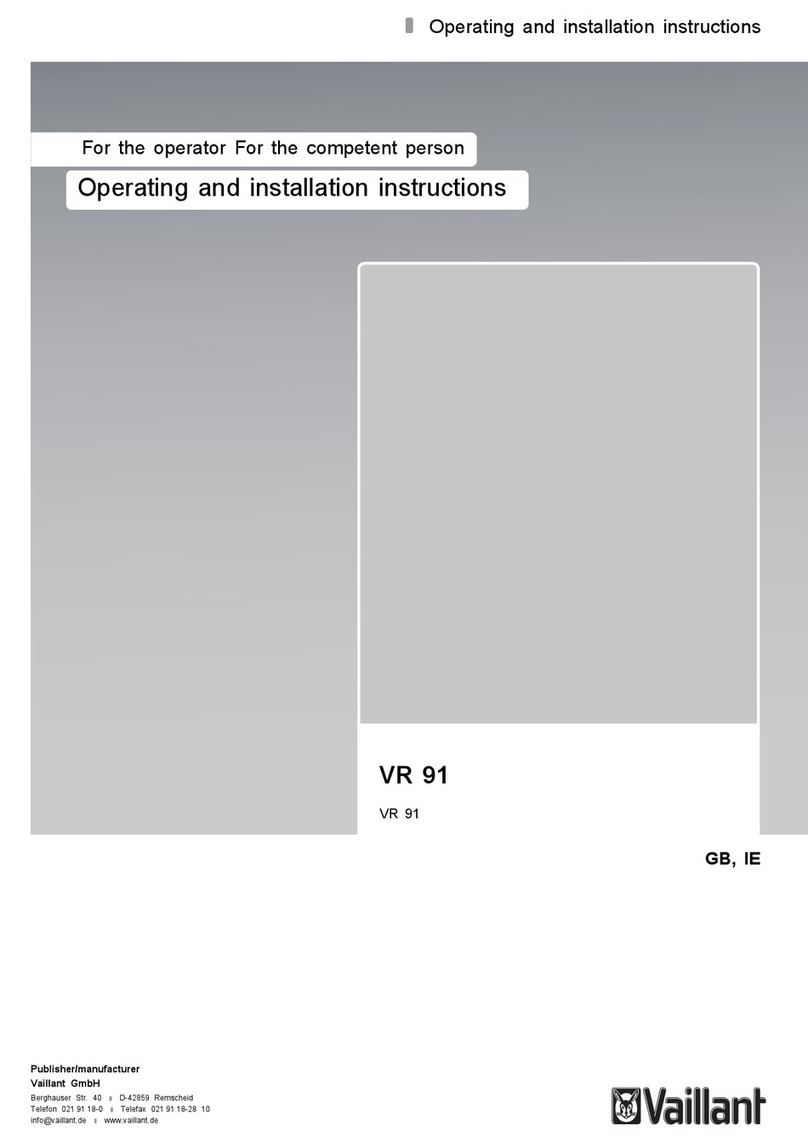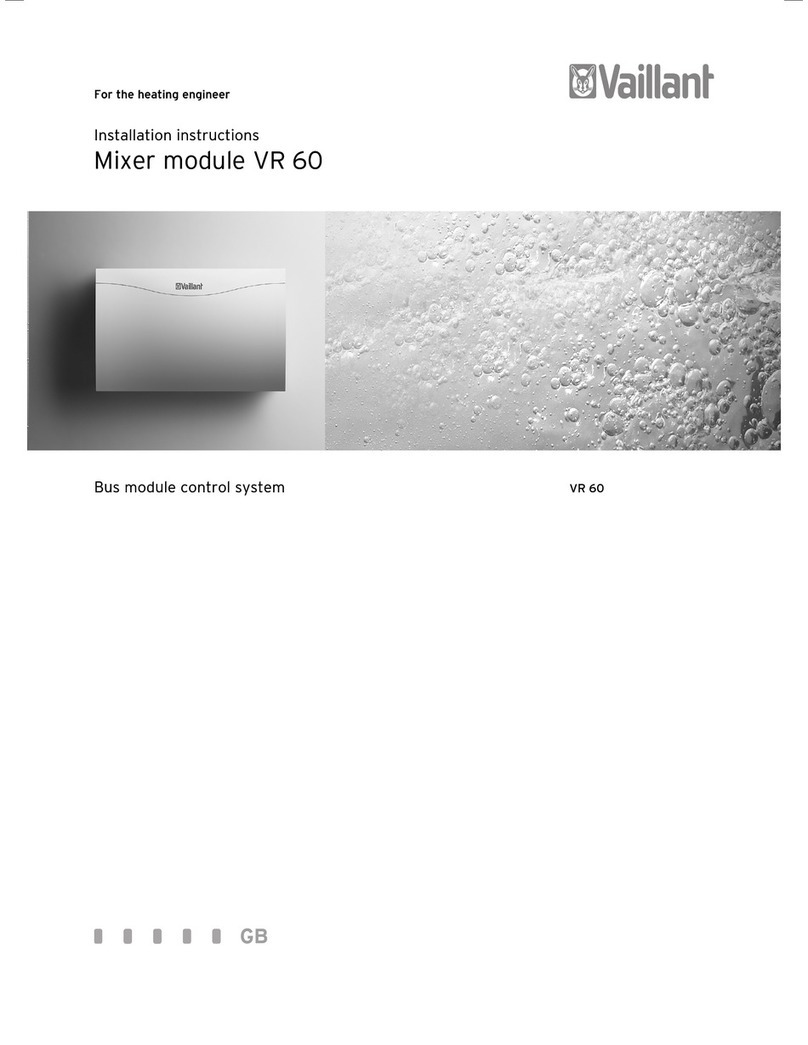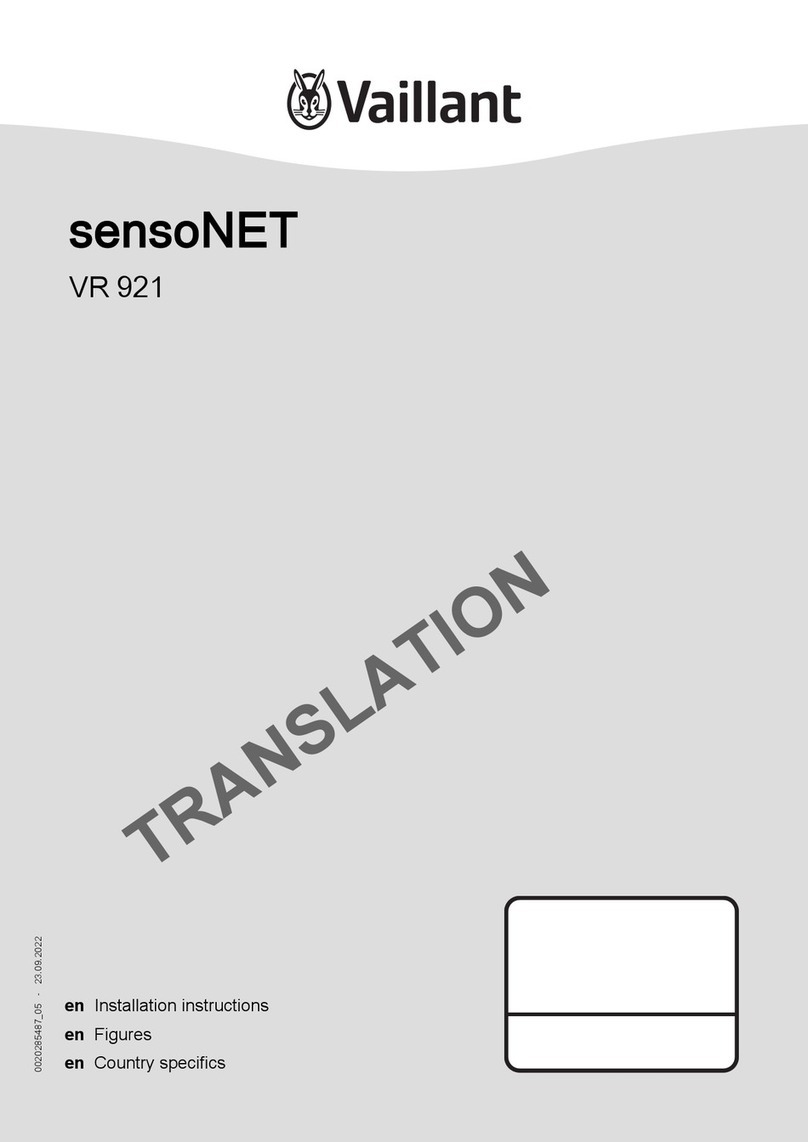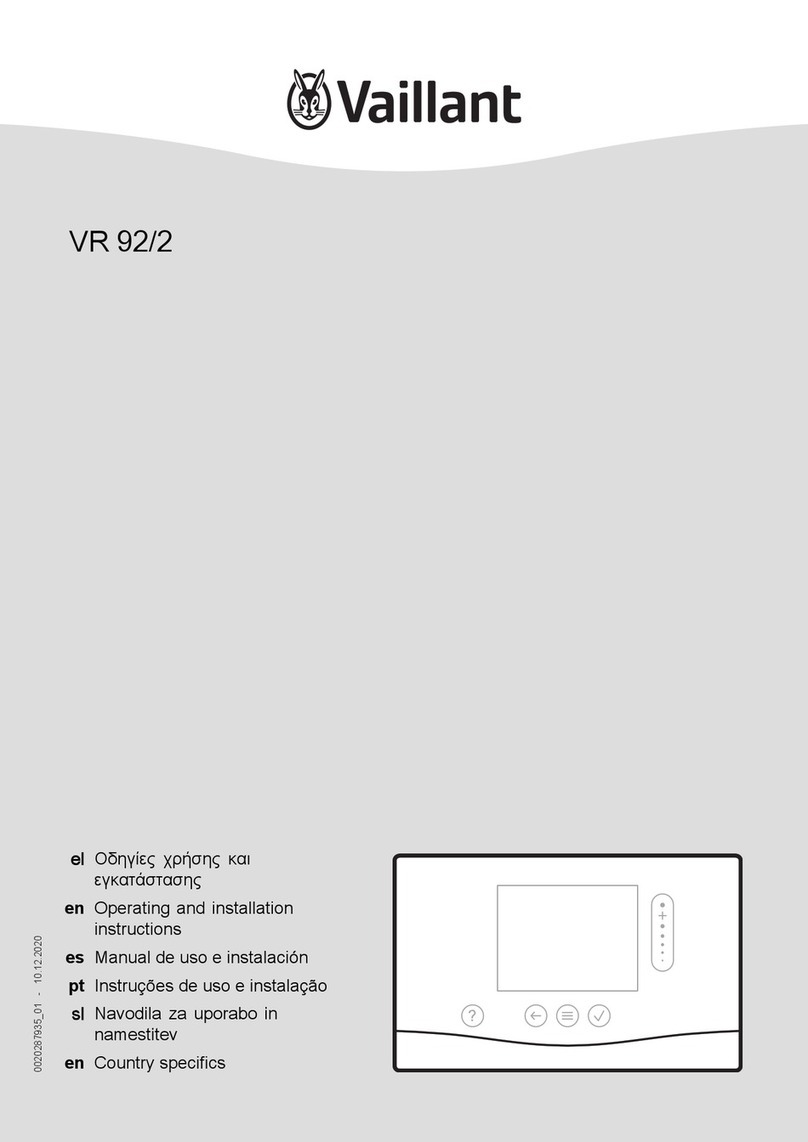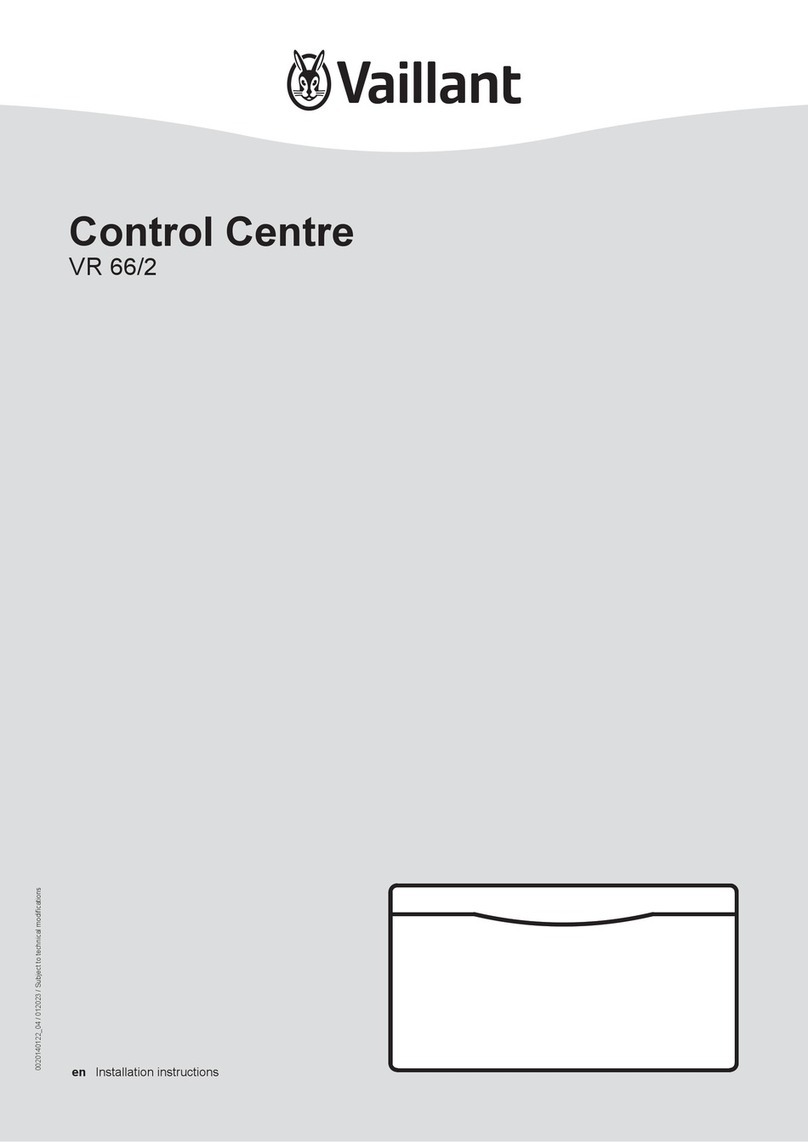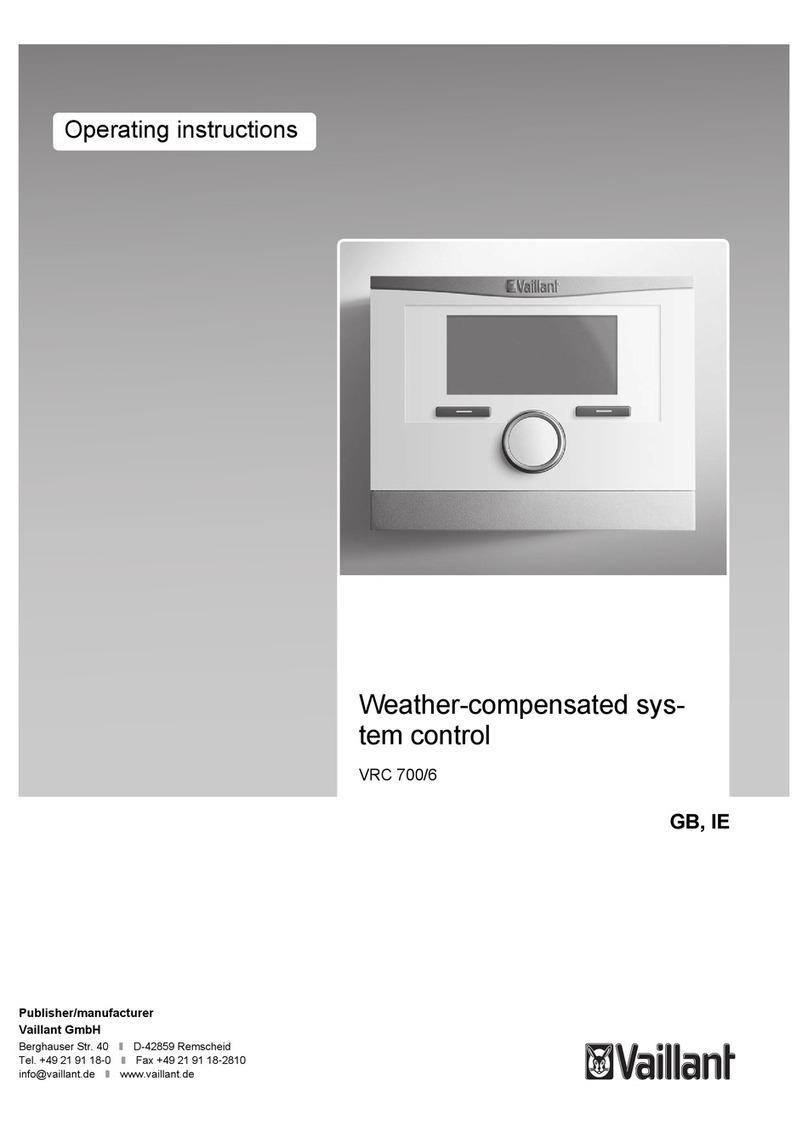0020262548_01 Operating instructions 9
Menu →Information →System status →Solar yield
–You can use this function to read the total solar yield.
Note the contents of the section Display for energy con-
sumption and energy yield (→Page 9).
Menu →Information →System status →Reset solar yield
–If you select the Yes setting in the Reset solar yield
function and press the right-hand selection button OK,
you reset the previously totalled solar yield to 0 kWh.
Menu →Information →System status →Environmental
yield
–You can use this function to read the total environment
yield.
Note the contents of the section Display for energy con-
sumption and energy yield (→Page 9).
Menu →Information →System status →Reset env.yield
–If you select the Yes setting in the Reset env.yield func-
tion and press the right-hand selection button OK, you re-
set the previously totalled environmental yield to 0 kWh.
Menu →Information →System status →Curr. room air
hum.
–You can use this function to read the current room air
humidity. The room air humidity sensor is installed in the
system control.
Menu →Information →System status →Current dew
point
–You can use this function to read the current dew point.
The dew point indicates the temperature at which the
water vapour in the air condenses and settles on objects.
Menu →Information →System status →triVAI
–You can use this function to read whether the heat pump
or the back-up boiler (gas, oil or electricity) is currently
covering the heat demand. The energy manager uses
the triVAI and the comfort criteria to decide which heat
generator to use.
If the value that is read is greater than 1, the heat pump is
better at covering the heat demand than the back-up boiler.
5.1.1.2 ZONE1
Menu →Information →System status →Day temp. heat-
ing
–You can use this function to set the desired day temper-
ature for the zone.
Day temp. heating is the temperature that you want to have
in the rooms during the day or when you are at home.
Menu →Information →System status →Day temp. cool-
ing
–You can use this function to set the desired day temper-
ature for the zone.
Day temp. cooling is the temperature that you want to have
in the rooms during the day or when you are at home.
Menu →Information →System status →Set-back temp.
heat.
–You can use this function to set the desired set-back
temperature for the zone.
Set-back temp. heat. is the temperature that you want to
have in the rooms during the night or when you are away
from home (night mode).
Menu →Information →System status →Room temperat-
ure
–If the system control is installed outside of the heat gen-
erator, you can read the current room temperature.
The system control has an integrated temperature sensor,
which determines the room temperature.
5.1.1.3 Ventilation
Menu →Information →System status →Air quality
sensor 1/2
–You can use this function to read the measured values
from the air quality sensor.
Menu →Information →System status →Exhaust air hu-
midity
–You can use this function to read the extract air moisture
in the ventilation unit's ventilation duct.
5.1.2 Display of energy consumption and energy
yield
In the display and in the app that can also be used, the con-
trol displays values for the energy consumption and/or the
energy yield.
The control displays an estimation of the values for the in-
stallation. Among other things, the values are influenced by
the following:
–The installation/design of the heating installation
–User behaviour
–Seasonal environmental conditions
–Tolerances and components
External components, such as external heating pumps or
valves, and other consumers and appliances in the house-
hold are still not taken into consideration.
The deviations between the energy consumption or energy
yield that is displayed and the actual energy consumption or
energy yield may be significant.
The specifications for the energy consumption or energy
yield are not suitable to be used to create or compare energy
billing.
5.1.2.1 Consumption
Some components do not support the calculation of con-
sumption, the total of which is shown on the display. In the
instructions for the components, you can find out if and how
the individual components determine the consumption.
Menu →Information →Consumption →Current month →
Heating →Electricity
–You can use this function to read the total power con-
sumption for heating in the current month.
Menu →Information →Consumption →Current month →
Heating →Fuel
–You can use this function to read the total fuel consump-
tion in kWh for heating in the current month.
Menu →Information →Consumption →Current month →
Hot water →Electricity
–You can use this function to read the total power con-
sumption for domestic hot water in the current month.
Menu →Information →Consumption →Current month →
Hot water →Fuel