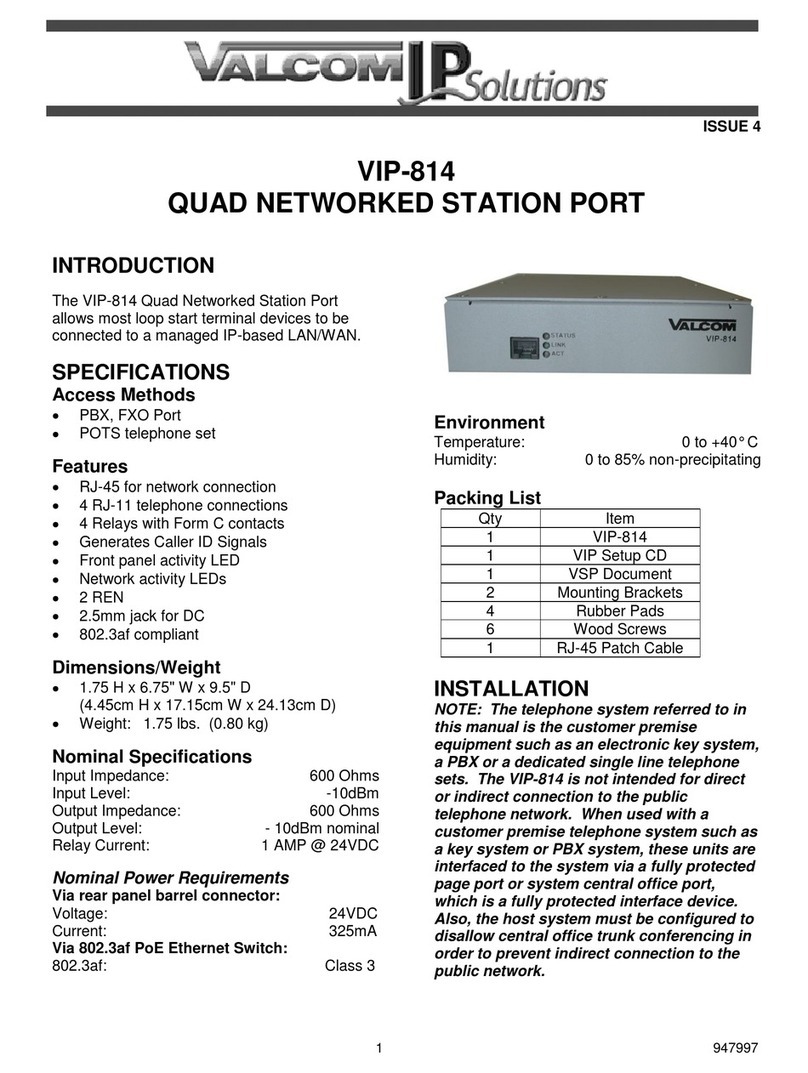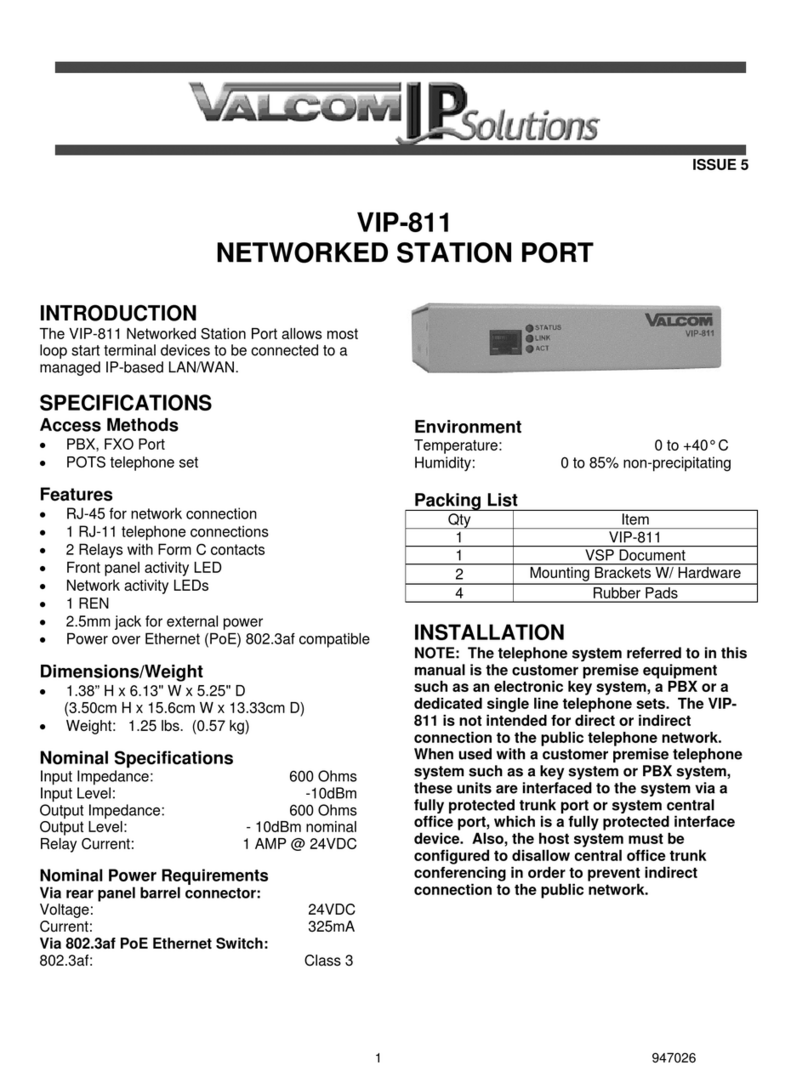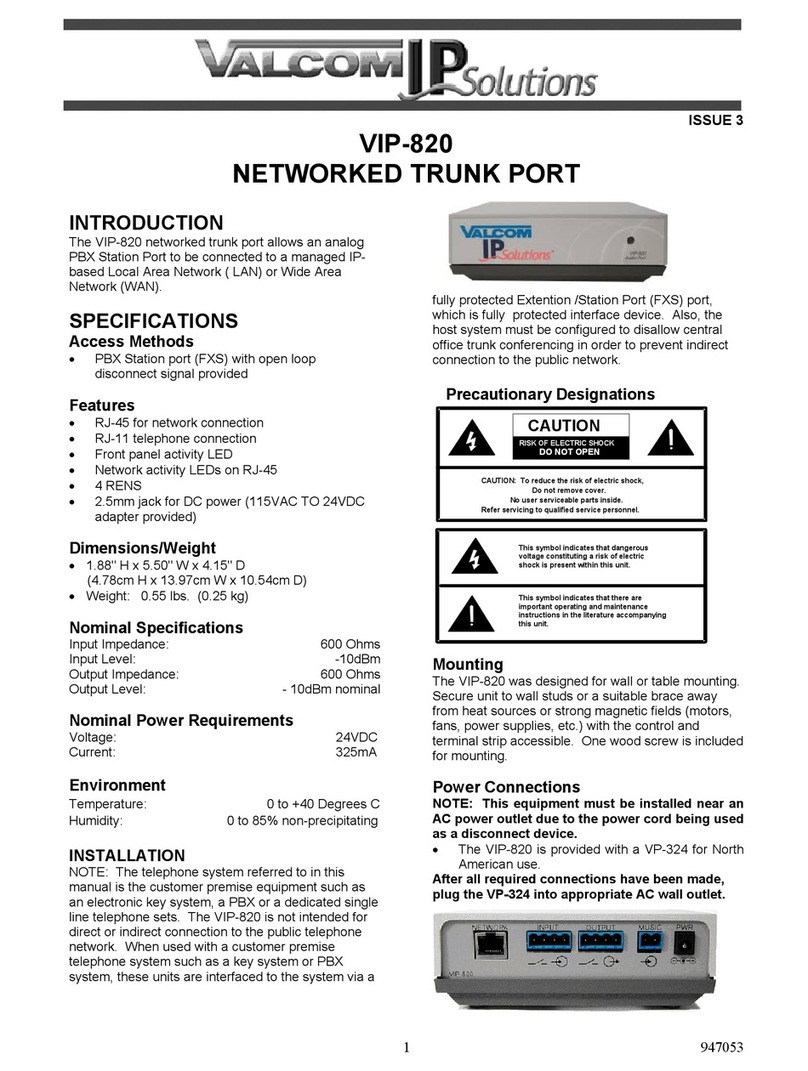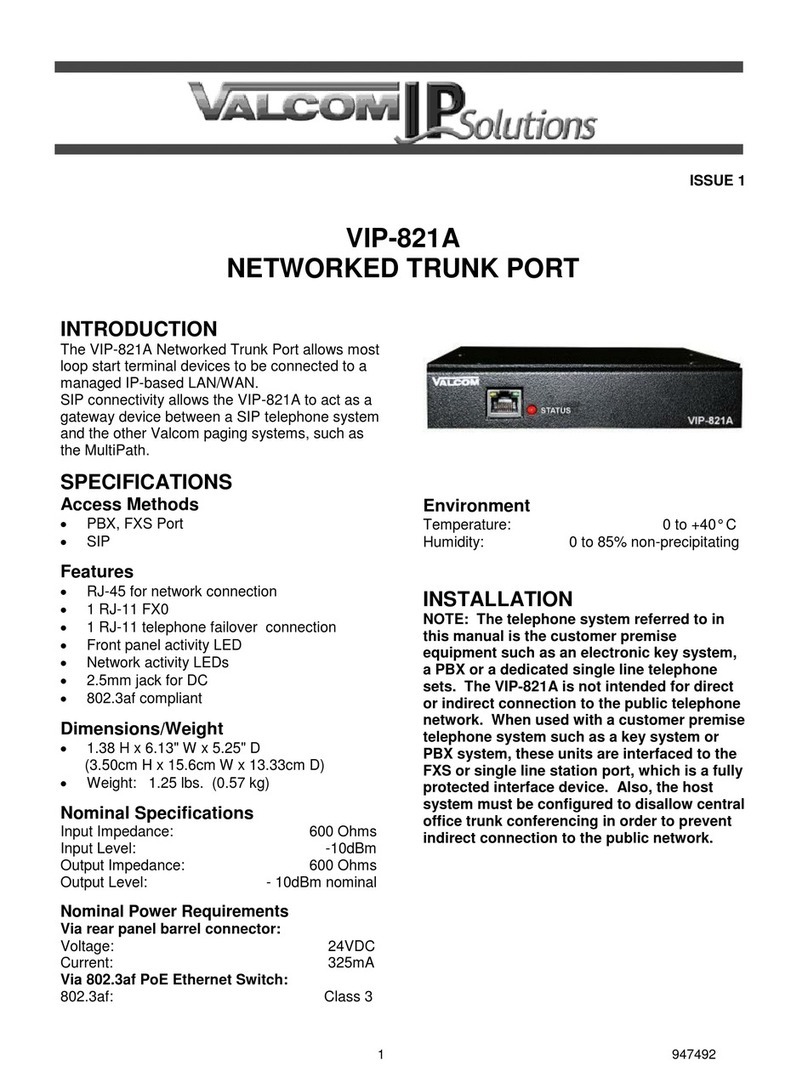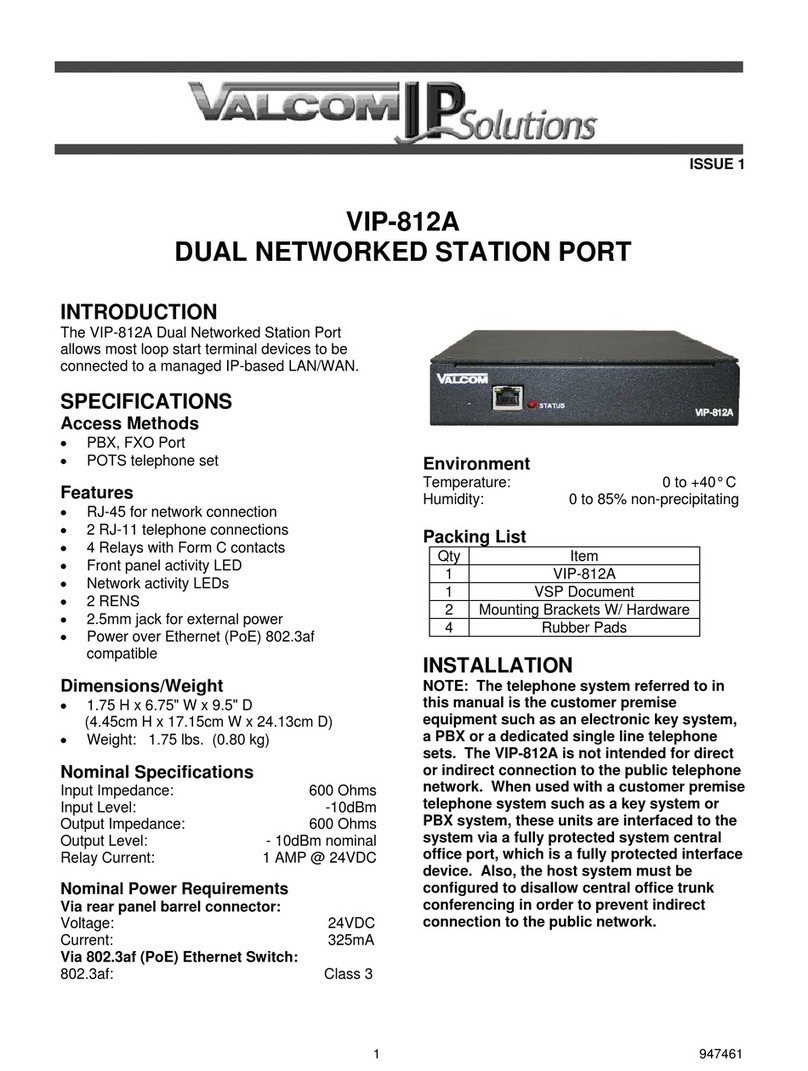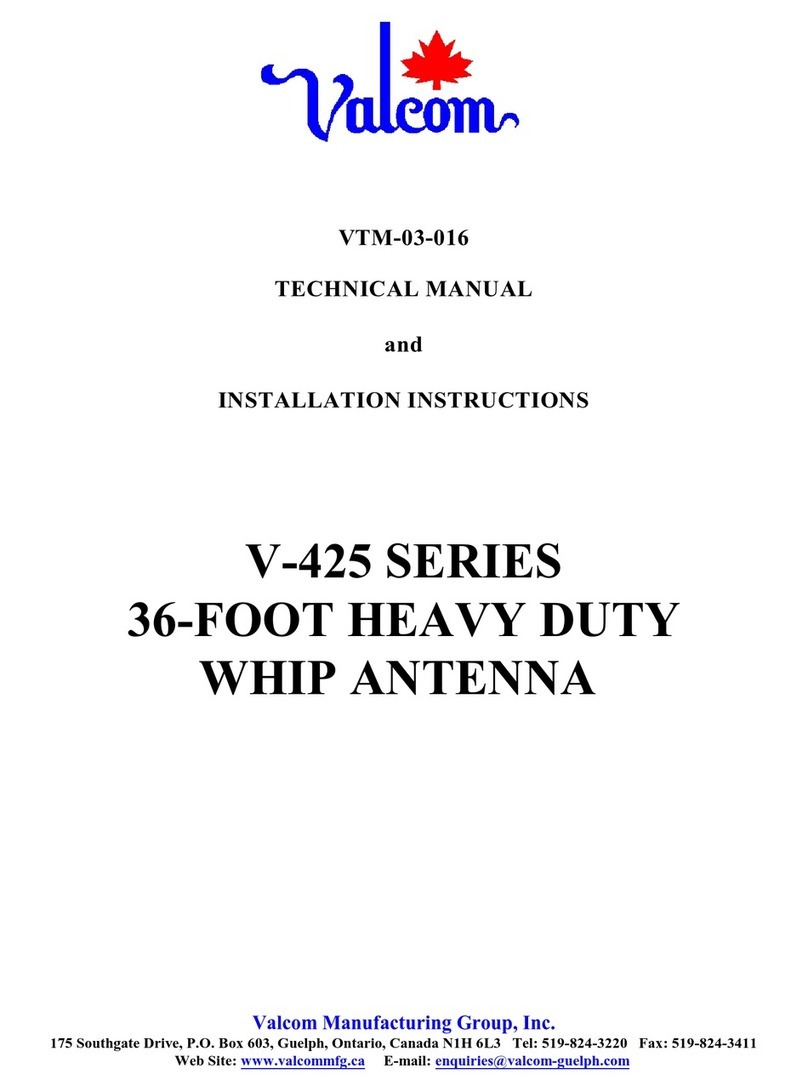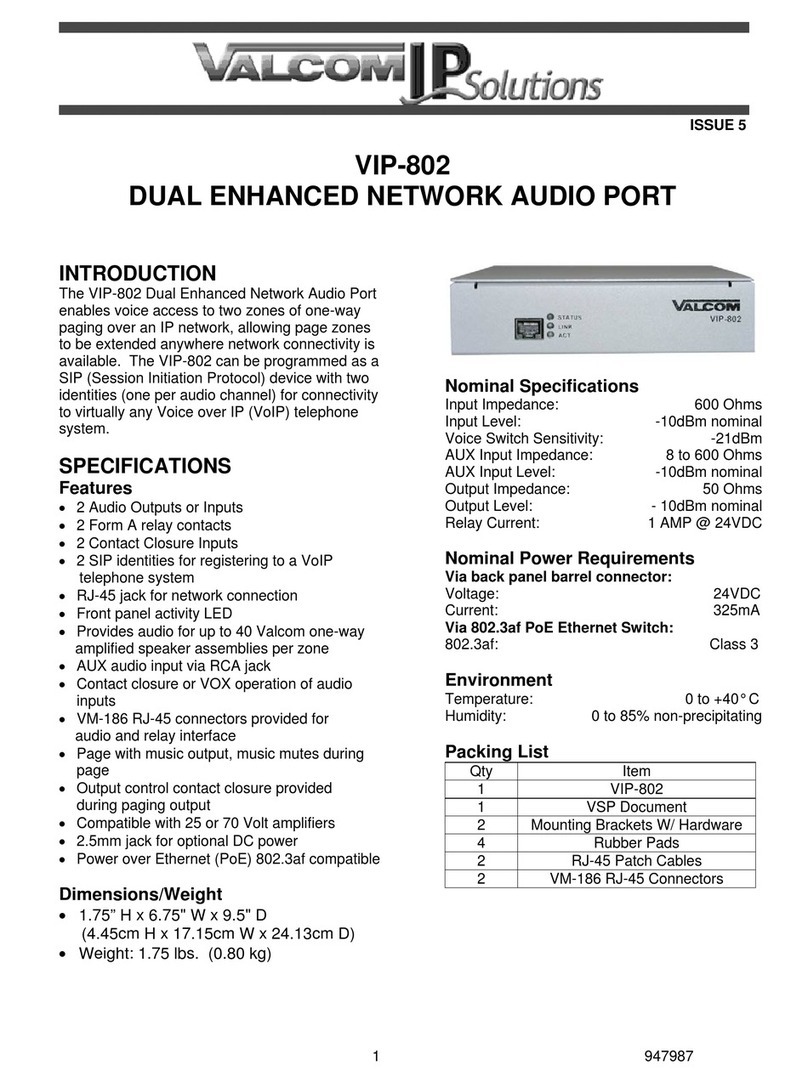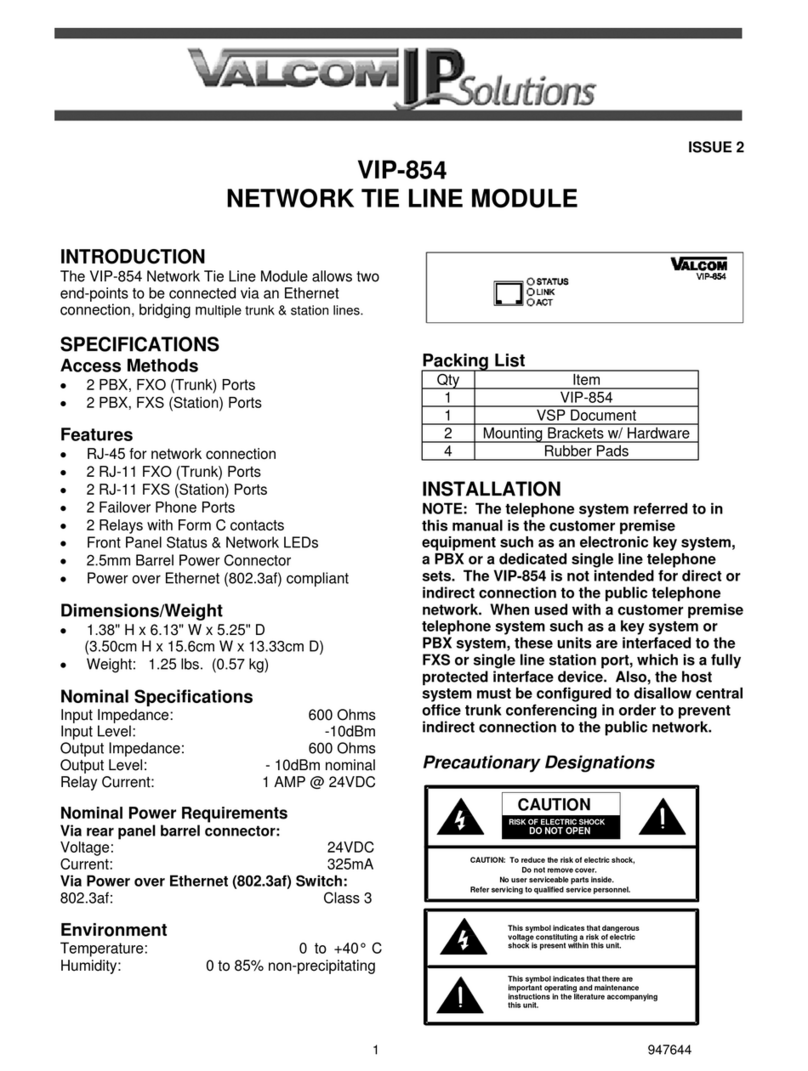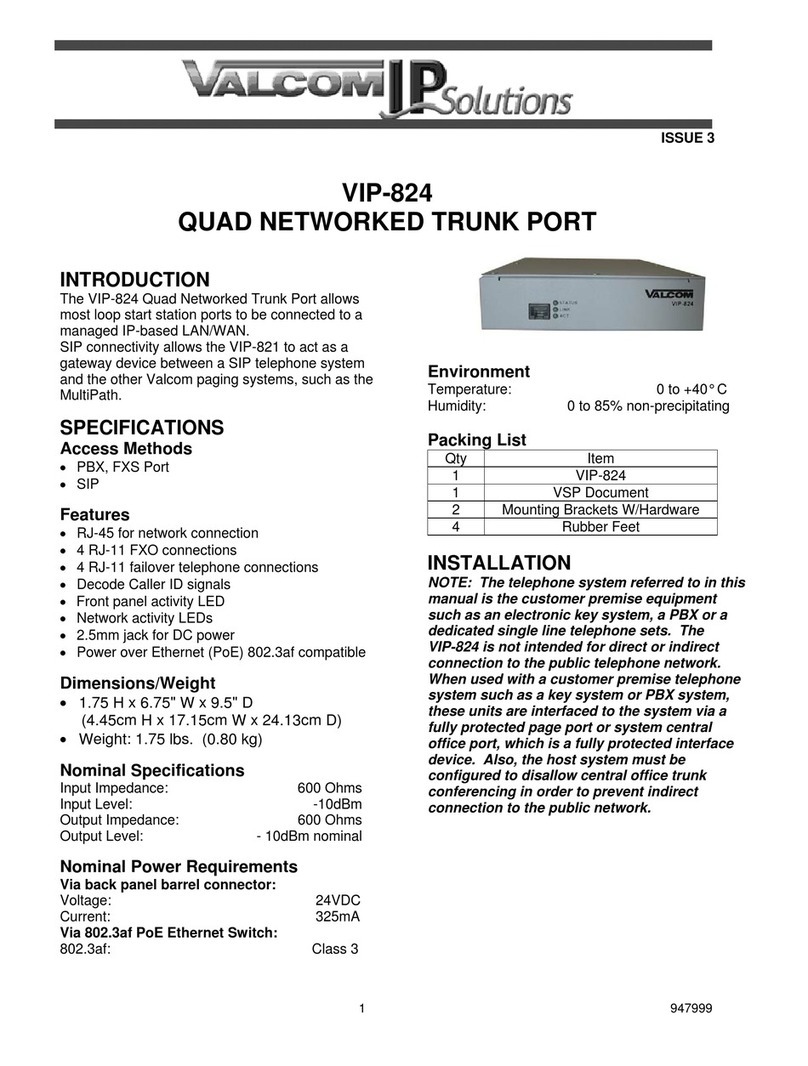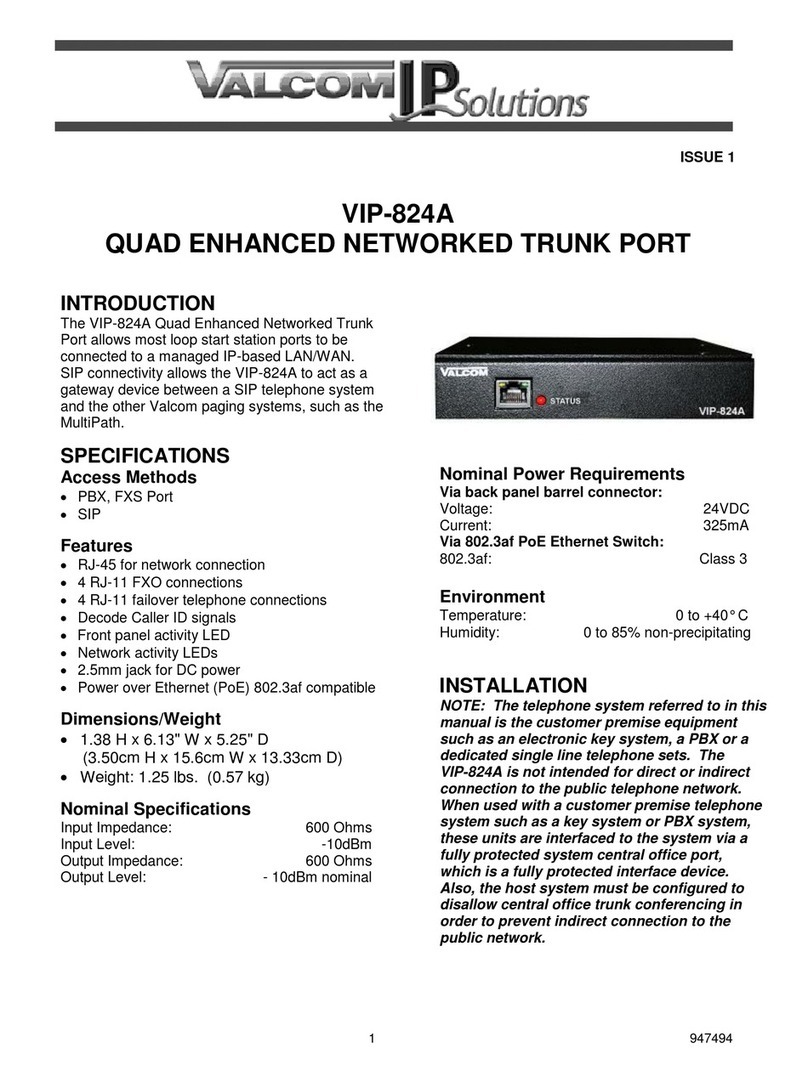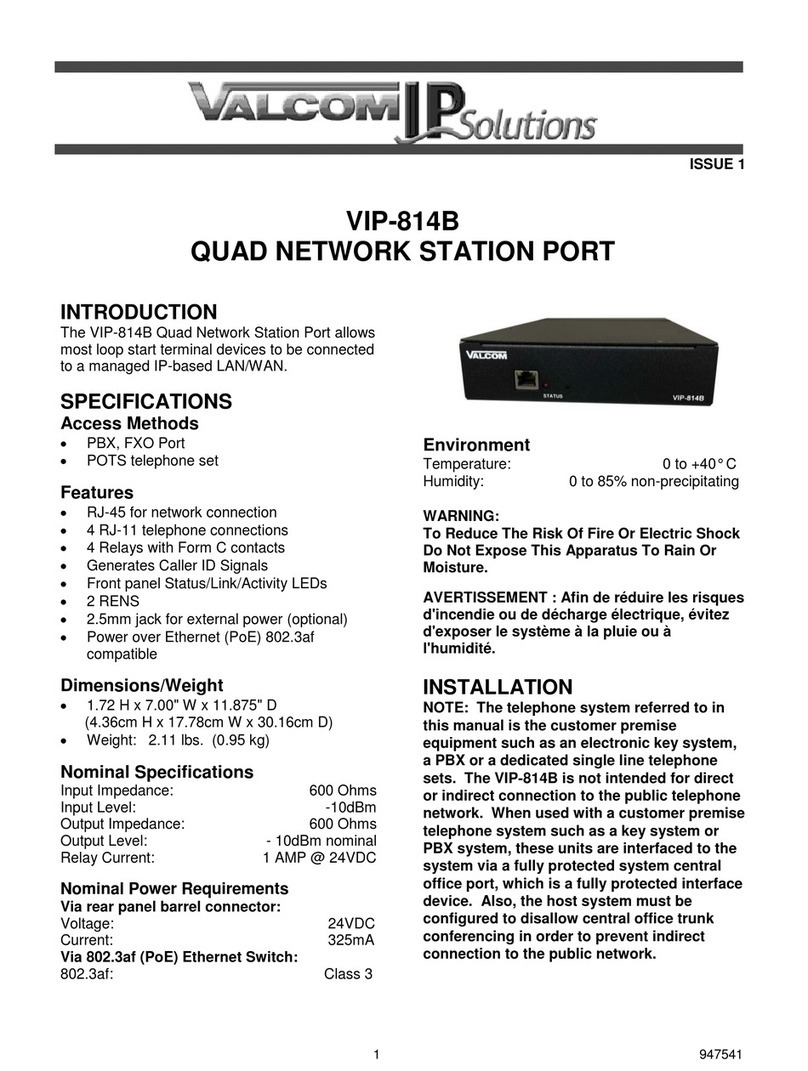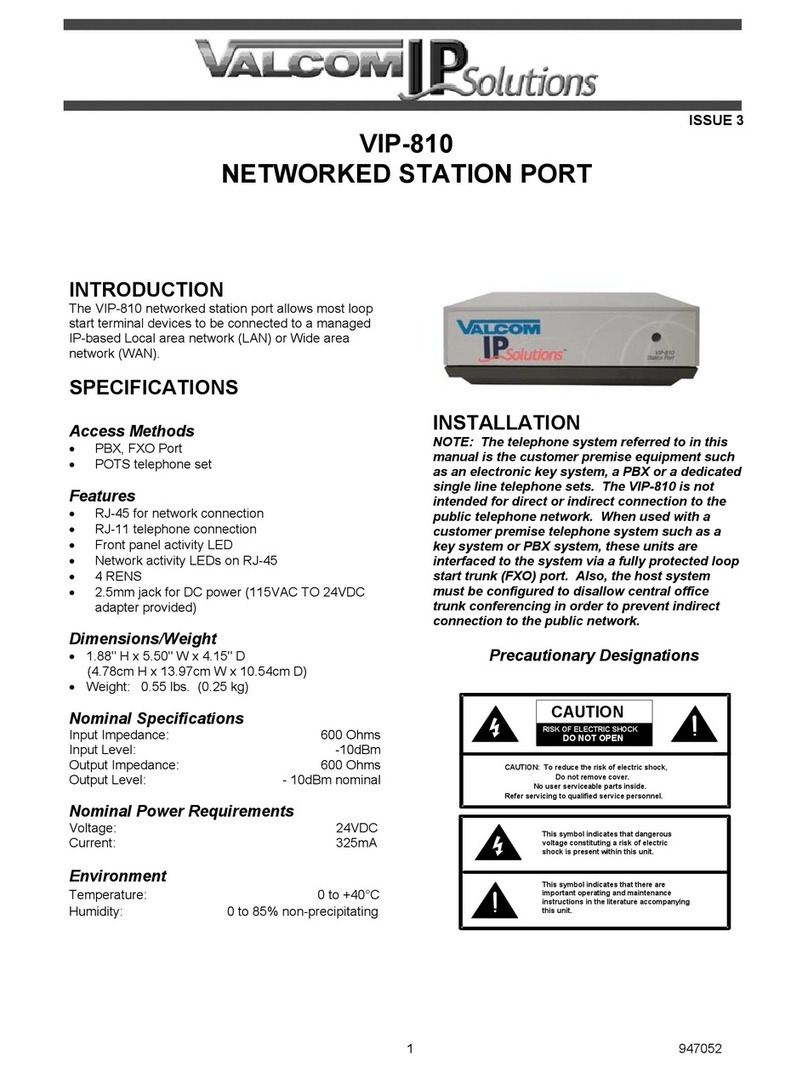2 947491
CAUTION: To reduce the risk of electric shock,
No user serviceable parts inside.
Refer servicing to qualified service personnel.
This symbol indicates that dangerous
voltage constituting a risk of electric
shock is present within this unit.
This symbol indicates that there are
important operating and maintenance
instructions in the literature accompanying
Precautionary Designations
FCC Information
This equipment has been tested and found to
comply with the limits for a Class A digital
device, pursuant to Part 15 of the FCC Rules.
These limits are designed to provide
reasonable protection against harmful
interference when the equipment is operated in
a commercial environment. This equipment
generates, uses and can radiate radio
frequency energy and if not installed and used
in accordance with the instruction manual, may
cause harmful interference to radio
communications. Operation of this equipment
in a residential area may cause harmful
interference in which case the user will be
required to correct the interference at his own
expense.
Mounting
The VIP-811A is designed for wall or table
mounting.
Table: Provided with the VIP-811A are four rubber
pads. Peel the pads from their carrier backing and
place at the four corners of the bottom of the unit.
Wall: Using the bracket and screws provided,
secure the VIP-811A to the wall.
Power Connections
The preferred method of powering a VIP-811A is
via a power over Ethernet (PoE) switch meeting
the 802.3af specification.
If the rear panel barrel connector is used for power,
the preferred power supply is a Valcom VIP-324D.
Make all required signal connections before
applying power to the unit. If powering via 802.3af,
make sure all signal connections via the rear panel
are made then connect the VIP-811A to the
Ethernet switch.
If power is supplied via the barrel connector, make
sure all signal connections are secure. Attach the
unit to the network via the front panel RJ-45
Ethernet connector. Apply power by plugging the
power supply in to the VIP-811A via the barrel
connector on the rear of the VIP-811A.
Network Connection
The VIP-811A has one RJ-45 network connector
on the front panel.
Use a standard Ethernet patch cable to connect
the VIP-811A to an Ethernet switch. If the Ethernet
switch is 802.3af compliant, the VIP-811A will draw
power from it.
Signal Connections
On the rear panel, the VIP-811A has 1 RJ-11 jack
for telephone connection and 1 terminal block for
relay connections.
Telephone Connections: Connect a standard
analog telephone or PBX loop start trunk port to
the VIP-811A via the rear panel RJ-11 jack labeled
Phone. Tip and Ring appear on pins 3 and 4 of
this jack.
Relay Connections: Access to the two form C
relays is provided via a six pin screw terminal
block. The relays are labeled K1 and K2. Each
relay is brought out on three terminals. The
common contact (COM) is the middle terminal with
the normally closed (N.C.) contact on the right and
the normally open (N.O.) contact on the left. Relay
contacts are rated for 1A @ 24VDC.
Rear View