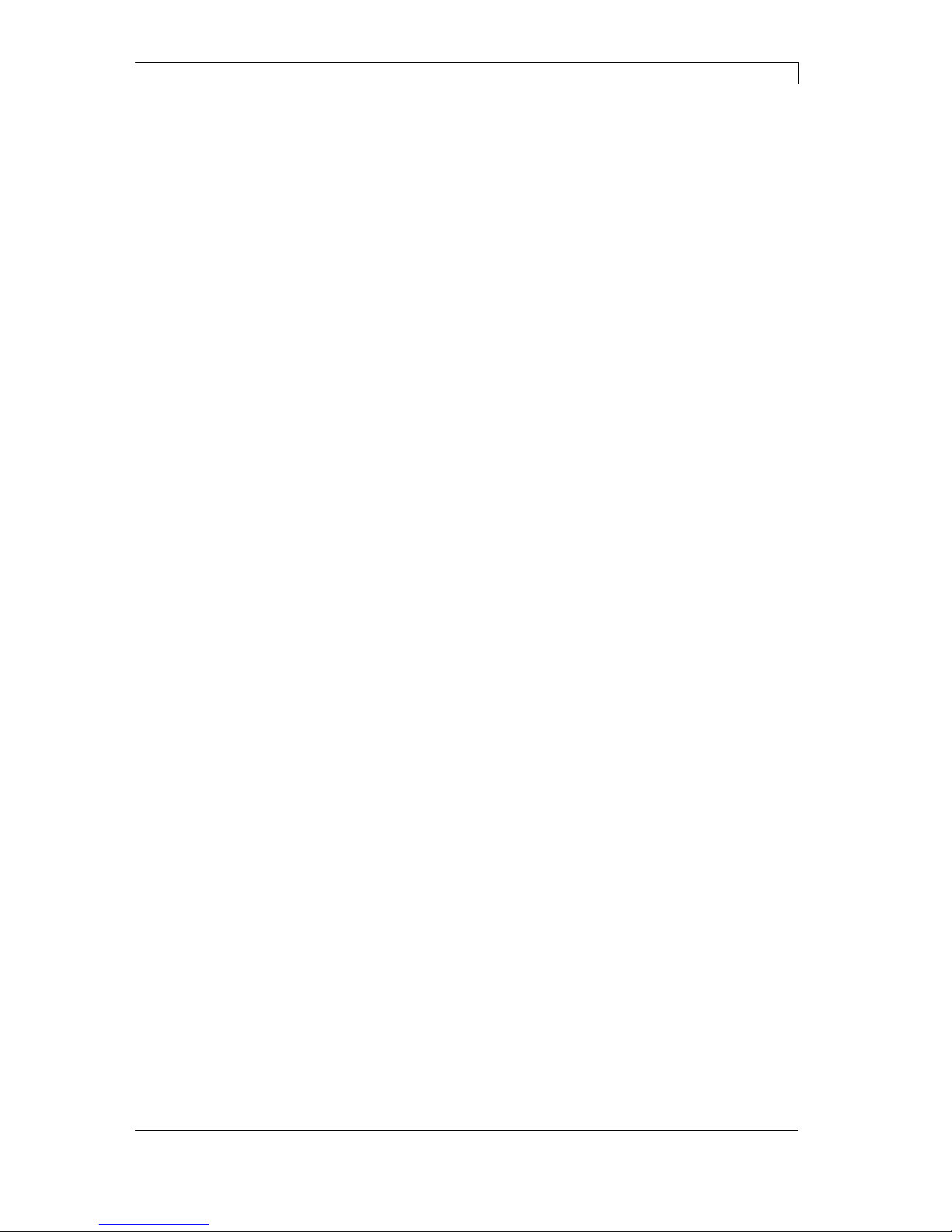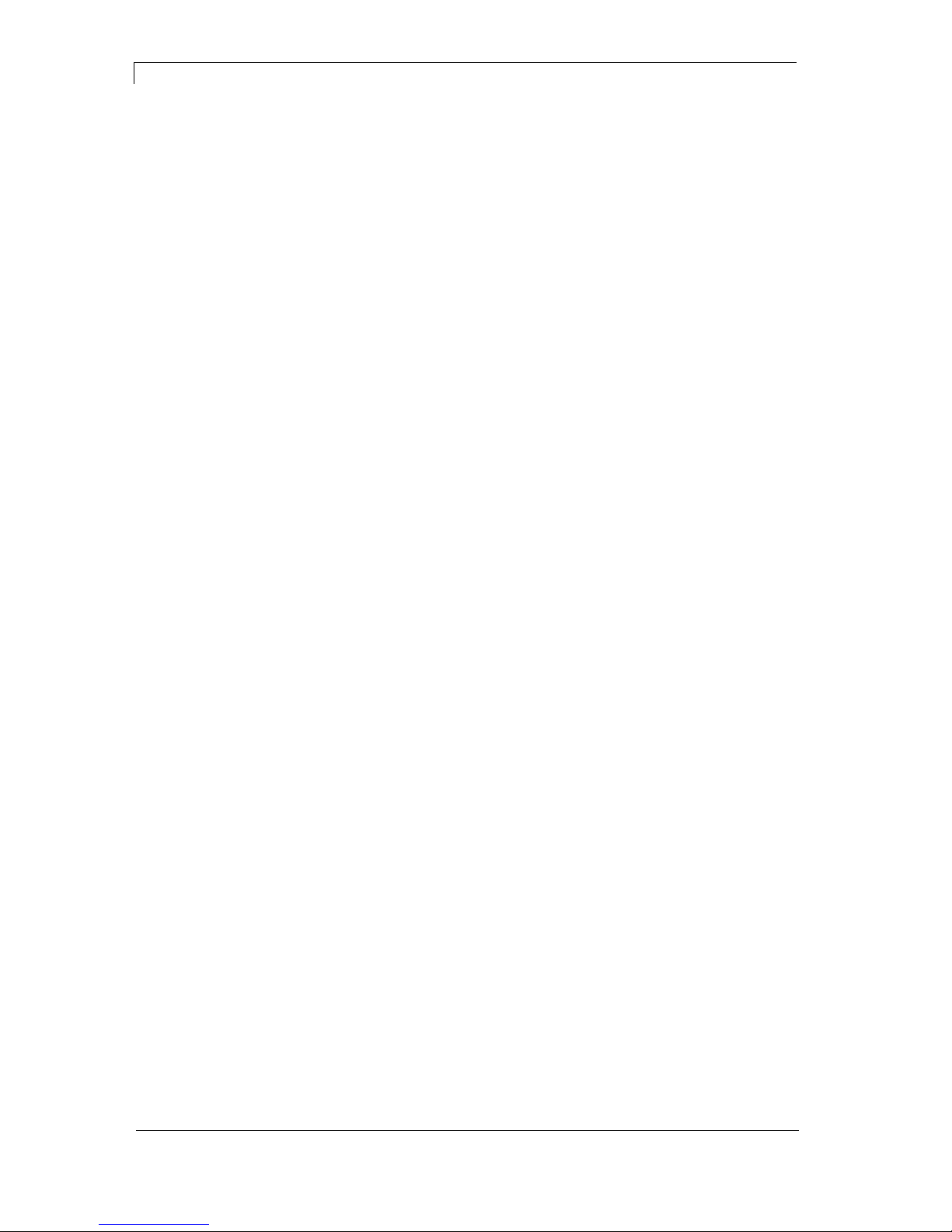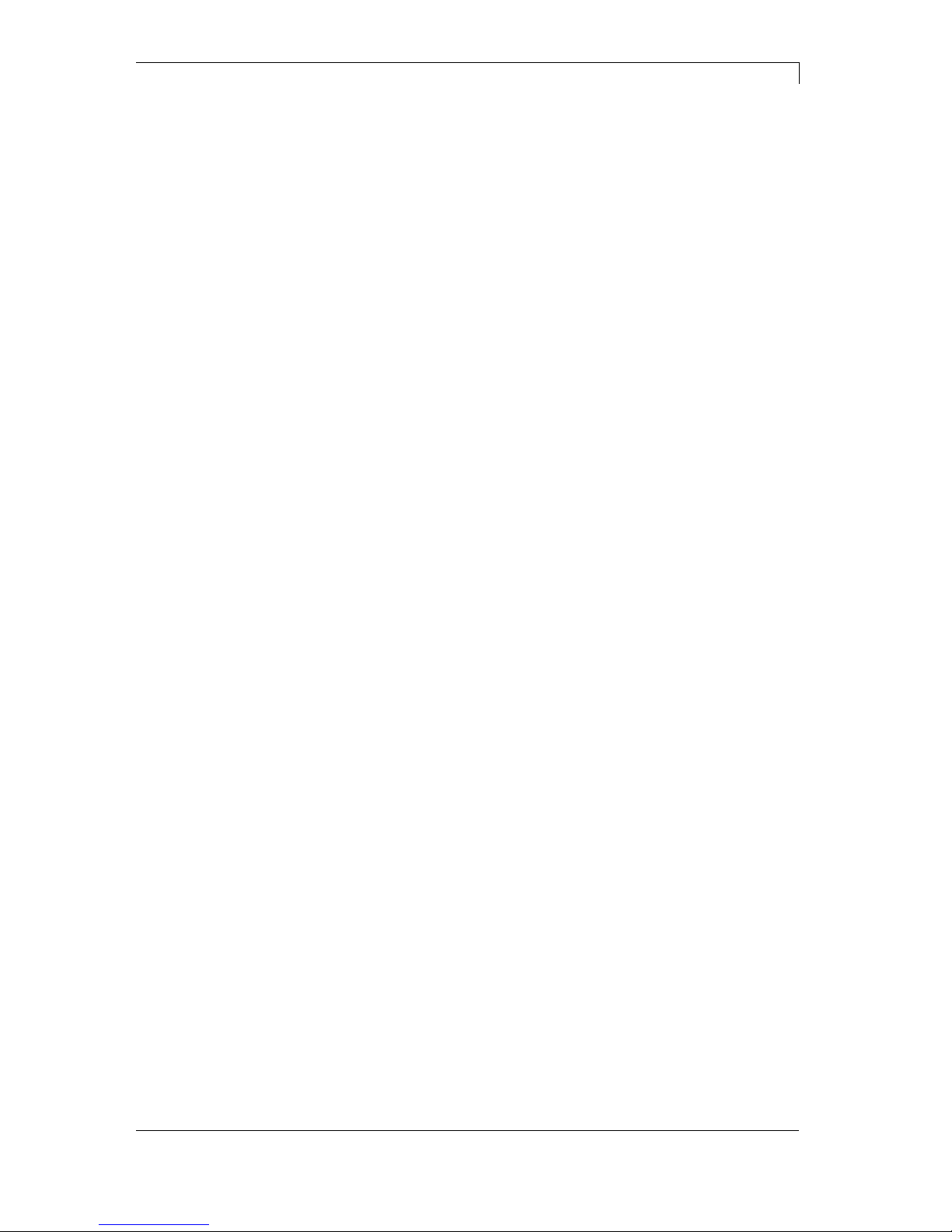DuoPrint Series Table of contents
10.15 Operating Manual 3
Table of Contents
Table of Contents ............................................................................. 3
1Introduction............................................................................ 5
1.1General Instructions ................................................................ 5
1.2Intended Use ........................................................................... 5
1.3Product Description ................................................................. 6
2Safety Instructions ................................................................ 7
2.1Operating Conditions............................................................... 8
3Two-colour printing............................................................. 13
3.1Label Design.......................................................................... 13
3.2Printhead 2 Offset.................................................................. 14
3.3Label Photocells .................................................................... 14
3.4Test Print ............................................................................... 15
3.5Correcting the Printout .......................................................... 15
3.6Material Savings - Labels ...................................................... 15
3.7Colour Processing ................................................................. 16
3.8Error Correction ..................................................................... 17
4Technical Data ..................................................................... 19
4.1Accessories ........................................................................... 21
4.2Control inputs and outputs .................................................... 22
4.3Plug & Play ............................................................................ 27
5Installation............................................................................ 29
5.1Setting up the Label Printer................................................... 29
5.2Connecting the Label Printer................................................. 30
5.3Connector Pin Assignment (Printer Rear)............................. 30
5.4Start-Up ................................................................................. 31
6Loading Media ..................................................................... 33
6.1Loading Label Roll................................................................. 33
6.2Loading Label Roll with Option PA 8X .................................. 34
6.3Loading Transfer Ribbon....................................................... 35
7Function Menu ..................................................................... 37
7.1Keyboard ............................................................................... 37
7.2Menu Structure ...................................................................... 38
7.3Print settings.......................................................................... 41
7.4Label layout ........................................................................... 42
7.5Device settings ...................................................................... 44
7.6Dispenser I/O (option) ........................................................... 46
7.7Material Savings .................................................................... 50
7.8Network ................................................................................. 52
7.9Remote console..................................................................... 52
7.10Interface................................................................................. 53
7.11Date & Time........................................................................... 54
7.12Service Functions.................................................................. 55
7.13Main menu............................................................................. 58
8Compact Flash Card / USB Memory Stick ........................ 59
8.1General Information............................................................... 59
8.2Display Structure ................................................................... 59
8.3Navigation.............................................................................. 60
8.4Define User Directory ............................................................ 61
8.5Load Layout........................................................................... 62
8.6File Explorer .......................................................................... 63
8.7Firmware Update ................................................................... 68
8.8Filter....................................................................................... 68