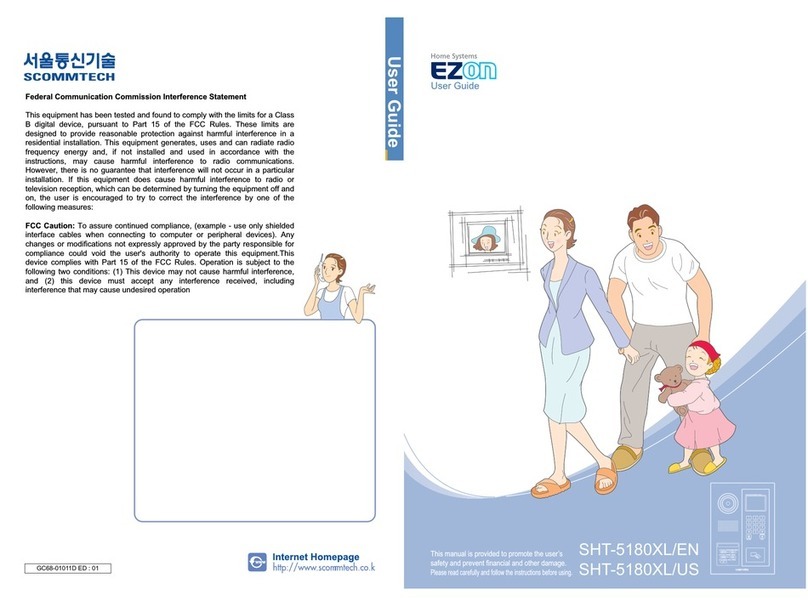2
Contents
Controlling lights……………………………………………………………………………………………… 12
Remote-controlling lights …………………………………………………………………………………… 13
Controlling light dimmers …………………………………………………………………………………… 14
Controlling heating system ………………………………………………………………………………… 15
Remote controlling heaters ………………………………………………………………………………… 16
Controlling air conditioners ………………………………………………………………………………… 17
Controlling ventilation ……………………………………………………………………………………… 18
Controlling curtains ………………………………………………………………………………………… 19
Remote-controlling curtains ………………………………………………………………………………… 20
Controlling gas valve ………………………………………………………………………………………… 21
Remote-controlling gas valve ……………………………………………………………………………… 22
Controlling all ………………………………………………………………………………………………… 23
Controlling mode …………………………………………………………………………………………… 24
Setting/Canceling Away……………………………………………………………………………………… 26
Setting/Canceling Away -when using the registration card ……………………………………………… 28
Setting/Canceling Security ………………………………………………………………………………… 30
Automatic alarm ……………………………………………………………………………………………… 31
Alarm Stop/Return …………………………………………………………………………………………… 31
Getting Started
Safety Instructions …………………………………………………………………………………………… 4
Part names and functions …………………………………………………………………………………… 8
1 Controls
3 Phone Functions
2 Alarms
Telephone call………………………………………………………………………………………………… 34
In-house call ………………………………………………………………………………………………… 37
Intercom call ………………………………………………………………………………………………… 38
Security office call …………………………………………………………………………………………… 41
Control office call …………………………………………………………………………………………… 43
Monitoring entrance ………………………………………………………………………………………… 44